Does your computer seem slow these days? Several relatively easy tasks can accelerate an older computer that seems to have slowed down.
Hardware doesn’t degrade over time in a way that makes it slower. Components do age and sometimes fail, but this isn’t what causes a computer to seem slower than when it was new. As we add, update, and remove applications from the computer, we often notice that the computer is slower. Starting with Windows 8, Microsoft offered a reset option that re-installs Windows in the background.
Click any of the smaller images for a full-size view. To dismiss the larger image, press ESC or tap outside the image.
Adding and removing software on a Mac doesn’t have the impact it has on Windows-based computers because Macs have no Registry.
Adding RAM and upgrading the built-in hard drive to a solid-state device are the best ways to accelerate an older, slower Mac. Opening a Mac’s case is more challenging than opening most PC cases, though, because they use tiny mounting hardware.
If you choose to upgrade a MacBook, be sure to review the instructions for the correct model. The process isn’t really any more difficult than what a Windows computer user will experience, but a few specialized tools may be required.
Two options exist, one that keeps data files and one that restores the machine to its initial state. Both will remove some applications and the one that restores the machine to its out-of-the-box state will delete all applications along with the data.
Scary? Yes, but sometimes this is the only way (short of buying a new computer) to speed the system’s operation. Before starting, you should use the Windows 10 Health Report to find out if there are any hardware issues such as limited storage capacity, device driver problems, and battery limitations. If there are, resolve those problems first. Also, check the Windows 10 Update History to find out if there have been any problems installing updates.
Whether you plan to keep data files or not, be sure to have a complete and verified backup before starting. Too many opportunities exist for catastrophic failure to depend on good luck.
Fresh start will remove all applications that don’t come standard with Windows, and that includes Microsoft Office. Third-party antivirus software will be removed, too, along with any desktop apps that were installed on the computer by the manufacturer. Microsoft Store apps that were installed by the manufacturer will be retained.
Any applications removed by this process will need to be reinstalled, so make sure that you have access to CDs, other installation media, downloaded files, and activation keys for any application you’ll want to reinstall. If you use applications that have a deactivation option, use this before proceeding.
Microsoft warns that you may lose digital licenses, digital content associated with apps, or other digital entitlements for apps, which may impact your ability to use apps or app-related content you paid for. Reviewing every installed application before proceeding can eliminate later frustration.
If that’s too unnerving, there are less intrusive options. In fact, these are usually the best first steps because they may restore enough of the computer’s original speed that more aggressive measures aren’t needed.
Use the Task Manager’s Startup tab to see how many applications start with Windows. Every program that starts with Windows adds time to the boot process and consumes system resources. Applications can be disabled in the Task Manager, but proceed with caution and research any apps you don’t recognize before disabling them because removing an essential application can cause problems.
Many antivirus makers offer free on-line scans. Double check the computer’s installed protective applications by using one of the free scans (Norton, McAfee, F-Secure, Kaspersky, and other well known publishers offer the service). Be sure that you’re on a legitimate site before running the scanner because crooks have created bogus sites that attempt to plant malware on the computer.
To improve speed at the expensive of visual effects, open the Control Panel, type advanced system in the search window, click View advanced Windows settings, and click Settings in the Performance section. Selecting Adjust for best performance will degrade the system’s appearance, but it will be substantially faster. Or choose Custom and turn off the visual features you don’t care about.
Memory and the computer’s hard drive are two components that are relatively easy to upgrade, even on a notebook computer. Nearly all computers sold have 64-bit hardware now, so I’ll assume that’s what you have. Computers that still have 32-bit operating systems can use only 4GB of RAM, but 64-bit systems can use much more.
Companies such as Crucial offer downloadable applications that identify the computer they’re running on, determine how much memory is installed, and offer recommendations for upgrading RAM. If your computer has 4GB of RAM, increasing it to 8GB will usually improve performance. Users that work with large photographs, video files, or other memory-intensive data may gain additional performance with even more RAM.
Most computers are still sold with mechanical hard drives, the kind with one or more rotating platters inside. Solid-state hard drive performance far exceeds that of mechanical drives. They also use considerably less power so the computer will run longer on battery power and run cooler.
The installation process is somewhat more complicated than installing more RAM. You’ll need a data transfer cable and an application that clones the old drive to the new one. Companies that sell solid-state drives usually offer instructions that cover preparation, disk cloning, and installation.
After completing the disk upgrade process, you’ll still have the old drive. You may wonder what can be done with it. If the drive is fully functional, buying an external USB case can make it a good device for creating off-site backups. Store the drive at your office, in a safe deposit box, or at a friend’s house; bring it home once a week and back up the disk in the computer; and return it to the storage location.
Many of the cases that hold 2.5-inch disks used in notebook computers are inexpensive and may not even require tools when installing the drive.
If you decide to replace a computer's hard drive and want the easiest possible way to move the operating system and all data from the old drive to the new drive, take a look at PC Mover. That's the application I used when we replaced my wife's computer and I described that process in the 12 November 2017 edition.
Those who spend a lot of time working with a computer should make an effort to set up the work space for comfort. Ergonomics is about more than just the chair and monitor position is one of the more important considerations.
Even if you get everything else right, a badly positioned monitor can result in neck and back pain. Maybe you've already set the chair height properly so that your feet are flat on the floor. A lot of people consider an articulated keyboard to be essential to keep wrists straight. I'm one of those. But what about the monitor?
Some monitors allow minimal vertical adjustment, but the monitors I'm using can only be tilted -- not rotated or raised. As a result, I was spending too much time looking down at the monitors. In a chair, my eyes are about 49 inches above the floor. The top of the monitor was about 47 inches above the floor and that put the middle of the screen at 40 inches. The middle of the screen is where most people position work.
I bought 2 monitor stands that can raise the height 3, 4, or 5 inches. Initially I used the 3-inch extension and decided that wasn't sufficient. Eventually I settled on the 5-inch setting.
The first attempt with a 3-inch rise.
According to Healthy Computing, there are several options to consider when placing the monitor.
For most tasks, you'll want to have the primary monitor directly in front of you, but Healthy Computing notes that there are exceptions. Those who spend most of their time interacting with people and need to refer to the computer screen less often can place the monitor on one side to allow better sight-lines to people.
Determining the vertical height is a bit more complicated. Healthy Computing starts with a recommendation that the top of the monitor should be 2 or 3 inches above your eye level. "If your screen is too low, you'll find yourself tilting your head forward to view the monitor (a common cause of neck pain). If it's too high, you may have to tilt your head back, leading to neck and shoulder pain - and increasing the likelihood of glare from overhead lights (a common cause of headaches)."
The 5-inch rise that works better for me.
The primary exception is for those who wear bifocals or trifocals. In that case, you'll need to position the monitor for best viewing through the appropriate lens.
Ophthalmologists will explain that computer glasses should focus at about an arm's length. That will be about 20 inches for most people. For larger monitors, that distance can be longer.
Healthy Computing suggests tilting the monitor slightly upward. I've tried this in the past and don't like the effect, primarily because dual monitors align properly only when they're both fully vertical. If you choose to tilt the monitor, be careful to avoid tipping it so far that lighting glare becomes a problem.
The monitor should be placed so that windows aren't directly in front or directly behind. Fortunately, the window in my work area is at the side.
Healthy Computing says that the monitor's brightness should fit the viewing environment. Because I work with a lot of photographic images, I use a color management system that evaluates the room's ambient light and adjusts the monitors accordingly. The color manager also maintains color and gamma settings.
Two other tips from the article: If you work on the computer for long periods, take a 20 second break every 20 minutes and look at least 20 feet away to give your eyes a break. Also, keep the screen clean. I've found Endust for Electronics wipes to be useful. They're also handy for removing dirt, dust, and fingerprints from smart phones, tablets, keyboards and other devices that we touch a lot.
If you'd like to read the full Healthy Computing article, here's a link.
Firefox and Thunderbird developer, Mozilla, has a new offering. The service, called Monitor, promises to let you know if your account information has been compromised in a data breach or exposed to hackers in some other way.
The service is free and you can check your email address on the Monitor website. The site immediately shows any breaches that might have included your address. You can then sign up for alerts about future incidents.
The Monitor service uses "anonymized range query API endpoints" from HIBP.com (Have I been Pwned). Even so, you might be worried about typing your email address into a search function. After all, isn't that one of the ways that crooks get your credentials? That's where the "range query hash" comes into play. In essence, it's a way to pass information privately.
Mozilla says that Monitor is one of many privacy initiatives that will be announced before the end of the year. For more information about how to use Firefox Monitor, see the Firefox Frontier blog.
Hours after California Governor Jerry Brown signed a bill into law to protect California internet users from blocking or throttling content by service providers, the federal government sued. Several states are trying maintain net neutrality after the FCC killed the protections.
Internet service providers can now block content they don't like or slow data from certain services. AT&T, for example, gives DirecTV a lift by exempting it from the company's data limits. This does not apply to data from providers not owned by AT&T.
Washington State had passed a similar, but weaker, law previously. New York's legislature is working on a bill similar to California's. Hawaii, Montana, and Oregon also have laws on the books or executive orders that attempt to maintain net neutrality.
In effect, the Federal Communications Commission (a regulatory agency) has refused to regulate internet service providers and is now attempting to prohibit states from regulating them. If California wins in court, the FCC might have to revisit the issue.
The US Senate passed a bill earlier this year that would restore net neutrality rules, but the House has refused to consider it. The potential for a patchwork of laws across the 50 states seems to have attracted the attention of broadband providers, some of whom are now asking Congress to take action.
It's also not too late to contact the Federal Communications Commission by mail.
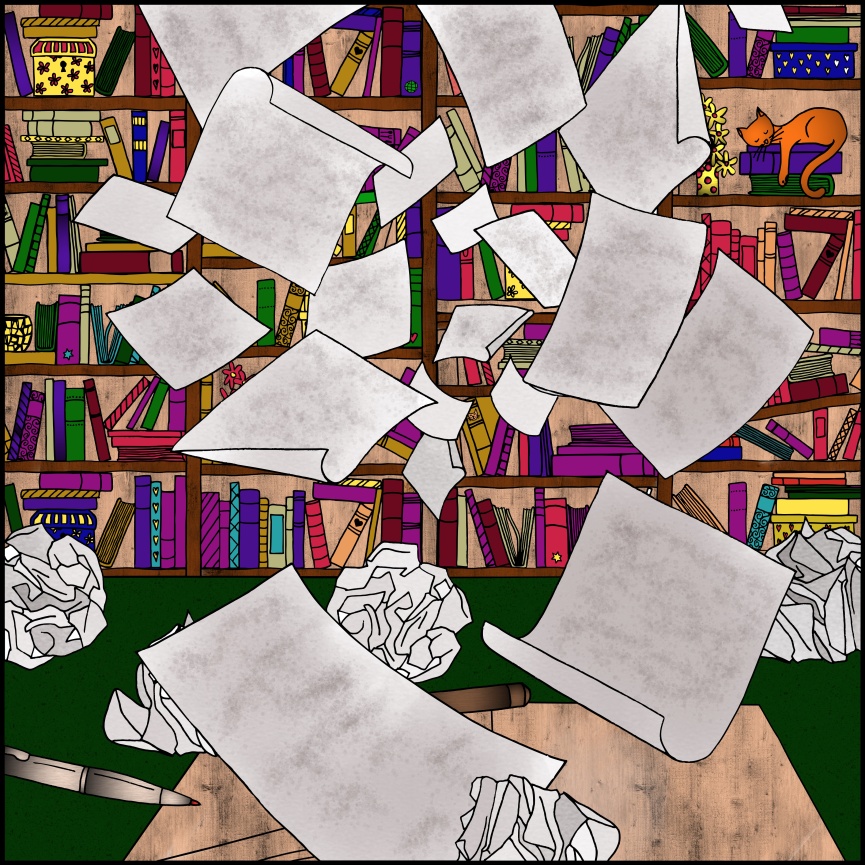 Now you know.
Now you know.