The TechByter Worldwide podcast is created with Adobe Audition. Audition, descended from Syntrillium Cool Edit Pro, isn't the only audio editor available, so this week we'll take a look at Audacity. Unlike Audition, which runs only on Windows and MacOS, Audacity is a free audio editor for Windows, MacOS, and Linux.
First, a little background. In the early 1990s, when Cool Edit was released, all edits were destructive. Any changes that were made couldn't be undone later. Hardware, after all, was pretty primitive in those days. When version 2 was released, it included the ability to perform non-destructive edits. And then, in 2003, Adobe acquired Syntrillium for $16.5 million and released Cool Edit Pro as Adobe Audition. Since then, Adobe has rewritten Audition and integrated it into the company's video editing applications. It is now at version 11 and is considered to be a digital audio workstation (DAW). Audacity is categorized as a "wave editor", which places it in a different class of software from Audition.
When Audacity starts up, it offers links to documentation and training information. You'll also find a lot of YouTube videos that are devoted to the basics.
Audacity supports 32-bit or 64-bit Virtual Studio Technology (VST) audio effect plug-ins, but not both simultaneously. It does not support instrument VST plug-ins (VSTi). There are no dynamic equalizer controls or real-time effects while recording. Audacity does not natively import or export WMA, AAC, AC3, or most other proprietary file formats unless the optional FFmpeg library is installed.
Although Audacity is a powerful editor, it's not a digital audio workstation, which is a shortcoming that will disappoint old radio guys like me. In fact, my attempt to produce this podcast in Audacity failed, but I did some of the preliminary editing in Audacity before passing the file off to Audition.
It is a powerful application that can be used to create podcasts. There are dozens (maybe hundreds) of YouTube videos about using Audacity to record, edit, and export podcasts. Although Audacity comes with a surprising number of features for a free application, it doesn't have all of the capabilities that Audition offers.
Some of the missing features can be added to Audacity with plug-ins. Some of the plug-ins are free and others are not. Even if you're an Audition user, it's a good idea to perform an internet search occasionally for VST plug-ins because Audition also supports them.
But today's topic is Audacity, not Audition.
Maybe starting with what Audacity isn't makes sense. If you're making a complex recording that needs to be synced across several tracks, it's the wrong tool for the job. If you're creating a basic podcast without a lot of internal elements, it will do the job. So although Audacity is free, it's also primitive -- more like a 1990s version of Cool Edit.
A cross-fade in Audacity uses two tracks while in Audition, the same task can be performed in a single track
The choice mainly comes down to understanding what you need and selecting the right tool for the job. Audacity would be fine for a podcast with a fully produced open and close and with no internal music. The TechByter podcast uses a produced open, but each week's open includes information about what's coming up. Music tracks are used internally to separate segments and often the music is heard under parts of the voice track. Some podcast segments have inserted interviews and the entire podcast has some sound modification processes added.
Audacity provides basic audio effects, but they must be applied destructively. If you change your mind, you can undo an effect, but there's no going back after you've saved a file with changes.
Basic editing to eliminate recording errors is easy and Audacity can record and edit a wide range of audio file formats, including some that Audition can't.
So far it may seem that I'm damning Audacity with faint praise. In fact, it is a highly capable recording application that can handle 16-bit, 24-bit, and 32-bit floating point audio files up to 96KHz sample rate. Although Audition can handle sampling rates up to 192KHz Audacity's high end exceeds that used for audio CDs.
As with many open-source applications, one of Audacity's main strengths is that it runs on Windows, MacOS, and Linux -- and it looks exactly the same on all 3 platforms. The interface, while not ugly looks like something out of Windows XP days.
Individual tracks can be muted or soloed. When a track is soloed, all other tracks are silenced. Controls also exist to raise or lower the overall volume of each track and to pan the output left or right for stereo output. Audacity has a spectrograph display for each channel, but you'll have to choose between wave form and spectrograph. Audition can display both simultaneously in the wav editor. Tracks can be processed to change the sampling rate and bit depth and tracks can be converted between mono and stereo. A stereo track that has been converted to mono can be converted back to stereo, but all of the channel separation information will be lost.
Some open source digital audio workstations exist and we'll give some of them a listen in later programs. DAWs are generally based on a multi-track tape recorder interface, which makes it easy for old guys like me to comprehend what's happening. You'll find transport controls (record, play, fast forward, rewind), the ability to "scrub" through a track, mixing controls, a waveform display, and a frequency display. Despite the fact that tracks no longer exist as they did on tape recorders, we still use the term "track" just as we still "dial" a telephone even though telephone dials have been gone for decades.
Adobe Audition, which is a true digital audio workstation uses multiple tracks (1, 3, and 4) for the podcast open/close and bumpers, the main vocal track, and a separate track for interviews. The volume of an individual track can be controlled (2) by modifying a loudness setting on the track. Reverb and compression (5) are added by sending the outputs of all other tracks through a processor and the master track (6) adds a tube-modeled compressor.
Most DAWs support operations on multiple tracks at once so that the user can adjust the overall volume, equalization, and stereo balance track-by-track. Many DAWs also display something that looks like an analog studio's patch panel to route the signal through various signal processors for reverb, compression, signal normalization, and such.
 Audacity isn't a full digital audio workstation, but it offers a lot of power for a free application.
Audacity isn't a full digital audio workstation, but it offers a lot of power for a free application.Audacity is the perfect choice for simple audio editing such as editing a single file to remove pauses and errors and it's sufficient for cutting together a basic podcast. If you need to maintain synchronization across tracks or create a complex podcast, look elsewhere.
Additional details are available on the Audacity website.
The Windows 10 spring Creators Update for April arrived on May second, almost a month late but a week early according to Microsoft's second-Tuesday-of-the-month patch schedule. The good news is that the update was entirely painless. The updater warned that the process might take longer than usual, but it completed in about half an hour.
Click any of the smaller images for a full-size view. To dismiss the larger image, press ESC or tap outside the image.
Windows Update showed the pending installation for version 1803 along with an update for the Windows Defender application.
Following the installation, the Control Panel's System > About dialog displayed version 1083.
If you have a notebook computer that's attached to external monitors, you might think that the process has stalled because initially there is no display on the external monitors. If you want to watch, open the screen. Eventually, one of the screens will be activated.
The remainder of the process will be visible on the monitor you have specified as monitor #1.
When the process is complete, both internal and external monitors will be active. At this point, you can close the case.
There's no need to view the notebook screen unless you want to keep track of progress until the external monitor video is restored. Next week we'll take a look at some of the new features.
Home users have migrated more quickly than business users to Windows 10. By December 2017, almost 72% of home user devices were running Windows 10 and Windows 7 devices dropped to 15% in December. Windows 8 devices declined to 11% and devices with Vista or XP were less than 2%. Webroot says that Windows 7 computers are far more at risk from malware attacks.
About 7% of Windows 10 Computers used at home had malware installed versus 16% for computers with Windows 7 and 17% for XP computers. Webroot says this means that Windows 10 is more than twice as safe as Windows 7 for home user devices.
Businesses continue to adopt Windows 10, but at a considerably slower pace than home users. About 32% of office computers were running Windows 10 by the end of 2017, but Windows 7 was still being used by 54% of computers. Windows 8 devices declined to 4%, in part because that operating system never had much business acceptance, and devices with Vista or XP were, as with home devices, less than 2%.
Webroot says that while fewer malware files were seen in 2017 than in 2016, the numbers are more striking when related to the operating system: Only 15% of the total files determined to be malware were on Windows 10 systems and 63% were found on Windows 7.
The report says "The OS migration rate for enterprises has been quite slow; Webroot saw only 32% of corporate devices running Windows 10 by the end of 2017. Although the cost in terms of man hours and level of effort may contribute to enterprises' slower migration rates, their exposure to risk grows with each passing day."
The full report is on the Webroot website.
No matter how many times it's said or how many people say it, the message seems not to get through: Microsoft technicians do not call Windows users unless the user has explicitly requested a call and has scheduled it in advance. But still people fall for the scam and hand over credentials or allow an unknown "technician" to install malware on their computers.
Why?
Any call that begins with “I’m from Windows Support” should be terminated immediately even if you are expecting a call from Microsoft. That's because a Microsoft technician won't claim to be calling from "Windows support", but explicitly from Microsoft. No matter who it is that a "support" caller claims to be calling from, the call should be treated with extreme suspicion. That includes anyone who claims to be from:
The problem seems to be worsening. Microsoft says that support scam reports have increased by 24% over the previous year. Microsoft Windows Defender Research Project Manager Erik Wahlstrom says customer support services received 153,000 reports from customers who encountered or fell victim to tech support scams in 2017. The reports came from 183 countries.
It's not always a phone call that initiates the scammer's contact. Microsoft's blog says scam websites use various tactics to attract attention and then lead potential victims to poisoned locations. Email campaigns use phishing-like techniques try to trick recipients into clicking URLs or opening malicious attachments. Malware can make system changes and display fake error messages. Unsolicited phone calls pretend to be from a vendor’s support team.
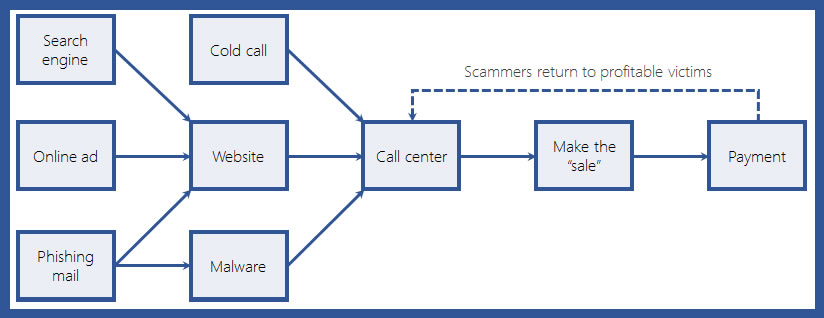
Scammers can then make changes to the device or "point out common non-critical errors, and present these as problems." The Microsoft blog cites an example of scammers who use the Event Viewer to show “errors” or netstat to show connections to “foreign IP addresses”. Once they have control of the computer or other device, they can pressure the victim to pay.
Wahlstrom says it's time to shut the scammers down. "Beyond customer education, the scale and complexity of tech support scams require cooperation and broad partnerships across the industry. The Microsoft Digital Crimes Unit (DCU) works with law enforcement and other agencies to crack down on scammers."
Microsoft has established partnerships with the objective of stifling the crooks:
No matter what Microsoft or any other company does, though, we can all be safer by being skeptical.