Portrait photography is tricky whether you're a professional or an amateur. Professionals get most things right in the camera -- lighting, posing, and exposure -- but they still have to deal with blemishes and other small changes that might improve the image.
PortraitPro Studio Max 17 by Anthropics seems like a tool that will be useful for both amateurs and pros. I first became aware of Anthropics a few years ago when the company released LandscapePro. The company has several applications that take an unusual approach to photography. PortraitPro 17 is available in three versions: Standard, Studio, and Studio Max. We'll be looking at Studio Max.
The standard version works only as a standalone application and cannot read raw images, write high-quality TIFFs, convert between color spaces, or operate in batch mode. The Studio version adds all of the features that are omitted from the Standard version except for batch processing. Studio Max adds that. The prices range from $80 for Standard to $240 for Studio Max, but there seems to be a semi-permanent half-price sale.
At version 17, the application has clearly been around for a while, but I hadn't noticed it until recently. Released as My Perfect Picture in 2006, it became Portrait Professional at version 4. That was eventually shortened to PortraitPro. Versions 13 and 14 were skipped, as was version 16.
PortraitPro is a useful addition to Photoshop, but seems less capable when used as a freestanding application. I'll explain that in a bit, but let's start with the powerful features that recommend it.
When the user opens an image, PortraitPro asks whether each subject in the image is male, female, or a child. It then analyzes the face, adds control lines that allow for modification of the face's geometry. By default, it seems generally to make good choices.
In the image at the right, PortraitPro has made a subtle change to the model's mouth. The program also includes controls for skin smoothing, lighting and coloring, makeup, eyes, the mouth and nose, hair, the overall image, and background.
The only non-starter is the option to change the background. The most recent versions of Adobe Photoshop and Lightroom include Select Subject, which uses Adobe's Sensei artificial intelligence to select the main object in the photograph.
PortraitPro (left) did a reasonably good job with the hair, but got completely lost on the right side of the image where it (1) amputated the model's arm but (2) retained a chair. These problems can all be fixed, but would require substantial more work than the selection created by Adobe's Sensei (right).
Click any of the smaller images for a full-size view.
To dismiss the larger image, press ESC or tap outside the image.
Adobe's process left a bit of fringing that's easily corrected by the masking tool. The only part of this image that would require much manual effort is around (3, above) the hair and glasses.
I was surprised by the results of PortraitPro's blemish removal and this is the primary reason that I consider it to be a tool that's better used as an Adobe plug-in. Even with skin smoothing turned up and the touch-up tool at maximum strength, the model's blemishes were visible. Note, though, that PortraitPro made some subtle changes to the face geometry. The skin smoothing setting it too high and the model has taken on a plastic look.
Back in Photoshop, I used the clone tool to reduce the blemishes. In a real-life situation, I would also have pulled back PortraitPro's skin smoothing settings so that some of the model's pores would be visible. As humans, we do have pores and too much smoothing is unwise.
PortraitPro did a good job with the weathered face. I liked the minor changes to the facial geometry and used only minor skin smoothing. Skin smoothing is highly subjective. Some people appreciate it and others express options similar to those of actor Audrey Hepburn who, in 2016, responded to a photographer who asked if she wanted any of her wrinkles removed in a photograph by saying "Don't you dare touch any one of those wrinkles. I earned every single one of them." So before "fixing" a portrait, make sure the subject wants it to be fixed.
The key to using PortraitPro or any other application that manipulates photographs is to tread lightly. The differences between the original image (left) and the modified image are subtle.
(1) The model's lips have been made a bit thicker and the lipstick color has been changed, (2) the facial geometry has been modified to lengthen the face slightly, and (4) the skin has been smoothed a bit. To make the changes more clear on the website, each is a bit more intense than I would normally use. In other words, I wouldn't thicken the lips quite this much, smooth the skin so completely, or elongate the face as much as shown.
Note, though, that I have also changed the position of the key light a bit (3, above). It's further left (to the model's right) and higher. The result is a more three-dimensional image. There is, of course, a limit to what can be done in post processing to modify the apparent light source. It's better to get the lighting right in the first place, but slight changes are possible.
Version 17 adds the ability to save Snapshots along the way. That means you can try various approaches and then revert back to the original version or a previous version if the changes are unsatisfactory.
 PortraitPro is a useful photo retouching tool, but needs to be used with Photoshop or Lightroom
PortraitPro is a useful photo retouching tool, but needs to be used with Photoshop or LightroomWhen PortraitPro is the right tool for the task at hand, it can be a miracle worker by making subtle tweaks to photographs. Although it has some weaknesses when used as a standalone application, it plays very well with Adobe Lightroom and Photoshop.
Additional details are available on the PortraitPro website.
Many websites connect to other on-line sources for a variety of reasons: Some may be advertising related while others may provide content. If you'd like to eliminate some or all of the advertising links and tracking links, you probably need two browser add-ins.
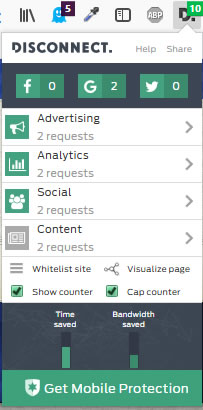 TechByter Worldwide has no tracking links or intentional advertising links, but occasionally advertising links do show up, particularly on the external news items page. Many other sites include a lot of advertising and tracking links. This site does have links to MailChimp (the service that sends the weekly newsletter), StatCounter (a site that lets me know what kinds of browsers visitors use), ShareThis (which allows site visitors to share information on their social media accounts), and Google (which provides some of the typefaces used on the site).
TechByter Worldwide has no tracking links or intentional advertising links, but occasionally advertising links do show up, particularly on the external news items page. Many other sites include a lot of advertising and tracking links. This site does have links to MailChimp (the service that sends the weekly newsletter), StatCounter (a site that lets me know what kinds of browsers visitors use), ShareThis (which allows site visitors to share information on their social media accounts), and Google (which provides some of the typefaces used on the site).
Most people have no objections to those kinds of links, but may not want advertising links and almost certainly would like to eliminate tracking links.
An application such as AdBlock Plus is available for all significant browsers and can block ads. Some sites do now detect ad blockers and require either that you turn the blocker off or pay for access to the site. Whether AdBlock Plus is enabled or disabled for a site, it does nothing to halt trackers. For that you need Disconnect, which is a free add-on for Chrome, Safari, Firefox, Opera, and Samsung Browser.
List view (left) is from TechByter Worldwide. The visualized view (yellow box, below) is from the New York Times. AdBlock Plus is illustrated inside the purple box below.
Disconnect Private Browsing stops major third parties from tracking the web pages you go to. It's pre-configured to block the sites most people will want to block, but users can examine its activity on each site and then choose to change the block settings universally for the site or for any blocked or allowed site.
Disconnect detects any attempt to connect to a site other than the site you are visiting, then categorizes the requests into different groups (Google, Facebook, Twitter, Advertising, Analytics, Social, and Content). By default all network requests except those in the "content" category are blocked.
To see what's happening, you can display a list view or a view that visualizes the connections.
If you want to use Disconnect with an ad blocker, it's important to install them in the right order. For Firefox, Disconnect must be installed before the ad blocker, so you may have to uninstall your ad blocker, install Disconnect, and then re-install the ad blocker. For all other browsers, the requirement is reversed: Disconnect must be installed after the ad blocker.
This is a plug-in that's worth looking at. Use your browser's add-on function to find it or visit the Disconnect website, click "Get Disconnect", and you will be directed to the appropriate location for your browser.
Foley is what makes motion pictures, television programs, and radio reports real. Named for Jack Foley, its the addition of everyday sounds during post production. You'll hear them in movies and TV shows. If you listen to NPR, you'll hear them in on-scene reports. Or maybe you won't because when foley work is done right, it goes unnoticed because it creates believable sounds, without which the program would feel unnaturally quiet.
Sometime in the mid 1960s in a film class at Ohio State University, one day's lesson was part of an episode from the TV program "Gunsmoke". It was a fight scene and we watched it twice -- once with foley work that had been done well and another in which the foley work was, at best, ham-handed. One was believable, the other laughable.
Even home video productions can be improved with the right sound effects, so you might want to run out and buy one of the better sound effects libraries available: The BBC Complete Sound Effects Library ($5000), the BBC Historical Sound Effects Library ($1200), and the BBC Nature Sound Effects Library ($4000). Or if you don't have $10,200 lying around, how about free?
The BBC has released its full sound effects library for free, but only for personal, educational, or research purposes. More than 16 thousand sounds are available under terms of the RemArc license as high quality wav files. High quality, uncompressed, and full fidelity.
Need the sound of a guillotine chopping off a head? It's in there. The foley artist didn't really decapitate anyone, though. It's a cabbage being chopped with a sharp knife. Crinkled cellophane sounds like a crackling fire. Galloping horses are usually coconut shells on wood.
The license itself actually makes for an amusing read. You'll learn that you cannot use the sound effects for profit, sell them, use them for evil purposes, or pretend to be the BBC. Unfortunately, some of the old sound effects are gone forever because someone decided that old magnetic tapes should be erased and reused.
If you cut together your own videos at home, check out some of these sound effects and see what they can do for your productions.
And if you want to make your own sound effects, here are some you can try from Wikipedia.