Finding the right book reader application for your tablet or smart phone can be the difference between having an enjoyable reading experience and one that's not so enjoyable. The choice becomes complicated for those who have both Android and IOS devices (and maybe Windows tablets). That explains the plural (readers) and may also give away the fact that there doesn't seem to be any one best reader, but we'll get to that later.
This is not about the advantages of ebooks over printed books, although there are some. It is also not about the advantages of printed books over ebooks, although there are some. Reference books, manuals, and instructional materials often work better as printed books because it's so easy to flip from one page to another. Novels are often better as ebooks because it's easy to carry around dozens of books for reading whenever a free moment is available. And we're not even going to consider audio books even though they make it possible for those who spend a lot of time on the road or who have vision problems to read.
So -- e-readers only, but an app or an actual reader?
Apps exist to turn your IOS or Android phone or tablet into a reader, but there are also single-purpose reader devices. I once owned an Amazon Kindle and loved it because it created black text on a white page that was legible in any light. If you're willing to carry an ebook reader with you wherever you might want to read, this is probably the best choice. They're somewhat expensive, though, and a physical reader is just one more thing to carry around.
Prices range from $60 (basic Amazon Kindle with 4GB of storage) to $270 (Kobo Aura One with 8GB of storage). Books are relatively small in terms of memory requirements, so 4 to 8GB is probably sufficient, although the Amazon Kindle Oasis supports up to 32GB of memory.
The best screen size for me is about that of what publishers call a "trade paperback". These are the larger paperback books -- a little over 5 inches wide and slightly less than 8 inches tall. If you read primarily magazines, a larger tablet such as the Ipad Pro might be a better choice, but single-purpose readers all seem to be in the trade paperback size or smaller.
The "one more thing to carry around" issue is sufficient for me to discount single-purpose readers and choose to use a phone or tablet instead.
The options for installing reader apps include smart phones (assume a screen size of about 2.5 x 4.75 inches), small tablets (4.5 x 7 inches), medium tablets such as the Ipad Pro (6.25 x 8.25 inches), or a tablet computer such as a Microsoft Surface (7 x 10.25 inches). Smaller devices are easier to hold, particularly if you're lying down, but either the text will be much smaller or (if you make the text larger) you'll have fewer words on the page.
Click any of the smaller images for a full-size view.
To dismiss the larger image, press ESC or tap outside the image.
The other issue to consider is the ebook format. Unfortunately, there's no universal ebook format. Many of the apps are able to display more than one format, but not all. So it's probably good to realize that you'll need more than one reader. That, in fact, is why I used the plural in the title (Finding the Right Ebook Readers).
Most of the ebook reader manufacturers realize that not everyone will want a physical device and so they have developed apps that work with the format they use. The ebooks you buy from Amazon will be readable on your Kindle reader (if you have one) or on the Kindle app on your smart phone, tablet, or computer. The Kindle apps keep track of what page you're on and offer to take you to the last-read location no matter which device you're using.
Some readers include the ability to look up unfamiliar words. Even though dictionary applications are available for all mobile devices, the need to open the dictionary application and type the word you want to define can be just enough of an effort that readers will jump over the word or assume a meaning based on context. That assumed meaning might be right, but an incorrect assumption might hamper the reader's understanding.
So being able to simply select a word, click an icon ("D" in the cased of the Google Play Reader), and have the definition displayed is quite helpful.
Another handy function, if you're reading one book on more than one device is the ability for the reader to know what that furthest-read page is in any device. The Google Play Reader and Kindle applications both do this.
Kindle would seem to be the ideal reader except for one problem. Kindle doesn't support one of the most popular formats: EPUB. I have the Kindle reader on every device I own because I've bought quite a few ebooks from Amazon.
If you borrow ebooks from your library, you'll need either the Kindle app or Adobe Digital Editions. Both of these applications can deal with the digital rights management (DRM) systems used by libraries. These are two apps that everyone should consider installing on any device that will be used for reading. EPUB is an XML format that supports reflowable digital books and publications using Open Publication Structure (OPS), Open Packaging Format (OPF), and Open Container Format (OCF). EPUB files may be encrypted or unencrypted.
Libraries that use Overdrive to serve books (and that seems to be most of them) will also offer the free Overdrive reader for Android and IOS devices. Because it's provided by your library, it handles digital rights management automatically.
You'll probably need at least the Kindle app and Adobe Digital Editions, and possibly more. Google's Play Reader is available for both Android and Apple devices and it's a good choice. My Apple tablet has the built-in IBooks reader, Adobe Digital Editions, Play Books, Kindle, the paid version of EPUB Reader, and one additional free ebook reader. The Android devices have readers from Kindle, Nook, and Kobo in addition to Acrobat, the paid version of the Universal Book reader, and the Play Reader. Virtually all readers can handle the EPUB format.
This is by no means a complete list of all free readers (nor is the list of paid readers, later in this article) exhaustive. My point is that many such apps exist and it's worthwhile to try several of them to find one that offers exactly the features that are important to you.
That, by the way, raises another issue: Do you want to buy books or borrow them from your library? Overdrive is the system used by the library consortium I'm most familiar with. When I checked on February 9th, 4500 books were currently out on loan. For 2017, a total of 3 million books had been loaned. Books that you'll read only once are good candidates for library loans. Those that you may use for reference are probably better as purchased books -- either print copies or ebooks. Some publishers offer free or reduced price copies of electronic books to the purchasers of the print version.
Books borrowed from the library will be disabled on the reader when the lending period ends. In most cases, that's not a problem because you can borrow the book again if you need it and a copy is available. Failing to finish a popular new book before it expires could be a problem if your returned copy has been borrowed by another user. Just as with physical books, the number of copies of ebooks is not infinite. The library or consortium of libraries will license a certain number of copies of a book. Once that number of copies is in circulation, users need to wait for a book to expire or for the user to return it.
Returning books as soon as you've finished reading them is a good practice, just as it is with physical books.
Before moving on to some of the apps that you might pay for, let's take a quick look at one that runs only on computers -- Windows, Macs, or Linux. Calibre is a free reader and book organizer. The key function is the organizer because, as a reader, it's not exactly the best thing going and it runs only on computers.
The huge advantage it brings is the ability to convert books from one format to another. If you purchase a book in EPUB format, but want to read it on a Kindle reader or in the Kindle app, you'll be out of luck without Calibre, which can convert the EPUB file to a MOBI file that will work on Kindle devices.
Many of the reader apps are free or have free versions that are supported by ads. Both Adobe Digital Editions and the Kindle app are free. So now let's look at some of the reader apps that aren't free and why you might want to consider them.
Maybe you're wondering whether reading long books electronically is tiring or tiresome and whether the batteries run dry at inopportune moments. I think not, having just read all 4250 pages of Stephen King's Dark Tower series (8 books) over the 45 days from January first until mid February on a combination of Apple and Android devices using at least 3 different readers. One day, near the end of the final book, I spent 12 hours reading on a single device. King says the 8 books combined run to about 1.3 million words that he wrote over 30 years from 1982 to 2012.
If you read a lot and you've thought about trying ebooks, try the Adobe Digital Reader with a selection or two from your library or download one of the reader apps that's either free or offers a free trial period. Many of the apps some with one or two books that are old enough to be in the public domain. Some of these are reasonably well formatted, but some are not. To really see what's happening in electronic books today, your library local is the best source.
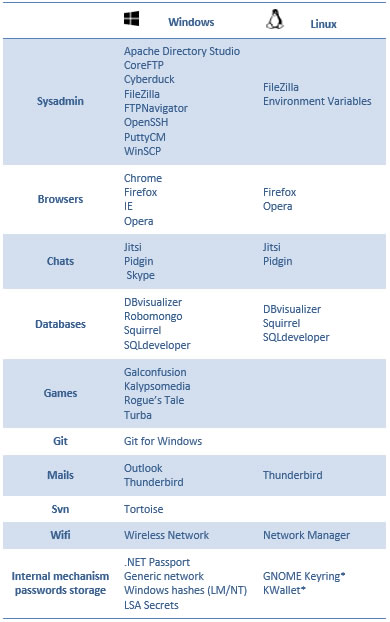 Browsers have never offered a secure way to store passwords and the situation became a bit more dicey recently when the developers of a password recovery tool added some new features.
Browsers have never offered a secure way to store passwords and the situation became a bit more dicey recently when the developers of a password recovery tool added some new features.
Password recovery tools aren't new, but the LaZagneForensic utility's new features make it dangerous in the hands of the wrong people. The utility is freely available on the internet via GitHub. The LaZagne project is an open source application used to retrieve passwords stored on a local computer. The developer says the tool "has been developed for the purpose of finding these passwords for the most commonly-used software."
System administrators need utilities like this because users sometimes forget the passwords that they have created to protect essential information. In the past, there's been little risk because they required physical access to the computer. That's what has changed.
Previously, the utility could extract passwords stored on a Windows PC without needing the master Windows password, but the utility needed to be operated by someone who had signed in locally with legitimate credentials.
The updated version can decrypt passwords secured by the Windows Data Protection API (DPAPI) without needing the password to the Windows account that is signed in as the active user. It does require access to the computer, but that access can be via remote management software.
Passwords stored on a Windows computer are encrypted when the user is logged out. Once the user logs in, stored passwords are decrypted. The utility simply reads the decrypted passwords.
When the utility retrieves a password, it also tests the operating system to determine whether the password is used for Windows. To reveal passwords, the utility exploits a flaw in Windows security. The developer says that a password stored on a Windows machine with default methods can be obtained.
This alone is a good reason why users should stop storing passwords in browsers and use a password manager such as LastPass, 1Password, Dashlane, and others. And corporate IT managers now have another task to add to their security list: Ensure that users don't store critical passwords in browsers or other applications that depend on the Windows Data Protection API. These applications are shown on the utility's GitHub page and in the illustration above on the right.
The 2.4GHz Wi-Fi band has 12 channels, but should really have only 3. There's a common and, unfortunately, intuitive belief that Wi-Fi channels are like the old TV channels: A signal on channel 7 would interfere only minimally with a signal on channel 8. That is not the case with Wi-Fi.
The old television channel system located channels 2 through 6 below the FM radio broadcast band. This, by the way, explains why it was possible to receive the audio portion of channel 6 on a standard FM radio that could tune slightly below the bottom end of the FM band. Channels 7 through 13 occupied the spectrum from approximately 174MHz to 216MHz. Television stations have vacated these frequencies, which are now used for other services.
Wi-Fi channels overlap each other and the only channels that don't overlap another channel are 1, 6, and 11. Those are the only channels that should be used by devices in the 2.4GHz Wi-Fi spectrum. The image at the right shows why. The left side shows a correct Wi-Fi set-up, although there is one bad actor in the picture. This is what a well organized Wi-Fi system on a large campus or in a large commercial building will look like.
A more typical arrangement is shown in the right panel, where a combination of home users and internet service provider "technicians" have created a jumble. Fortunately, physical separation is sufficient in residential neighborhoods that off-channel signals are often weak enough that they cause only minor interference. In the illustrated example, however, a strong signal on channel 4 interferes with signals on channels 1 and 6. At this location, only channel 11 has no interference from off-channel signals.
Wi-Fi routers that operate in the 5GHz band usually have the built-in intelligence to select the best operating channel, but those who still use the older 2.4GHz band still need to be set manually. The process is easy: Using only channels 1, 6, and 11, find the channel in your neighborhood that has the smallest number of interfering signals -- on that channel or on adjacent channels -- and select that one in the router's control panel.