Protecting Files with TrueCrypt
Occasionally I recommend TrueCrypt, an open-source file and disk encryption application. The trouble with TrueCrypt, though, is that it comes with detailed instructions. And I do mean detailed. Fortunately, there's a Beginner's Tutorial but even that can be a bit daunting. So I set out to create my own instructions that cover just the essential steps.
If you're a spy or a terrorist, these instructions won't help you. If you understand the difference between AES, Serpent, and Twofish encryption or you understand why "plausible deniability" might be important if you have hidden some files, you don't need the simple instructions. These instructions are for people who want to protect files on a disk drive or a thumb drive in case the device is stolen.
Talk of encryption causes many people's eyes to glaze over but this is an important topic. If there's any information on your computer that you wouldn't want to be available to someone who steals your computer, stick with me for a moment and see how easy it is to set this up.
Start by downloading and installing TrueCrypt. When you've done that, start the program. I'll highlight important points in yellow on the illustrations and show you where to click. Click a small image for a larger view. Click the larger view to close it.
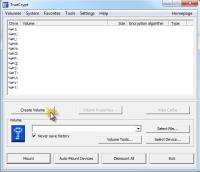 Here's what you'll see when TrueCrypt opens. It's a list of available drive letters on your system. The list will vary from what you see here but will probably start with E or F and continue through Z. Ignore this for now because all you want to do is create a TrueCrypt virtual drive.
Here's what you'll see when TrueCrypt opens. It's a list of available drive letters on your system. The list will vary from what you see here but will probably start with E or F and continue through Z. Ignore this for now because all you want to do is create a TrueCrypt virtual drive.
Click Create Volume.
 You will, in fact, create a file that, when activated by TrueCrypt, will appear to be a disk drive on your computer.
You will, in fact, create a file that, when activated by TrueCrypt, will appear to be a disk drive on your computer.
Create an encrypted file container will already be selected.
Click Next.
 Standard TrueCrypt volume will already be selected.
Standard TrueCrypt volume will already be selected.
Click Next.
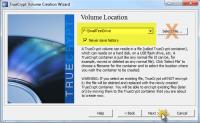 You might be inclined to click Select File here, but I recommend that you don't.
You might be inclined to click Select File here, but I recommend that you don't.
Instead, type an actual drive letter and the name of a file to create. Here I've chosen drive F and I'm naming the file SmallTestDrive. The important point is this: You can name the file anything you want: ReallyBoringMemo.doc is OK. So is LastTangoInParis.mp4 or even us9rha-guwew.s21. What you call the file doesn't matter to TrueCrypt.
IMPORTANT: Do not use the name of an existing file or directory! If you do that, the existing file or directory will be destroyed.
Click Next.
 The Encryption Options page will have AES and RIPEMD-160 selected by default. If you're a spy and you want something other than these, you'll know what you want and why.
The Encryption Options page will have AES and RIPEMD-160 selected by default. If you're a spy and you want something other than these, you'll know what you want and why.
Otherwise, just click Next.
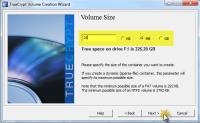 Decide how large you want the virtual drive to be. Type a number and select kilobytes (KB), megabytes (MB), or gigabytes (GB). Most people will probably want something in the range of 50 to 100 MB but this depends on how much secret stuff you have.
Decide how large you want the virtual drive to be. Type a number and select kilobytes (KB), megabytes (MB), or gigabytes (GB). Most people will probably want something in the range of 50 to 100 MB but this depends on how much secret stuff you have.
After setting the size, click Next.
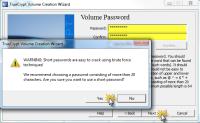 Now you need to create a password. This is important: If you forget the password, there is no way to recover it and all of your secret files will be lost. Period. End of sad story.
Now you need to create a password. This is important: If you forget the password, there is no way to recover it and all of your secret files will be lost. Period. End of sad story.
Choose a password you will be able to remember. The password you choose will probably be short enough that TrueCrypt will warn you about it. You can ignore the warning.
 Decide whether you want to format the virtual drive as a FAT or NTFS volume. If you're not sure which to choose and the virtual drive is relatively small (under 100MB or so), choose FAT. Otherwise, choose NTFS.
Decide whether you want to format the virtual drive as a FAT or NTFS volume. If you're not sure which to choose and the virtual drive is relatively small (under 100MB or so), choose FAT. Otherwise, choose NTFS.
Next, move the mouse randomly for 30 seconds or so (this generates a better random seed number); then click Format.
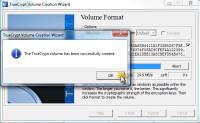 Depending on the size of the virtual drive you're creating, the formatting process will take a few seconds or a few hours.
Depending on the size of the virtual drive you're creating, the formatting process will take a few seconds or a few hours.
When the process is complete, click OK.
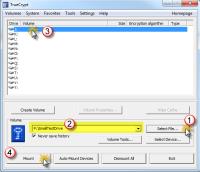 Now you probably want to use your new encrypted drive so open the TrueCrypt control again and click Select File (1).
Now you probably want to use your new encrypted drive so open the TrueCrypt control again and click Select File (1).
Navigate to the new file you created or just type the drive letter, path, and file name (2).
Select an available drive letter (3).
Click Mount (4).
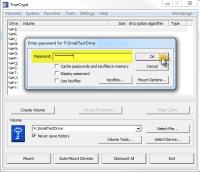 TrueCrypt will ask for the password. Type it and click OK.
TrueCrypt will ask for the password. Type it and click OK.
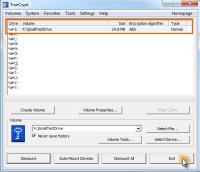 Your new drive is now operational.
Your new drive is now operational.
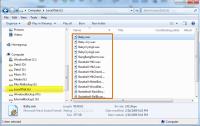 Windows Explorer will show a new "Local Drive" with the drive letter you just specified. The drive will be the size you indicated when you created it.
Windows Explorer will show a new "Local Drive" with the drive letter you just specified. The drive will be the size you indicated when you created it.
You can now add, edit, or delete files from the new virtual drive as if it were a standard drive. Here I've copied several secret sound-effect files onto the drive.
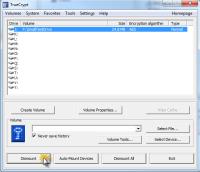 When you turn the computer off, the TrueCrypt drive will disappear until you mount it the next time.
When you turn the computer off, the TrueCrypt drive will disappear until you mount it the next time.
To make the drive disappear without rebooting the computer, open the TrueCrypt control panel, select the drive from the list shown, and click Dismount.
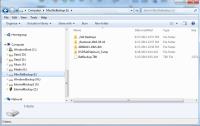 The TrueCrypt drive (mine was drive J) is now gone.
The TrueCrypt drive (mine was drive J) is now gone.
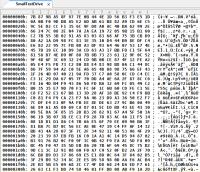 If someone finds your TrueCrypt file and opens it in a text editor or with some other application, the data will be unreadable.
If someone finds your TrueCrypt file and opens it in a text editor or with some other application, the data will be unreadable.
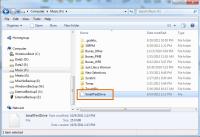 You may want to copy the secret files to another computer. That's easy. Just copy the encrypted file to the other computer. If TrueCrypt isn't installed on the other computer, you'll need to install it. Once you've done that, using the files on the other computer is the same as using them on the computer where it was created.
You may want to copy the secret files to another computer. That's easy. Just copy the encrypted file to the other computer. If TrueCrypt isn't installed on the other computer, you'll need to install it. Once you've done that, using the files on the other computer is the same as using them on the computer where it was created.
More Options (and More Reasons) for Backup
The cost of online backup services and large-capacity USB drives have changed the backup landscape considerably in the past year. In this week's program I'll expand (or maybe expound) a bit on a previous report about how I back up my primary computer. Some or all of the techniques may be applicable for your computer.
The mantra is this: Any file that exists in only one location is not backed up. So if you back up important files to another directory on your computer, you don't have a backup. If you back up important files to a separate hard drive in the computer, you don't have a backup. If you back up important files to a USB drive that you store in the same building as the computer, you don't have a backup.
My Process
I don't believe in trusting a single source of backup so I use a variety of technologies:
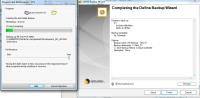 Norton Ghost creates a system image and backs up all critical new system files weekly.
Norton Ghost creates a system image and backs up all critical new system files weekly.
The drive (currently it's just a single 3TB drive) storing these backups is located at my office.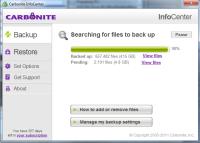 Carbonite backs up essential data files.
Carbonite backs up essential data files.
The online service doesn't create a system image file but it does keep all of my Word documents, Excel documents, Access databases, digital images, video files, and such on a server in Boston. Restoring all of these files via the Internet would be slow so I consider this my second line of defense. Data files are backed up locally with GoodSync.
Data files are backed up locally with GoodSync.
Anything I'm working on is backed up within seconds to a local USB drive. Because the 2 external USB drives that receive these files sit beside the computer, I can't consider them to be a true backup but if the main computer suffers a catastrophic failure I can attach the USB drives to a notebook computer and continue working as if nothing had happened.
So far I've never lost a file. I've used each of the systems to recover files that were deleted or damaged and that's my primary message: I have been able to recover lost or damaged files.
You may think of your computer as being expensive but it isn't. You may think of the applications running on your computer as being expensive but they aren't. You may not give much thought at all to the documents you've created but they are more valuable than the computer or the applications on the computer.
And One More Thing
For most people choosing a backup solution such as Carbonite or Norton Ghost is and either/or decision. Depending on how distressed you would be if a hard drive crash meant that you would have to reinstall the operating system, re-install all your applications, and then configure all of the applications to your liking, you may want both a disk image (such as that provided by Norton Ghost and Acronis True Image) and off-site file backups.
Online backup applications such as Carbonite and synchronizer/backup applications such as GoodSync won’t back up the operating system.
For that, you need an application that creates a disk image.
For many years I used the Acronis product but it had problems backing up my 64-bit Windows system. I gave Norton Ghost a test run and then purchased the product. Although I prefer to use GoodSync for data backups, Norton Ghost is exactly what I need for the system disk.
Because my system disk contains 3 logical drives (C, E, and W), the disk image backs up all three as a unit.
Should the system disk crash, the restoration process would involve installing a new disk, booting from a special Norton Ghost recovery DVD, and then restoring from the USB drive that I store at the office.
Have I mentioned that I'm really, seriously opposed to losing important files?
Windows 8 Should Be Free?
For more than a decade, Apple's operating system upgrades have been positioned as step upgrades (10.0, 10.1, 10.2, and so on) and they've carried low price tags—some free and some costing just $40 or so. By contrast, Windows upgrades typically cost $100 or more. In reality, the prices are about the same because Apple releases updates much more frequently but Apple's upgrades are perceived as being less expensive. Now some commentators are calling for Microsoft to make the forthcoming Windows 8 free.
The case being made for this is weak and it has virtually no chance of being accepted. The operating system business is a big part of Microsoft's profit structure and it's unlikely that Microsoft would seriously consider the suggestion, although to jump-start acceptance the marketers at Microsoft might consider a limited-time offer ("LTO", in the ad biz) that would reduce the price considerably. And, of course, there will probably be free upgrades for anyone who buys a Windows 7 system in the 90 days or so before Windows 8 goes on sale. But free for all? I don't think so.
The same author who suggested that the operating system should be free also wants Microsoft to include the Office applications at no additional charge—build them right in to the operating system. So the company should just give away both of its most lucrative products? Not gonna happen. The author then back-pedals and says maybe it should be a slimmed-down version of the Office applications. There's a better chance for that, but I still can't see a lot of support inside Redmond to provide for free enough functionality that people might be able to do without Word and Excel.
I continue working with Windows 8 on a casual basis. I haven't installed most of the applications I use on the Windows 8 partition so there's not a lot I can do there. The applications I've installed (I guess we should call them "legacy apps" because they're not designed to work in the Metro environment) work as they always have, just not in the Metro interface.
Earlier I had said that this is an advantage. The Metro interface is designed primarily for phones and tablets. When users need Word, Excel, Powerpoint, Photoshop, or any other "standard" application, the standard/legacy/Windows 7 interface is better. The fact that Windows 8 can present 2 very different faces is an advantage, not a problem. I hope that Microsoft doesn't take the advice of pundits who tell them that every legacy application must be Metro-ized. Fit the operating environment to the task!
When I installed the 64-bit version of Office, the installation appeared to fail but then when I tried to install the 32-bit system instead, Windows 8 told me the 64-bit version had already been installed. And so it had. The 64-bit version offers few advantages over the 32-bit system regardless of operating system.
One thing that has impressed me is that the Windows 8 Developer Preview seems generally to be faster than Windows 7 on equivalent hardware. This is a surprise because the W8DP almost certainly contains debugging code, and possibly a lot of it. This retards the operating speed. I haven't installed Windows 8 on a netbook because I want to maintain one machine with a Linux dual-boot partition but I have seen Windows 8 run on low-power devices and the performance is surprisingly good.
Between the previous Windows 8 report and this one, several Windows 8 updates have arrived automatically. This is a change from the Windows 7 preview and Microsoft decided to provide regular updates in part to test and fine-tune the update delivery system.
The next TechByter Worldwide Windows 8 update is scheduled for the 13 November program.
Read all Windows 8 reports here.
Short Circuits
How to Keep a Kindle Library Book for a Few Extra Days
When the book you check out of the library is due, you have a couple of choices: Renew the book (if it's not on somebody's wait list) or just keep it an extra day or two and pay a small fine when you return it. With a Kindle library loan, you don't have a choice. When you're time is up, the book is removed from your Kindle. Or is it?
The answer is no, it isn't. But you have to know the trick.
I was a few chapters away from finishing a Kindle library book. Amazon sent two warnings prior to the expiration date, so I set some other things aside and finished the book. But what if I hadn't been able to? I tried an experiment.
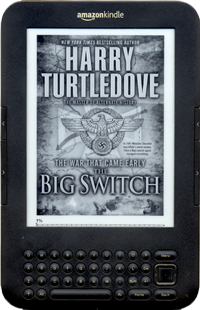 The book was due on Sunday so I turned off the Kindle's Wi-Fi connection on Saturday. That still left the 3G connection active but I was fairly sure that Amazon doesn't use that for anything except placing orders. Sunday evening the book was still there.
The book was due on Sunday so I turned off the Kindle's Wi-Fi connection on Saturday. That still left the 3G connection active but I was fairly sure that Amazon doesn't use that for anything except placing orders. Sunday evening the book was still there.
It was still there Monday morning and Monday afternoon. So if I hadn't finished reading the book on time, I could have retained it for a day or two (or more) past the return date.
So now you're possibly wondering What if I want to keep the book indefinitely? Sure, you can do that. Just never turn the Wi-Fi back on. That will turn your free library loan into a $100 book because you can't download more books until you turn the Wi-Fi back on. For most people, I suspect that this little trick will be used occasionally and in a situation such as the one I've just described.
 When you're done, just turn the Wi-Fi option back on and — POOF! The book is gone.
When you're done, just turn the Wi-Fi option back on and — POOF! The book is gone.
The Joke's on Qwikster, or Is It?
A couple of weeks ago, Netflix announced that it planned to retain the Netflix name for streaming video and use Qwikster for DVD fulfilment. The howls of derision were immediate and intense. So intense that Netflix has decided to just be Netflix for streaming and DVD. Just like always. Except for that 30% (or greater) price increase that preceded the announcement of the new name.
I wonder, though, if Netflix users were set up.
Some of the tens of thousands of people who posted angry comments to the Netflix blog following the announcement probably feel vindicated now. Possibly some feel that they've won something. But what?
Forcing Netflix to change it's silly "Qwikster" name back to "Netflix"? Yeah, you got that all right. But you still have that 30% (or more) price hike to deal with. Many users dropped either the DVD service or streaming to keep the price in line. Some of us dropped streaming and cut back on the number of concurrent DVDs so that we're still paying the same price.
But this is a little like what Buddig has done with it's little meat packages. They used to be 6 ounces. Then 4 ounces. Some are now just 2.5 ounces yet the price is the same. If you charge me the same price and give me less stuff, it's a price increase.
But I digress. I said that Netflix users might have been set up.
It's one of the older tricks in corporate marketing: Distract the customer. Change the subject. Give detractors something cheap to sink their teeth into. Something like a silly new name with a goofy spelling. Then announce you'll change the name back.
I thought the new name was a fine example of naming by committee but maybe I was wrong. Maybe it was a stroke of genius.


 The author's image: It's that photo over at the right. This explains why TechByter Worldwide was never on television, doesn't it?
The author's image: It's that photo over at the right. This explains why TechByter Worldwide was never on television, doesn't it?
