Windows 8 Reports
The following reports appeared on TechByter Worldwide starting with the first report that described coming featured on 11 Sep 2011.
11 Sep 2011 - New File Management Features.
18 Sep 2011 - Windows 8 Is Installed and I'm Misunderstanding It.
25 Sep 2011 - Corrections, Amplifications, and a Few New Bits
16 Oct 2011 - Windows 8 Should Be Free?
13 Nov 2011 - Windows 8: Still in Pre Beta
15 Jan 2012 - Miscellaneous Windows 8 Updates
12 Feb 2012 - Windows 8 Beta 2 Release Date Nears
4 Mar 2012 - Windows 8 (Closer and Closer)
18 Mar 2012 - Windows 8 Consumer Preview (Two Weeks Later)
Through the Windows 8, Darkly (11 Sep 2011)
Windows 8 is coming and the changes are going to be enormous. The user interface gets a complete makeover and there's a good chance that a lot of people will dislike it without even giving in a chance. Microsoft software engineer and blogger Steven Sinofsky (who also happens to head the project) has written about something that seems trivial—basic file management (copy, move, rename, and delete). Fundamental, yes. But not really trivial. When you're using a computer, you'll almost always be working with files. Improvements at this level affect every application on the computer.
Sinofsky says "Usability studies confirm there are some cluttered and confusing parts of the Windows 7 copy experience. This is particularly true when people need to deal with files and folders that have the same file names, in what we call file name collisions." And surprisingly, he says that more than 5% of simple file copy jobs fail to complete for various reasons.
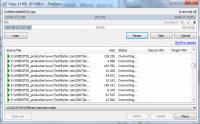 Windows Explorer is not and never has been an application that deals effectively with high-volume copy operations. I use an application called TeraCopy to help with large copy jobs. This is one of the top three third-party copy management tools. The other two are FastCopy and Copy Handler. But only a few users know about these utilities. Microsoft's telemetry tools show that these applications are installed on about half of one percent of Windows 7 computers.
Windows Explorer is not and never has been an application that deals effectively with high-volume copy operations. I use an application called TeraCopy to help with large copy jobs. This is one of the top three third-party copy management tools. The other two are FastCopy and Copy Handler. But only a few users know about these utilities. Microsoft's telemetry tools show that these applications are installed on about half of one percent of Windows 7 computers.
If you ever need to copy large numbers of files and you're frustrated by the amount of time it takes, check out one of the following free (for home use) utility programs.
TeraCopy: Click here to download TeraCopy.
FastCopy: Click here to download FastCopy.
Copy Handler: Click here to download Copy Handler.
Sinofsky says that Microsoft isn't trying to match the feature sets of these add-ons. We expect that there will be a vibrant market for third-party add-ons for a long time. Our focus is on improving the experience of the person who is doing high-volume copying with Explorer today, who would like more control, more insight into what’s going on while copying, and a cleaner, more streamlined experience.
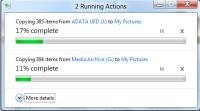 Have you ever started a second copy job before the first job completed? You then had 2 copy dialogs on the screen and there was no relationship between the two. If you do that in Windows 8, you'll see 2 progress bars in the same dialog box.
Have you ever started a second copy job before the first job completed? You then had 2 copy dialogs on the screen and there was no relationship between the two. If you do that in Windows 8, you'll see 2 progress bars in the same dialog box.
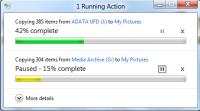 What if your daughter needs to leave soon and you want the copy job that involves her DVD to finish before the copy job that involves the USB memory stick with pictures from your vacation? Easy! Just pause the vacation job. In Windows 8 users will be able to pause, resume, and stop each copy operation currently underway.
What if your daughter needs to leave soon and you want the copy job that involves her DVD to finish before the copy job that involves the USB memory stick with pictures from your vacation? Easy! Just pause the vacation job. In Windows 8 users will be able to pause, resume, and stop each copy operation currently underway.
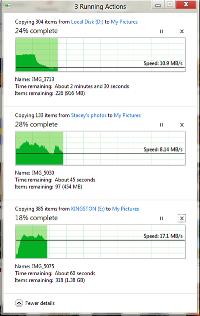 Windows 8 will add a detailed view with a real-time throughput graph. So each copy job will show the speed of data transfer, the transfer rate trend, and how much data is left to transfer. While this is not designed for benchmarking, in many cases it can provide a quick and easy way to assess what is going on for a particular job.
Windows 8 will add a detailed view with a real-time throughput graph. So each copy job will show the speed of data transfer, the transfer rate trend, and how much data is left to transfer. While this is not designed for benchmarking, in many cases it can provide a quick and easy way to assess what is going on for a particular job.
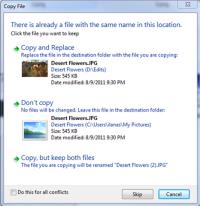 The current file-collision dialog is better than anything Microsoft has offered before but it's still confusing. This is what you're used to seeing.
The current file-collision dialog is better than anything Microsoft has offered before but it's still confusing. This is what you're used to seeing.
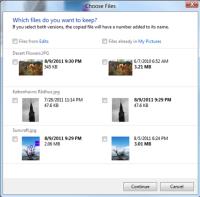 Windows 8 will present all file collisions in a single dialog.
Windows 8 will present all file collisions in a single dialog.
Anyone who has ever copied a file has probably seen an estimated completion time dialog that said the job would take 59 days, then 30 days, 24 hours, and (a few seconds later) 40 seconds. There are good reasons for the inaccuracy (How much network bandwidth will be available for the length of the copy job? Will your anti-virus software spin up and start scanning files? Will another application need to access the hard drive? Will the user start another copy job?) but still it's hard to reconcile the quick change from many weeks to just a few seconds.
Sinofsky says that rather than invest a lot of time coming up with a low-confidence estimate that would be only slightly improved over the current one, in Windows 8 Microsoft's software engineers focused on presenting the information we were confident about in a useful and compelling way. "This makes the most reliable information we have available to you," he says, "so you can make more informed decisions."
Windows 8 Arrives at TechByter Worldwide (18 Sep 2011)
If these words don't frighten you, then this article is one you'll want to read: "The Windows Developer Preview is a pre-beta version of Windows 8 for developers. These downloads include prerelease software that may change without notice. The software is provided as is, and you bear the risk of using it. It may not be stable, operate correctly or work the way the final version of the software will. It should not be used in a production environment. The features and functionality in the prerelease software may not appear in the final version. Some product features and functionality may require advanced or additional hardware, or installation of other software." Two days after the pre-beta was released, I installed it.
I had intended to include this segment on next week's program, the 25th, but decided that enough people have enough interest in Windows 8 that a first-look report was appropriate now. This is by no means an extensive review and Windows 8 won't ship until late 2012, more than a full year from now. The production schedule could slip so that Windows 8 won't ship until 2013. I mention that to emphasize how early Microsoft is in the production schedule.
 There are 3 flavors of the preview: 64-bit with developer tools (4.8GB), 64 bit without developer tools (3.6GB), and 32-bit without developer tools (2.8GB). I decided to install on an older 32-bit notebook computer so I didn't have to choose between including or excluding the developer tools. The 2.8GB download took the better part of an hour. During that time I prepared the notebook. (This does not mean that I took it into a dimly-lit room and spoke gently to it about the wondrous event it was about to experience. It does mean that I prepared space on the hard drive for a new operating system by deleting Linux from the machine. [Ouch!])
There are 3 flavors of the preview: 64-bit with developer tools (4.8GB), 64 bit without developer tools (3.6GB), and 32-bit without developer tools (2.8GB). I decided to install on an older 32-bit notebook computer so I didn't have to choose between including or excluding the developer tools. The 2.8GB download took the better part of an hour. During that time I prepared the notebook. (This does not mean that I took it into a dimly-lit room and spoke gently to it about the wondrous event it was about to experience. It does mean that I prepared space on the hard drive for a new operating system by deleting Linux from the machine. [Ouch!])
If you're thinking about Windows 8, here's what you'll need:
- 1 gigahertz (GHz) or faster 32-bit (x86) or 64-bit (x64) processor
- 1 gigabyte (GB) RAM (32-bit) or 2 GB RAM (64-bit)
- 16 GB available hard disk space (32-bit) or 20 GB (64-bit)
- DirectX 9 graphics device with WDDM 1.0 or higher driver
- Taking advantage of touch input requires a screen that supports multi-touch
- To run Metro style Apps, you need a screen resolution of 1024 X 768 or greater
I have everything but the touch screen.
At 4:50 one afternoon I started the installation process. By 5:10 Windows 8 was installed and I had set Windows 7 as the default. On booting to Windows 8, I was asked to name the computer. Then ...
- Choose Express Settings or Customize. I will, of course, customize.
- It sees my network and asks if I want to share. Yes.
- It asks about automatic updates. Do I want them? Yes.
- It asks if I want to provide usability feedback to Microsoft. Yes.
- It asks about checking for online solutions to problems. OK.
- It wants to set up a Windows Live ID and needs my e-mail address. OK.
- For the Live ID account, it needs more information. Tab doesn't move from field to field. Bad. Several more screens follow.
Oops! It recognizes my e-mail address as one that's already a Windows Live subscriber. Do I recall the password? Or maybe I can give it another address. Ah! It accepted that address and finalized my settings. - It says "Preparing Your PC" for a while and then I'm asked to verify the e-mail address. Around 5:20 I have the Start Menu, which now consumes the entire screen.
The following comments are essentially stream-of-consciousness (think "Virginia Woolf").
Windows 8 is Installed, so Now What?
The installation was impressive. Astonishing even. Less than half an hour and I took the long route but I'd like to see if Windows 7 is still working. I can log off but I see no option to restart the computer. Once I've logged off, I see no option to restart the computer or log on. I can look at the pretty picture but that's it. I click; and click; and click; and right-click; and double-click.
Ah, finally! A double click causes the panel to slide up. Now I can reboot. Could Microsoft have made this any more obscure? Possibly, but only with a lot of hard work. I select "Restart".
The startup screen looks a lot like GRUB. Maybe this is leftover from when Ubuntu was on the computer but I don't think so. Selecting Windows 7 boots to Windows 7 and everything that's supposed to be there is there. WOOT! Back to Windows 8.
Hmmm. It thinks I'm in Anaheim even though I changed the clock and weather applets. I guess I shouldn't expect those to communicate with the Control Panel. Lots more clicking and I got the weather panel back. This time I removed Anaheim but I know it won't communicate with anything else. At least now it'll show me the weather for where I am.
So where am I? Where are all the features that Microsoft borrowed from Apple? Gone, apparently, as they've tried to make a desktop computer work like an Iphone. Or maybe a Windows Phone. Hello, Microsoft! A desktop computer is not a phone and less than an hour into the discovery process I'm beginning to be sorry that I replaced Linux with Windows 8.
I finally blunder my way to what looks like a Windows 7 Control Panel and type "location". There is is: Region: Change Location. Seems to me that it shouldn't take 20 minutes to find this. Oh, wait. Location is only for country. What about Location settings? No, here I can turn on the Windows location platform but not tell Windows where I am. I'm pretty sure that I'm not in Anaheim. The Time Zone panel says I've managed to set it to Eastern but I still don't find any way to tell the system that I'm not in Anaheim.
There's an icon on the phone (sorry, on the Desktop) that says NearMe and when I click that I'm shown businesses in Anaheim. I right-click and I can see a map. Apparently this Mickey Mouse version of Windows thinks I'm at Disneyland because it shows me on the map that I'm standing on Katella Avenue just south of the park. There's still no apparent way to tell it where I really am. I try F1 through F12. Nothing. Escape. Nothing. Right or left clicking zooms in on a map I don't want. Oh, wait, there's a left-pointing arrow near the top left. I'm back in Anaheim.
The system thinks I'm 2245 miles from where I am. Maybe turning off the Windows Location Platform will convince it otherwise. Nope. Still Anaheim. I give up.
Next-Morning Analysis: My mantra needs to be This is pre-beta software on a pre-beta operating system. Clearly this feature will eventually have a way for the user to specify a location if the hardware geo-location component doesn't or no such hardware component exists. I spent too much time looking for something that wasn't there yet.
For more than a decade, right-clicking opened a Context Menu. Now it seems to do nothing. I'm lost.
Next-Morning Analysis: Right-click doesn't work in Metro but it does work as expected on the Desktop, which still exists.
The desktop has crap all over it and the crap is different-sized crap. I presume there's a way to change it but that certainly isn't obvious. Some people will be distressed that Solitaire is missing but now there's Zero Gravity. I tried that but I have to use finger gestures to play the game. I don't have a touch screen but I do have some finger gestures for Microsoft. Now that the game is started, Alt-F4 (the universal "quit" key combo") does nothing. Left or right click? Nothing. Ctrl-Alt-Del provides access to Task Manager. Kill Zero Gravity. Done.
Next-Morning Analysis: The interface will be great for tablets and phones. For those who use desktop systems or notebooks can turn this feature off. Currently that requires a Registry edit and it's an all-or-nothing change. And regarding Solitaire—I'm sure it will be there in the shipping version.
There's an icon called Store. Nothing there. I can't fault Microsoft for this. It's a feature that isn't ready and this is pre-beta software. And I can't get out of the store. Oh ... If I press the Windows key, I get the desktop but the Task Manager shows that Store is still running. Is there ANY way to close an application in Windows 8? I haven't found it so far.
Next-Morning Analysis: Apps aren't intended to be closed. They're just suspended and take no CPU time although they do continue to reside in memory. If more memory is needed, Windows will flush the application. I first encountered this kind of behavior more than a decade ago with a Palm device. Although jarring at first, I think I'll get used to it quickly but I'd still like a way to terminate an application other than via the Task Manager.
At This Point I Was Fondly Recalling Windows Me
Windows Me is recognized, even by Microsoft, as the worst version of Windows ever. Vista was a distant second-place stinker. A couple of hours in, it seemed that Windows 8 would surpass anything Me or Vista could do to smell up a room.
Next-Morning Analysis: This is a pre-beta operating system. This is a pre-beta operating system. This is a pre-beta operating system. This is a pre-beta operating system.
So it's time to take a deep breath, visit the Windows Developer Center and listen to a talk by Microsoft Windows and Windows Live President, Steven Sinofsky. Maybe I'm missing something that should be completely obvious.
Windows 7 is being used on 450 million computers and has finally surpassed Windows XP (which I still use at the office). Sinofsky characterizes Windows 8 as a "bold overhaul" but he also says that all features of Windows 7 are included in Windows 8. We'll see.
The changes, according to Sinofsky, are in 4 major areas:
(1) The Windows 8 Experience
Is Windows 8 bigger and slower? From my experience, no. It's actually surprisingly fast even on a computer with modest hardware. So that's a win.
Login from the lock screen on a Touch device you don't need a password. Instead, you touch specific locations or make specific motions on a photo. Cool but only if you have a Touch device. I still don't like the tiles because I don't like a cluttered desktop but maybe this will work out once I figure out how to modify what's there.
For Touch device users, Microsoft has copied the Ipad pinch function. If you're using a mouse and a keyboard, you should be able to do everything you can do with a Touch screen and maybe you can but I haven't yet figured out how.
(2) Metro-Style Applications
Everything is full screen. Everything. I'm used to seeing many applications on the screen and this seems like a gigantic step backward. Different is not necessarily good or bad; it's just different. Given the way I work, when I often need to see several application windows simultaneously, this would be a problem. I suspect there will be a solution.
 The view for developers is an interesting one. The tools that Microsoft is making available for developers to build applications is astonishingly Web-centric with Javascript and HTML 5.
The view for developers is an interesting one. The tools that Microsoft is making available for developers to build applications is astonishingly Web-centric with Javascript and HTML 5.
This is not a topic that's of interest to most of the people who read the TechByter website or listen to the podcast, so I'll end the discussion of what will excite developers.
For users, keep in mind that Metro applications require a screen that's at least 1024 pixels wide and the side-by-side functionality requires at least 1366 pixels.
(3) Hardware
Earlier I mentioned that Windows 8 works surprisingly well on small, wimpy devices even at the pre-beta development point when the code can reasonably be assumed to contain a lot of debugging code.
Windows 8 supports ARM processors, the ones that you'll find in handheld devices. Depending on the system you have, Windows 8 will start in as little as 5 seconds and a new "connected standby" mode that allows for instant-on functionality shuts the system down just as fast. This makes longer battery life possible and that's important as notebooks and tablets become more widely accepted.
My notebook starts (following POST) in about 23 seconds. By comparison, Windows 7 on the same computer takes 45 seconds.
Acer, Asus, Samsung, Toshiba, Lenovo, and others are all currently making or planning super-thin notebook computers and tablet computers that will work with Windows 8.
Next-Morning Analysis: This may be the most astonishing aspect of Windows 8! It's scalable. Essentially the same operating system (and the same user experience) will be available on a phone, a netbook, a notebook, a tablet, a desktop, and a server. Despite my misgivings about some aspects of the user interface, this scalability has earned my respect.
(4) Cloud-Based Services
The future is clearly "cloud-based" computing even though I don't care much for the term. I would call these applications "server-based".
This is a sea-change for computer users but it's going to be a tough conversion for some people. "Everything you know is wrong" comes to mind and what's coming from Windows 8 is both frightening and awe inspiring.
Other Stuff
- Reset and Refresh promise to make it possible to return your computer to a known state, either the system as it was at the beginning or at a state that includes all of your installed applications. Third-party software providers offered an option similar to this more than 10 years ago but it will be a most welcome addition to Windows.
- Reset Your PC and Start Over deletes all personal files and returns the computer to its initial state. This is handy if you want to sell your computer or give it away.
- Start Menu is Now Start Screen: I alluded to this earlier but from the Start Screen it's possible to just start typing a command. Type "cmd" and press Enter to get a command window. Type "internet" and press Enter to open Internet Explorer. Oh, and the address bar is at the bottom. After you type the URL and the page opens, the website is full screen—no chrome at all.
- Roaming make it possible (via Windows Live) to use multiple computers and have all the same credentials and settings available.
What's Next?
The next morning I unplugged the network cable and tried to start Windows 8. The Lock Screen told me that I was not on the network and that I should use the password that I used most recently. I did. Six times. No luck. When I reattached the network cable, the same password worked. Clearly this is a bug and clearly it will be fixed before the release candidate (RC) and maybe even before the beta version.
PEBKAC Error Alert! As it turns out, this was a stupid error on my part. The laptop's NumLock function was on and my password contained letters that were in the numeric keypad section. When I plugged in the network cable, I also plugged in a standard keyboard.
PEBKAC: "Problem exists between keyboard and chair." This error is closely related to the ID-10-T error.
Windows 8 is currently in pre-beta form. At this stage, the Windows 7 preview was technically limited to developers but the code was leaked almost immediately. Microsoft decided this time to make the pre-beta public from the start. Good choice. The next milestone is the true beta release (date uncertain) followed by release candidate (RC; only 1 RC is on the schedule; date uncertain) and then the release-to-manufacturing (RTM) code (date uncertain) and finally general availability (GA; date uncertain).
According to Steven Sinofsky, the driver is quality and not the calendar.
 Windows 8:
Windows 8: 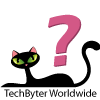 Promise and Challenge
Promise and Challenge
When I mentioned on Facebook that I had installed Windows 8, one person commented, "Now you test it for a week or two and write a long, glowing encomium on TechByter, I presume." Nothing would make me happier because I know that I'll be using Windows 8 sooner or later but at the time I said "The 'glowing' would be more like radioactive waste."
One thing that's important to understand, though, is that Windows 8 is not yet even beta software. Some features that are present now may be absent when the application is released to manufacturing (along with most of the bugs). Some features that aren't yet present will be there at RTM time. It's clear that Windows 8 will be a much better operating system for those who have Touch devices. For those who don't have touch devices—we'll see.
For more information, visit the Windows 8 website where you can download installers. Don't install Windows 8 to replace your existing Windows XP or Windows 7 (or even Vista). Until you have a Touch-based device you may not want to install it at all. I've now used Windows 8 for less than 2 days, so there's a lot to learn. Today I'm unhappy with some of what I see but I do see a lot of promise.
Stay tuned.
Windows 8 Additions and Corrections (25 Sep 2011)
Last week's report included some errors based on misunderstandings. You won't see weekly Windows 8 reports between now and launch time but I will occasionally let you know how things are going as development continues and I felt that I owed you a few amplifications, modifications, and corrections this week. The next scheduled Windows 8 preview update will be on the 13 November program.
 Last week I said that applications don't close. Not true. Metro apps don't close. If you're using Microsoft Word, it will open on a Desktop that looks a lot like the Desktop you're now using. Applications can be sized and positioned just as they can now and Alt-F4 still closes the current application. There's even a place where the traditional Start Menu might be located on the Desktop.
Last week I said that applications don't close. Not true. Metro apps don't close. If you're using Microsoft Word, it will open on a Desktop that looks a lot like the Desktop you're now using. Applications can be sized and positioned just as they can now and Alt-F4 still closes the current application. There's even a place where the traditional Start Menu might be located on the Desktop.
 Gizmodo had a comparison this week that, although interesting, seems flawed. In suggesting that Windows 8 may be one of Microsoft's "bad" operating systems (Windows Me and Windows Vista are usually cited as bad operating systems), Gizmodo claimed that Windows 95 was a "bad" operating system. Compared to Windows XP or Windows 7, Windows 95 would be "bad" but compared to what it replaced, Windows 3.11, it was a terrific operating system. And I found it interesting that Gizmodo omitted Windows NT and Windows 2000 from the chart. Overall, this seems to be a comparison not worth making.
Gizmodo had a comparison this week that, although interesting, seems flawed. In suggesting that Windows 8 may be one of Microsoft's "bad" operating systems (Windows Me and Windows Vista are usually cited as bad operating systems), Gizmodo claimed that Windows 95 was a "bad" operating system. Compared to Windows XP or Windows 7, Windows 95 would be "bad" but compared to what it replaced, Windows 3.11, it was a terrific operating system. And I found it interesting that Gizmodo omitted Windows NT and Windows 2000 from the chart. Overall, this seems to be a comparison not worth making.
 The applications I've installed show up on the Metro Start Page. The page itself is extremely wide and lends itself to tablets and phones. On large screens the icons are far too large. Today only 2 icon sizes exist and they care called "large" and "small"; on a regular monitor they should be called "enormous" and "ridiculously huge". I suspect that the developers are working to create sizes that are based on the dimensions of the screen.
The applications I've installed show up on the Metro Start Page. The page itself is extremely wide and lends itself to tablets and phones. On large screens the icons are far too large. Today only 2 icon sizes exist and they care called "large" and "small"; on a regular monitor they should be called "enormous" and "ridiculously huge". I suspect that the developers are working to create sizes that are based on the dimensions of the screen.
Probably the most common question I've heard from listeners and readers is along the lines of "Why is Microsoft making all these touchy-feely changes?" Some have said it more politely. Others have said it with scorn. Most of the people who don't like the change use desktop computers or large-and-not-very-portable notebooks. They don't have tablet computers. And for those reasons their responses are to be expected.
But Microsoft says that more than two out of three PCs today are mobile devices—laptops, netbooks, notebooks, tablets, and slates. For that reason alone the company needs to address those devices and keyboard-and-mouse-centric solutions are the wrong answers. That's not to say that Microsoft can ignore those of us who are tied to a mouse and keyboard.
Windows 8 will have a Desktop. Currently there's just a Start Screen but I hope that the Start Menu will be retained for the Desktop view or that at least the Start Screen will be modified to allow more customization than is currently present.
And a few other brief notes:
- Windows 8 will continue the idiotic practice of hiding extensions when the file type is known. This can be turned off as always.
- The Windows Explorer will have a Ribbon interface. This will improve usability considerably for a lot of people.
- Deleting a file in Windows Explorer by pressing the Del key no longer triggers a confirmation dialog. I always did think that was unneeded because deleted files can be retrieved from the Recycle Bin. Emptying the Recycle Bin still includes a confirmation dialog and that one is warranted.
- On a dual screen system, W8 allows the user to specify different resolutions for each monitor and this is a big improvement for people who use a notebook, which may have non-standard screen dimensions, and an external monitor.
In this case both monitors have a Task Bar, too. The task bars are duplicates of each other with the exception of the icon for the Start Screen, which can be on one screen or the other. Although duplicating the Task Bar on both screens makes sense for usability, I have trouble not thinking of it as wasted space. - Windows 8 continues Microsoft's efforts to make the system more secure. Most of the capabilities in the new OS aren't new but are continuations of initiatives that have been around for a few years:
Action Center: Reports problems and allows the user to make changes. It's the one-stop location for firewall, antivirus, antimalware, and updates.
Windows Defender: Guards against spyware and other potentially unwanted software.
User Account Control: Requests permission before installing software or opening certain kinds of programs that could potentially harm your computer or make it vulnerable to security threats.
Backup and Restore: Although 3rd-party applications will probably continue to offer more features, Windows has a built-in backup function so that important files need not be lost in the event of a malfunction or virus.
Windows Update: At your discretion, the update service can download or install Windows or Microsoft Office updates.
Windows Firewall: Most users will no longer need a 3rd-party firewall application to protect the computer. Microsoft's has now reached the "good enough" stage and it's automatically enabled.
Windows 8 Should Be Free? (16 Oct 2011)
For more than a decade, Apple's operating system upgrades have been positioned as step upgrades (10.0, 10.1, 10.2, and so on) and they've carried low price tags—some free and some costing just $40 or so. By contrast, Windows upgrades typically cost $100 or more. In reality, the prices are about the same because Apple releases updates much more frequently but Apple's upgrades are perceived as being less expensive. Now some commentators are calling for Microsoft to make the forthcoming Windows 8 free.
The case being made for this is weak and it has virtually no chance of being accepted. The operating system business is a big part of Microsoft's profit structure and it's unlikely that Microsoft would seriously consider the suggestion, although to jump-start acceptance the marketers at Microsoft might consider a limited-time offer ("LTO", in the ad biz) that would reduce the price considerably. And, of course, there will probably be free upgrades for anyone who buys a Windows 7 system in the 90 days or so before Windows 8 goes on sale. But free for all? I don't think so.
The same author who suggested that the operating system should be free also wants Microsoft to include the Office applications at no additional charge—build them right in to the operating system. So the company should just give away both of its most lucrative products? Not gonna happen. The author then back-pedals and says maybe it should be a slimmed-down version of the Office applications. There's a better chance for that, but I still can't see a lot of support inside Redmond to provide for free enough functionality that people might be able to do without Word and Excel.
I continue working with Windows 8 on a casual basis. I haven't installed most of the applications I use on the Windows 8 partition so there's not a lot I can do there. The applications I've installed (I guess we should call them "legacy apps" because they're not designed to work in the Metro environment) work as they always have, just not in the Metro interface.
Earlier I had said that this is an advantage. The Metro interface is designed primarily for phones and tablets. When users need Word, Excel, Powerpoint, Photoshop, or any other "standard" application, the standard/legacy/Windows 7 interface is better. The fact that Windows 8 can present 2 very different faces is an advantage, not a problem. I hope that Microsoft doesn't take the advice of pundits who tell them that every legacy application must be Metro-ized. Fit the operating environment to the task!
When I installed the 64-bit version of Office, the installation appeared to fail but then when I tried to install the 32-bit system instead, Windows 8 told me the 64-bit version had already been installed. And so it had. The 64-bit version offers few advantages over the 32-bit system regardless of operating system.
One thing that has impressed me is that the Windows 8 Developer Preview seems generally to be faster than Windows 7 on equivalent hardware. This is a surprise because the W8DP almost certainly contains debugging code, and possibly a lot of it. This retards the operating speed. I haven't installed Windows 8 on a netbook because I want to maintain one machine with a Linux dual-boot partition but I have seen Windows 8 run on low-power devices and the performance is surprisingly good.
Between the previous Windows 8 report and this one, several Windows 8 updates have arrived automatically. This is a change from the Windows 7 preview and Microsoft decided to provide regular updates in part to test and fine-tune the update delivery system.
Windows 8: Still in Pre Beta (13 Nov 2011)
Microsoft's upcoming hybrid operating system (the one that spans devices from phones to servers) still hasn't reached beta status but lots of people, including me, are trying to read into what is essentially alpha software what the final product will look like. This isn't entirely an exercise in futility and Microsoft is certainly paying attention to what is said in various forums by people who have downloaded and are using the operating system now.
Security and Usability
These are almost always two sides of the same coin. A highly secure system's usability will suffer and a highly usable system's security will suffer. Progress has been made in these areas but there's always some tension between developers on the security team and developers on the usability team.
When you first use Windows 8 PC, you'll be instructed (the system is really asking you but it's phrased more like an order) to use a Windows Live account with it. If you accept the recommendation, your Windows Live credentials are used to create your account. By using your Windows Live credentials, you can move from one computer to another and some of your settings will follow you.
The Windows Live credentials are fine on a desktop or notebook but typing what might be a long and complex password on a tablet will annoy some people. So if you have a tablet, you can specify a picture password. To authenticate yourself, you must select one picture from several that are shown and then complete three gestures: You might choose a picture of your cat, draw circles around his ears (1 gesture for each circle) and pull his tail (tap and drag, the 3rd gesture).
That's all good but the open source community is concerned about some other Windows 8 security measures—ones that might hamper users' ability to set up dual-boot systems with Windows 8 and Linux.
Windows 8 and Linux
Red Hat, Canonical, and the Linux Foundation have gone directly to hardware manufacturers with recommendations that they say will allow the two operating systems to be installed on a single computer.
But at least some Windows 8 computers will ship with Unified Extensible Firmware Interface (UEFI) secure booting enabled. This would make it more difficult either to replace Windows with a version of Linux or to dual-boot Windows and Linux. To display a Designed for Windows 8 logo, PCs must have the secure-boot feature enabled and this prevents any operating system that hasn't been signed by a trusted Certificate Authority from booting.
The feature can be enabled or disabled by the computer's standard boot setup but only if the hardware vendors provide the CMOS setting. The Linux community is concerned that manufacturers will enable secure boot and won't provide the option to disable it.
The problem is that UEFI is a great idea that protects users. But it's a feature that could impede users who want to use their computers in what the manufacturer might consider a non-standard way.
Red Hat and Canonical both concede that UEFI secure boot is a good security measure against malware because it protects against rootkits. The new technology also allows IT departments to specify which operating systems can be booted on specific computers.
My guess, and that's all it is at this point, is that manufacturers will serve both communities: For large corporate accounts and those who want to ensure that UEFI is always enabled, the manufacturer might provide a model that omits the option to disable it. For those who wish to create dual-boot systems, the protection could be disabled.
Miscellaneous Windows 8 Updates (15 Jan 2012)
I haven't said much about Windows 8 for a while but development continues to progress and today seemed a good time to report briefly on a variety of events that have happened, are happening, or will happen soon.
- Lenovo and Acer have announced that they will release Windows 8 tablets. This is scheduled for the 3rd quarter of 2012, which is when Windows 8 should ship, too. So far that means that we'll see tablets from Acer, Dell, Lenovo, and Samsung. Expect others to join between now and mid year.
- The Windows Update process suffers the same problems as previous versions of Windows: Namely, updates fail for no apparent reason and help files don't yet exist so recovering is problematic unless you have unlimited time to experiment. Previously when updates failed, the system at least provided a knowledgebase number that would lead the user, in a roundabout way, to the download. Usually a manual download and manual installation would fix the problem. That will eventually happen for Windows 8 but the version that's currently in the field is a pre-beta version and it's not surprising that recovery features are missing.
- McAfee (a computer security firm) is warning that rootkits will probably continue to be a security threat for Windows 8 devices. McAfee says that Microsoft has made progress on security but predicts that some of the primary targets will be mobile devices: "In the coming year as developers and researchers develop new methods for rooting phones, we will see malware authors adapting the lessons of PC malware development to undertake attacks that leverage the mobile hardware layer to a greater extent. PC-based malware is increasingly moving further down the operating system (OS) to take greater advantage of hardware; we expect mobile malware to follow the same direction."
- One of the options for logging on in Windows 8 involves a photo provided by the user and several gestures instead of typing a password. You might, for example, use a picture of your cat and, when the photo is presented, draw a circle around his left ear, poke the nose of the picture, and draw a straight line between his front feet. This is designed to make starting a tablet computer easier but security expert Kenneth Weiss is critical of the plan because someone can observe you from a distance and see the "password".
- To succeed, Windows tablets will have to cost less than an equivalent Ipad. ZDNet felt that pricing constituted a sufficiently serious question that they designed a survey and—SURPRISE!—most people said that they wouldn't buy a Windows tablet if it costs more than $600. About 18% of respondents said they would buy a Windows tablet that cost more than $600, 7% if it costs more than $800, and 3% if it costs more than $1000. Windows tablets will be competing with the Kindle Fire ($200) and a variety of Android devices (most in the $300 to $500 range).
- Microsoft will have a Windows Store that will sell apps—just like Apple and Android. What happens if a bit of malware slips through and is installed on your Windows 8 tablet? In an extreme case, Microsoft can kill the app. Apple and Google have the same functionality. They can kills apps on your Ipad or Android device remotely. This is not something anyone does just for fun, though. When it happens, the store in question invariably attempts to compensate inconvenienced users by providing gift certificates. But if and when it happens, you will not be asked for permission. The app will simply disappear.
- How many of us are looking a the Windows 8 developer preview? Microsoft says the preview package has been downloaded more that 3 million times. The 3 million mark was hit early in December. Microsoft's next test release (an official beta) should be out in February and the Windows 8 Store will be functional then, too, but apparently only with free apps.
Windows 8 Beta 2 Release Date Nears (12 Feb 2012)
Microsoft will release the second public beta of Windows 8 sometime this month. "Late February" is the announced target, which could be anytime from the 15th through the end of the month. And February has an extra day this year. The version of Windows 8 that I've been using is dozens (if not hundreds) of builds earlier than what Microsoft will release this month. Pundits of various stripes are already saying that Windows 8 will prove to be far better than Apple's latest operating system or that it will be dead on arrival. Both of those extremes are silly and are largely designed to sell magazines or build website traffic. I'll try to stick to the factual middle ground.
There's a fair amount of speculation that the release date for the next beta version of Windows 8 will be February 29, leap day in a leap year. If that's true, it's clever.
 One of the first things I noticed with Windows 8 was the absence of a Start Menu but there was an on-screen stub that appeared to be where the Start Menu would go. The initial release, aimed at developers, included the Metro interface, which is primarily for use on mobile phones and tablets. At the time, I said that I hoped Microsoft wasn't planning to eliminate the Start Menu because that would create usability problems for those of us who still use keyboards. IMAGE SOURCE: WINUNLEAKED.TK.
One of the first things I noticed with Windows 8 was the absence of a Start Menu but there was an on-screen stub that appeared to be where the Start Menu would go. The initial release, aimed at developers, included the Metro interface, which is primarily for use on mobile phones and tablets. At the time, I said that I hoped Microsoft wasn't planning to eliminate the Start Menu because that would create usability problems for those of us who still use keyboards. IMAGE SOURCE: WINUNLEAKED.TK.
Recently leaked screen shots show a Task Bar at the bottom of the screen but still no Orb (the round thing on Windows 7 that marks the location of the Start Menu). Hovering a mouse in the lower-left corner reportedly causes the Orb to appear. On a touch screen, touching that area of the screen will do the same thing according to some who are already working with later builds. The image above appears to include the Orb in the lower left corner so clearly there's information, misinformation, possibly some disinformation, and a lot of plain old speculation.
That's very good news. Not unexpected, but still an indication that Microsoft isn't planning something so radical that it will be unusable.
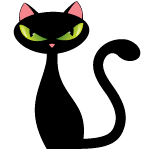 More good news involves ARM devices. ARM processors are used for portable devices—phones, tablets, netbooks, and such. ARM is a 32-bit reduced instruction set computer (RISC) chip that was first used by Acorn Computers in the late 1980s. Starting in 2009, some manufacturers introduced ARM-based netbooks to compete with netbooks powered by Intel Atom processors.
More good news involves ARM devices. ARM processors are used for portable devices—phones, tablets, netbooks, and such. ARM is a 32-bit reduced instruction set computer (RISC) chip that was first used by Acorn Computers in the late 1980s. Starting in 2009, some manufacturers introduced ARM-based netbooks to compete with netbooks powered by Intel Atom processors.
Earlier Microsoft had signaled plans to drop the Desktop and concentrate exclusively on Metro for ARM devices. Just about everyone outside of Microsoft seemed to think that was a bad idea and it appears that Microsoft has rethought plans for system-on-a-chip (SoC) devices. ARM computers are considered to be SoC units.
Microsoft now says that because SoC devices go into low-power standby instead of being turned off, "this enables some great connected scenarios, such as always having e-mail up-to-date, and being able to receive instant messages or phone calls, while still delivering amazing battery life." No real news there, but the Microsoft blog post continued to mention desktop applications that "presented a tougher challenge because they have been designed over the years to expect either full access to system resources (when running in the fore or background) or no access (when the PC is asleep.)" Reading between the lines, it seems pretty clear that Microsoft expects some Desktop applications to run on SoC devices under Windows 8. For that to work, the Desktop would need to be present.
Mike Halsey, a Microsoft MVP and author of books about the Windows operating system, could reasonably be expected to have good insight into the current state of affairs and what's coming down the road.
Halsey recently wrote about some of the new features that he's most looking forward to. This article is in stark contrast to those who have written that there is nothing new in Windows 8 and that it will be another Vista.
One of the features that Halsey lists is one that I've mentioned before as a big step forward. It's actually two options known collectively as "Reset and Refresh". If you've ever installed an application that caused system problems that uninstalling the offending application didn't fix, you'll appreciate the ability to roll back changes. This feature goes far beyond restore points.
If you currently own any kind of tablet, you know that tablets are single-user devices. Unlike PCs on which you can create an account for each person in the family, a tablet has no accounts. User accounts will be available on Windows 8 tablets and if competing tablets don't find a way to match that feature, Windows 8 tablets will have a substantial advantage in the marketplace.
Windows To Go is another feature that Halsey is looking forward to. Here's what he wrote about it: "It’s one thing to be able to carry files around with you on a pen drive, but so far it’s been the preserve of expensive third-party software to allow you to run the entire operating system from a pen-drive. Now, Windows 8 will bring you the opportunity to carry your copy of Windows, and its software, with you wherever you go. No longer will we need to fret about leaving the laptop at home. Just plug the pen drive into any PC and, hey presto, there it is." It will be interesting to see how this functions with applications such as those from Adobe that are licensed to and activated on specific computers.
I've mentioned the improved file management that comes with Windows 8. Halsey is enthusiastic about this, too: "The changes and improvements to file management in Windows 8 are such that I can’t help but wonder why it’s taken so long to do things that are so obvious. The new copy and replace dialogs are extremely helpful and the simple fact that you will be able to pause a copy or a move operation, shut your computer off, go out for the night with friends, and continue the copy from where you left it the following morning is, frankly, worth the upgrade on its own!"
Among the other features that Halsey cites are better synchronization with Windows phones. I wouldn't know about that because my cell phone is probably about 15 years old and still works for phone calls, which is what I use it for.
I've noticed that, even in the early beta release of Windows 8 that I'm using, applications seem to run a bit faster. That's particularly remarkable because the beta release undoubtedly contains debugging code and production code that hasn't been fully optimized. If anything, I would expect a beta system to be considerably slower.
When the next public beta becomes available, I'll load it and continue to let you know, from time to time, how things are progressing.
Windows 8 (Closer and Closer) (4 Mar 2012)
The Windows 8 Consumer Preview is out and available for download by anyone. We're still many months away from release and this is still beta software. The next step in the process, 2 or 3 months from now, will be another general testing release. That will be followed by a release candidate and then, before the end of the year, the new operating system will be released to manufacturing.
[Corrected 3 March 2012 at 13:25:16: In the original edition, I had written that this version is still "alpha" software. It is not. This is a beta version. I regret the error.]
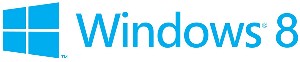 The new Windows 8 logo was leaked (intentionally or not) before the Consumer preview was released and depending on who's talking, it's a bold step forward or a throwback to 1985. The multi-color logo with the waving flag is gone. Instead, the Windows 8 logo is a cyan window at an angle. That's it over at the right.
The new Windows 8 logo was leaked (intentionally or not) before the Consumer preview was released and depending on who's talking, it's a bold step forward or a throwback to 1985. The multi-color logo with the waving flag is gone. Instead, the Windows 8 logo is a cyan window at an angle. That's it over at the right.
Overall there seem to be more complaints about it than praise but that's to be expected. We all want something new but when that something new comes along, many of us resist it. Eventually we accept it, learn to like it, and by this time next year some of this year's haters will probably be telling us how much they liked it all along.
It is very much a minimalist design but it immediately says "mobile" and "tablet", two pieces of technology that will play large in the upcoming version of Windows. But to some extent it doesn't matter too much whether people like the new logo or detest it. In fact, it's to Microsoft's advantage for both camps to exist because now there's discussion and controversy.
Although TechByter Worldwide is primarily about technology, I have always admired design. For that reason, you probably would expect me to write about the logo. It's also being written about and discussed in various design blogs. But it's also a topic for publications such as PC World where Tony Bradley wrote "The new Windows 8 logo is pure genius. It has captured attention, it is driving discussion, and it has clearly established itself in just a few days as a unique, distinguished symbol of the future of Windows." And David Murphy at PC Mag summarized reactions from various designers and non-designers but carefully avoided saying whether he likes it or not.
The new logo is very plain. It is a gigantic departure from the previous logo just as Windows 8 is a gigantic departure from previous versions of Windows. And in many ways it seems like the perfect choice for Windows 8. My only real question is about the color. Cyan has never been my favorite color but I think a deeper blue would have reminded too many people of IBM. I suppose they could have been really bold and gone with a deep purple logo. Or, because green figures so prominently in the first public test release, maybe a green.
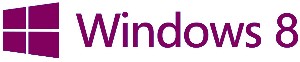 Would this have been better? I don't think so!
Would this have been better? I don't think so!
Microsoft at Mobile World Conference
Barcelona hosted this week's Mobile World Conference and it appears that two topics were real stand-outs in Spain: Tablets and Windows 8. At the conference, and as suspected, Microsoft announced the Consumer Preview edition of Windows 8 on Leap Day. You can download the Consumer Preview from Microsoft's website. I recommend selecting the ISO option at the bottom of the page. Download the file that's right for your computer (64-bit English is 3.3GB and 32-bit English is 2.5GB). It's also available in Chinese, French, German, and Japanese.
The Windows 8 Consumer Preview is considered to have more bugs than the Developer Preview. That's not a big surprise because the Developer Preview omitted many features and everything that's expected to be in the final version of Windows 8 is in the Consumer Preview. Microsoft has about 3 months to continue working on the operating system before they'll need to produce a true release candidate and another 3 months (more or less) after that to continue squishing bugs and applying tweaks before they'll need to release the code to manufacturing and to the OEMs.
Google's main focus at the show was Android tablets with dozens of tablets and smart phones on a model-railroad-like display.
If you have an Android device today, it's probably running version 2 or 3 of the operating system. Version 4 (Ice Cream Sandwich) is approaching and Google hopes that the new version's features will revive interest in Android. Even so, it appears that there are problems loading this new OS onto smart phones. Most of the "new" smart phones on display at the show were still running much earlier versions of the Android operating system. If that continues to be the case over the next year, Microsoft's Windows Phone 8 could fill an opening in the marketplace.
Downloading and Installing
Use the link above to download the ISO file. Even though you can install over the Internet, I never trust this method. I'd rather download the file to be sure that I have everything before I start. Burn the file to a DVD and boot from it. There are options for dual-booting with an existing Windows 7 (or earlier) installation as well as for updating an existing Windows 8 Developer Edition preview but these options are not clear from the installer and it took a while to confirm the process on Microsoft's website.
Also, you will need an activation key. The key is shown on the download page and I'll repeat it here: DNJXJ-7XBW8-2378T-X22TX-BKG7J.
Microsoft also includes clear warnings on the website about the potential for something to go wrong. I wouldn't install Windows 8 on a production computer unless I had first backed up everything. And I probably wouldn't install it on a production machine even then. Use a secondary computer for testing.
After installing Windows 8 Consumer Preview on the Windows 8 Developer Preview partition, I rebooted the machine, noted the uncommonly attractive dual-boot screen, and selected Windows 7 to confirm that everything was still working as expected. It was.
Another reboot took me to Windows 8 and the end of this account. I haven't seen enough of the Consumer Preview to provide an honest, usable summary. I'll save that for another day.
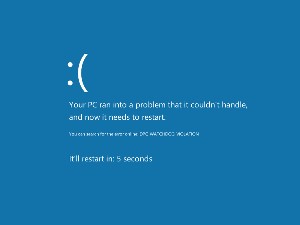 One thing I have noticed, though, is that I can't currently use Windows 8 for more than a few minutes. Little frowning face appears with the term "DPC_WATCHDOG_VIOLATION". (Couldn't you guys be more inventive than to steal the "Sad Mac" image from Apple?) Despite saying that the system will restart in 5 seconds, it never does and the only solution is a power-off reset.
One thing I have noticed, though, is that I can't currently use Windows 8 for more than a few minutes. Little frowning face appears with the term "DPC_WATCHDOG_VIOLATION". (Couldn't you guys be more inventive than to steal the "Sad Mac" image from Apple?) Despite saying that the system will restart in 5 seconds, it never does and the only solution is a power-off reset.
Again, it's important to keep in mind that this is beta software and is expected to be buggier than the earlier Developer release. That expectation has certainly been realized.
Windows 8 Consumer Preview (Two Weeks Later) (18 Mar 2012)
There's a lot to like about Windows 8 but there is also a fair amount to dislike, or so some writers say. Microsoft has one of the most robust testing operations in the industry but I thought that the testers were missing something that seemed obvious: Not everyone will buy a tablet computer the day that Windows 8 goes on sale. But note the careful use of past tense.
I expected this to be a relatively short report but 2 weeks of using Windows 8 convinced me that now is the time for a more in-depth account that covers the good features I've found but also addresses some of the questions that are being asked about this version of Windows. There's no doubt that Windows 8 marks a radical departure for the operating system whose interface has remained largely unchanged since Windows 95.
Let's Start with the Scary Stuff
I corrected the previous Windows 8 report in which I called the Consumer Preview "alpha" software but I didn't update the podcast so I'm adding this correction now. The Consumer Preview is beta software, more or less. Microsoft chose the name "Consumer Preview" instead of "beta" to indicate that the operating system is approaching, but has not quite reached, beta status.
Windows 8 apparently will not have a Start Menu for those of us who still use antiquated keyboards and mice. Although Microsoft has made some significant improvements in the way the interface works with keyboards and mice, I thought that the company still hadn't really made the operating system friendly for anyone who doesn't own a tablet computer. I know that tablets are the future for many users but not all users. There will continue to be a need for high-power desktop systems that can be used to edit video, photos, and audio. There will continue to be a need for high-power desktop systems that can support large databases and gigantic spreadsheets. There will continue to be a need for high-power desktop systems that can be used to create magazines and books.
This is the point that I thought Microsoft had been overlooking even with the interface improvements that have been made since the Developer Preview edition.
It's Beautiful, But ...? (Or It's Beautiful, And ...?)
The overall layout is beautiful. Typefaces have been updated. Even the installation process is pretty. If you dual boot Windows 8 with another operating system, the boot manager is surprisingly attractive. The installation process itself is simplicity defined. Unless you choose to take the long route through the installer, you'll need to answer only a few questions.
If you have a Microsoft account, you can use it to log on and to coordinate settings among multiple computers. When you provide Microsoft your mobile phone number, an alternate e-mail address, and a security question, you'll be able to change your password if you happen to forget it. This is great stuff.
But none of this matters if the interface isn't usable and that's the danger Microsoft faces, or at least the perception that the interface won't be usable by most of the people who use computers today. I've been using a tablet computer for a while now and I love it. The interface is great for those who can touch the screen to drag things around and tap to start applications, but most of our notebook computers don't have a touch screen. And desktops? I don't think so!
Windows 8 now at least makes use of the scroll wheel on a mouse to show icons that are off screen but the scrolling initially seems to be goofy. Since the dawn of the Web it's been considered bad form to make users scroll horizontally and that's exactly what Windows 8 forces users to do. On a tablet, that seems to make sense but if you're using a computer that has a mouse and a keyboard you may think that this is simply wrong. Two weeks ago, that was my opinion.
I still think that Microsoft could and should offer users this choice:
- I have a tablet and I want the full Metro interface. (or)
- I have a desktop or a notebook and I want a standard Start Menu.
In Windows 7, I have an overstuffed Task Bar. I keep so many applications in it that I've set it up as a double-deck bar. Fortunately, the Desktop view in Windows 8 allows the same process. But even if I can place the 60 (or so) applications that I use most frequently on the Task Bar, there are still hundreds of applications and utilities that I need occasionally. Here I was going to write "Microsoft: You are making a terrible mistake by eliminating the Start Menu!" but Microsoft has provided some workarounds and utilities already exist to replace the Start Menu. I was also going to write "The Mac has no Start Menu but Microsoft shouldn't copy every dumb thing that Apple does," but that would be both unfair and incorrect..
Click a small image for a larger view. Click the larger view to close it.
Recovering the Start Menu (Or Not)
Microsoft could still relent and restore the Start Menu (the orb in the lower left corner of the screen) but as of this writing it appears that the menu is gone. That's too bad. I like investigating new things and change excites me. If it didn't, I wouldn't have been writing about technology for the past 20 years. After less than a week, I've decided that several acceptable menu options exist under Windows 8 but not everyone is so quick to accept change. If Microsoft continues down the path that eliminates what has become the traditional Start Menu, considerable blowback will occur even though easy and relatively straightforward solutions exist. There are 4 that I've identified so far:
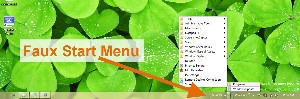 Add a faux Start Menu: Open the Windows 8 Desktop, launch Windows Explorer, click the View tab on the toolbar, and check the box next to Hidden items. That will display folders and files that are normally hidden from view. Right-click the Windows Explorer Task Bar and select Toolbars, New Toolbar. Navigate to C:\Program Data\Microsoft\Windows\ and select Start Menu. Now you will have a Start Menu toolbar on the far right of the Taskbar. To use your faux Start Menu, click the double-headed arrow at the right of the words Start Menu.
Add a faux Start Menu: Open the Windows 8 Desktop, launch Windows Explorer, click the View tab on the toolbar, and check the box next to Hidden items. That will display folders and files that are normally hidden from view. Right-click the Windows Explorer Task Bar and select Toolbars, New Toolbar. Navigate to C:\Program Data\Microsoft\Windows\ and select Start Menu. Now you will have a Start Menu toolbar on the far right of the Taskbar. To use your faux Start Menu, click the double-headed arrow at the right of the words Start Menu.
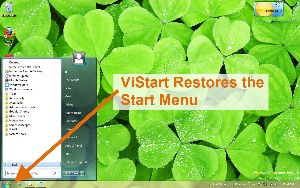 Use ViStart: Download and install the free ViStart application that restores the full Start Menu functionality and also disables the Start Screen whenever it's running. ViStart will also offer to install two additional applications when you install it. I recommend refusing those offers.
Use ViStart: Download and install the free ViStart application that restores the full Start Menu functionality and also disables the Start Screen whenever it's running. ViStart will also offer to install two additional applications when you install it. I recommend refusing those offers.
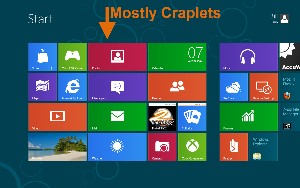 Suck it up: The third option, and the one I've adopted is this: Fix the Start Screen and get over it. The problem is that the Start Screen arrives with no more than 1 or 2 useful applications showing. Get rid of what's there and populate it with the applications you'll actually use.
Suck it up: The third option, and the one I've adopted is this: Fix the Start Screen and get over it. The problem is that the Start Screen arrives with no more than 1 or 2 useful applications showing. Get rid of what's there and populate it with the applications you'll actually use.
And I finally realized that what I detested about the Start Screen is that it's ugly. The colors are garish. There's nothing on this screen that I want to use.
The fix is relatively easy: Remove the tiles you don't want, add ones you do want, and break them up into logical groups. In other words, customise it the way you would customize any other version of Windows.
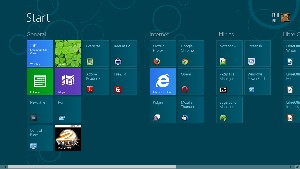 Before I go on to the 4th option, take a look at the Start Menu screen once I customized it.
Before I go on to the 4th option, take a look at the Start Menu screen once I customized it.
I also keep a lot of programs pinned to a double-deck Task Bar in Windows 7. I will continue this process in Windows 8 and starting most applications will require only a single extra click to get to the Desktop.

 You can see the beginnings of that customization of the Desktop here. I may miss the Start Menu for a while, but it appears that my first impression was wrong and that Microsoft largely got this right.
You can see the beginnings of that customization of the Desktop here. I may miss the Start Menu for a while, but it appears that my first impression was wrong and that Microsoft largely got this right.
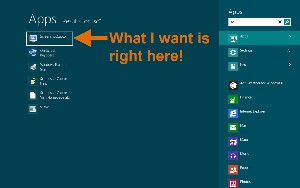 Just use it: The Start Screen isn't a disaster. If you want to use Microsoft Word, press the Win key, type "wor", and press Enter. Word will open (assuming it's installed, of course.) Here I wanted to use a free screen capture program, Screen Captor.
Just use it: The Start Screen isn't a disaster. If you want to use Microsoft Word, press the Win key, type "wor", and press Enter. Word will open (assuming it's installed, of course.) Here I wanted to use a free screen capture program, Screen Captor.
Win Key, "sc", Enter.
How difficult is that?
Combine this with pinning applications to the Task Bar and it seems that you'll have a highly workable solution. Tile positioning seemed a bit iffy at first, though. You can grab a tile (aka "icon") and move it. Trouble is, when you do that the other tiles will move around in what seems to be a nearly random order.
If I put a tile in the second position of the third row, that's probably where I want it. And if I move another tile in the fourth row, I'd like the tiles I've already placed to stay put! The movement isn't entirely random and it can be controlled reasonably well once you understand what's happening: Each column must be the width of 2 small tiles or 1 large tile and tiles fill in from top to bottom.
Oh, and speaking of sizes: There are only two sizes for tiles—huge and absurd. It would be nice to be able to create smaller tiles so that more could be placed on the screen.
Windows 8 has some truly great features. The interface, as I've mentioned a time or two, is simply beautiful. And ...
- Pinball is the most incredible computer simulation of a pinball game that I've ever seen.
- If you have a second monitor, you can display a different image on the second monitor. By default, both monitors have task bars and it's possible to designate either as the "primary".
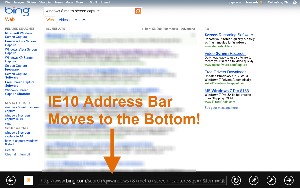 If you use Internet Explorer, you may be surprised to find the Address Bar at the bottom of the screen. I rarely use IE but after working with it for a while, I'm beginning to like having the address bar at the bottom. The address bar disappears when you don't need it. Unfortunately, right now it doesn't always come back when you do want it. I would classify this as a bug.
If you use Internet Explorer, you may be surprised to find the Address Bar at the bottom of the screen. I rarely use IE but after working with it for a while, I'm beginning to like having the address bar at the bottom. The address bar disappears when you don't need it. Unfortunately, right now it doesn't always come back when you do want it. I would classify this as a bug.
And before you panic, this applies only to IE and only in the Metro interface. If you open IE from the Desktop, the address bar is at the top. And besides that, it appears that you can move the Metro address bar back to the top if you want to. But give it a try at the bottom before you do!
Do Not Upgrade!
If you're thinking about giving Windows 8 a try, do not upgrade a Windows 7 machine. Do not upgrade a Windows 8 Developer Preview machine. Use either a dual-boot system or create a virtual machine. For dual-boot systems, format the partition you'll be using for the Windows 8 Consumer Preview. Microsoft calls the current version a Consumer Preview but it's really an early beta version. Trying to upgrade an existing installation will create a lot of heat but not a lot of light.
When Windows 8 is released, Microsoft will undoubtedly provide an upgrade path for those who have computers that are running Windows 7 but there will probably be no direct path for users of any of the preview or beta versions.
Emphasis on PowerShell for Windows 8
PowerShell has been available on Windows computers for years but it has been hidden on the Accessories tab of the Start Menu. Windows 8 moves it up a bit by creating a Metro start button for it. (You still need to pin it to the Start Screen, though.) PowerShell is the follow-on to the command processor (CMD) that replaced the DOS command prompt. If you occasionally need to use CMD, it's still there but you should consider using PowerShell instead.
PowerShell uses a completely different syntax that requires a lot more typing than under CMD or DOS. Instead of "dir" for a directory listing, PowerShell's native command is "Get-ChildItem". That may seem like a step backward; it's not, however, because the new syntax makes it possible to write scripts that are relatively easy to read and you really don't have to type "Get-ChildItem" for a directory listing. Instead, you can use the abbreviation "gci" or the old DOS/CMD term "dir" or even the Linux/Unix term "ls". Where equivalent commands exist, PowerShell understands them all.
The "power" in PowerShell comes from its integration with Net Framework and its ability to access the Microsoft Component Object Model (COM) and Windows Management Instrumentation (WMI). COM provides inter-process communication between running applications and WMI enables local and remote administration of Windows systems from the command line.
This is definitely a plus.
Bugs, Bugs, and More Bugs
Keep in mind that this is beta software and it is guaranteed to have some significant bugs. Despite the fact that some correspondents have told me they can find "no bugs" in Windows 8, I offer the following as a very small sample of the depth and breadth of problems that Microsoft's software engineers have ahead of them:
 Can Metro apps be dragged to another screen if you have a multi-screen system? It appears not. Would you consider this a bug? I would.
Can Metro apps be dragged to another screen if you have a multi-screen system? It appears not. Would you consider this a bug? I would.- During the installation, if you enter the wrong activation code and it is refused, entering the right activation code does not work until you restart the computer. I observed this on a 32-bit laptop system. Is this a bug?
- When I installed Windows 8 CP over the Windows 8 DP, the computer crashed regularly after about 20 minutes. This situation improved following a clean installation but I still see the problem on a 64-bit system. Windows 7 works flawlessly on this hardware so one has to assume that it's a Windows 8 bug. I did a clean installation on a 32-bit system and have thus far not seen the problem there. Others have reported similar problems but generally don't note whether the installation was clean or an update. You may be surprised that I don't consider this to be a bug. The underlying problem involves device drivers that seem to become confused when the system is busy. Software and hardware will catch up with each other.
- Some people have reported that signing out takes a long time and then fails, requiring a forced shut down. I have not seen this but I would certainly classify it as a bug.
- Firefox images sometimes display in a scrambled state. This, of course, could be a Mozilla bug. Similar graphics problems have been reported for Chrome and I can confirm this. These bugs could well be nothing more than an incompatibility between the browsers and the Windows 8 kernal. They will certainly be fixed by the time Windows 8 ships.
- Attempts to install Office 2010 with a valid activation code report that the activation code is invalid. As a Microsoft TechNet subscriber, I have 8 activation codes, some of which have note ever been used. All of these codes are refused. Is this a bug? I gave up and installed Libre Office. Unlike applications such as Photoshop and InDesign, Microsoft's Office Suite rarely brings anything to the table that I can't replace with Libre Office.
- I've seen reports that apps (weather and finance, for example) can't connect on some wired systems and erroneously show a Wi-Fi icon. According to those who reported the problems, these apps worked in the Developer Preview. I have not observed the problem.
- If you shift+right-click a pinned item on the Taskbar and create a shortcut, no shortcut is created or, if it is, it is stored in an unknown location. Do you think this should be classified as a bug?
- The Mail applet is largely non-functional and does not offer options for standard POP3 or IMAP accounts. This really isn't a bug; it's simply an indication that more development work is needed.
- Many international users have reported that localization is broken and that many of their applications are in the wrong language. This also isn't a bug; again, it's simply an indication that more development work is needed.
- Windows 8 may not be able to accept passwords longer than 10 characters. I have seen this reported by several users but have not confirmed it. Wow! Really??? Big time bug.
- Those who have upgraded from Widows 7 (on a test computer!) report many problems with applications installed under the previous OS and upgraded under 8. Not surprising. Not really a bug. Development will fix it.
- The Consumer Preview occasionally drops my Wi-Fi connection. The Developer Preview never did and Windows 7 on this dual-boot machine never drops the connection. (I see this only on the 64-bit system, not on the 32-bit system.)
For those who feel that the operating system has no bugs, I can say only that as of a week ago the public bug-reporting forum had 50 pages of bug reports that have no response yet and 41 pages of reports that have an answer of some sort. Each of those pages contains approximately 20 bug reports. You do the math.
Other Assorted Cool Stuff
- TechByter Worldwide uses a lot of screen shots and I create them with SnagIt, an application that I would not consider being without. But for occasional screen shots, you'll probably find that the built-in function of Windows 8 works well. No, I don't mean the lame Snipping Tool. No, I don't mean using PrtSc and then dumping the buffer into Paint. Under Windows 8, all you have to do is press the Windows key and the PrtSc key. A full-screen capture will be deposited in your Pictures directory.
- Hover the mouse over the top-right or bottom-right corner of the screen and the Charms Bar will appear. This gives you quick, easy access to Search, Sharing, and Settings. Do the same thing on the left side of the screen and you'll see the Switch List that allows you to jump to any other running application. Alt-Tab still work, of course, if you want to cycle through all open applications.
- If you have multiple computers and you use a Microsoft login (a Hotmail account, for example), your computers will all synchronize several bits of useful information. In defining these shared systems, you'll have to prove to the synchronizer that you should have access to all of the computers. Doing this will share your preferred themes, settings, languages, and app settings across your various Windows 8 computers. And if you plan to use Microsoft's SkyDrive to store files, you'll need a Microsoft login for that, too.
- In addition to standard passwords, Windows 8 has visual passwords. You'll find a similar feature on Android devices, too. When you start the computer, your login screen can display a picture. The password that logs you in can be a series of gestures (OK, this works only on tablets, but it's still a very cool feature)—circles, straight lines, and taps—on the picture. The picture might be of your favorite cat: Draw a circle around the left ear, tap the right ear, and draw a line from his nose to the tip of his tail and you're logged on.
For Corporate Chief Information Officers, "W8" Says it All
Tech Republic's 6 Mar 2012 issue carried a report on Windows 8 and corporate chief information officers (CIO). CIOs are generally cautious folks, unlikely to adopt new technology until they're certain that it's reasonably stable and that it will bring useful capabilities to their companies.
Tech Republic maintains a "CIO Jury" and the first 12 members to respond when a question is posted serve on the jury so this is not a representative sampling of industry but the account provides some insight into challenges Microsoft will need to address if it intends to sell Windows 8 to corporations.
The current consensus on W8 is "wait".
Tech Republic put it this way: When asked, “Do the new features in Windows 8 provide enough value to make it an attractive option for your organization?” TechRepublic’s CIO Jury of tech decision-makers voted ‘no’ by a margin of nine to three. While intrigued by a number of the new features, many IT chiefs are — for now — apparently still looking for the features that make it essential for them to get ready to upgrade.
The consensus also seemed to indicate that the CIOs feel it's too early in the product development cycle to make a decision. So far, Microsoft has released only a Developer Preview (aimed at allowing developers to understand how to write applications for the new operating system) and now the Consumer Preview (which provides a more complete look at how the operating system works).
So "W8" is the appropriate stance at this time. It's still unclear whether the new version will be Windows 7 re-engineered or Windows Vista re-engineered. Bob, Windows Millennium Edition (Me), and Windows Vista are prime examples of how Microsoft can occasionally run off the rails. Windows 98, Windows XP, and Windows 7 are good examples of what the company can do when it gets everything right.
Which class Windows 8 will fall into won't be known for a while. My expectation is that Microsoft will squish the worst bugs within the next few months and that Windows 8 will be a good operating system. I'm reluctant to say that for certain, though, because the last Microsoft OS that I tried too hard to like was called Vista.
And we all know how that worked out.
Is there a bottom line yet?

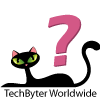 Microsoft's Newest Operating System Continues to Take Shape
Microsoft's Newest Operating System Continues to Take Shape
No, there's no bottom-line cat rating yet. I was ready to rail against the loss of the Start Menu and I'm sure that you'll hear a lot about that between now and the time that Windows 8 reaches gold-code status. There is one thing we should all know about Microsoft and that is that the company extensively tests interface changes and what may seem initially to be a radical change often turns out to be just right.
For more information, visit the Windows 8 Consumer Preview website.
(Do not deploy the preview edition on a production computer!)
