Listen to the Podcast
29 Mar 2024 - Podcast #875 - (19:04)
It's Like NPR on the Web
If you find the information TechByter Worldwide provides useful or interesting, please consider a contribution.

If you find the information TechByter Worldwide provides useful or interesting, please consider a contribution.
One of my most common responses when someone complains that a task is impossible because Windows doesn’t have the ability to do it is “Actually, you can do that with Windows and here’s how ....” My second most common response is something like this: “Hmmm. I wonder if there is a way to do that,” followed by a search using DuckDuckGo or Google in which I find that Windows can indeed perform the task.
This is understandable because Windows has so many features, functions, and settings that few people know them all. It would probably be safe to say nobody knows all the features, functions, and settings, but I use weasel words because somebody might.
When I started using personal computers in the 1980s, Microsoft DOS version 2.1 was what we had and it came with what was probably a 300-page manual that listed all the DOS commands and explained how they worked. The drive to see my wife’s parents was about two hours each way and I remember taking the DOS manual with me so I could read it while Phillis drove.
We don’t have operating system manuals today. There are some online resources and you’ll find technical reference manuals for system administrators, but there’s virtually nothing for computer users, not that users would read them anyway. Cars and trucks come with thick manuals—some are several hundred pages long—but most sit in the glove box, untouched by human hands.
My method, when I get a new computer, a new camera, or a new phone, usually involves reading the quick-start manual and then working with the device until I encounter something I don’t understand or until I want the device to do something but don’t know how. Then I go to the manual or to a search engine or to YouTube to answer a specific question. Usually I do eventually get around to reading the manual. It’s time well spent.
What I’m getting to with this lead-in is that far too many computer users frustrate and anger themselves by assuming that Windows or an application that runs on Windows isn’t capable of doing something they want it to. So they continue to fuss and fume, week after week, wasting their time and fouling their mood when a bit of research would resolve the problem.
RTFM (read the “fine” manual) is one way to solve a problem, but search engines and YouTube often are faster, but only if you confirm that a proposed solution is actually intended for the issue you’re concerned about and that it has been offered by someone you trust. I have seen malicious answers such as one that will delete the computer’s operating system and all of a user’s data files if an uninformed person can be tricked into running it.
So the fact is that your computer probably can do what you want it to, and here are some examples. You may find something useful here, but that’s not the main point. What’s important is understanding that there’s almost certainly a way to have the computer perform any action you want it to, but learning how to make it happen may require a bit of sleuthing.
Although this is about Windows, the same is true of the MacOS and Linux.
The most current version of Windows 11 is 23H2, released in the second half of 2023. Some Windows users in the Insider Program may have the pre-release version of Windows 24H2, which pushes Microsoft’s Copilot artificial intelligence to the fore. This technology is likely to make it easier for users to find obscure settings and functions by just telling the computer in plain English, either by voice command or typing, exactly what you want to do.
Click any small image for a full-size view. To dismiss the larger image, press ESC or tap outside the image.
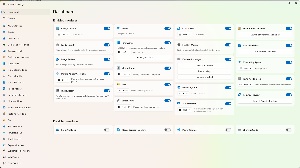 Although it’s technically not a part of Windows 11, I encourage all users to treat PowerToys as if it were part of the operating system. It’s developed under Microsoft’s supervision and seems to be a way to add features without having to make them part of the OS. The individual features can be turned on or off at the user’s discretion. I have enabled most of the features and turn off only those that I use a separate utility for.
Although it’s technically not a part of Windows 11, I encourage all users to treat PowerToys as if it were part of the operating system. It’s developed under Microsoft’s supervision and seems to be a way to add features without having to make them part of the OS. The individual features can be turned on or off at the user’s discretion. I have enabled most of the features and turn off only those that I use a separate utility for.
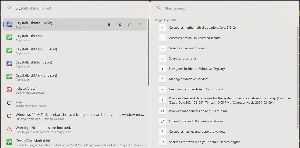 The feature I use most often is PowerToys Run. It’s easy to start applications using the Start Menu, by pinning it to the Task Bar, or by placing its icon on the Desktop; but PowerToys Run is the fastest way to start an application that’s not in one of these positions. I use Crystal Disk Mark rarely, so it’s not pinned to any of the key locations. Pressing Alt-Spacebar opens a dialog where I can type “crys” and immediately open the application (left side). Recent improvements have made it even more useful (right side): Type = to perform a calculation, !! to see recent results, ? to search files and folders, . to search applications, : to navigate to a Registry key and open the Registry Editor, ! to manage Windows services, > to execute a command, ) to paste a date or time, and there are several more.
The feature I use most often is PowerToys Run. It’s easy to start applications using the Start Menu, by pinning it to the Task Bar, or by placing its icon on the Desktop; but PowerToys Run is the fastest way to start an application that’s not in one of these positions. I use Crystal Disk Mark rarely, so it’s not pinned to any of the key locations. Pressing Alt-Spacebar opens a dialog where I can type “crys” and immediately open the application (left side). Recent improvements have made it even more useful (right side): Type = to perform a calculation, !! to see recent results, ? to search files and folders, . to search applications, : to navigate to a Registry key and open the Registry Editor, ! to manage Windows services, > to execute a command, ) to paste a date or time, and there are several more.
Most people know how to use Ctrl-X, Ctrl-C, and Ctrl-V to cut, copy, and paste text or images. After all, these have been around since the early 1980s. They were first used on Apple’s Lisa computer, except with the Apple key. Windows has added a relatively new keystroke, WinKey-V to see a list of previous items clipped to the buffer. But WinKey-V also offers instant access to emojis, gifs, and the symbol picker.
Beyond that, there are dozens of additional shortcut keys that do everything from opening Settings or locking the computer to activating the Start Menu or refreshing the current window to opening the File Explorer or opening Task View. For a comprehensive list, visit Windows Central.
Sometimes I wish that an author would write a book with every possible Windows 11 tip, tweak, or time saver, but we’re far past the time when that would even be possible. It wouldn’t be just one book, but several. And it would be out of date even before it had been edited and printed. That’s what chat forums and search engines are for. Instead of searching through an impossibly long and outdated set of books, you’ll find answer online. And if everything proceeds the way Microsoft CEO Satya Nadella seems to want it to, eventually we will be able to just tell the computer what setting we want to change or what feature annoys us or what exactly it is that we want to do and AI will take it from there.
Until that happens, here are are three recommendations for getting the most out of Windows:
One problem with television today is that there’s so much of it. Even if you have just the 50 or so channels that are available over the air in many metro areas, finding what you want to watch is a challenge. Those who have cable television or who have opted for streaming services have even more choices. If you want to just watch something and not spend the entire evening trying to find it, JustWatch can help.
Click any small image for a full-size view. To dismiss the larger image, press ESC or tap outside the image.
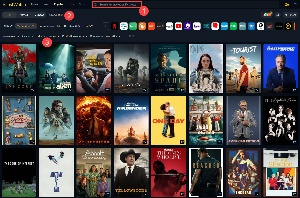 JustWatch is the name of a service that lists just about every series program and motion picture available on television and shows you which service is streaming it. There’s an app that can be loaded onto your smart television and it even shows theaters and times where current motion pictures are playing.
JustWatch is the name of a service that lists just about every series program and motion picture available on television and shows you which service is streaming it. There’s an app that can be loaded onto your smart television and it even shows theaters and times where current motion pictures are playing.
The main screen includes (1) a search function, (2) a selector for movies or television shows, (3) and filters that speed searches based on various criteria.
It’s free if you don’t mind seeing some ads and missing a few features, or you can pay a little less than $3 per month for the premium service. In addition to eliminating the ads, the premium service includes additional filters so that users can explore content by country of production, runtime, and Internet Movie Database vote count as well as hide titles you’ve watched or marked as unwanted.
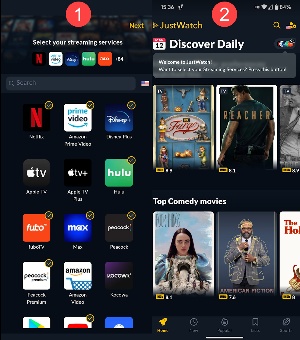 Users can create multiple watch lists and share those lists with other users. The lists can be made public so users can examine other users’ public lists. And there’s a tracking option that can be used to keep track of series programs you’re watching.
Users can create multiple watch lists and share those lists with other users. The lists can be made public so users can examine other users’ public lists. And there’s a tracking option that can be used to keep track of series programs you’re watching.
One of the first activities will be to (1) select the streaming services you subscribe to (shown on the mobile app here) and the most current popular programs are shown on the (2) Discover Daily Screen.
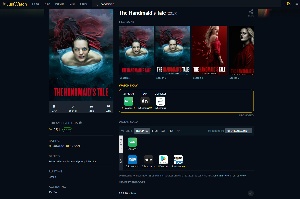 JustWatch doesn’t list every streaming service, but there are more than 500 services on its United States list. The listings vary by country and it supports more than 100 countries in over 35 languages.
JustWatch doesn’t list every streaming service, but there are more than 500 services on its United States list. The listings vary by country and it supports more than 100 countries in over 35 languages.
When you select a program, JustWatch displays the streaming service(s) the program is on as well as locations where you can purchase access if you haven’t subscribed to a service that has the program.
It’s a good idea to create a free account, but you don’t need to if you want to use JustWatch only to find shows and browse content libraries. To track specific shows and create lists, you will need an account. A free account also lets JustWatch send you notifications for new episodes of your favorite shows. When you sign up for the free app, you’ll be asked which streaming services you use so the app can track them. It will then display new shows and movies that are added to the services.
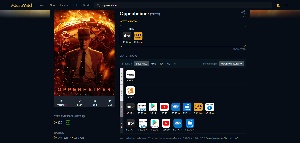
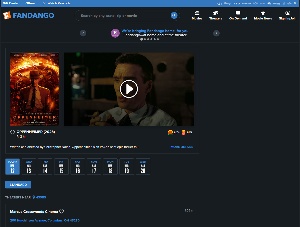 If you choose a motion picture, JustWatch will show streaming services if it’s available on a streaming service, locations where you can rent or buy it, and a Cinema button for motion pictures that are still in theaters.
If you choose a motion picture, JustWatch will show streaming services if it’s available on a streaming service, locations where you can rent or buy it, and a Cinema button for motion pictures that are still in theaters.
Clicking the Cinema button displays nearby theaters where the motion picture is being shown and times when it will be shown.
In addition to being browser-based, JustWatch has apps for Android and Apple mobile devices and can be installed on some smart televisions. Start on the JustWatch website or in the Apple or Google Play store.
If you install the app on a mobile device or open the website, you’ll see the Discover Daily list that I mentioned earlier. It lists the most popular shows and movies as suggestions for you. JustWatch can also tell you if a show is trending on that specific day or if one may be going viral.
I’m delighted with new capabilities in Photoshop and Lightroom Classic, but there are still extensions and plug-ins that allow users to modify images in appealing ways. Take SnapArt4 for example.
SnapArt applies painterly effects to images. Like Exposure, which I mentioned recently, SnapArt4 hasn’t been updated for a long time and the copyright name still shows Alien Skin Software. Exposure Software could add new branding, but it’s really not necessary.
Click any small image for a full-size view. To dismiss the larger image, press ESC or tap outside the image.
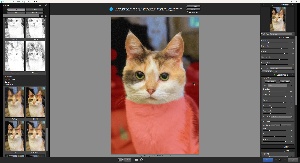 When you have a photo that you’d like to see with an artistic effect, SnapArt4 is the right tool. There are presets for color pencil, comics, crayon, impasto, oil paint, pastel, pen & ink, pencil sketch, pointillism, heavy stylization, and watercolor. Within each class, the user is given a choice of several variations. Abstract, colorful, and detailed are frequent options, along with three more that fit the artistic media being replicated.
When you have a photo that you’d like to see with an artistic effect, SnapArt4 is the right tool. There are presets for color pencil, comics, crayon, impasto, oil paint, pastel, pen & ink, pencil sketch, pointillism, heavy stylization, and watercolor. Within each class, the user is given a choice of several variations. Abstract, colorful, and detailed are frequent options, along with three more that fit the artistic media being replicated.
Then the user can apply a mask to control where the effect is applied or omitted and then adjust several selectors in categories for the background media, masking, color treatment, lighting, and canvas. SnapArt4 may have received no updates in a decade, but maybe that’s because it doesn’t need any. In addition to serving as a plug-in for Lightroom Classic and Photoshop, it runs in standalone mode.
The image shows a photo of Holly Cat that has been modified in Lightroom Classic and sent to SnapArt4, where a watercolor effect has been set. The red area is where a mask is applied.
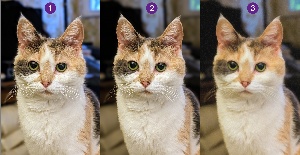 Let’s look at the full process. The (1) original photo is from the camera in my Android phone. The image suffers from mixed lighting. When the cat’s colors are correct, the exterior light in the background is blue. I used Lightroom Classic’s ability to (2) select the background, then added yellow to reduce the blue cast and slightly desaturated the background. The (3) final image is what was returned from SnapArt4 using the watercolor filter.
Let’s look at the full process. The (1) original photo is from the camera in my Android phone. The image suffers from mixed lighting. When the cat’s colors are correct, the exterior light in the background is blue. I used Lightroom Classic’s ability to (2) select the background, then added yellow to reduce the blue cast and slightly desaturated the background. The (3) final image is what was returned from SnapArt4 using the watercolor filter.
 But there were other options. In addition to the (4) water color effect that I selected, I also looked at the (5) impasto effect and the (6) oil paint effect.
But there were other options. In addition to the (4) water color effect that I selected, I also looked at the (5) impasto effect and the (6) oil paint effect.
The danger of applications such as SnapArt4 is that ease of use means they are sometimes used inappropriately. Not every image deserves to be converted to an electronic version of something by one of the great masters, but when you have a valid reason to use such an effect, you’ll be glad that you have SnapArt4 in your tool kit.
Although users have full control over masks, SnapArt4 uses edge detection to discern the objects, edges, lines, and shapes of an original image and usually does a good job. The masks are key in allowing realistic reproduction of detail and balancing it with convincing artistic effects.
For more information, visit the Exposure website.
Manufacturers of hardware reviewed on TechByter Worldwide typically loan the hardware and it must be returned at the end of the review period. Developers of software reviewed on TechByter Worldwide generally provide a free not-for-resale (NFR) license so that all features of the application will be unlocked.