Listen to the Podcast
29 Sep 2023 - Podcast #851 - (20:08)
It's Like NPR on the Web
If you find the information TechByter Worldwide provides useful or interesting, please consider a contribution.

If you find the information TechByter Worldwide provides useful or interesting, please consider a contribution.
Video editing has become a primary growth area for software. Anybody can edit video today and even the high-end applications aren’t prohibitively expensive. Let’s see what’s out there.

Many of the open-source applications run on Windows, MacOS computers, and Linux, but I’ll start with an application that’s only for MacOS.
IMovie is free for MacOS users and it’s easy to use. If you have a camera that’s capable of shooting 4K scenes, IMovie can edit and export them in 4K. The basic features include the ability to add photos, music, and narration. Because of Apple’s unified ecosystem, you can start editing on an IPhone or IPad and then move the project to a Mac computer for completion.
The open-source community has developed many powerful editors. Before I describe them, let’s consider what’s meant by “free”: You’re free to download these applications, even the source code. You’re free to install them on any number of computers. You’re free to edit the source code to add features. You’re free to share them. But if you use an open-source application a lot, you’re also free to contribute to the developers. In fact, I recommend it. Open-source developers deserve to be compensated for their hard work by those who value the applications enough to use them.
If your primary goal is to learn about video editing, you don’t want to spend a lot, and the trial periods for commercial apps are too short, use an open-source app at first and then move on to a commerical app if you need to. You might not need to because some of the open-source apps will surprise you.
Some apps are best for beginners, some are web based, some run on mobile devices. Here are some to take a look at, in no particular order.
Click any small image for a full-size view. To dismiss the larger image, press ESC or tap outside the image.
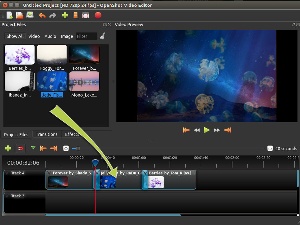 OpenShot is a most capable editor that includes drag-and-drop capabilities, unlimited tracks, keyframe animations, and 3D animated titles and effects. It can also resize, scale, and rotate clips.
OpenShot is a most capable editor that includes drag-and-drop capabilities, unlimited tracks, keyframe animations, and 3D animated titles and effects. It can also resize, scale, and rotate clips.
Although there’s a paid version, the limited free version of DaVinci Resolve includes a lot of powerful features. Color correction capabilities are included, and surprisingly robust audio tools. With great power comes great complexity, so those new to video editing probably should consider a more basic app first.
Lightworks also has paid versions for $10 to $24 per month, but the free version can be used for an unlimited time and includes a limited set of features. The most significant problem with the free version is that it’s limited to 720p videos. The pro versions can also handle videos up to 4K, but it would be nice if the free version at least offered 1080p.
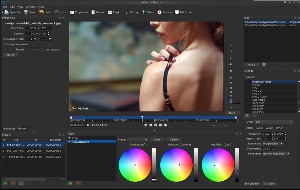 Shotcut has been around since 2004 and the interface is a bit dated, but the feature set is solid. Its many features include markers, time remapping, and
keyframing. The interface is flexible and the various components can be moved around much as they can be in Adobe Premiere.
Shotcut has been around since 2004 and the interface is a bit dated, but the feature set is solid. Its many features include markers, time remapping, and
keyframing. The interface is flexible and the various components can be moved around much as they can be in Adobe Premiere.
Instead of being an installable application, Clipchamp (owned by Microsoft) is an online browser-based video editor. Although primarily intended for those who are new to video editing, there are some powerful features, including multi-track support. The free version covers the basics and a $12/month plan adds support for 4K video, more filters and effects, and the ability to add your own brand to videos. Templates make it easy to create videos for various social media platform.
Despite the powerful features available even in free video editors, perhaps you need a bit more. In that case, three applications to consider are Adobe’s Premiere Pro, CyberLink’s PowerDirector, and Apple’s Final Cut Pro for those who prefer the MacOS.
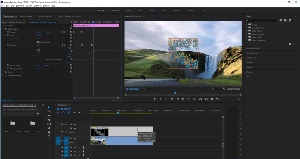 At $20 per month, Adobe Premiere Pro is an application that is used by professionals for television programs and motion pictures. Premiere Pro, Premiere Rush, and Adobe Express are included, but if you’re willing to spend $20/month, you might want to consider $50/month to gain access to Adobe’s entire Creative Cloud Suite, which includes Premiere Rush, Character Animator, Media Encoder, After Effects, Photoshop, Lightroom and Lightroom Classic, Illustrator, InDesign, Dreamweaver, Audition, and such.
At $20 per month, Adobe Premiere Pro is an application that is used by professionals for television programs and motion pictures. Premiere Pro, Premiere Rush, and Adobe Express are included, but if you’re willing to spend $20/month, you might want to consider $50/month to gain access to Adobe’s entire Creative Cloud Suite, which includes Premiere Rush, Character Animator, Media Encoder, After Effects, Photoshop, Lightroom and Lightroom Classic, Illustrator, InDesign, Dreamweaver, Audition, and such.
CyberLink has added two annual plans for less than $5/month, but also has a $140 perpetual license for PowerDirector. PowerDirector has a lot of powerful features, but is a good choice for beginners and intermediate users in addition to experienced video editors.
Final Cut Pro is Apple’s $300 video editing application that’s intended for professionals, but is easy enough for newcomers to use. There’s no subscription plan, just the perpetual license and fees for updating to new versions.
Choosing the right software can be challenging, but it’s important to find the application that suits your needs and budget.
Consider your experience level first. If you’re new to video editing, choose an application that is easy to use and has a user-friendly interface. Adobe Premiere Elements and Corel VideoStudio are candidates in addition to the apps I mentioned earlier as being easy.
Next, what features do you need? Just trims and basic edits or do you need advanced features like motion tracking and color grading? The more complex your needs, the more you should look at apps such as Adobe Premiere Pro, Final Cut Pro, and DaVinci Resolve.
Price is always a consideration. The open-source applications I mentioned may suit your needs.
Before buying, take a look at online reviews. Best Video Editing Software for Beginners in 2023 by TechRadar provides a good overview.
The next step involves learning how to use the software. Take twernty minutes to review Primal Video’s Beginners Canva Tutorial for Beginners. This also introduces Canva, an online system for creating documents, presentations, graphics for social media, and more. More includes videos.
Canva’s video editing is quite basic, but it can be used for free and is a good introduction for beginners. Those who want access to more features can sign up for a paid version at $120 per year.
New features and big improvements are rare in Adobe’s audio editing application, Audition, so this is a program I don’t get to talk about very often. The 2023 update has three new features that may seem inconsequential, but they’re big deals for Audition users.
Before getting to the new features, let’s consider Audition’s history. This will provide some insights as to why Audition updates are rare.
First, it’s audio and audio is one of the less complex media that Adobe applications deal with. The most common functions involve trimming bits of audio from the beginning or end, cutting out errors in the middle, eliminate noise, speed up or slow down a segment, change the pitch, standardize levels, crossfade between clips, convert a stereo signal to mono or mono to stereo, add or remove room reverb, and such. More complex functions might involve inverting the audio waveform, reversing a track, filtering specific frequencies, and adding or limiting distortion. Audio files are inherently simpler than publication files, video files, photographs, and vector images.
Additionally, when Adobe acquired Cool Edit from Syntrillium Software in 2002, the application had been in development for nearly a decade and was already a sophisticated application. Version 1 of Audition was essentially Cool Edit with a few bug fixes. All edits were destructive. Over the years, Adobe added non-destructive editing, pitch correction, round-trip audio editing between Premiere and Audition, multiple channel editing, virtual instrument support, and high-end audio suite functions such as the ability to solo individual tracks.
Click any small image for a full-size view. To dismiss the larger image, press ESC or tap outside the image.
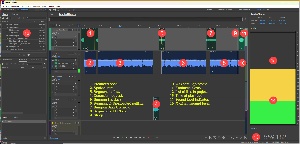 More recent additions brought artificial intelligence to Audition with a Photoshop-like healing brush and many tools that appeal to audio engineering professionals. So Audition is a mature application that does what recording engineers need. The TechByter Worldwide podcast is created with Audition.
More recent additions brought artificial intelligence to Audition with a Photoshop-like healing brush and many tools that appeal to audio engineering professionals. So Audition is a mature application that does what recording engineers need. The TechByter Worldwide podcast is created with Audition.
A PC Magazine review says Audition is the best editor for post-production and broadcast because it includes strong audio-restoration, sound-removal, and noise-reduction tools; has a loudness meter that’s helpful for streaming services; offers useful visualization tools, and adheres to film and television broadcast standards for audio.
The new features, as I mentioned at the outset, may appear to be minor tweaks unless you work with audio every day. If you do, these will be exciting.
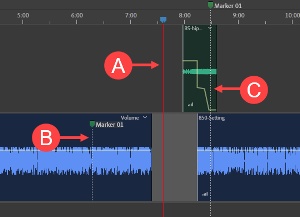 Markers can now be added to tracks. Markers are like bookmarks and they help an audio editor find an important spot in the track. Pressing M will insert a marker at the location of the (A) playhead. In a multi-track file the marker will be added only on the (B) selected track. If no track is selected, the marker will be added to (C) the master track.
Markers can now be added to tracks. Markers are like bookmarks and they help an audio editor find an important spot in the track. Pressing M will insert a marker at the location of the (A) playhead. In a multi-track file the marker will be added only on the (B) selected track. If no track is selected, the marker will be added to (C) the master track.
The most significant consideration with markers on the master track is that they do not move if the editor cuts a chunk of audio and closes the gap by moving clips. Markers that are placed on tracks move with the tracks so they continue to specify the location you want to identify.
Users can still drop markers on the master track, but there’s no reason to do so.
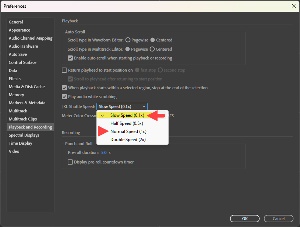 The second new feature controls how the JKL keys are used. J moves the playhead left, L moves it right, and K stops the playback. Pressing J in forward playback slows the playback and pressing L speeds the playback. Repeatedly pressing J or L accelerates or decelerates the motion. This is a useful feature when you’re searching for something and don’t have time to listen to the entire clip at normal speed.
The second new feature controls how the JKL keys are used. J moves the playhead left, L moves it right, and K stops the playback. Pressing J in forward playback slows the playback and pressing L speeds the playback. Repeatedly pressing J or L accelerates or decelerates the motion. This is a useful feature when you’re searching for something and don’t have time to listen to the entire clip at normal speed.
The problem is that in the past the shuttle speed was doubled by each press of the J or L key. Now the user can specify that each press increases or decreases by 0.1x or 0.5x in addition to the default 1.0x or even 2.0x. The old 1x change was simply too much and 0.1x gives the user much better control. This process is called scrubbing. The pitch changes during playback at a faster or slower speed, but Adobe will probably use AI to keep the pitch nearly constant in a future update.
Effects can be added to tracks or to individual clips, and the third major feature simplifies the process of replicating one or more effects on multiple tracks or clips. Now users can select one or more effects that have been applied to one clip or one track and then paste the effects onto other clips or tracks.
So there we have three enhancements that may not sound like much, but trust me—they are quite remarkable.
Microsoft is pushing out a new default typeface for Microsoft 365 users. Is it better design, marketing fluff, or a devious plot to sell more Microsoft 365 licenses? The answer appears to be “Yes, it is.”
Click any small image for a full-size view. To dismiss the larger image, press ESC or tap outside the image.
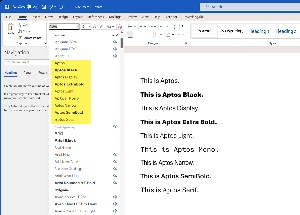 Better Design: A case could be made that Aptos is more versatile, with seven faces ranging from light to black, and including narrow, monospace, and a single serif face. Compare this to a face such as Acumin Pro with 18 variants.
Better Design: A case could be made that Aptos is more versatile, with seven faces ranging from light to black, and including narrow, monospace, and a single serif face. Compare this to a face such as Acumin Pro with 18 variants.
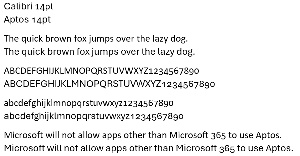 In general, Aptos letters are slightly taller and wider than Calibri letters. As a result text set using Aptos will consume a bit more space than the same text in Calibri. Also, both Calibri and Aptos are generally not good choices for tabular numeric data because both have what are called old style figures where 3, 4, 5, 7, and 9 extend below the baseline, and 6 and 8 extend above the x height. This is the presentation I prefer in body text, but it does create a rough, haphazard look in tabular data.
In general, Aptos letters are slightly taller and wider than Calibri letters. As a result text set using Aptos will consume a bit more space than the same text in Calibri. Also, both Calibri and Aptos are generally not good choices for tabular numeric data because both have what are called old style figures where 3, 4, 5, 7, and 9 extend below the baseline, and 6 and 8 extend above the x height. This is the presentation I prefer in body text, but it does create a rough, haphazard look in tabular data.
Marketing Fluff: A much stronger case can be made for Aptos being primarily marketing fluff. The face differs somewhat from Calibi, the face it’s replacing, but not a lot.

 Here I’ve placed the upper and lower case letters side by side, Calibri on the left and Aptos on the right. The Aptos letters are almost (1) imperceptibly taller the Calibri letters, and just (2) slightly wider.
Here I’ve placed the upper and lower case letters side by side, Calibri on the left and Aptos on the right. The Aptos letters are almost (1) imperceptibly taller the Calibri letters, and just (2) slightly wider.
If you’re looking for differences, examine the upper case C, G, and Q, as well as the lower case a, c, e, f, g, and l. The lowercase g is one of the letters that varies considerably between typefaces. Expert typographers can sometimes name a typeface based solely on the lowercase g.
Devious Plot to Sell More Microsoft 365 Licenses: The strongest case can be made for this option. Those who buy into the hype will want Aptos, but then they’ll find out that Aptos fonts are installed as cloud-based fonts that work only in Microsoft 365 versions of the Office products. Have an older version of Word? You won’t see Aptos. Buy a stanalone version of Word? You won’t see Aptos. If you want Aptos, you must sign up for Microsoft 365.
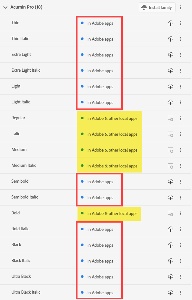
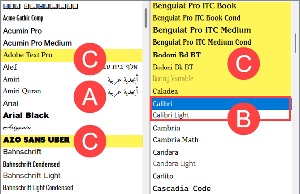 Aptos won’t work in other applications.
Aptos won’t work in other applications.
The typeface selector in LibreOffice Writer shows (A) no entry for Aptos, but (B) Calibri and Calibri Light are present. Adobe also provides (C) cloud-based typefaces and some of them are available to both Adobe apps and other apps on the computer.
Consider Adobe’s Acumin Pro with 18 variants. Some would be primarily of interest to people who understand typography and are available only in Adobe apps such as Photoshop and InDesign, but the styles and weights most likely to be of use to more general users (regular, italic, medium, medium italic, and bold) can be used in any Windows application.
Those who are enrolled in the Microsoft 365 Insiders program should already have Aptos. For more information on the typeface and new themes that will be included, see Microsoft’s website.
Another in the occasional series of scams perpetrated by idiots.

TechXNY, the rebranded PC Expo returned in 2002, but the number of vendors and visitors had both declined sharply because of the 9/11 attacks, changes in air travel, and the near implosion of all things digital. The 2003 program was tiny and not well attended. Here is part of my report:
It was the smallest show in 15 years or more—maybe the smallest show in history. The PC Expo trade show portion of TechX NY could have been staged in one of the Javits Center’s smaller exhibition hall, but CMP used the main hall. Even with the aisles shortened by two-thirds and larger areas set aside for food service seating and presentations, the show didn’t take up the full width of the hall.
As a result, TechX this year featured no more than 500 exhibitors, smaller exhibits, and a surprising emphasis on outsourcing that brought companies from Netherlands, Romania, Philippines, several former soviet bloc countries, and even Transylvania to the show. Companies such as Palm, Gateway, and Dell were absent. AMD had a small presence; Intel was absent.