Listen to the Podcast
31 March 2023 - Podcast #825 - (20:34)
It's Like NPR on the Web
If you find the information TechByter Worldwide provides useful or interesting, please consider a contribution.

If you find the information TechByter Worldwide provides useful or interesting, please consider a contribution.
Although I’ve been using TechSmith’s Snagit since about 1990, it’s important to recognize that not everyone needs the most comprehensive screen capture utility enough to pay more than $60 for it. And yet the Windows Snipping Tool is just too limited.
The answer could be ShareX, a highly customizable screen capture utility that’s free (donations requested). The first version of ShareX was released in 2008, so it hasn’t been in development for as long as Snagit, but it has a lot of features.
For testing, I installed ShareX on a Surface 6 Pro tablet. This is a computer with an extremely high resolution screen and that means some apps will have trouble displaying readable menus. ShareX is one of those apps. That doesn’t make it unusable, but it did mean that I spent a lot of time squinting at setup screens. The customization options may surprise you.
ShareX has a good interface, but the default hotkeys may cause some problems. By default the PrintScreen key captures the entire screen (or, if you have multiple monitors) everything on all screens. There’s an option for capturing the entire contents of just one screen. Alt-PrintScreen captures the active window. Shift-PrintScreen starts or stops a screen recording and Ctrl-Shift-PrintScreen starts or stops recording a GIF screen capture.
Side note: The developer of the format, Steve Wilhite, says it’s pronounced "JIF". More people pronounce it the other way despite what the developer says. So prescriptive dictionaries probably specify "JIF (dʒɪf)", but descriptive dictionaries would probably list both "GIF (ɡɪf)" and "JIF (dʒɪf)". Those who feel strongly about it will argue endlessly. For the rest of us: MEH!
Click any small image for a full-size view. To dismiss the larger image, press ESC or tap outside the image.
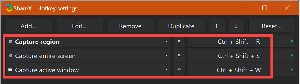 But to get back to what I’m supposed to be talking about, some of the ShareX hotkeys conflict with other applications and some are for features I use so infrequently that a hotkey isn’t essential. I usually want to capture either a region, the active application, or the entire screen and that’s what I defined hotkeys for: Ctrl-Shift-R for a region, Ctrl-Shift-W for the active window, and Ctrl-Shift-S for the entire screen.
But to get back to what I’m supposed to be talking about, some of the ShareX hotkeys conflict with other applications and some are for features I use so infrequently that a hotkey isn’t essential. I usually want to capture either a region, the active application, or the entire screen and that’s what I defined hotkeys for: Ctrl-Shift-R for a region, Ctrl-Shift-W for the active window, and Ctrl-Shift-S for the entire screen.
 One possible issue for users of computers that have extremely high resolution screens with small dimensions will be the editor’s toolbar. The Microsoft Surface 6 Pro has a 2736×1824 pixel screen that measures just 12 inches diagonally. When comparing the ShareX interface to Snagit, a commercial application, the difference is clear even with the screen set to 200% scaling. But that's not a deal killer.
One possible issue for users of computers that have extremely high resolution screens with small dimensions will be the editor’s toolbar. The Microsoft Surface 6 Pro has a 2736×1824 pixel screen that measures just 12 inches diagonally. When comparing the ShareX interface to Snagit, a commercial application, the difference is clear even with the screen set to 200% scaling. But that's not a deal killer.
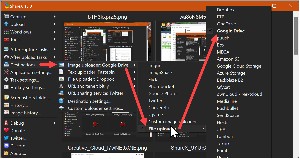
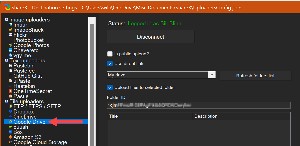 ShareX’s versatility is astonishing. It gives users a great deal of power. But with great power comes the requirement to dig into the many settings and arrange them the way you prefer. Captured images may be stored locally, uploaded to various sharing services, or placed on Google Drive or Microsoft’s OneDrive. After deciding where the images should be stored, the user needs to link ShareX to any remote destinations. This is easy, but those who use ShareX on the same computer where the images will be used can just create a local directory.
ShareX’s versatility is astonishing. It gives users a great deal of power. But with great power comes the requirement to dig into the many settings and arrange them the way you prefer. Captured images may be stored locally, uploaded to various sharing services, or placed on Google Drive or Microsoft’s OneDrive. After deciding where the images should be stored, the user needs to link ShareX to any remote destinations. This is easy, but those who use ShareX on the same computer where the images will be used can just create a local directory.
Because I use ShareX to capture images on a tablet computer but will use them on my primary computer, I have ShareX delete the local files and store them instead on Google Drive.
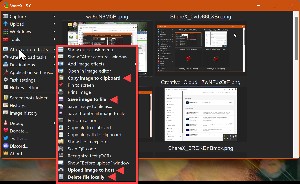 That leads to definitions for what happens to images after they’ve been captured. I have ShareX place the image on the clipboard, save it to a file, upload it to Google Drive, and then delete the local file. The after-capture actions apply to all images, but users may want some images to be treated differently.
That leads to definitions for what happens to images after they’ve been captured. I have ShareX place the image on the clipboard, save it to a file, upload it to Google Drive, and then delete the local file. The after-capture actions apply to all images, but users may want some images to be treated differently.
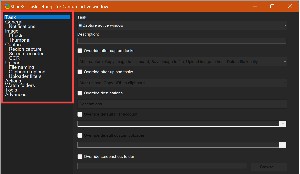 In that case, individual overrides can be created for specific tasks.
In that case, individual overrides can be created for specific tasks.
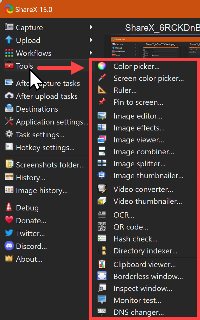 And that’s not all. ShareX offers a variety of specialized tools, from a color picker and ruler to an image editor an annotator, and then on to optical character recognition, the ability to create a QR code for an uploaded image, and a video converter.
And that’s not all. ShareX offers a variety of specialized tools, from a color picker and ruler to an image editor an annotator, and then on to optical character recognition, the ability to create a QR code for an uploaded image, and a video converter.
TechGumbo has a quick beginner’s guide to ShareX on YouTube and ShareX documentation is on GitBooks.
You can download ShareX from the developer’s website. There are other screen capture apps that are easier to use because they're less configurable and TechSmith’s Snagit has features that are missing from ShareX, but ShareX may be exactly what you need.
Do you have any tasks that you need to do on the last day of every month? If so, maybe you’d like to place that task on your Google Calendar. Good luck with that because that’s not something Google offers. Just because Google overlooked it doesn’t mean you can’t do it, though. You just need to be a bit creative.
Click any small image for a full-size view. To dismiss the larger image, press ESC or tap outside the image.
 Following last year’s back surgery and its complications, I have several new medications that I need to take, and — unlike before the surgery — there are morning and afternoon sets. During my month in assisted living, I found that taking the medications at irregular times caused problems, so I package the medications and set reminders to take them. It’s easy to add that information to the calendar because the events happen every day at the same time. But I prepare the medications one month in advance, always on the last day of the month.
Following last year’s back surgery and its complications, I have several new medications that I need to take, and — unlike before the surgery — there are morning and afternoon sets. During my month in assisted living, I found that taking the medications at irregular times caused problems, so I package the medications and set reminders to take them. It’s easy to add that information to the calendar because the events happen every day at the same time. But I prepare the medications one month in advance, always on the last day of the month.
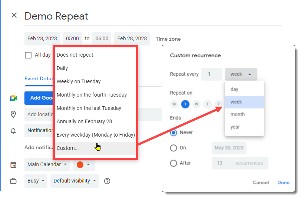 So I wanted to add a reminder to the calendar to prepare the next month’s medications on the last day of each month at 8am. It’s not hard to remember that I need to do this on the last day of the month, but I don’t want to forget about it until 9pm. Easy, I thought, as I added the first date on 28 February. What surprised me was that there was no option for repeating on the final day of every month, a feature I’m fairly certain was available on my Palm Pilot in the mid-1990s. The options I was offered were daily, every week on Tuesday, monthly on the fourth Tuesday, monthly on the last Tuesday, every weekday, or “custom”. Easy, I thought. What I need will be in the custom section. But it wasn’t there. The custom section offered the ability to repeat every so many days, weeks, month, or years or to repeat on specific days of the week.
So I wanted to add a reminder to the calendar to prepare the next month’s medications on the last day of each month at 8am. It’s not hard to remember that I need to do this on the last day of the month, but I don’t want to forget about it until 9pm. Easy, I thought, as I added the first date on 28 February. What surprised me was that there was no option for repeating on the final day of every month, a feature I’m fairly certain was available on my Palm Pilot in the mid-1990s. The options I was offered were daily, every week on Tuesday, monthly on the fourth Tuesday, monthly on the last Tuesday, every weekday, or “custom”. Easy, I thought. What I need will be in the custom section. But it wasn’t there. The custom section offered the ability to repeat every so many days, weeks, month, or years or to repeat on specific days of the week.
Google Calendar has been around for a long time, so how could the developers miss something so obvious?
The way to trick Google Calendar into repeating something on the last day of every month involves creating and ICS file and importing it into the calendar. ICS files are used to share information between various calendar systems and the file format is specified in RFC 5545, a standard for calendar data exchange.
The ICS file I created looks like this:
BEGIN:VCALENDAR
VERSION:2.0
BEGIN:VEVENT
RRULE:FREQ=MONTHLY;INTERVAL=1;BYSETPOS=-1;BYDAY=SU,MO,TU,WE,TH,FR,SA
SUMMARY:Prepare Meds
DTSTART;TZID=America/New_York:20230228T080000
DTEND;TZID=America/New_York:20230228T083000
SEQUENCE:0
DESCRIPTION:Prepare meds for next month.
END:VEVENT
END:VCALENDAR
The first three lines and the last two lines create sections for data and specify the ICS version.
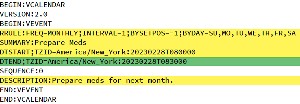 RRULE is the repetition rule: Frequency (monthly), Interval (1=every month), By set position (-1 means the last day of the month); By day (listing Sunday through Saturday allows for the event to occur on any day).
RRULE is the repetition rule: Frequency (monthly), Interval (1=every month), By set position (-1 means the last day of the month); By day (listing Sunday through Saturday allows for the event to occur on any day).
SUMMARY and DESCRIPTION fields are plain-English text intended to be human readable.
DTSTART shows when the event begins and specifies the time zone. My time zone is New York City and the event is scheduled to begin at 20230228T080000 (year 2023, month 02, date 28) T indicates a time follows (08 hours 00 minutes 00 seconds). If you don’t specify a time, the event will be shown as an all-day event. That’s what I got for my first attempt.
DTEND is used to set the duration, so the date is the same as the start, but the end time is 08 hours 30 minutes 00 seconds. The DTEND line is not necessary and, if omitted, the event will use whatever the user has specified as the default duration for events.
The time zone (TZID) isn’t strictly required, but it’s wise to include it. There are many options and you’ll find the list on the Oracle website.
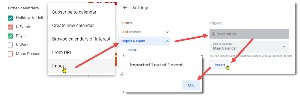 The ICS file needs to be a plain-text document so prepare it with Notepad, Notepad ++, UltraEdit Studio, or some other text editor. After saving the file, open Google Calendar and click the plus sign at the right of Other Calendars. Choose Import from the bottom of the list, click Import & Export, use the Import dialog to locate the file, specify the calendar you want the event to appear in, and click Import. If Google Calendar can understand the file, the event will be imported and you’ll see a success message.
The ICS file needs to be a plain-text document so prepare it with Notepad, Notepad ++, UltraEdit Studio, or some other text editor. After saving the file, open Google Calendar and click the plus sign at the right of Other Calendars. Choose Import from the bottom of the list, click Import & Export, use the Import dialog to locate the file, specify the calendar you want the event to appear in, and click Import. If Google Calendar can understand the file, the event will be imported and you’ll see a success message.
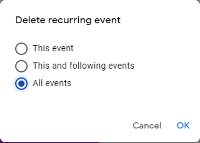 Check the calendar. If something has gone wrong and you need to change the input, just right-click one of the events and choose Delete. Then select All Events and click OK. My second effort didn’t include a DTEND field, so all of the events were set to last one hour instead of 30 minutes, so I deleted them and tried again. Got it on the third try!
Check the calendar. If something has gone wrong and you need to change the input, just right-click one of the events and choose Delete. Then select All Events and click OK. My second effort didn’t include a DTEND field, so all of the events were set to last one hour instead of 30 minutes, so I deleted them and tried again. Got it on the third try!
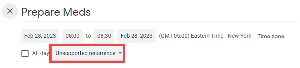 When the process is complete and your events have been added, you’ll see that Google Calendar reports Unsupported Recurrence if you try to edit the event.
When the process is complete and your events have been added, you’ll see that Google Calendar reports Unsupported Recurrence if you try to edit the event.
O&O Software bills its ShutUp utility application as an “antispy tool for Windows 10 and 11”, which raises a question about whether we need an antispy tool for Windows 10 and 11. Let’s see what it does.
Click any small image for a full-size view. To dismiss the larger image, press ESC or tap outside the image.
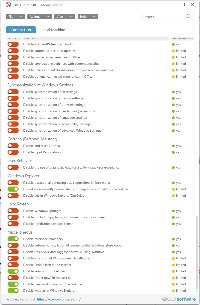 The free utility does not need to be installed and it claims to limit Microsoft’s spying on users. It’s true that Microsoft does collect information from users about how they use their computers. Much of the information is used by developers who are tasked with making the operating system better, but some information is also used to display personalized information to users. Some of the information is used to synchronize settings if you have more than one Windows computer.
The free utility does not need to be installed and it claims to limit Microsoft’s spying on users. It’s true that Microsoft does collect information from users about how they use their computers. Much of the information is used by developers who are tasked with making the operating system better, but some information is also used to display personalized information to users. Some of the information is used to synchronize settings if you have more than one Windows computer.
Telemetry is used to send crash reports to Microsoft so that developers can work out what caused the crash and find a way to correct the underlying problem. One comment I saw recently was either from someone who has a sharp wit and a sense or irony or who is a blithering idiot: “I don’t want anyone know how many times I pressed the Windows key vs. clicking the Start-button!” I suspect the comment was ironic.
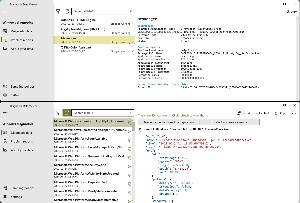 So yes, Microsoft collects data, but the company receives anonymized data that’s primarily about how humans interact with the computer and what happens when something goes wrong. It’s not particularly interesting data and does not include the contents of documents.
So yes, Microsoft collects data, but the company receives anonymized data that’s primarily about how humans interact with the computer and what happens when something goes wrong. It’s not particularly interesting data and does not include the contents of documents.
Those who want to see what Microsoft receives can download the Diagnostic Data Viewer from the Microsoft Store. You'll see that it's not really very ineresting. Of course, it’s easier to simply ignore the facts and whine about spies. That said, sometimes the information sent to Microsoft may seem a bit much. Windows includes settings to enable or disable data transmissions, but they’re not in a single location and many would require a Registry edit. O&O ShutUp organizes the settings. By default, Microsoft enables the vast majority of the telemetry settings. O&O ShutUp gives users a way to turn them off.
Proceed with caution!
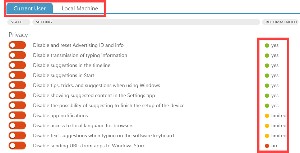 It’s important to understand that turning off some of the options may cause problems. It would be unwise to start the program, open the Actions menu, and select Apply all settings. For example, you could turn off app access to contacts, calendar, and notifications; but an application you’ve installed that needs access to contacts, calendar, and notifications will no longer work properly.
It’s important to understand that turning off some of the options may cause problems. It would be unwise to start the program, open the Actions menu, and select Apply all settings. For example, you could turn off app access to contacts, calendar, and notifications; but an application you’ve installed that needs access to contacts, calendar, and notifications will no longer work properly.
That’s why the utility color codes each setting:
⬤ We recommend you set these settings. They protect a higher level of privacy without limiting essential functions.
⬤ These settings are somewhat recommended. They protect privacy but under certain conditions, may deactivate Windows functions that some users require.
⬤ These settings are not recommended because, under certain conditions, they may limit the functionality and security of important Windows components, for example, by deactivating Microsoft Defender if no additional security program is installed.
When you start ShutUp, you’ll see a screen with two tabs that contain settings in categories. The tabs are for settings that apply to the current user and those that apply to the local machine, regardless of user. There’s a toggle switch for each setting, red when information is being shared and green if the option is disabled.
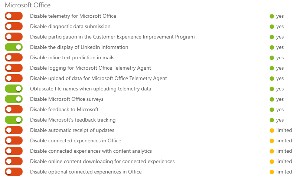 The second column is a brief description of the information type and the third column is where you’ll see recommendations. It’s generally safe to turn off those with green dots in the recommendation column. Generally safe doesn’t mean desirable or wise, though. I turn off suggestions in the timeline and in Start, but not the transmission of typing information, suggested content in Settings, or Clipboard history. Each of these could be disabled, but each provides value to me.
The second column is a brief description of the information type and the third column is where you’ll see recommendations. It’s generally safe to turn off those with green dots in the recommendation column. Generally safe doesn’t mean desirable or wise, though. I turn off suggestions in the timeline and in Start, but not the transmission of typing information, suggested content in Settings, or Clipboard history. Each of these could be disabled, but each provides value to me.
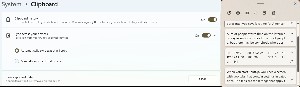 Clipboard history, for example, persists even through a reboot. Instead of holding a single image or bit of text, the clipboard holds multiple items. The usual Ctrl-V pastes the last item placed on the clipboard and WinKey-V displays the contents of the clipboard so that you can select an item to paste. In some cases, you can also synchronize the contents of the clipboard to other computers.
Clipboard history, for example, persists even through a reboot. Instead of holding a single image or bit of text, the clipboard holds multiple items. The usual Ctrl-V pastes the last item placed on the clipboard and WinKey-V displays the contents of the clipboard so that you can select an item to paste. In some cases, you can also synchronize the contents of the clipboard to other computers.
I rarely use Microsoft Edge, but I’ve turned off Edge’s ability to collect credit card information and offer to autocomplete a form when I’m on a commercial site. That’s what I have a password manager for.
If you plan to use ShutUp, it’s important to examine each setting individually and this is something that will take some time.
When ShutUp starts, it will check for any settings that have changed since it last ran. In some cases, a Windows update will restore functions you’ve turned off. If any changes are detected, ShutUp will notify you and offer options to accept all of the changes or to revert to your previous choices. ShutUp is also good about reminding users to create a system restore point whenever settings are changed. Although it’s possible to skip that step, it’s wise to create the restore point.
To download ShutUp, visit the O&O Software website.
Not every Windows update is a success. It's less common for updates to create serious problems these days, but when Windows XP was king, service packs were often greeted with trepidation.
A lot of people thought that Windows XP seemed slower after they installed Service Pack 1 (issued back in September of 2002) but Microsoft denied knowing anything about it. Until now. Finally, this month Microsoft has posted a Knowledgebase article that admits the problem exists. As for a solution ...?
After some users install the patch (which fixed a number of security problems) some programs take a little longer to start. Actually, they take a lot longer. TEN TIMES LONGER. A program that used to start in 10 seconds could now take more than a minute and a half! Fortunately, this doesn't affect every XP user.
If you're one of the people who is "severely affected" (Microsoft's term), you can contact Microsoft support to obtain an interim fix. Microsoft doesn't recommend that for most users, though, because the current patch hasn't been fully tested.
This reminds me of a slogan that I once saw in a software support office:
If you think you have a problem now, just wait until we fix it.