Listen to the Podcast
13 January 2023 - Podcast #814 - (20:04)
It's Like NPR on the Web
If you find the information TechByter Worldwide provides useful or interesting, please consider a contribution.

If you find the information TechByter Worldwide provides useful or interesting, please consider a contribution.
It wasn't published then because of a back injury, spinal surgery, and physical therapy that kept me away from the office and studio. This is the second of three delayed programs.
Microsoft released Windows 11 version 22H2 on 20 September, so Windows 11 users should already have been offered the update. Don't skip this one because it includes some robust security improvements in addition to worthwhile user interface enhancements.
Click any small image for a full-size view. To dismiss the larger image, press ESC or tap outside the image.
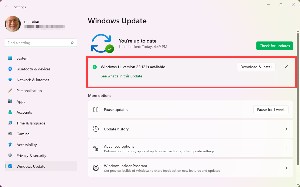 One primary reason to install 22H2 is the addition of some security features and a change in the way existing security settings are handled. Windows 10 added powerful security features and these continued in Windows 11, but many of the functions were disabled by default.
One primary reason to install 22H2 is the addition of some security features and a change in the way existing security settings are handled. Windows 10 added powerful security features and these continued in Windows 11, but many of the functions were disabled by default.
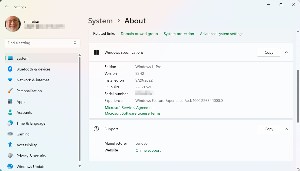 Leaving the features off unless the user turned them on meant that many users never enabled the protections, either because they didn't understand the functions or they didn't want to take the time to enable them. Windows 11 has some powerful weapons in the battle against phishing and malware.
Leaving the features off unless the user turned them on meant that many users never enabled the protections, either because they didn't understand the functions or they didn't want to take the time to enable them. Windows 11 has some powerful weapons in the battle against phishing and malware.
One new feature is called the Microsoft Defender System Guard, and it's designed to protect the computer from malevolent firmware. Immediately after I installed the 22H2 update, Windows displayed a warning that firmware protection wasn't enabled. This setting is on the Core Isolation panel of settings, where it joins a memory protection function, the Microsoft Defender Credential Guard, that protects login credentials, and the Vulnerable Driver Blocklist that is enabled by default and cannot be disabled.
Those who write malware constantly improve their products and that means that the developers of operating systems must continue to improve their protections against the dark arts.
Firmware initializes the system at boot time and has the highest permissions. The gold standard for an attacker would involve corrupting firmware to give access beyond what even the operating system has. Corrupted firmware can defeat secure boot functionality in a way that makes it nearly impossible to determine whether the system has been breached. Protecting against this threat is essential.
Starting with Windows 8, Microsoft introduced Secure Boot to protect against malicious bootloaders and rootkits. The Unified Extensible Firmware Interface permits only properly signed bootloaders to run. But firmware is trusted to verify the bootloaders, so crooks have an opening.
Enabling the Microsoft Defender System Guard requires that the computer have a CPU that supports the new technology. This is one of the requirements for installing Windows 11, so any Windows 11 user should be able to turn the feature on. Some Windows 10 computers may have compatible CPUs, but not all.
So there's a big reason why you should install the upgrade, but there are lots of reasons why you might want to install the update.
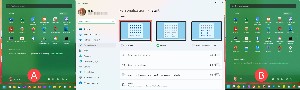 Many people complained about the Windows 11 Start menu because of the limited amount of space for application shortcuts. Version 22H2 adjusts the Start menu, but there's still room for improvement. Personalization offers three options: More pins, Default, and More recommendations. I had already turned off the Recommendations section, but that (A) didn't allow the Pins section to expand and left a large blank space at the bottom of the menu. Selecting More pins (B) expands the Pins area of four rows of six instead of three rows of six. That's 25% more application icons, but there's still a blank area at the bottom. Come on, Microsoft, let users banish the Recommended section and expand the Pinned section to six or seven rows.
Many people complained about the Windows 11 Start menu because of the limited amount of space for application shortcuts. Version 22H2 adjusts the Start menu, but there's still room for improvement. Personalization offers three options: More pins, Default, and More recommendations. I had already turned off the Recommendations section, but that (A) didn't allow the Pins section to expand and left a large blank space at the bottom of the menu. Selecting More pins (B) expands the Pins area of four rows of six instead of three rows of six. That's 25% more application icons, but there's still a blank area at the bottom. Come on, Microsoft, let users banish the Recommended section and expand the Pinned section to six or seven rows.
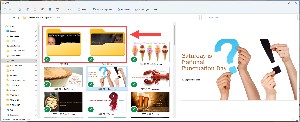 One user interface improvement gives the user a better insight into what's inside a folder in Windows Explorer by showing thumbnail images on what were previously blank folder icons. Yes, Windows has finally caught up with a feature than my Android phone has had for quite a while.
One user interface improvement gives the user a better insight into what's inside a folder in Windows Explorer by showing thumbnail images on what were previously blank folder icons. Yes, Windows has finally caught up with a feature than my Android phone has had for quite a while.
Another capability that looks like it came from an Android phone involves dragging and dropping one icon in the Start Menu on top of another. This creates a folder that the user can name, so a single MS Office folder replaces seven icons for OneNote, Word, Excel, PowerPoint, Publisher, Outlook, and OneDrive on the Start menu.
A term such as "continuous innovation" seems like one created by the PR department, and that may well be true, but that's what Microsoft says is its objective for Windows 11. That objective is visible in version 22H2 — the annual feature update that we've come to anticipate or fear — anticipate if you like change, new features, and improvements; fear if you dislike change.
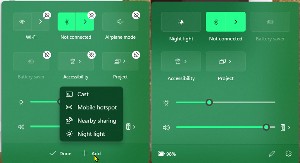
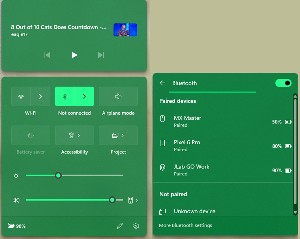 Here's an example: The Quick Settings fly-out from the right side of the Task Bar can now be edited. This is something Android users will be familiar with. Users can add a limited number of settings and remove ones they don't need. My primary computer is a notebook, so it has built-in Wi-Fi, but it's connected to the router with an Ethernet cable. I don't need Wi-Fi on Quick Settings, so I can remove it. Likewise, Airplane Mode. But I'd like to have Night Light on Quick Settings.
Here's an example: The Quick Settings fly-out from the right side of the Task Bar can now be edited. This is something Android users will be familiar with. Users can add a limited number of settings and remove ones they don't need. My primary computer is a notebook, so it has built-in Wi-Fi, but it's connected to the router with an Ethernet cable. I don't need Wi-Fi on Quick Settings, so I can remove it. Likewise, Airplane Mode. But I'd like to have Night Light on Quick Settings.
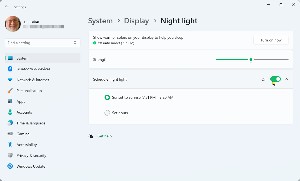 Night Light is a handy feature that's intended to limit the amount of blue light from monitors because there is a theory that blue light during evening hours can cause insomnia. By default, users can have the Night Light feature activate automatically around sunset. But if you're editing photos after sunset, you won't want the feature to be active. With two clicks, it can now be deactivated. So there's a change, but a highly useful change even if you're someone who doesn't like change. There's also a button at the bottom of the fly-out that opens Settings.
Night Light is a handy feature that's intended to limit the amount of blue light from monitors because there is a theory that blue light during evening hours can cause insomnia. By default, users can have the Night Light feature activate automatically around sunset. But if you're editing photos after sunset, you won't want the feature to be active. With two clicks, it can now be deactivated. So there's a change, but a highly useful change even if you're someone who doesn't like change. There's also a button at the bottom of the fly-out that opens Settings.
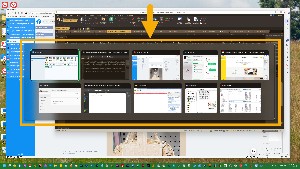 Some changes are so minor that you might not notice them unless somebody points them out, so I'll point one out: The Task Switcher (Alt-Tab) used to display all open applications on top of the main screen. Now the open applications are in a frame. This is a minor point and a nearly insignificant change, but I like the effect.
Some changes are so minor that you might not notice them unless somebody points them out, so I'll point one out: The Task Switcher (Alt-Tab) used to display all open applications on top of the main screen. Now the open applications are in a frame. This is a minor point and a nearly insignificant change, but I like the effect.
Another minor but welcome change — actually a capability that's been restored — users can now drag an application from the All Apps section of the Start Menu to the Task Bar to pin it there. This ability mysteriously disappeared between Windows 10 and Windows 11. It's now back.
Focus Assist has been renamed Do Not Disturb and additional settings have been added to allow for more precise control over which applications can display notices, and when. Dark and Light modes have more selection options. This gets into eye candy territory, but I'm a fan of making something look the way I want it to look. It may not improve productivity, but it might improve enjoyment.
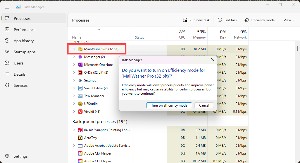 Task Manager has added an Efficiency mode for some applications. If you see that an application is consuming a lot of system resources, you can right-click the entry in Task Manager and choose Efficiency Mode. The operating system will then throttle back the memory and CPU cycles the application can use. Use this feature with care because it can cause some applications to be unstable or to crash.
Task Manager has added an Efficiency mode for some applications. If you see that an application is consuming a lot of system resources, you can right-click the entry in Task Manager and choose Efficiency Mode. The operating system will then throttle back the memory and CPU cycles the application can use. Use this feature with care because it can cause some applications to be unstable or to crash.
Perhaps by now you're wondering how Microsoft will implement "continuous innovation". If you're familiar with Adobe's process of releasing application updates when they're ready, you're already familiar with the concept. Adobe's updates seem to have no specific schedule; when a new function is ready, an update is issued. Microsoft will create what they're calling a "controlled feature rollout" process so that new features will be included with regular monthly Patch Tuesday updates. This process is already in use for computers in the Windows Insider program and for Microsoft Edge.
If you're still running Windows 10 and the computer is otherwise eligible for Windows 11, you can still upgrade to Windows 11 version 22H2 for free. The free update period has no end date, but it's important to keep in mind that support ends for Windows 10 on 14 October 2025.
If you think I mention Microsoft PowerToys frequently, you're right. That's because new features are added frequently. After a decade that saw little activity on the project, the advances are breathtaking.
Click any small image for a full-size view. To dismiss the larger image, press ESC or tap outside the image.
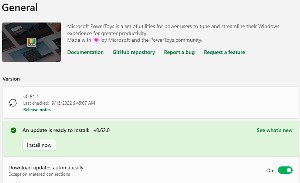 Version 62 added three new features:
Version 62 added three new features:
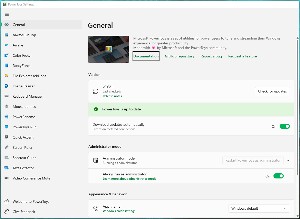 After running the update, you'll find 15 components in the list on the left, including the three new functions. PowerToys Run History is a new selection inside the PowerToys Run settings.
After running the update, you'll find 15 components in the list on the left, including the three new functions. PowerToys Run History is a new selection inside the PowerToys Run settings.
The Screen Ruler is activated by pressing Win+Shift+M. This displays a small dialog box at the top of the screen with a rectangle, a plus sign, a horizontal line, a vertical line, and an X to close the dialog.
Clicking the rectangle lets the user trace an area on the screen, such as around the image shown above. Pressing the X in the dialog box closes the utility and places the dimension (304 × 222) in the copy buffer so that it can be pasted in. The accuracy depends on the user's ability to precisely position the mouse. The image is actually 300 × 219. The other choices make it possible to measure a vertical distance or a horizontal distance or to capture the spacing between two objects on the screen.
Many years ago, I worked with someone whose name contained an e-acute character (é). I quickly memorized the code for this character, Alt-0233, so that I could address her in emails and memos. But there are many accented characters that I don't know. Typing "jalapeno" instead of "jalapeño" won't create confusion, but wouldn't it be great if there was a way to enter these accented characters easily.
Quick Accent comes to the rescue. By default, this feature is activated by pressing and holding the key for the letter that needs to be activated, then immediately pressing either the space bar or the left or right arrow key. I turned off the spacebar option because I accidentally entered accented characters I didn't want when they were at the ends of words. So press and hold n, tap the left or right arrow key, and a box opens with two possible characters (ñ and ń). While still holding the n key, use the arrow keys to select the desired letter and then release the n.
Vowels such as "e" offer many more choices: é è ê ë ē ė and € (the Euro symbol). This is an outstanding replacement for the character picker that has been part of Windows for many years.
When an error message appears on the screen, writing down the exact wording is helpful. What if you could capture the text without having to write it down manually? That's what Text Extractor is for and it's activated with Win-Shift-T. After activating Text Extractor, draw a rectangle around the text and the text will be placed in the capture buffer. This isn't a screen-scrape operation. It actually uses optical character recognition, so it works on images, too.
If the text is tiny or in an unusual typeface, the OCR process may not be perfect, but I've seen nearly one hundred percent accuracy with normal serif and sans serif faces.
PowerToys Run is becoming my favorite way to start applications that I don't keep in the Task Bar. The XAMPP web server is needed only when I want to check the operation of website code that's on my local machine. Instead of opening the Start Menu, I just press Alt-Spacebar, type xam and press Enter.
Those who use the feature a lot may find the history function helpful. It's a plug-in that's installed by default. Pressing Alt-Spacebar and typing !! car would list any past results that that contain the letters "car". That may seem silly and, for my use case, it is. But PowerToys Run can be used to examine OneNote, the Registry, web searches, and a lot more.
So if you haven't yet installed PowerToys, now would be a good time to do so. The project is sponsored by Microsoft and the downloads are housed at GitHub.
When I saw the information about Adobe's purchase of Figma, I thought the price tag was $20 million. That's a lot, but then I realized that it's really $20 billion.
Adobe has never suffered from the "not invented here" malady that affects some businesses. As a result, much of Adobe's growth is based on technology acquired from other companies. Not that Adobe lacks talented developers. Sometimes it seems that the company acquires technology and then completely rewrites the code. Will that be the case with Figma?
Before going there, maybe it would be good to find out what Figma is. It's a web application for collaborative interface design for MacOS and Windows users. Figma focuses on user interface and user experience design, with an emphasis on real-time collaboration. Adobe already has tools for both of these functions, so apparently the acquisition team sees significant promise in what Figma will bring to Adobe. For $20 billion, the vision for what Figma will bring must be enormous.
Figma already has mobile apps for both Android and IOS devices so that users can view and interact with Figma prototypes on mobile phones and tablets.
In a news release, Adobe described its vision in which "Adobe and Figma will re-imagine the future of creativity and productivity, accelerate creativity on the web, advance product design, and inspire global communities of creators, designers and developers." The Adobe announcement says the combined company will have a fast-growing market opportunity.
The acquisition should be completed in 2023, following the anticipated regulatory clearances. Figma's CEO and co-founder, Dylan Field, says Figma will be able to take advantage of Adobe's technology to improve the platform's imaging, illustration, and 3D capabilities. Field will remain CEO of Figma.
Adobe has emphasized collaboration and acceleration for several years. "Digital applications are at the center of our personal and professional lives," the news release says. The objective is for Adobe and Figma to benefit all stakeholders in the product design process, from "designers to product managers to developers" by combining Adobe's imaging, photography, illustration, video, 3D, and font technology with the Figma platform.
Put a message on the back of your car. No, not a bumper sticker. In 2002, a company created a device that placed an illuminated sign on the back of any vehicle with a trailer hitch. I wrote about it:
I don't do automotive news, but when a news release from PowerTale arrived this week, I couldn't resist. There are approximately eight million vehicles on the road today that are equipped with trailer hitches. But when those hitches are not in use, they aren't the most attractive of auto accessories. Now a new product called the PowerTale is able to turn those hitch receivers into attractive, interesting lighted message displays.
The PowerTale from Dreamers, Inc. is an oval shaped, illuminated display that slides into any 2-inch hitch receiver. Just like the taillights of a trailer, the vehicle powers the lights of the PowerTale, making the product visible during the day or night. The PowerTale shines with running lights and even gets brighter when brakes lights come on. What sets the product apart from other hitch accessories is its interchangeable Lighted Tail Displays or LTD's - vibrantly colored, slide-like films that slip into the PowerTale and offer a wide selection of photos and greetings: Holiday Messages, Sports Logos, Patriotic-Themes, and many others.
The device and the first greeting costs $30. Additional greetings are about $8.
"The idea came to me as I waited behind an SUV at a traffic signal," says PowerTale Inventor and Dreamers, Inc. President Brad Brafford. "That SUV owner had hung a small Christmas wreath on her trailer hitch for the holidays. I thought that it would be fun if it had lights — and the PowerTale expanded from there."
PowerTale seems to have gone out of business in the past two decades and the domain name is now for sale.