Some applications do things that are annoying. Preferring not to be annoyed, when I encounter something that frustrates me, I look for a way to fix it. Sometimes the fix involves working with the software publisher. Sometimes it simply requires some experimentation. Here are a few annoyances that I've banished recently.
Somebody at ACD Systems thinks it's a good idea to bug their customers every few days when a new version of the application is available. By way of background: I use ACDSee every week to create the large and small versions of images used on TechByter Worldwide. Version 6 of the application does everything I need.
Once or twice a week, Windows 10 tells me that I have an important message from ACD Systems, though, because the company wants me to upgrade to version 9 (and pay them for features I don't need). This has been a significant point of contention for long-time users of the application.
I complained to ACD Systems and received this reply:
The ACDSee Message Center provides program update notification and product promotions. If you would like to hide such notifications, please use the following steps:
For Windows 7 and Windows 8:
- Go to Control Panel.
- Choose "Large Icons" or "Small Icons" from the "View By" drop-down menu
- Click "Notification Area Icons"
- Select "Hide icons and notifications" for "acdID InTouch2"
- Click OKFor Windows 10:
- Click the Start menu and then choose Settings
- Click Systems and then click Notifications and Actions
- Scroll down to the "Show notifications from these apps"
- Turn off the "ACD Intouch2"
In my opinion, these notifications should be turned off by default or the user should be offered the option to turn them off every time they're presented.
In fact, that didn't work, so I tried another approach. The Task Manager listed acdID InTouch2 and I set it to be disabled. It's not yet clear whether that has fully resolved the problem, but it seems to be working.
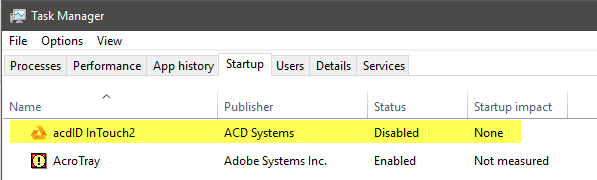
If you use Internet Explorer (and you've been warned why you shouldn't), you may occasionally see warnings about the number of add-ons you have installed. Microsoft will offer to "Speed up Browsing by Disabling Add-ons" and no matter how many times you just close the dialog (or click any of the options), it keeps coming back.
So although you've been warned not to use Internet Explorer, maybe you must. Some websites have been designed so that they work only with IE. I avoid these websites whenever possible because there is no good reason to require that visitors to a website must use IE. Still, a few sites that I visit occasionally are apparently managed by someone who is stuck in the Stone Age.
The pop-up notification bar offers "Choose add-ons" and "Ask me later". If you click on "Choose add-ons" button, it shows a list of add-ons which might slow the browser and provides a "Disable" button to disable one or all of the add-ons. If you click on "Ask me later" button, the advisor will again show the pop-up notification message after a pre-defined period of time.
Neither of these is acceptable. I know what add-ins I've installed and (assuming I installed them), I want them to be installed. D'Oh, Microsoft, D'Oh!

If you need to use IE but want to eliminate the idiotic warnings, here's how. Probably the easiest option is simply to extend the "performance threshold". By default, IE will warn you whenever any combination of add-ons will take more than 1/5 of a second to load. That's ridiculous. So the next time you're presented with the challenge, click the "Choose add-ons" button and then change 0.20 seconds to a much larger number such as 10.00 seconds or 30.00 seconds.
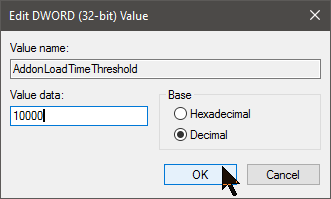 Alternatively, you might want to just edit the Registry to fix the problem before it prompts you again. Start the Registry editor by clicking the Windows button and typing "regedit". Accept the warning and then drill down to HKEY_CURRENT_USER\Software\Microsoft\Internet Explorer\MAO Settings. Double-click "AddonLoadTimeThreshold", change "Base" to "Decimal" and set the value to 10000 (10 seconds). Then click OK.
Alternatively, you might want to just edit the Registry to fix the problem before it prompts you again. Start the Registry editor by clicking the Windows button and typing "regedit". Accept the warning and then drill down to HKEY_CURRENT_USER\Software\Microsoft\Internet Explorer\MAO Settings. Double-click "AddonLoadTimeThreshold", change "Base" to "Decimal" and set the value to 10000 (10 seconds). Then click OK.
Google wants you to see their ads. If the ads had any relevance to me, I might be OK with that, but they don't. Some of the most annoying ads are the ones that appear at the top of the Promotions tab. Even if you click "mark all as read", they continue to show as unread. You can dismiss them, but moments later, other will take their place.

And the ads are usually crap (pardon the expression).
If I used G-Mail as my primary e-mail client, it would be even worse. I use the service only to archive messages from my other accounts and to make messages available when I don't have access to my primary e-mail program. But it's still enough of a distraction and an annoyance that I want to get rid of it.
The answer is AdBlock Plus or AdBlock for Gmail on Firefox and AdBlock on Chrome. On Chrome, AdBlock Plus doesn't always hide the ads on the promotions tab.
 What you need on Firefox.
What you need on Firefox.
 What you need on Chrome.
What you need on Chrome.
Once you've installed the plug-ins, you can enjoy G-Mail without the crap (pardon the expression). AdBlock in Chrome seems not always to be effective, though, and I've added Gmelius. Combined they seem to control the ads most of the time and I'll have more information about the plug-in next week.

And be sure to review the section on plug-ins in Short Circuits.
Modern operating systems like lots of RAM and when you have lots of RAM, you need lots of "virtual memory", too.
By default, though Windows 10 doesn't allocate enough, particularly with systems that have a lot of RAM. The fix is easy, though.
Open the Control Panel search for Performance, then choose Adjust the appearance and performance of Windows. Select the Advanced tab and click Change under the Virtual memory section. (1) Uncheck Automatically manage paging file size for all drives, (2) select the drive containing Windows 10, (3) select Custom Size and change Initial Size and Maximum Size to the values recommended by Windows. (4) Click Set, (5) click OK, and then reboot your computer.
There's nothing wrong with saving files to Microsoft's One Drive. I save files there when I know that I'll want to have access to them when I'm not at the desktop computer. Most of the time, though, I am at the desktop computer and I'd like that to be my default location to save files. Microsoft makes this difficult and if I ever give up on Microsoft and switch to Open Office or Libre Office, this "feature" will be one of the primary reasons.
Word, for example. Try to save a file and you'll see this.

Clicking This PC will simply take me to the "Documents" directory on drive C. In my case, C is a solid-state drive and I don't store documents there, but how do I change it?
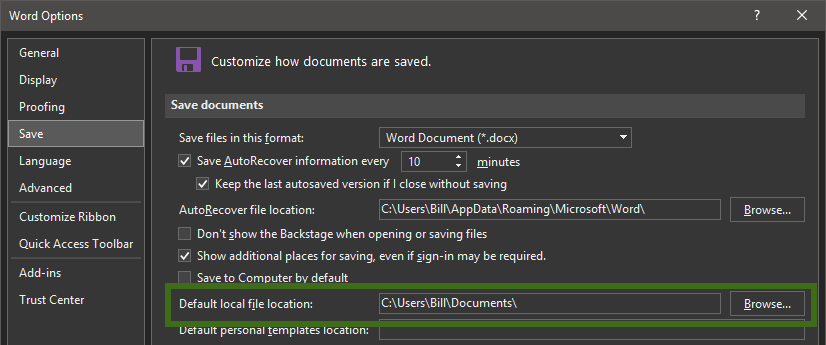
Actually, it's pretty easy. Just browse to your preferred location and select it.

Now the default "This PC" location will be the directory you prefer.
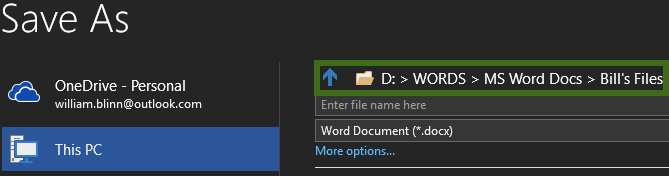
Excel is different, but it has always been different. There is no Browse option.
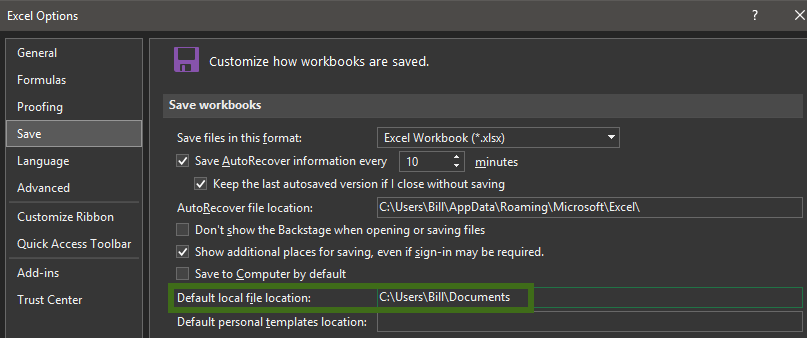
You need to know the directory and be able to type it or paste it in.

After that, Office will still default to your on-line locations, but when you click This PC, it will show your preferred location.
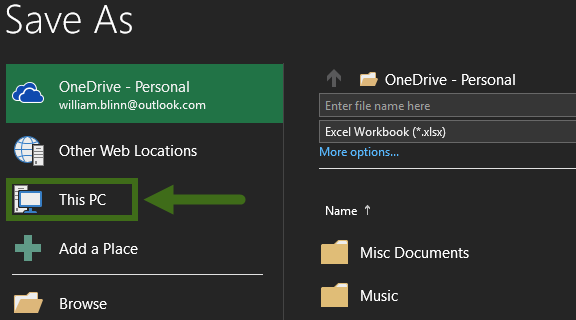
I still haven't found a way to select the local computer as the location where I want to store files, but at least I've managed to train Microsoft's Office applications to show me something other than "My Documents" when I want to store a file locally!
I've been recommending Carbonite for so many years that I can't recall when I started recommending it. For the most part, it has served me well and has allowed me to restore files when something unfortunate happened. But a few weeks ago, something happened and Carbonite has not been forthcoming about the cause. This article could have been included in the earlier annoyances article except for the fact that this goes somewhat beyond annoying and hovers distressingly close to hazardous.
 The Carbonite application notified me that an update for the software that runs on the computer was available. Because I keep operating systems, utilities, and applications up to date, I allowed the Carbonite application to download the update and install it.
The Carbonite application notified me that an update for the software that runs on the computer was available. Because I keep operating systems, utilities, and applications up to date, I allowed the Carbonite application to download the update and install it.
Almost immediately, Carbonite began running the system's hard drives continuously. This is something I've seen before with the application and I assumed that it simply needed to back up a few dozen relatively new files. So you can imagine my shock when the Carbonite control panel told me that well over 170,000 files needed to be backed up. (177,155 files totaling more than 1 terabyte!)
Immediately before I installed the updated software, Carbonite told me that my backup was up to date. Certainly I had not installed enough programs or written enough articles in just a few days to account for 177,155 files that hadn't previously been backed up. So I opened a support case with Carbonite.
Response number one essentially told me that the software was working as expected and no problem existed.
That answer wasn't at all satisfying, so I sent a response that explained my long history with the software and my concern about the sudden appearance of 177,155 "new" files. Did this mean that they hadn't been backed up previously? Carbonite support's second response was a variation of the first, except that it asked if I had made any changes to the computer or to the backup selection.
I had made no changes and asked again why 177,155 files would suddenly appear to be new to Carbonite. The response to that was an offer to have a technician connect to my computer and then examine it. It was clear to me that I had changed nothing on the computer and that more than 175,000 files hadn't suddenly just "materialized" on the computer.
In the week since that e-mail exchange, I have uninstalled Carbonite and canceled automatic renewal. The account still had 9 months of paid-for service, but I can no longer trust that the service is backing up my files. The only thing worse than no backup is a backup system that isn't actually working. Currently I'm testing one of Carbonite's competitors, but it's too early to say any more than that.
What I can say is this: If you're considering Carbonite, hold off for a bit. If you're using Carbonite, you might want to also back up critical files to an external USB drive or to other media. A few weeks from now I'll let you know how the new system is working.
Ars Technica published a report late this week describing how popular Firefox extensions such as NoScript and Firebug could be exposing your computer to infection with malicious code that would allow thieves to steal sensitive data.
According to Ars Technica, the attack is made possible by a lack of isolation in Firefox among various add-ons. It's being called an "extension reuse vulnerability" because an attacker-developed add-on can conceal malicious behavior by using other add-ons. "Instead of directly causing a computer to visit a booby-trapped website or download malicious files, the add-on exploits vulnerabilities in popular third-party add-ons that allow the same nefarious actions to be carried out. Nine of the top 10 most popular Firefox add-ons contain exploitable vulnerabilities," the report says. "By piggybacking off the capabilities of trusted third-party add-ons, the malicious add-on faces much better odds of not being detected."
Ars Technica says that only one of the 10 most popular add-ons vetted by Mozilla and made available on the Mozilla website contains no exploitable flaws. That one add-on is Adblock Plus. NoScript, Video DownloadHelper, Firebug, and Greasemonkey all contained bugs that made it possible for the malicious add-on to execute malicious code. "Many of those apps, and many others analyzed in the study, also made it possible to steal browser cookies, control or access a computer's file system, or to open webpages to sites of an attacker's choosing."
Read the full report for more information, including an explanation of how the exploit works on the Ars Technica website.
Analysts have predicted a difficult year for Samsung, but a popular new phone is increasing profits, at least for now. Samsung's operating profit for the first three months of 2016 are up 10% over last year.
The new Galaxy 7 has been selling very well, but Samsung still faces stiff competition from Apple and from Chinese smart phone manufacturers who can undercut the Korean company on price.
Samsung's preliminary figures show operating profit for the first quarter of the year to be about $5.7 billion. The final earnings statement will be released later in the month.
Smart phones aren't selling as quickly as they did a few years ago and all manufacturers expect lower demand. Samsung's business divisions -- smart phones, microchips, and memory -- have all been somewhat weak. Additionally, one of the company's larger microchip buyers (Apple) stopped buying from Samsung.