Your New Office Will Be Ready Soon
The day before Windows 8 became available, Microsoft released Office 2013 to manufacturing and made the code available to TechNet subscribers. I had been using the Preview edition and the Preview code is similar to the final version but I suspect that some debugging code had been maintained in the preview and that led to a few operational problems so I wasn’t willing to say much about it, pro or con. With the RTM version in hand, I can, and mostly what I can say is pro.
WARNING! If you're still running Windows XP or any earlier version of Windows, forget the upgrade: Office 2013 works only on Windows 7 and Windows 8.
Click any of the smaller images for a full-size view.
 One of the more striking aspects of the new interface is how plain it is. For years Microsoft did everything possible to give applications a three-dimensional look and Office 2013 appears to have had a very close encounter with a steam roller. That’s not a criticism but the stark, flat look is a major change from previous versions of Office.
One of the more striking aspects of the new interface is how plain it is. For years Microsoft did everything possible to give applications a three-dimensional look and Office 2013 appears to have had a very close encounter with a steam roller. That’s not a criticism but the stark, flat look is a major change from previous versions of Office.
Although I have been running Windows 8 on two notebook computers for months, my primary desktop computer still runs Windows 7. Office 2013 is installed on all of the computers. You’re probably wondering if Office 2013 is just office 2010 with the new Modern (The Interface Formerly Known as “Metro”) interface. The short answer is: No.
Here’s the longer answer. You’ll find a lot of new features in Office 2013. Some you’ll love and some … well, maybe not so much.
Microsoft assumes that you will want to save your files on the Internet (or, if you prefer, in the cloud). I can see many advantages to using Microsoft’s Sky Drive, not the least of which would be that a working document such as this one would be available to me from any computer that has an Internet connection. The problem with this approach, though, is that saving and accessing documents is much slower than when the document is saved locally so I’m undecided about the value of this feature and may limit it to specific documents that I know I’ll want to make available via the Internet.
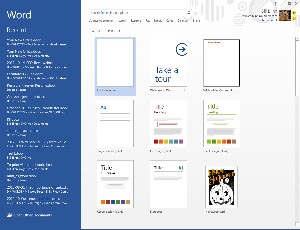 I like the new Start Screens. Here you’ll see you most commonly used templates, a blank page, several formatting options, and maybe even a seasonal template. Whether important or not, Microsoft decided to color code these pages: blue for Word, green for Excel, orange for PowerPoint, green for Publisher. Generally speaking, though, it’s easy to tell the difference between a Word document and a spreadsheet even without the color coding.
I like the new Start Screens. Here you’ll see you most commonly used templates, a blank page, several formatting options, and maybe even a seasonal template. Whether important or not, Microsoft decided to color code these pages: blue for Word, green for Excel, orange for PowerPoint, green for Publisher. Generally speaking, though, it’s easy to tell the difference between a Word document and a spreadsheet even without the color coding.
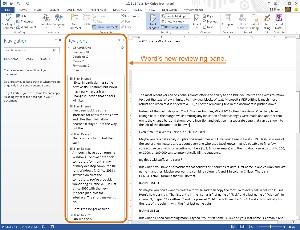 Instead of the much despised Track Changes bubbles, Word 2013 offers two views: One that places change bars in the margin while omitting any indication of what changes were made and another that omits the change bars and shows every insertion and deletion in a separate pane that can be shown to the left of the document or below it.
Instead of the much despised Track Changes bubbles, Word 2013 offers two views: One that places change bars in the margin while omitting any indication of what changes were made and another that omits the change bars and shows every insertion and deletion in a separate pane that can be shown to the left of the document or below it.
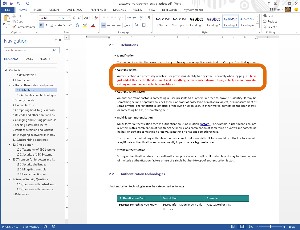 Microsoft applications have made it possible to save documents in Adobe’s portable document format (PDF) for several years but now Word can open and edit a PDF. After editing the document, you can save it as a PDF or as a Word document.
Microsoft applications have made it possible to save documents in Adobe’s portable document format (PDF) for several years but now Word can open and edit a PDF. After editing the document, you can save it as a PDF or as a Word document.
The most recent version of Adobe Acrobat offers the ability to edit PDF documents and claims to reflow text but the text reflow is limited to individual blocks of text. Microsoft’s PDF editing is much more robust and when text is added to a PDF, all of the remaining text in the document is pushed down.
But Does it Work on a Tablet?
Allow me to answer that question with another question: Should it? Yes, the Office applications (Word, Excel, PowerPoint, Publisher, Access, Outlook, and such) do work on tablets. Do they work well on a tablet? No, and anyone who thinks that they should is probably a few kittens short of a litter.
Tablets are not intended for use in situations where people spend all day editing Word documents, creating PowerPoint presentations, running what-if scenarios in Excel, or building large relational database applications in Access. Tablets will be used to review Word or Excel documents and possibly to make minor changes. They might be used to run an SQL query on a remote Access database. Tablets don’t have keyboards and these applications need keyboards.
Office 2013 applications are designed to work optimally on desktop computers. The fact that they work at all on a 2-pound tablet with no keyboard or mouse should be considered an astounding feat of programming.
It’s sometimes amusing to review online discussions but often it’s depressing, too, because so many people seem not to comprehend the challenges faced by people who write the programs that we use on our computers. Those who describe the Ribbon interface that Microsoft introduced in the 2007 version of Office as useless are particularly distressing. I can understand how someone might have looked at the Ribbon in 2007 and have been confused for a few minutes.
But now, five years later? Really? Get over it!
The Ribbon isn’t perfect by any means but it attempts to display the functions that the user might be expected to need at any given time. When you’re typing text, the table functions and the image functions aren’t displayed.
But click inside a table and you’ll immediately see two items on the Ribbon:
Table Tools – Design and
Table Tools – Layout.
Select a picture and you’ll see
Picture Tools – Format.
Tell me again, oh great detractors, how this is illogical, stupid, difficult to comprehend, or bad design.
I am not a Microsoft apologist but sometimes I wish that people who don’t comprehend improved design would just continue to load DOS 6 on their computers, run their 1987 copies of WordStar, print files to their antique dot-matrix printers, and leave the rest of us alone.
I apologize for that rant but as a former Microsoft Word hater, I feel that I’ve earned my stripes by coming to understand, and even appreciate, what Microsoft is trying to do.
Even if You’re a Words Person, You’ll Like Excel
Maybe you’re a data analyst. I play one sometimes and I like what I see in Excel 2013. Flash Fill is one of the coolest new features. Just about everyone who uses Excel knows that it’s possible to fill a few consecutive cells with consecutive numbers (1, 2, 3, for example) and then to drag a selector out to 100, or 1000, or 100,000 cells to automatically fill the sequence.
Big deal. Old stuff. Who cares?
But what if you have a spreadsheet that consists of 2 columns of data: First name in one column and last name in another. Maybe you want to combine columns A and B in column C. Easy. There’s a CONCATENATE formula that will do that.
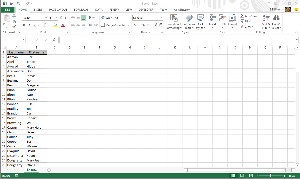 But maybe you don’t want to create a formula and then copy the formula to every cell in column C. Fine. Here’s how easy it is. The first entry in the list has a first name of “Rick” and a last name of “Altman”; in column C, I typed “Rick Altman” and the pressed Ctrl-Enter followed by Ctrl-E. Excel automatically fills the rest of the column with the first-last name pairs.
But maybe you don’t want to create a formula and then copy the formula to every cell in column C. Fine. Here’s how easy it is. The first entry in the list has a first name of “Rick” and a last name of “Altman”; in column C, I typed “Rick Altman” and the pressed Ctrl-Enter followed by Ctrl-E. Excel automatically fills the rest of the column with the first-last name pairs.
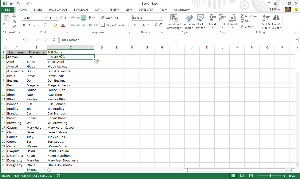 What if I need something more? I typed “Your first name is Rick and your last name is Altman.” And then used Flash Fill.
What if I need something more? I typed “Your first name is Rick and your last name is Altman.” And then used Flash Fill.
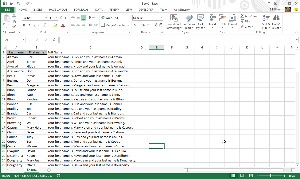 Excel has a number of other new features but if this one doesn’t convince you that upgrading is worthwhile, I’m wasting electrons typing more.
Excel has a number of other new features but if this one doesn’t convince you that upgrading is worthwhile, I’m wasting electrons typing more.
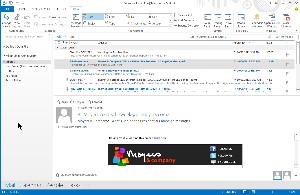 Am I a fan of Microsoft Outlook? Not for e-mail, no; but Outlook’s calendar and task list are worthwhile. And even the e-mail component continues to improve. Not so much that I have plans to abandon The Bat as my primary e-mail program, but it’s better than it was.
Am I a fan of Microsoft Outlook? Not for e-mail, no; but Outlook’s calendar and task list are worthwhile. And even the e-mail component continues to improve. Not so much that I have plans to abandon The Bat as my primary e-mail program, but it’s better than it was.
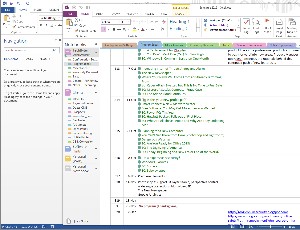 One Note has been one of my favorite Office applications for years but it’s one that few people are aware of. If you need to keep track of information about procedures and processes but you don’t need a full project management application, One Note is for you.
One Note has been one of my favorite Office applications for years but it’s one that few people are aware of. If you need to keep track of information about procedures and processes but you don’t need a full project management application, One Note is for you.
I’ve been using One Note to organize the TechByter podcast for years and the 2013 version improves the ability to share lists across various computers.
New features include the ability to embed other Office documents inside One Note. You can create or import Excel spreadsheets and Visio diagrams into One Note and edit these files in your notes.

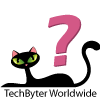 Office 2013 Looks Like a Winner but it's Too Early to Tell
Office 2013 Looks Like a Winner but it's Too Early to Tell
Expect more in-depth reports on the various Office components in early 2013. What I've seen so far is just the leading edge of an enormous product.
For more information, visit the Microsoft website.
Beware that Thumb Drive!
Thumb drives are all but indispensable these days because they hold gigabytes of data that you can transfer from the office to home and back again. But they're a nightmare for the IT department and some companies forbid their use. If you're caught with one, you could be fired. That's because thumb drives with gigabytes of corporate data can be lost or stolen. Thumb drives are also common vectors for viruses and malware so it's important to protect yourself, protect your company, protect your home computer, and protect your thumb drive.
The first USB drives came from Israel and I remember bringing one home from PC Expo in 2001. The 16MB Disk on Key was the mid-size drive. The 8MB drive cost less and the 32MB drive cost more. The company was planning USB solid-state drives as large as 256MB for around $1000. Today you can buy a 16GB drive for around $10 or less and even 64GB drives are reasonably priced ($30-40) so it's easy to carry around an enormous number of files, some of which may contain your employer's proprietary information.
Some companies forbid the use of USB drives without express permission from the IT department and this isn't an unreasonable stance. We've all probably heard of entire laptops belonging to the FBI being stolen and it's even easier to make off with a USB stick. But these devices are incredibly useful. Can the utility and danger be reconciled?
Yes, there are applications that can make the thumb drive reasonably safe.
Encrypt the Drive with TrueCrypt
Encrypt the data on your USB drive with TrueCrypt. This open-source application can be used to protect files on desktop and notebook computers and it also provides added security for proprietary data on your USB drive. Just run the program and tell it to encrypt your USB device. Download TrueCrypt here.
TrueCrypt comes with a large instruction file and you should read that before you use the application. In addition to encrypting all the files on a thumb drive, TrueCrypt can also destroy all the files on a thumb drive. Either way they'll be unreadable by crooks but one way they'll be unreadable by anyone.
Write Protect Your Thumb Drive
I mentioned that thumb drives are common vectors for viruses and malware. To make sure that your thumb drive stays clean, you could write protect it. Some drives have a physical switch that sets them to read-only status. Even if you plug the device in to an infected computer, the portable device is protected. Only a few drives have physical switches, though, so you could consider using write-protect software.
IronGeek has a solution that's described as "a poor man's USB write blocker." Thumbscrew allows you to enable or disable writing to all USB mass storage devices on your Windows system. This means that you can make a USB flash drive, hard drive, or IDE / SATA drive in an enclosure read only. The developer cautions, though, that he makes no guarantees as to its forensic validity. Download Thumbscrew here.
Among this program's limitations is the fact that it can write protect USB devices only on computers where it has been installed. That means that if you plug a USB device into an infected computer where Thumbscrew has not been installed, you have no protection.
Set Autorun.inf to Be Read-Only
Because of Thumbscrew's limitations, you need to make sure that autorun.inf is set to be read-only. This is the file that the operating system reads and executes when you plug in the thumb drive.
If your thumb drive doesn't have an autorun.inf file, create a blank text file with no contents and save it. Then write protect it.
If the file is present, set its properties to "system" and "read-only". Once you've done that, malware may still be installed on the drive but it won't run automatically.
In Addition to Anything Else, Practice Safe Computing
That's actually your last (and best) line of defense. If you find what appears to be a "lost" USB drive, don't take it inside and plug it in to your office computer. If you must plug it in to some computer, let that computer be a device that's unimportant to you and be sure that it's not connected to your corporate or home LAN at the time. And be careful about what devices you plug your USB drive into, too.
Remember the Y2K Problem? Another Is Coming!
The Millennium Bug was either a big deal and we dodged the bullet by spending time and money to fix problems in advance or it was a colossal waste of time and efforts because the problems weren't very large. There's supporting evidence for both conjectures. But now the 2038 Bug is approaching.
In the early days of data processing, when storage was expensive, every bit counted and years were stored as 2 digits. When the dates rolled over from 1999 (99) to 2000 (00), the concern was that many computer programs would fail. This was a problem that programmers had known about for decades but little was done about it until the late 1990s. The goal was to ensure the following:
No valid date will cause any interruption in operations.
Calculation of durations between, or the sequence of, pairs of dates will be correct whether any dates are in different centuries.
In all interfaces and in all storage, the century must be unambiguous, either specified, or calculable by algorithm
Year 2000 must be recognized as a leap year
In addition to the 00 problem, many computer programs would not have recognized 2000 as a leap year because some programmers didn't understand the compound rule that states "years that are exactly divisible by 100 are not leap years unless they are also evenly divisible by 400." 2000 was a leap year but many programs wouldn't have recognized it as such and that could have caused serious problems for transportation, banking, and other industries that are dependent on knowing whether any given day is, for example, Friday or Saturday.
The 2038 Bug
I was reminded of this bug when I had the need this week to convert a date that people can read (1 November 2012 at 10:40:52, for example) into a Unix timestamp that a computer can use (1351784452). That number states the date and time in reference to the Unix Epoch, which began at midnight on January 1, 1970. 1351784452 is the number of seconds between that time and 1 November 2012 at 10:40:52. 1,351,784,452 seconds.
The problem is that in 2038, 32-bit computers will run out of numbers.
In Unix-speak, the timestamp (time_t) is stored as a signed 32-bit integer representing the number of seconds since 1 January 1970. In 2038, this number will exceed the largest number that can be represented by a signed 32-bit integer. So now we have the Unix Millennium bug or Y2K38 to contend with.
The expected solution, and one that has already been implemented by some systems it to convert the 32-bit timestamp to a 64-bit timestamp.
The 32-bit number covers approximately 136 years, from 13 December 1901 to 19 January 2038. By increasing the number to 64 bits, programmers will be able to buy a little extra time. The new date range will be able to count back into history many times the estimated age of the universe and forward approximately 293 billion years.
In other words, this is a fix we won't have to worry about again for a while.
Short Circuits
The Challenge of Electronic Voting
With the election literally around the virtual corner, an article in MIT's Technology Review caught my eye. In the article, research editor Mike Orcutt discussed the voting machines that are used in various states, including the so-called battleground states, of which Ohio is one. Having served as a poll worker for a few years, I found the short article particularly good reading.
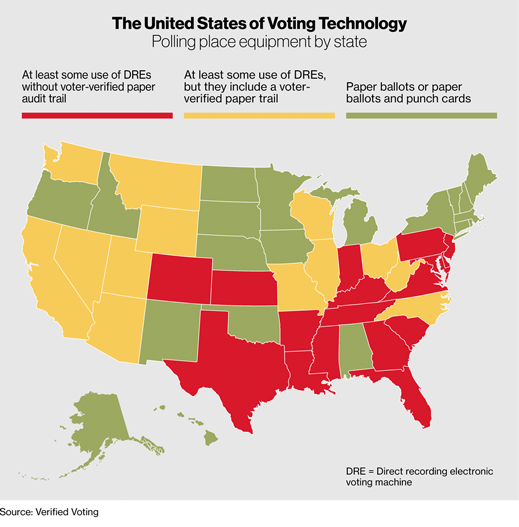
IMAGE PROVIDED BY MIT'S TECHNOLOGY REVIEW
Orcutt provided a map in the article called States with the Riskiest Voting Technology and what should be most concerning for any voter from any party who supports any candidate for any office should be those electronic machines that have no paper audit trail. In Franklin County, the voting machines record votes on removable cards similar to those you'll find in digital cameras. These cards are returned to the board of elections immediately after the election, delivered with certain other critical materials, by the presiding judge or manager of the precinct and a member of the "opposing" party. The machines in and around Columbus also print a paper audit on a roll of paper that stays in the voting machine following the election.
Although this doesn't eliminate the risk of malicious or accidental programming errors, it does provide a level of accountability that cannot be provided by machines that have no paper audit trail. Those are the machines that computer scientists have warned about for years.
Orcutt cites 17 states in which electronic voting machines without paper audit capabilities are used. "Another 13 states, including battleground states such as Nevada, Wisconsin, Ohio, and North Carolina, have at least some polling stations that use voting machines with a precautionary measure: a receipt that can be checked later—a so-called voter-verified paper audit trail. These machines are still vulnerable to software glitches, but voters at least have a chance to spot errors and make sure their vote gets registered and recorded accurately."
Although all electronic voting machines are vulnerable, those without audit capabilities make problems difficult to spot and impossible to correct. Some states have moved away from electronic voting machines and have started using paper ballots (which create their own audit trail) that are then scanned by machines. If questions arise, the paper ballots can easily be compared to the scanned results.
Voters in Oregon vote entirely on paper ballots because they vote by mail. The state established vote-by-mail as the standard mechanism for voting with a 1998 ballot measure. It passed by 70% to 30% and voters seem to like it. A 2003 survey by the University of Oregon showed 81% of respondents favored the system and it was overwhelmingly supported by Democrats (85%) and Republicans (76%). In addition, 30% of respondents said they voted more often since vote-by-mail was enacted.
Microsoft Spins Windows 8
This week Steve Ballmer announced that Microsoft sold 4 million Windows 8 upgrades in the past week and seemed to be proud that upgrade sales beat Apple's Mountain Lion by 1 million compared to the first 4 days of Mountain Lion sales. So what? Apple's sales have been rising, but Apple still has at most a 15% share of the market. So shouldn't Microsoft have sold about 17 million copies instead of 4 million? (15:85 :: 3:X)
Trying to compare Apple buyers to Windows buyers is comparing (almost literally) apples to oranges. Still, Ballmer called the results "stunning". "Stunning" can be good or bad and Ballmer didn't say which. He also didn't talk about sales of Microsoft's Surface tablets.
That could be because it's difficult to obtain valid sales numbers just 4 days after a product goes on the market. Microsoft sold upgrade downloads on line, so those figures would be available immediately. Retail sales figures probably won't be available for a few weeks.
So Microsoft's Windows 8 will certainly outsell Apple's Mountain Lion. And my earlier 15% market share figure for Apple actually gave Microsoft the edge in the comparison. According to PC Magazine, Windows still retains a nearly 92% market share compared to Apple's slightly more than 7% (with Linux picking up the scraps). So let's do the math again: (92:7 :: 3:X) Given those ratios, Microsoft should have sold more than 39 million copies just to match Apple's sales.
Steve Ballmer probably knows this but he's still delighted by being able to say that Microsoft beat Apple even though the numbers make no sense.
Price Drop? PayPal Offers a Refund
PayPal introduced a new program this week that offers a refund if the price of something you buy using your PayPal account drops within 30 days. This isn't a new technique; retail stores have used it for years, but it's new for PayPal.
The goal in obvious: PayPal wants more shoppers to do their holiday buying with it instead of with Visa, MasterCard, or American Express. Buy something with PayPal and, if the item is advertised for a lower price by any merchant within 30 days, PayPal will reimburse the difference in price.
The offer is good for online purchases and those made at stores that accept PayPal.
PayPal is pushing physical stores to accept payments from it. So far, Home Depot and Office Depot are among the stores that have signed on. The price-matching deal is probably seen as a way to put indirect pressure on stores.



 The author's image: It's that photo over at the right. This explains why TechByter Worldwide was never on television, doesn't it?
The author's image: It's that photo over at the right. This explains why TechByter Worldwide was never on television, doesn't it?
