A Windows 8 Upgrade Runs Into Trouble
Last week I described how I upgraded a notebook computer to Windows 8 now that the final operating system code is available to Microsoft TechNet subscribers. The upgrade worked as expected but there was a conflict between the Toshiba Power Saver application and the operating system. Every time I started the system, I was asked "Would you like TOSHIBA power saving technology to turn on the Optical Drive?" Regardless of how I answered the question, nothing ever changed.
Allow me to be totally clear about this:
- I don't blame Microsoft for the problem. Microsoft can't test everything. The conflict wasn't with the hardware but with an add-on application supplied by Toshiba.
- I also don't blame Toshiba for the problem. Windows 8 isn't yet "generally available". That will happen in October and by then I would hope that Toshiba would have a solution to the problem. Someone like me who installs a new operating system before it has been released to the public simply has to expect some things not to work quite right.
Generally speaking, I am not a fan of upgrading Windows. As far as I'm concerned, the best way to obtain a new version of Windows is to do one of the following:
- Buy a new computer that comes with the version of the operating system that you want.
- Install a fresh version of Windows on your existing computer.
This is one place where Apple and, to some extent, Linux provide an easier upgrade path. Even so, I will generally attempt an upgrade because sometimes the process works flawlessly. In this case, though, it didn't. Even when I located the Toshiba Power Saver service and turned it off, the operating system couldn't see the optical drive. Beyond that, booting the system took far longer than it should have.
The problem clearly wasn't Windows 8 because booting was much faster under the Windows 8 Preview partition on the same machine and the optical drive was visible. The Windows 8 Preview installation was on its own partition so it was, in effect, a clean installation that excluded all of the Toshiba apps. That told me two things: First, Windows 8 will work just fine without the Toshiba applications. Second, the problems I was experiencing were entirely the result of upgrading from Windows 7.
The solution was obvious. Wipe the drive and reinstall.
I deactivated all installed Alien Skin plug-ins (BlowUp 2, Bokeh 2, Exposure 3, Eye Candy 6, Image Doctor 2, Snap Art 2, and Xenofex 2) but the OnOne PlugIn Suite 5 reported "This license number is not valid" and could not be deactivated. Then I deactivated Adobe Creative Suite 5.5 and Ultra Edit Studio. Deactivating these applications makes reinstalling them easier because there's no need to contact the software publisher and have counters reset.
Starting around 6:45 on Saturday morning, I booted the system with the Windows 8 installation DVD, deleted the extra partition where the Windows 8 Preview had been, and formatted the disk as a single drive on one partition. At 7:55am I was ready to start the installation and at 8:13 the installation was complete. Yes, the installation really did take just 18 minutes!
I spent the rest of the day installing applications and updating various settings. By evening I had what is essentially a new computer.
On Monday at the office, I did the same thing to another notebook computer. The upgrade had gone well enough but there was really nothing on that computer that needed to be saved and I liked the clean installation so much that it simply seemed to be the right thing to do. Now, although these are both middle-aged notebooks, both feel like they're brand new. This installation, on a slower 32-bit system with considerably less memory, still took only about 20 minutes from start to completion.
I'm still trying to decide whether to spend much time modifying the Metro interface. Because the notebook doesn't have a touch screen, I'll spend most of my time on the desktop and most of the applications I'll use are pinned to the Task Bar. When I want to run an application that isn't pinned to the Task Bar, pressing the Windows key and typing a few characters (such as "acc" to start Access) makes the process easy enough. I could shuffle the tiles around and on a touch-screen device I would. Absent a touch screen, I'm not sure that the minimal effort required would be worthwhile.
Something I admitted earlier but feel compelled to admit once again is this: We really don't need the Start Menu. I was one of those whose initial knee-jerk reaction was that Microsoft was making a terrible mistake in eliminating the Start Menu in favor of the Metro Start Screen. That prejudice continued, as all good prejudices do, until I acquainted myself with the facts. If you're using a mouse and a keyboard, you have nothing to fear from Windows 8.
One thing that's immediately apparent, though, is that I wish the notebook computer had a touch screen. I have an Android tablet that has a touch screen and I've become so used to it that I really miss not having it on my Windows notebook. Anyone who has an Ipad or an Android touch-screen device will be likely to want a Windows touch-screen device. This could be good news for the hardware guys.
How to Speed Up a Slow Computer (3)
If it seems the computer that was blazingly fast when you bought it is now mired in quicksand, you can restore the old performance by identifying what's causing the computer to be slow and then taking actions that will speed it up. Although the illustrations here are for a Windows 7 system, most of processes will work on Vista or Windows 8, and even on XP. The names may differ slightly but most of what you need to make the improvements will be there.
Nothing you do will make the computer any faster than it was when you first brought it home. This is the third in a series of articles that addresses ways to improve your computer's performance.
Click a small image for a larger view. Click the larger view to close it.
Add a Solid-State Drive (SSD)
Unless your computer is only a year or two old, this is something that you should consider when you replace the current computer. The process of converting the operating system's hard drive from traditional hard-drive technology to SSD isn't particularly easy but the performance increase can be substantial.
SSDs are extremely fast but they're also far more expensive than traditional drives and they have a limited number of read-write cycles. Ideally what you store on a solid-state drive should change infrequently. That makes it a good choice for the operating system and applications. The computer will start faster and applications will load faster.
The number of write cycles for these drives is finite but large (millions) so operating system updates, software updates, and software installations are essentially non-events. As I understand it, and I don't (yet) own one, the drive capacities are somewhat overstated so that as bits of memory expire, the drive is still at or above stated capacities for a considerable period.
There are two numbers to consider with SSD devices: The data transfer rate and the size of the drive. Most current computers use a serial ATA (SATA) interface and these can run at 3 Gbps (SATA II) or 6 Gbps (SATA III). Yes, there's a SATA I, but its throughput is just 1.5 Gbps. Faster is always better, of course, but it will depend on your computer's disk controller. The size is stated in GB as with other disk-based drives. I would recommend buying an SSD drive that's large enough to hold your operating system and all of your applications and then using standard hard drives to store data.
Most of the techniques I've described so far in this series are do-it-yourself functions. Unless you're comfortable with the process of opening the case, installing hardware, moving the operating system, and such, this is one that should be left to professionals and I mention it here only because it's something that you should be thinking about for your next computer.
Evaluate your Computer's Power Settings
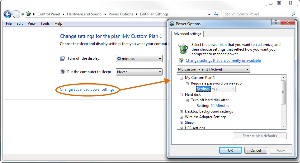 Even if your computer is a desktop system that's always plugged in, it may not be set for optimal performance. To find out, press the Windows key and type power op. You can type more if you want, but that's enough to move Power Options to the top of the Start Menu. Select it.
Even if your computer is a desktop system that's always plugged in, it may not be set for optimal performance. To find out, press the Windows key and type power op. You can type more if you want, but that's enough to move Power Options to the top of the Start Menu. Select it.
You'll probably find that a "Balanced" power plan is enabled. If you want the best possible performance, select the High Performance option or click Change Plan Settings and then Change Advanced Power Settings. For the best possible performance settings, the easy solution is to select High Performance but if you want to ensure that specific policies are set, selecting Change Advanced Power Settings is a good choice. You will find a long list of settings to consider modifying.
Changing these settings may cause the computer to consume more electrical power but will also improve its responsiveness.
And that's it for episode 3 of the faster computer series. The fourth and final installment will be on next week's program.
Short Circuits
A Year from Now, We Won't Have Postini to Kick Around Any More
Many Internet service providers have offered a service called Postini to reduce spam but I've never found it to be particularly helpful, mainly because of the number of messages it generates to ask me if another message is spam. If I have to go look at the other message to tell Postini whether it's spam or not, what's the point?
It does learn over time but even after I had tried it for a year on my TechByter account, Postini was still bugging me too many times so I went back to my old multi-step system that uses SpamAssassin on the server, an anti-spam plug-in for my e-mail program, and filters. Additionally I maintain blacklists for particularly pesky spammers.
By this time next year, Google will have eliminated Postini by incorporating some of its features into Google Apps for Business. As with Postini, it won't be free.
Writing on a Google blog, Product Manager Adam Dawes said that Google has been integrating Postini's "security and compliance capabilities" into Google Apps. "In the past two years, we developed and released numerous Postini features directly in Google Apps, such as user policy management; e-mail content filters; archiving, retention and e-discovery with Google Apps Vault; and many more."
The new services will cost $50 per user per year compared to $33 per year for the current Postini Google Message Security (GMS). Dawes says that the new offerings will be more flexible, more powerful, and easier to use.
Google acquired Postini in 2007 for more than $600 million and was primarily designed to give Google an opportunity to sell e-mail services to corporate clients who were used to having on-site servers and their own applications to deal with security and compliance issues.
Between acquisition and now, Google added malware scanning and other services that were not present in Postini and just recently the services achieved ISO 27001 certification, which means that Google can now sell its services to government agencies and regulated industries.
So it appears that Postini will be forgotten but not gone.
Think Kids Aren't Paying Attention?
You might think that 5th-grade students don't pay much attention to what's going on in the world around them. If you do think that, here's something that may cause you to reconsider. Start by thinking back to 1995—17 years ago—and think about the state of the Internet.
In 1995, Tim Berners-Lee was still working to develop what would become the World Wide Web. We had the Internet, but finding information required services such as Gopher. The Mosaic Web browser existed and Netscape had been released in 1994 but everything was still primitive.
In 1995, a bunch of 5th-grade students in Montana created a public service announcement in which they encouraged young people to visit their nearest library where they could access the Internet. Those speaking on the PSA predict that by the time they reach college (and most of them are now in their late 20s), the Internet will be their telephone and television.
What else will you find on this future Internet? The kids predict sport scores, recipes for tasty dinners, and cats.
Students at the Ray Bjork Elementary School in Helena, Montana, were the stars of the PSA that won a 1996 local ADDY Award for best PSA.
If you view the video (more is on YouTube), you'll see some things that seem anachronistic by today's standards. For example, a significant amount of time is taken up explaining how to identify hyperlinks (the blue things with underlines) and what the Back and Forward buttons do.
One student drew a comparison between the Internet and a cordless phone and given today's ability to access the Web and the entire Internet from a handheld device, perhaps that was inadvertently prescient. One student even predicted the ability to have more than one Web page open at a time, something that is common now—sometimes even multiple pages in multiple browsers on multiple screens.
I wonder what today's fifth-graders are thinking about.
Have a Little Trouble with that Last Batch of Microsoft Updates?
If you did, you're not alone. It took days for me to get the current group of 15 or so updates installed. And it's not just you and me, either. I heard from others who had problems and when some of my usual workarounds for balky updates didn't work, I found that a lot of people were having problems. By manually installing 8 of the updates, I was able to successfully complete the process.
The process took at least 90 minutes, which is about 5 times as long as it takes to install Windows 8! I won't call this a "disaster" because we throw that word around all too casually. Stub your toe? It's a disaster! Find that you need more supplies for your second grader? It's a disaster! Oh, boo hoo. What you and I encountered is a relatively minor annoyance. It's not what we wanted but there's an easy workaround.
The updates had been trying to install and failing on my desktop system for the past several days. I know this primarily because the computer is where I can hear it at night and I'm currently leaving it on to make sure that a large batch of photos gets backed up to Carbonite. Because the computer is where I can hear it at night, I noticed that it rebooted twice at 3am every day.
For reasons not known to me, I wake up every morning within a few minutes of 3am, look at the clock, and go back to sleep. I've done this since I was a teenager. For the past several days, though, I've been hearing the little startup chime from Windows. The fact that it happened twice told me there was an update problem.
Tuesday morning I turned off all of the updates and manually installed the first. It succeeded. Leaving for the office, I let the others install but I found that they had failed when I returned home. My usual process when there are repeated failures is to manually install the one that failed first individually and then try all the others. But this batch seemed tot have a lot of internal conflicts so I finally just adopted the process of installing one and rebooting, installing the next and rebooting.
Before doing that, I even tried my alternate big-gun process of looking up the knowledgebase article, downloading the patch, and manually installing all of them before rebooting. Usually that works but not this time.
Microsoft really should be embarrassed when they see something like this (the most recent updates are at the top):
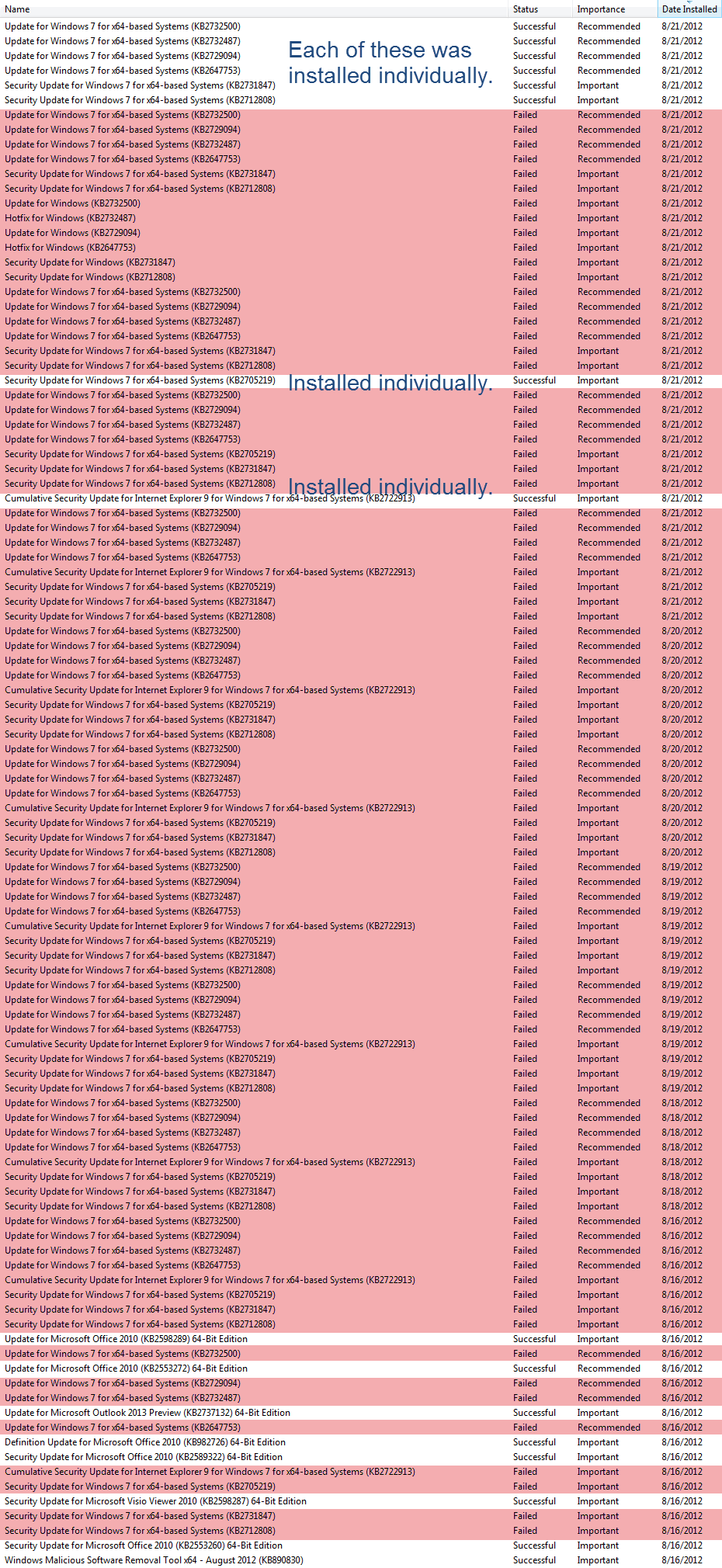
Microsoft's New Look
This is more of an aside than a story but I note it in passing: Microsoft introduced a new look this week ahead of the release of Windows 8. The current logo has been around for a while. Twenty-five years to be exact. The company says that this is an incredibly exciting year for Microsoft "as we prepare to release new versions of nearly all of our products. From Windows 8 to Windows Phone 8 to Xbox services to the next version of Office, you will see a common look and feel across these products providing a familiar and seamless experience on PCs, phones, tablets and TVs. This wave of new releases is not only a reimagining of our most popular products, but also represents a new era for Microsoft, so our logo should evolve to visually accentuate this new beginning."
That's what the PR folks say and here is what they came up with.
On a Microsoft blog, Jeffrey Meisner noted that you’ll see the new logo when you visit the Microsoft website. You'll find it on each of the Microsoft retail stores in Boston, Seattle, and Bellevue. Soon it will be on all of the other Microsoft stores. Microsoft plans television ads and you'll see it there. But you may also see the old logo for a while. "Fully implementing a change like this takes time," says Meisner, "so there may be other instances where you will see the old logo being used for some time."
Remember this one from the 1970s?
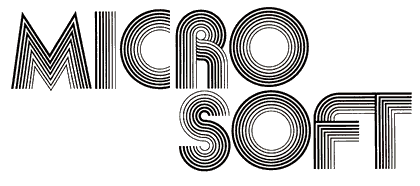
How about this one?

Well, now it's this one:
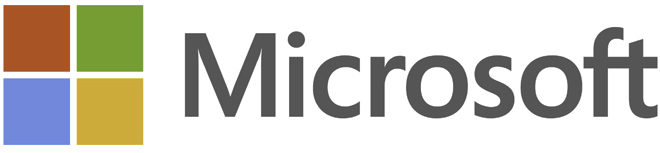



 The author's image: It's that photo over at the right. This explains why TechByter Worldwide was never on television, doesn't it?
The author's image: It's that photo over at the right. This explains why TechByter Worldwide was never on television, doesn't it?
