From Vinyl to Digital the Easy Way
Looking at a stack of old vinyl albums several years ago, I decided to start converting them to digital media so I bought a Numark turntable. It wasn't outrageously expensive, but it wasn't cheap, either. It would be enough, with a quality cartridge and stylus, to convert my albums. I managed to convert maybe half a dozen albums and they were all disappointing.
Turntable output is extremely low level. If you're old enough to remember vinyl, you probably remember that amps had a special "phono" input. Few amps today have those inputs and I've never seen a phono input on a computer.
I had purchased a "broadcast" preamp for the turntable but even at full gain it produced a weak and anemic signal with frequency response that made everything sound like a bad AM radio. Apparently broadcast preamps don't have RIAA frequency modelling.
 So the turntable sat around gathering dust until a few weeks ago. I noticed an Applied Research and Technology USBPhonoPlus device at B&H Photo Video in New York City. For about $65, the device promised to provide RIAA equalization and a line-level output from a phonograph. In addition to the line output, it could send audio direct to the computer via USB.
So the turntable sat around gathering dust until a few weeks ago. I noticed an Applied Research and Technology USBPhonoPlus device at B&H Photo Video in New York City. For about $65, the device promised to provide RIAA equalization and a line-level output from a phonograph. In addition to the line output, it could send audio direct to the computer via USB.
 The USBPhonoPlus v2 arrived. I read the instructions and started a test: Converting an LP to digital via a Tascam DR-07 digital recorder instead of direct USB input to Audition. Wow! The tracks sounded great. All signal and no noise. The kind of frequency response I had been hoping for.
The USBPhonoPlus v2 arrived. I read the instructions and started a test: Converting an LP to digital via a Tascam DR-07 digital recorder instead of direct USB input to Audition. Wow! The tracks sounded great. All signal and no noise. The kind of frequency response I had been hoping for.
The unit comes with a power adapter, which I use, although it can also be powered via the USB adapter. It's certified to work with Windows 98SE through Windows XP but I've had no problems running it with a Windows 7 computer. For the Mac, it will work with operating systems as far back as OS 9 (late 1990s) and above. No special drivers are needed. And yes, that means it will work with any version of USB that you have available—all the way back to the first commercial version, USB 1.1.
The USBPhonoPlus has a switchable low-cut filter that eliminates low frequency noise and mechanical rumble that some direct-drive turntables may exhibit. And although the audio output is nominally "line" level, there's also a +/-10dB control that allows for fine adjustments. The headphone jack can be set to monitor input, output, or both and a clipping indicator ensures that the careful user won't overdrive the signal.
But Then What?
If you record the audio directly to an application such as Adobe Audition or to a digital recorder, the result will be one track for side A of the record and one track for side B of the record. That's probably not what you want.
Probably you'd like to have each track as a separate file.
A CD that accompanies the USBPhonoPlus includes the free, open-source audio editor Audigy, which has a plug-in that separates tracks based on the quiet areas between tracks. I encourage you not to use this feature even if the recording application you own includes it. Stay with me for a moment and I'll explain why but let's consider some background information first.
No matter what you do or how you do it, the analog-to-digital conversion is a real-time process. If you have an LP with 48 minutes worth of music on it, you will need 48 minutes to convert it from analog to digital.
If the LP contains 12 tracks, you'll need to identify and name 12 tracks. Depending on the quality you desire, you may spend some time listening to each track and suppressing noise. That could consume as little as 48 minutes (less if you scrub through each track) or as much as many hours.
Dividing an LP's 12 selections into 12 discrete tracks takes about 10 minutes and that includes naming the tracks, which is something you would need to do even if you used an automatic track separator. If you manually separate the tracks, you'll get it right (or at least you'll get it the way you want it even if that's not the way the audio engineer did it). Given the amount of time you'll already be spending on the project, the 10 minutes required to manually separate tracks is time well spent.
How it Works
Here's the entire process from beginning to end. I started with an LP from Liberty Records, Original Hits (volume 7) All Time Hit Instrumentals.
 Before starting to record, I cleaned the LP with a Stanton LP cleaning brush and then checked the audio levels. Ideally, the process should involve listening to the entire record, both sides, to identify the loudest peak on the record. I'm not that much of an audiophile but I did check several tracks to identify what I thought would be the hottest sections. This process is good enough that any clipping in the final recording will be limited to fractions of a second.
Before starting to record, I cleaned the LP with a Stanton LP cleaning brush and then checked the audio levels. Ideally, the process should involve listening to the entire record, both sides, to identify the loudest peak on the record. I'm not that much of an audiophile but I did check several tracks to identify what I thought would be the hottest sections. This process is good enough that any clipping in the final recording will be limited to fractions of a second.
 Next, I started the recording. When the recording was complete (about 45 minutes later) I copied the one long track from the DR-07 to the computer. At this point, the recording is still an uncompressed wav file (16-bit, 48K sample).
Next, I started the recording. When the recording was complete (about 45 minutes later) I copied the one long track from the DR-07 to the computer. At this point, the recording is still an uncompressed wav file (16-bit, 48K sample).
Here's where the process begins to intimidate some people but it shouldn't. The average disc jockey at a 250-watt daylight station in Wyoming would be able to do this and you probably have more on the ball than that DJ does. All that's involved is identifying the beginnings and endings of each track, selecting and copying each track, pasting each track into a new file, and saving the file.
In other words, it's easy.
 Here are the first two tracks from the album. The top part of the display shows the amplitude and the bottom part shows frequency distribution as a function of volume. You don't really need to know any of that. Just look for the blank space between the tracks. See it? It's about in the middle of the illustration. You want to get rid of that section.
Here are the first two tracks from the album. The top part of the display shows the amplitude and the bottom part shows frequency distribution as a function of volume. You don't really need to know any of that. Just look for the blank space between the tracks. See it? It's about in the middle of the illustration. You want to get rid of that section.
 It's not so much that you want to get rid of what's between the tracks (see the noise in the image at the right) but to preserve the first track and save it separately from the second track.
It's not so much that you want to get rid of what's between the tracks (see the noise in the image at the right) but to preserve the first track and save it separately from the second track.
This image is zoomed in a lot.
 Here I've zoomed back a bit. To save the first track, just place the cursor near the end of the track, select everything back to the beginning of the file, and cut (or copy) what you've selected.
Here I've zoomed back a bit. To save the first track, just place the cursor near the end of the track, select everything back to the beginning of the file, and cut (or copy) what you've selected.
I choose "cut" instead of "copy" because when I come back to the original track there's no question about where I need to start for the next track.
 Next, paste the wave that you've cut (or copied) into a new file.
Next, paste the wave that you've cut (or copied) into a new file.
 And save the file. When you complete the process, you'll have one file for every track on the LP.
And save the file. When you complete the process, you'll have one file for every track on the LP.
Earlier I said that I would prefer not to use automated processes and here's why: Classical music has a lot of quiet passages and the automated process almost always cuts a single symphonic movement into many pieces because of this. Not all types of music are subject to these problems but any selection with more than about 1 second of near-silence will be trimmed into multiple pieces. For this reason alone I prefer to maintain control.
Finishing the Process
You now have a full-quality wav file for every track on the the LP. All that's left is the process of exporting MP3 files for whatever player you prefer.
Storing Files Here and Accessing Them There
Tom Shrilla (W8QJF) of Westerville, who's been listening since TechByter Worldwide was Technology Corner on WTVN Radio, clued me in to Pogoplug. "You can back up and retrieve your files from anywhere," Tom said. "What they don't tout is that you can locate the Pogoplug anywhere there's a broadband connection; I'm going to set mine up at a relative's house, 60 miles away. This will provide free real-time, off-site backups and storage for me and my college-bound daughter."
Besides the Pogoplug device ($99 but available on sale for $49), Tom needed an external USB drive (2TB drives are now available for less than $100). This is an elegant solution. But there's also a free software-only option that I decided to try.
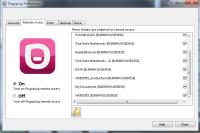 After installation, Pogoplug scans directories on which you have enabled remote access. The scanning process is particularly interested in photos (thumbnails are created), music (artist information is captured along with other meta data), and videos (timelines and thumbnails are created).
After installation, Pogoplug scans directories on which you have enabled remote access. The scanning process is particularly interested in photos (thumbnails are created), music (artist information is captured along with other meta data), and videos (timelines and thumbnails are created).
This process can take a long time. For me it took nearly a full day. After the initial indexing is complete, adding new files to the Pogoplug index takes only a few seconds. If you have an automatic backup program such as Carbonite, it will also have to back up the newly created index files. I thought about turning that off because the Pogoplug index could easily be regenerated but decided that it's better to back up the index than to regenerate it in the event of a disk crash.
File Sharing
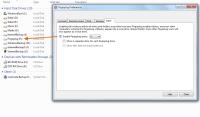 You can share files with other users. Any given file or files may be shared with any given user or users, and you specify what the other user can do with the files:
You can share files with other users. Any given file or files may be shared with any given user or users, and you specify what the other user can do with the files:
- View/Download: The user can view or stream (video or audio) the file on-line or to download it (the default option).
- Full access: The user can upload, share, download, copy, or delete the file and create a new folder in the shared folder or on the shared drive when folders or drives have been shared.
- Web view only: This is an option that is available only with Pogoplug Business and the user will have only the ability to view the shared file online.
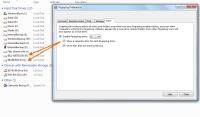 The user can also have Pogoplug use a drive letter for each shared drive or folder. This seems an excessive use of drive letters because Microsoft devices are limited to just 24 drives (C through Z). Macs, of course, don't use drive letters so it doesn't matter for Macs.
The user can also have Pogoplug use a drive letter for each shared drive or folder. This seems an excessive use of drive letters because Microsoft devices are limited to just 24 drives (C through Z). Macs, of course, don't use drive letters so it doesn't matter for Macs.
Remote Printing
Pogoplug devices (that's the $99 solution) can make available to remote users printers that are directly attached or are available on a local network. Pogoplug software cannot enable this feature even though a Print tab exists on the Preferences dialog.
Automatic File backup
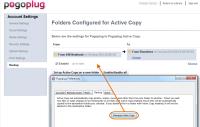 Pogoplug's Active Copy feature is supposed to copy files from directories the user specifies as backup folders to another folder. For example, you might specify a folder on a notebook computer so that any file placed in the folder will be copied to your desktop computer.
Pogoplug's Active Copy feature is supposed to copy files from directories the user specifies as backup folders to another folder. For example, you might specify a folder on a notebook computer so that any file placed in the folder will be copied to your desktop computer.
Pogoplug says that when you create or resume Active Copy on a folder, the folder will be scanned to see if there are any files that need to be copied. After the scan, Active Copy will duplicate the new or updated files. On detection, it waits 60 seconds to see if there are any other updates and then begins copying any new files to the destination location and overwriting any files with a different size or date.
In practice this doesn't always seem to work. I can drop a file into the special directory on the notebook. Sometimes the file will be copied but other times nothing happens: Both computers are on and, 10 minutes after I place a file in the special directory on the notebook, backup on the notebook is shown as "enabled" and "up to date" but the new file is not present on the desktop.
To be sure that files you want to be saved to the desktop actually get there, it's a good idea to make a habit of copying them, via Pogoplug, direct to a folder on the desktop.
Free or Paid
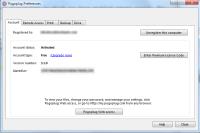 Pogoplug is available in several versions. Home users will want either the free version or the $29 (one-time) fee Premium version. Additionally there's the Pogoplug device ($99) and Pogoplug Business ($299).
Pogoplug is available in several versions. Home users will want either the free version or the $29 (one-time) fee Premium version. Additionally there's the Pogoplug device ($99) and Pogoplug Business ($299).
I expected that I would need the Premium version or the Pogoplug device but I discovered that the free version provides unlimited private file sharing and the ability to access shared files anywhere and from a variety of devices. For $29 I would be able to stream music and videos to a mobile device and as well as to Xbox 360, Playstation 3, most media players, and Internet-enabled TVs. My mobile phone is 10 years old because I use it just as a phone. There's no Xbox or Playstation around and we have no Internet-enabled TVs.
So I'm sticking with the free version.
The Pogoplug device adds remote printing and Pogoplug Business allows Web-only sharing, multiple users, and auditing.

 Pogoplug works just the way you think it should, most of the time.
Pogoplug works just the way you think it should, most of the time.
There's no question that Pogoplug would earn a 5-cat rating if the Active Copy feature worked reliably and I'm sure that the company will fix that in the near future. Until then, remembering to copy files manually isn't difficult. The price is right, whether free or paid, and the features you need are there.
For more information, visit the Pogoplug website.
Short Circuits
Turning Your Back on Social Networks
If you ignore social networks (Facebook, Twitter, LinkedIn, and MySpace, for example) you can no longer claim that you are part of the (silent) majority. According to the Pew Research Center half of all adults in the United States say that they use social networking.
It's worth noting here that Pew's figures are for the entire US population, not just those who are online. Not everyone is yet an Internet user. So more than half of all adult Internet users are social network users. This is the 6th year that Pew has conducted this research and in the first survey only 5% of Americans said that they used social networking.
Younger people are more likely to use the services and frequently they're looking for word-of-mouth (or perhaps word-of-mouse) recommendations on restaurants, automobiles, vacation destinations, and such. And during difficult times, such as last weekend's hurricane along the East Coast, the various social media were instrumental in providing information before, during, and after the event.
Nearly 90% of women 18 to 29 use social networking sites frequently; about 70% use them daily. Pew says that income and education, two indicators that frequently modify usage of most products and services, had little bearing on this research.
Twitter continues to be the weakest of the social networking sites, possibly because of the difficulty of sharing coherent thoughts in 140 characters. (This paragraph has 175.)
Only about 13% of people who are online use Twitter and most of those use it on smartphones instead of computers. Pew says that 61% of Internet users check e-mail daily, 59% search for something daily, and 43% use social networking every day.
Google: You Owe Me $500 Billion!
According to AfterDawn, a David Stebbins of Harrison, Arkansas, claims that Google owes him $500 billion because it failed to cancel his YouTube account. Stebbins previously claimed that WalMart owned him $600 billion because the company responded to an e-mail he sent them.
Stebbins apparently has a somewhat unusual concept of the terms of service under which people use online services. Terms of service (TOS) are written by the service provider (Google, in this case) and the user either accepts them or doesn't use the service. Stebbins says that he changed the agreement and now Google owes him a lot of money.
AfterDawn puts it this way: "Stebbins claims to have amended YouTube's Terms Of Service (TOS), requiring them to either terminate his account within 30 days or pay him $500 billion. He says those same TOS allow him to do so: 'Paragraph B of Section 1 of these terms state that the terms can be unilaterally modified at any time. If the other party does not wish to accept the new terms, they may sever the contractual relationship.
"'On March 22, 2011, I took Youtube (sic) up on that generous offer and sent them an email announcing my own modifications to the Youtube (sic) terms of service.'"
It will be interesting to see how this plays out in court. Google, of course, considers "unilaterally" to refer only to Google but the agreement doesn't actually say that.
The case will be heard in US District Court for the Northern District of California. AfterDawn provides the entire motion.


 The author's image: It's that photo over at the right. This explains why TechByter Worldwide was never on television, doesn't it?
The author's image: It's that photo over at the right. This explains why TechByter Worldwide was never on television, doesn't it?
