"Xara" Is the New Way to Spell "Easy"
Some people (and I include myself as a former member of the group) think that Xara software is fast but hard to use. The interface is seen as confusing but that's because long-time software users try to find difficult ways to do something when Xara's designers have worked very hard to make a tool that "just works". Once you get over the "hard to use" error (this takes about 90 seconds), you'll start looking for the easy way to do something and you'll almost always discover that the easy way is the right way.
Xara recently released new versions of Xara Designer Pro 7 and its little brother, Xara Photo and Graphic Designer 7. The applications are similar but Photo and Graphic Designer omits support for Pantone color matching, color separations, PDF/X support, multi-core processors, Panorama Studio, and website creation. There's also a significant price difference: The pro version is $300 as compared to the more basic program's sub-$100 ($90) price. Discounts apply for those who own earlier versions and want to upgrade.
The applications share a lot of features and those that aren't supported by the more basic application won't be missed by the target audience. Only graphics professionals need support for Pantone, CMYK colors, and such—although amateurs might like to have support for multi-core processors.
Here's what I mean regarding ease of use. Let's say you'd like to create a 2012 calendar.
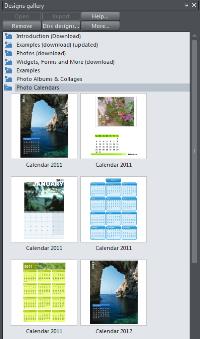 You examine the Xara Designs Gallery and see a section for calendars, spot a 2012 calendar that looks promising, and open it. Xara now displays a document with 12 pages, each with a photo and a calendar grid.
You examine the Xara Designs Gallery and see a section for calendars, spot a 2012 calendar that looks promising, and open it. Xara now displays a document with 12 pages, each with a photo and a calendar grid.
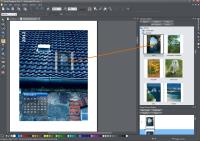 The February picture is a blue roof but you have an irrational fear of blue roofs and would much prefer some other photo so you examine the Design Gallery again, this time looking for photos with portrait (tall) orientation. When you find a photo with an ocean and a sailboat, you wonder how to use it instead of the existing image.
The February picture is a blue roof but you have an irrational fear of blue roofs and would much prefer some other photo so you examine the Design Gallery again, this time looking for photos with portrait (tall) orientation. When you find a photo with an ocean and a sailboat, you wonder how to use it instead of the existing image.
 Remembering that some guy on TechByter Worldwide said that the easy way is usually the way that works, you try clicking on the new image and dragging it onto the calendar page. When you let go, the new image replaces the old one.
Remembering that some guy on TechByter Worldwide said that the easy way is usually the way that works, you try clicking on the new image and dragging it onto the calendar page. When you let go, the new image replaces the old one.
You are beginning to understand the "easy" concept!
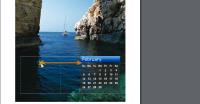 Now you decide that you'd like to have the calendar grid on the right side of the page instead of the left side. How? Click and drag. Easy.
Now you decide that you'd like to have the calendar grid on the right side of the page instead of the left side. How? Click and drag. Easy.
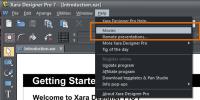 That's Xara's approach to just about everything. And to help you make the transition from thinking "hard" to thinking "easy", Xara offers a series of movies. The first three (for beginners) will take less than 15 minutes to watch and will get you on the fast track to understanding.
That's Xara's approach to just about everything. And to help you make the transition from thinking "hard" to thinking "easy", Xara offers a series of movies. The first three (for beginners) will take less than 15 minutes to watch and will get you on the fast track to understanding.
What's really remarkable is that Xara Designer Pro 7 can handle website creation, edit photos, design graphics (including 3D effects), layout pages, and even create animations. All in one program.
Many years ago Xara frightened Corel so much that Corel entered into a marketing agreement with Xara. One has to think that the current crop of tools from Xara is raising some concern at Adobe—not so much because Xara might steal Adobe's high-end customers but because it could grab a lot of the users with more basic needs. Adobe solutions that combine Web, print, video, and audio are phenomenal; Adobe's applications run on PCs and Macs; Adobe's applications include hundreds of specialized capabilities that are missing from Xara's applications; Adobe's applications are exactly what large organizations need. But users with less demanding needs must certainly be looking at this application.
And Adobe must be wondering what Xara's developers are working on because each new version adds more powerful features that previously were the purview of Adobe.
 For example, perhaps I have a photograph of some people but that photograph is marred by an ugly structure in the background. I would like to remove that structure. This could easily be done in Photoshop with Content-Aware Fill. Is Xara's Magic Erase up to the task?
For example, perhaps I have a photograph of some people but that photograph is marred by an ugly structure in the background. I would like to remove that structure. This could easily be done in Photoshop with Content-Aware Fill. Is Xara's Magic Erase up to the task?
 I selected an area around the ugly structure in the background and selected Magic Erase. What do you think?
I selected an area around the ugly structure in the background and selected Magic Erase. What do you think?
[Incidentally, my family came to this country in the early 1700s from France, so I believe that I can make this little joke about the ugly structure in the background.]
Note that there's a lot of blank space around the ugly structure in the background. That makes the task an easy job for Magic Erase or Content-Aware Fill. In real-world examples, plan on spending more than 15 seconds to complete the job.
If you download the application in trial mode, all features are available. There is, however, a separate downloadable "content pack" (420MB) and you don't get that until you've bought the program.

 Never Have So Many Features Cost So Little and Done So Much
Never Have So Many Features Cost So Little and Done So Much
Xara's developers have improved these version 7 applications with features such as tabbed windows and a fully customizable user interface, added useful capabilities, and retained the simplicity of use.
For more information, visit the Xara website.
Is Google Poised to Take Over Your Desktop?
Would you want a computer with no hard drive and applications "in the cloud"? What if it ran for 8 hours on the battery? What if it connected via Wi-Fi or 3G cellular (3G is optional)? Google is betting you'll want one. So am I, for that matter. But is this a wise choice?
These devices run on Intel Atom processors and sell for $500 or less, which puts them in the same price range as equally powerful Android tablet systems and more powerful Windows netbook systems. Netbooks, after all, have hard drives and you can install applications on them, which means that you can continue to work if you take the computer to a remote location where there is no Internet access. (Yes, such places still exist.)
But the weakness is exactly what will appeal to some. Use a Chromebook as a portal to data stored elsewhere instead of buying a more powerful laptop computer. Use it to access Netflix or Hulu. Use it to manage your music (stored, of course, on a Google server).
IT professionals are unimpressed and unmoved by Chrome but IT professionals are often not included in buying decisions. They're told what the company is buying and instructed to make it work. So although the professionals dismiss Chrome, they're going to need to understand how to use it.
Google says Chromebooks can save a company 70% of its computer hardware budget. Might some CEO's already be salivating at the prospect of moving millions of former IT dollars to their annual bonus packages?
Google has confirmed that it plans to make a desktop model for users who want to attach an external keyboard, mouse, and monitor. For now, though, the offerings are limited to Chromebook laptops from Samsung and Acer. They will be available in the US and most of the EU—$350 for the Acer; $430 for the Samsung.
Schools and corporations (large, small, and non-profit) can rent a Chromebook for less than $30 per month. Schools get a $20/month rate. Prices include tech support, hardware maintenance, and software updates. Rental customers will get new computers every 3 years. Clearly this is a powerful incentive.
This could be a product that's ahead of its time. To work, Chromebooks need Internet access and, as I already noted, that's not available everywhere and if you need to use a 3G or 4G cellular connection, it's expensive in those locations where 3G and 4G service are available. In 10 or 15 years, inexpensive and widespread Internet access might be available. But not now.
Some companies might be well positioned to use Chromebooks, though. American Airlines is testing them and American's offices and airports could all be expected to have excellent Internet access.
These little thin-client computers have a lot of promise but I'm probably not going to own one anytime soon.
Questions and Answers
TechByter Worldwide has always welcomed questions. Questions are even more welcome on those rare occasions when I am actually able to answer them. And it's a particularly auspicious moment when I have an answer that actually has some basis in fact. I have some of those this week.
If you want to send a question my way, please use the feedback form.
 Installing Firefox Add-ons
Installing Firefox Add-ons
A week ago on TechByter:TODAY, I wrote about Firefox add-ons that, a year previously, I had said that I use. I wondered how many I still use. As it turns out, most are still in use. The article prompted a question from Chad in Georgia: I am using Firefox (I think it may be version 3; I should move up to 4 or maybe even 5). How do I add on an add-on, LastPass for example?
One of the ways to update Firefox is to tell Firefox to do it automatically. I think that version 3 placed the control in the same location as in version 5, so start by opening the Tools menu and choose Options. You should see an Advanced option. Choose that, then the Updates tab. On the Updates tab, make sure Firefox and Add-Ons are selected. In the bottom half of the box, you can decide whether to have future updates applied automatically (my preference) or that Firefox let you know when updates are available.
The other option, if you'd like to do the update manually is to visit www.mozilla.com and click the Firefox-Free Download button. By default, you'll get the latest version matched to your computer's operating system. (Mac users who are still using G4 or earlier processors, for example, won't see version 5 because it's not supported by the CPU. Windows users will receive version 5.) If you'd prefer some other version, click Other Systems and Languages below the big button.
LastPass is a special case. It can be added in the normal way, as I'll describe in a moment, or by downloading the application from www.lastpass.com. The advantage of installing the application is that it will install add-ons for Firefox, Chrome, and Internet Explorer. As a result, passwords will be synchronized across all of your browsers.
The usual way to install add-ons is to choose Tools, Add-ons from the menu. This will display all installed add-ons. Then click Get Add-ons in the upper left corner. This will display a page with some suggestions. In the upper right corner (to the right of "Up and Coming") you'll find See All. Click that.
Now you have a list of all Add-ons -- more than 6000 of them. There's a category list at the left and near the top right there's a search box.
When you find one that you want to add, click the Add to Firefox button. Note that not all add-ons support Firefox 5. The versions supported will be shown. You can install as many add-ons as you want. When you're finished installing add-ons, you'll need to restart the browser. There's a Restart button or just close Firefox, wait a few seconds, and open it again.
The more add-ons you have, the longer Firefox will take to start. In many cases, an add-on will display an informational page after initial installation or update. Not all do this, but many do. They also offer the opportunity to donate.
Most add-ons can be configured and you'll find the settings on the Tools menu for some and on the add-ons list (Tools, Add-ons) for all of them. It's here where you can disable or remove an add-on if you decide you don't like it. After disabling or removing add-ons, you need to restart the browser.
 32 and 64 or just 64?
32 and 64 or just 64?
"When I'm 64" was a song by the Beatles but that had nothing to do with John's question: I had plans to install an additional hard drive. I currently have two hard drives, one for OS and one for data, dual booting Windows 7 and Ubuntu. The plan was for one hard drive to be a 32 bit OS with dual booting Windows 7 and Ubuntu, and the other drive would be a 64 bit OS also dual booting Windows 7 and Ubuntu. But now I'm wondering (since I will have to rebuild my current drive) if an alternative would be better: one drive pure Windows, dual booting the 32 bit version of Win 7 and booting the 64 bit version of Win 7. Then the other drive would be pure Linux, dual booting the 32 bit version of Ubuntu AND booting the 64 bit version of Ubuntu. I have a special A/B switch that sends power to whichever drive I want to boot up. When using this, the computer doesn't even see the other drive. Any thoughts pro/con on dual booting with one partition being the 32 bit version of the OS and the other partition being the 64 bit version of the same OS?
First, I want to say that keeping data on a separate drive is an excellent idea. It makes backup easier and is clearly a better way of organizing things.
If you're going to dual-boot 4 operating systems (quad-boot?) assigning one drive as the 32-bit drive and the other as the 64-bit drive makes sense to me. Keep in mind, though, that the 64-bit version of Ubuntu Linux has some significant compatibility problems. Even Ubuntu recommends that most people install the 32-bit version unless there's a compelling reason to use the 64-bit version.
So to me it makes sense to run only the 32-bit version of Ubuntu and to run only the 64-bit version of Windows.
Any current 32-bit application will run under Win 7/64-bit. The only reason I would consider running a 32-bit version of Windows would be if something that I absolutely needed to use wouldn't run under a 64-bit OS.
If you do go that route, GRUB should be able to sort everything out without the need for a process to switch power from one drive to the other.
Short Circuits
Larger and Smaller
A few years ago, all of my digital photography memory cards were 256MB because that was the most cost-efficient size to buy. Larger cards carried significantly higher per-MB costs.
More recently, 2GB cards were the most reasonable choice and I bought some for the Nikon DSLR.
When I bought a point-and-shoot Canon, the only reasonable choice was 8GB cards, two of which (with the highest speed rating) cost considerably less than 1 2GB card from a few years ago.
 The smaller card on the right holds 4 times the amount of data as the larger card on the left. I still generally prefer CF to SD but smaller cameras don't have room for the larger form factor cards.
The smaller card on the right holds 4 times the amount of data as the larger card on the left. I still generally prefer CF to SD but smaller cameras don't have room for the larger form factor cards.
Oh — and that one in the middle? It's a micro secure digital card. The one in the picture is just 128MB but they're available in sizes up to 32GB (largest I've seen advertised).
The cards shown are approximately life size. If the much-maligned Sony Mavica could be retrofitted to hold an 8GB card, it would be capable of storing at least 200 million really bad images.
When they first became available in the 1990s, memory cards were called PCMCIA, which some claimed to be an initialism for "people can't memorize confusing industry acronyms". It wasn't an acronym, of course, because it's not pronounceable. But the jokesters had good intentions.
CompactFlash and SmartMedia were the main contenders in the next battle for supremacy. CF cards were larger but SM cards were more fragile.
As handheld devices became more popular, the drive was for smaller memory cards and today even the SM cards look large next to some of the current offerings. Capacity increases; size diminishes. Micro SD cards, for example are just 15mm × 11mm × 0.7mm. (For those in less-advanced parts of the world*, that's 0.59" × 0.43" × 0.028".)
*In addition to the United States, the less-advanced nations are Liberia, in western Africa (although Liberia seems to be moving toward the metric system), and Burma (also known as Myanmar), in Southeast Asia.
Nations where the metric system is in use: Afghanistan; Albania; Algeria; American Samoa; Andorra; Angola; Anguilla; Antarctica; Antigua and Barbuda; Argentina; Armenia; Aruba; Ascension Island; Australia; Austria; Azerbaijan; Bahamas; Bahrain; Bangladesh; Barbados; Belarus; Belgium; Belize; Benin; Bermuda; Bhutan; Bolivia; Bosnia and Herzegovina; Botswana; Bouvet Island; Brazil; British Indian Ocean Territory; Brunei Darussalam; Bulgaria; Burkina Faso; Burundi; Cambodia; Cameroon; Canada; Cape Verde; Cayman Islands; Central African Republic; Chad; Chile; China; Christmas Island; Cocos (Keeling) Islands; Colombia; Comoros; Democratic Republic of the Congo (Kinshasa); Congo, Republic of (Brazzaville); Cook Islands; Costa Rica; Ivory Coast; Croatia; Cuba; Cyprus; Czech Republic; Denmark; Djibouti; Dominica; Dominican Republic; East Timor Timor-Leste; Ecuador; Egypt; El Salvador; Equatorial Guinea; Eritrea; Estonia; Ethiopia; Falkland Islands; Faroe Islands; Fiji; Finland; France; French Guiana; French Metropolitan; French Polynesia; French Southern Territories; Gabon; Gambia; Georgia; Germany; Ghana; Gibraltar; Great Britain; Greece; Greenland; Grenada; Guadeloupe; Guam; Guatemala; Guernsey; Guinea; Guinea-Bissau; Guyana; Haiti; Heard and Mc Donald Islands; Honduras; Hong Kong; Hungary; Iceland; India; Indonesia; Iran (Islamic Republic of); Iraq; Ireland; Isle of Man; Israel; Italy; Jamaica; Japan; Jersey; Jordan; Kazakhstan; Kenya; Kiribati; Korea, Democratic People's Rep. (North Korea); Korea, Republic of (South Korea); Kuwait; Kyrgyzstan; Lao, People's Democratic Republic; Latvia; Lebanon; Lesotho; Libya; Liechtenstein; Lithuania; Luxembourg; Macau; Macedonia, Rep. of; Madagascar; Malawi; Malaysia; Maldives; Mali; Malta; Marshall Islands; Martinique; Mauritania; Mauritius; Mayotte; Mexico; Micronesia, Federal States of; Moldova, Republic of; Monaco; Mongolia; Montenegro; Montserrat; Morocco; Mozambique; Namibia; Nauru; Nepal; Netherlands; Netherlands Antilles; New Caledonia; New Zealand; Nicaragua; Niger; Nigeria; Niue; Norfolk Island; Northern Mariana Islands; Norway; Oman; Pakistan; Palau; Palestinian National Authority; Panama; Papua New Guinea; Paraguay; Peru; Philippines; Pitcairn Island; Poland; Portugal; Puerto Rico; Qatar; Reunion Island; Romania; Russian Federation; Rwanda; Saint Kitts and Nevis; Saint Lucia; Saint Vincent and the Grenadines; Samoa; San Marino; Sao Tome and Príncipe; Saudi Arabia; Senegal; Serbia; Seychelles; Sierra Leone; Singapore; Slovakia (Slovak Republic); Slovenia; Solomon Islands; Somalia; South Africa; South Georgia and South Sandwich Islands; Spain; Sri Lanka; Saint Helena; St. Pierre and Miquelon; Sudan; Suriname; Svalbard and Jan Mayen Islands; Swaziland; Sweden; Switzerland; Syria, Syrian Arab Republic; Taiwan (Republic of China); Tajikistan; Tanzania; Thailand; Tibet; Timor-Leste (East Timor); Togo; Tokelau; Tonga; Trinidad and Tobago; Tunisia; Turkey; Turkmenistan; Turks and Caicos Islands; Tuvalu; Uganda; Ukraine; United Arab Emirates; United Kingdom; Uruguay; Uzbekistan; Vanuatu; Vatican City State (Holy See); Venezuela; Vietnam; Virgin Islands (British); Virgin Islands (U.S.); Wallis and Futuna Islands; Western Sahara; Yemen; Zambia; and Zimbabwe.
TechByter Worldwide observation: WHAT ARE WE WAITING FOR?
Google: Still Not Evil After All These Years?
On TV cop shows, the suspect who "lawyers up" when the cops start investigating a crime is always guilty. The Federal Trade Commission has begun an investigation of Google and Google has hired a dozen lobbying firms. Not just one, two, or three. But a dozen! Wow.
Served with a subpoena on June 23, a little more than a week later Google had retained Akin Gump, Bingham, Capitol Legislative Strategies, Chesapeake Group, Crossroad Strategies, Gephardt Group, Holland & Knight, Normandy Group, Prime Policy, the First Group, the Madison Group, and the Raben Group. That in addition, of course, to Google's internal PR staff, the folks who made the announcement that Google had PR'ed up.
This comes as regulators in the United States and the European Union have started to ask potentially embarrassing questions. Google, thought its mouthpieces, said that it is cooperating fully with the probes.
Those who want to try to cast this in a liberal ("business hating") versus conservative ("business loving") light might have trouble doing that in light of the fact that two of the states that have started antitrust investigations are the red Ohio and the redder Texas (along with blue New York and bluer California)—at least according to the San Jose Mercury News. One investigation, for example is trying to determine whether Google is trying to use its position to stifle competition.
But that would be evil, wouldn't it?


 The author's image: It's that photo over at the right. This explains why TechByter Worldwide was never on television, doesn't it?
The author's image: It's that photo over at the right. This explains why TechByter Worldwide was never on television, doesn't it?
