Adobe Lightroom Lightens Your Load
Shooting in your digital camera's raw format, if the camera has one, is usually the best choice because it gives you the largest number of options and the greatest amount of control when you get the images onto your computer. The computer has replaced the darkroom, the place where a talented photographic technician could turn a sub-par exposure into an attractive image. The computer has also replaced the negative and photo retoucher, the airbrush artist, and everyone else who once had a hand in the making of images. One of the stand-outs in this arena is Adobe Lightroom (clever play on "darkroom"). I've been working with the latest version of Lightroom for a few weeks and I'm more impressed every time I use it. But first, let's talk about shooting raw.
Why raw?
Some of the photography magazines occasionally print letters from people who feel that JPG should be the file format everyone should use. The point of view of these people, who I will refer to as "ignorant" because they do not yet understand digital photography, is essentially "if you don't get it exactly right in the camera, you shouldn't get a second chance." This is ignorant because only the raw mode captures all of the information the camera is capable of and you can't see information that the camera didn't record. Beyond that, the JPG format is "lossy", meaning that it throws away everything that the algorithm considers non-essential. The raw format retains all that information. Why would anyone want to limit their images to anything that's less than what the camera is capable of recording?
One of the best photographers of all time was Ansel Adams and I have to think that, if he were alive today and using a digital camera, he would use raw-mode images exclusively. Adams did a lot of darkroom manipulation, but that manipulation depended on having an excellent (and usually large) negative as the starting point. It's unlikely that Ansel Adams would ever limit himself to a a system that intentionally discards information.
Bottom line: If you think that you might ever want to do something special with the photograph you're about to take, use the camera's raw mode. On the other hand, if you're sure that the image you're about to create is only a snapshot, use the camera's raw mode anyway because you might be wrong and you may wish to do something special with the image someday.
Storage space is cheap. Go for quality. Shoot raw because you can't recover quality that isn't there.
No, not shooting in the raw. Raw format.
If your camera doesn't have a raw format, or if you forgot to use it, you should still use an application that makes it possible to modify the image in a non-destructive manner. In plain English, what that means is that adjustments are accomplished with layers so that you can modify the adjustment at any time, or remove the adjustment and get back to the original exposure. Photoshop, of course, offers adjustment layers and filters, and literally dozens of controls that can modify images.
But now Adobe Lightroom 2 allows you to edit JPG, TIFF, and nearly 200 camera raw file formats non-destructively. In the past, users had to remember to save any JPG image they wanted to edit native file format of the editing application or save it as a TIFF. Failure to do that meant that any mistake you made became a permanent part of the image. Lightroom eliminates the need for that step because the modifications you make don't change the original files and your originals remain untouched.
New Interface.
New Features.
New Confusion.
Adobe says that Lightroom is designed to be so easy to use that photographers can focus on their images instead of on technology. True. Absolutely true. There's a bit of a learning curve, but once you've mastered that, this application will improve the way you work.
The interface is clean and logical, but hardly what I would call intuitive, simply because Lightroom can do so much. When I first started looking at Lightroom (version 1), I didn't think much of it because it seemed not to do very much.
Initially, I had the same feeling about version 2, but the Getting Started guide suggested to me that I might be missing a lot of what Lightroom can do. The help system in Lightroom points to on-line training resources from Adobe and, after viewing several 20- to 30- minutes programs by Julieanne Kost, it was clear to me that Lightroom had a lot more power than I was giving it credit for. If you own Lightroom, or you're considering acquiring it, make sure you visit www.adobe.com/products/photoshoplightroom.
Some of the new features include:
- The new localized adjustment tool includes the ability to paint image corrections like sharpness, exposure, clarity, and saturation to specific areas of an image. Lightroom doesn't offer individual pixel editing that Photoshop does, but as a photo organizer, workflow manager, and preprocessor, it's little short of magic.
- A new graduated adjustment tool allows photographers to create graduated areas of adjustment over large portions of the image. These adjustments can include exposure, sharpness, saturation, clarity, and more.
- A simplified interface for viewing folders and collections, including internal and external volume management. You'll need guidance from Julieanne Kost to make the most of these features. This is one area in particular where there's much more to the program than is initially obvious.
- The ability to set up your own hierarchical directories for storing images if you're the kind of person who likes to take a hands-on approach to where images are located (that would be me) and then to have Lightroom catalog them without moving them. This is the best of both worlds.
- Camera profile enhancements from Adobe Labs for use with Lightroom 2. These are designed for professionals and serious amateurs
Does Lightroom Replace Photoshop, Bridge, or Camera Raw?
If you're a pro, definitely not. If you're a serious amateur, maybe it replaces Bridge and perhaps it frequently supplants Photoshop (but you're still going to want to have both). If you're someone who shoots primarily snapshots, it probably can replace Photoshop and Bridge, but I wouldn't replace camera raw regardless.
Photoshop allows detailed pixel-level editing and compositing, but it's not a particularly fast tool to use when you're faced with modifying dozens or hundreds of photos from a shoot. This is where Lightroom's primary power resides. You can select 20, 50, or 100 similar images from a shoot and apply the same modifications to each. Then, you can fine-tune the changes in Lightroom and, if you want, tell Lightroom to open an image in Photoshop for the final critical editing.
For many photographers, Lightroom will seamlessly replace Bridge, although Lightroom has an option to open images in Bridge for the same reason that it has an option to open images in Photoshop: You may want to use some of the special features available only in these other applications.
So I Gave Lightroom All My Digital Images
Click any of the images for a full-size view.
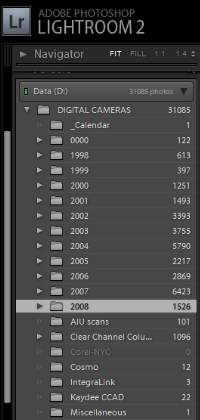 That's a lot of images. I've been using digital cameras since before the dawn of the Bush administration (1998 to be exact), so the number of images adds up. Yes, more than 30,000 images on the hard drive (see the image at the right).
That's a lot of images. I've been using digital cameras since before the dawn of the Bush administration (1998 to be exact), so the number of images adds up. Yes, more than 30,000 images on the hard drive (see the image at the right).
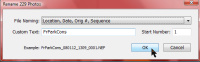 Lightroom has one of the most powerful image renaming tools I've ever encountered and you can set up your own templates. For example, I know that I will routinely want to name photos with a location name, followed by the date the image was taken, the numeric part of the original image's name, and a sequence number. I set up a template to do that and, when I want to use it, all I have to do is fill in the location name. Lightroom does the rest.
Lightroom has one of the most powerful image renaming tools I've ever encountered and you can set up your own templates. For example, I know that I will routinely want to name photos with a location name, followed by the date the image was taken, the numeric part of the original image's name, and a sequence number. I set up a template to do that and, when I want to use it, all I have to do is fill in the location name. Lightroom does the rest.
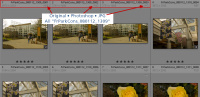 One of the primary advantages of including the original image's sequential number is that this forces all of the related images to appear together. In the example shown at the left, you can see the original camera raw image at the far left, the subsequent Photoshop image in the middle, and an output JPG image on the right.
One of the primary advantages of including the original image's sequential number is that this forces all of the related images to appear together. In the example shown at the left, you can see the original camera raw image at the far left, the subsequent Photoshop image in the middle, and an output JPG image on the right.
Process Management
Serious amateurs and professionals take a lot of pictures. That's true of not-so-serious amateurs these days, too, because each shutter click no longer signifies $1 worth of expense. So when you start working with your images, you'll probably have a lot of them. If you need to color balance one image, you'll spend a minute or two in Photoshop to complete the process. But what if you have 100 images? Or 500? Photoshop doesn't scale very well.
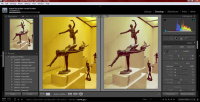
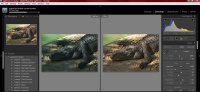 Here are two images and both need help. On the left is a photograph I took in New York City at the Metropolitan Museum of Art. The lighting was horrid (actually, the lighting was OK for humans, but not so good for cameras). At the right is an alligator (or is it a crocodile?) at the Columbus Zoo. The lighting was open shade, which is high in blue content. This is not a condition that even a good digital camera can deal with reliably. Making the corrections in Photoshop would be more precise, but Lightroom gets me 90% of the way to where I need to be and the result is a file that Photoshop can import and work with if I want to perform any fine-grain modifications. (See the rest of the Columbus Zoo images here.)
Here are two images and both need help. On the left is a photograph I took in New York City at the Metropolitan Museum of Art. The lighting was horrid (actually, the lighting was OK for humans, but not so good for cameras). At the right is an alligator (or is it a crocodile?) at the Columbus Zoo. The lighting was open shade, which is high in blue content. This is not a condition that even a good digital camera can deal with reliably. Making the corrections in Photoshop would be more precise, but Lightroom gets me 90% of the way to where I need to be and the result is a file that Photoshop can import and work with if I want to perform any fine-grain modifications. (See the rest of the Columbus Zoo images here.)
I'm no longer involved in photographing weddings or portraits, but if this was my profession today, I wouldn't want to be without Lightroom. This is, in every way, a WOW! application because it speeds the process of making images ready for use.
For example, I came home from the recent Via Colori with about 200 images and was able to fly through them and pick about 50 that I thought would be worthwhile. I then applied some basic color correction to the entire set that I had selected, viewed each image in develop mode to fine-tune the changes, and created an output set of 53 smaller images that I uploaded to SmugMug. The entire process took no more than 60 to 90 minutes, which is probably about a third of what would have been required if I had needed to handle each image individually in Photoshop. (See those images right here.)
Licensing
As with other Adobe products, you can install the application on any two computers as long as you don't use them simultaneously. Some software providers allow installation on any number of computers as long as they're not in use at the same time, and I like that arrangement better. After all, a graphic designer may have a computer at the office, a computer at home, and a notebook computer that's the on-site office during trips. Allowing 2 machines always leaves someone like that short. Actually, you could install on 3 machines, but then you have to remember to deactivate one of the first two before activating the third.
The Adobe EULA: "[T]he primary user of the computer on which Photoshop Lightroom (the “Software”) is installed may install a second copy of the Software for his or her exclusive use on either a portable computer or a computer located at his or her home, provided that the Software on the portable or home computer is not used at the same time as the Software on the primary computer." Offsetting that shortcoming, Adobe provides both Mac and Windows versions and "Photoshop Lightroom is sold as multi-platform software, which means it can be installed on either Mac OS X or Windows."
Lightroom is a $300 product ($100 upgrade) compared to Photoshop's $650 to $1000 (upgrades $200 to $350), depending on the version. And of course Photoshop Elements for $100 ($80 upgrade after a mail-in rebate).
 Bottom line: If photography is an important part of your life, you need Lightroom.
Bottom line: If photography is an important part of your life, you need Lightroom.
This is one of those applications that earns 5 cats only because that's as high as the scale goes. I find myself wishing that I had paid attention to version 1 of Lightroom or, at least, to the version 2 beta releases. Most of the people who have seen both Apple's Aperture and Adobe's Lightroom say that even version 1 of Lightroom blows Aperture out of the water. And it may be unfair to compare a $300 application with Google's (free) Picasa, but Lightroom is light years ahead of any competing application, free or paid.
For more information, visit the Adobe Lightroom website.
More Fear and Paranoia For Sale
TV stations are spreading more fear and paranoia. They're repeating claims by a new group that says Google's Street View is a threat to children. The group, Stop Child Predators, operates a website, "Stop Internet Predators" that was "launched to educate parents and communities on emerging online child safety issues and empower them to protect their children’s privacy and safety. Stop Internet Predators has a special focus on new internet technologies that pose a risk to their children’s safety, such as Google’s Street View." Is this a serious issue? Hardly.
Historians may well call this The Fear Generation because we seem to be afraid of everything except the things that matter. Global warming is junk science, but threats posed by services such as Google Street View are blown all out of proportion.
Stop Child Predators may mean well or it may be an organization founded simply to separate suckers from their money. I don't know and the group's website doesn't make it clear. But let's assume that it's a legitimate organization formed by people who are sincerely concerned with the welfare of children. This probably is the case.
But what are their fears? Because Google's Street View shows homes, predators will learn where children live. Really. That's their point.
Might not child predators drive around looking for schools? That's usually a sure sign that children are about? Or look for bikes and toys in the yard? The absurdity of the fear being spread, perhaps inadvertently, by this group would be nothing more than absurd--except that some people are actually taking it seriously.
The head of the organization is a former deputy director of the American Conservative Union,* Stacie D. Rumenap. She says that Google Street View makes it easy for anyone to obtain detailed photographic information about you and your family. In a video on the organization's website, Rumenap says a predator could use the service to map the most likely route your child walks to school and even figure out the location of your family's bedroom windows.
*I have been criticized for introducing political commentary into TechByter Worldwide. This is a topic I will address next week. In this case, mentioning Stacie Rumenap's background is intended to indicate that she is someone who has been around for a while and who has some experience with governance.
Nothing more. Nothing less.
Nonsense! Those who have researched the topic know that about four fifths of all abuse cases involving children are perpetrated by someone who is in the family or who is known to the family. Four fifths. Eighty percent. The people we have to fear, then, is ourselves! If you think this sounds like an absurd plot line for The Simpsons, you're right.
If you have children, you're right to want to safeguard them. But let's use a little common sense. Google Street View isn't the threat this group makes it out to be. Be aware. Be alert. Be safe. But don't be stupid.
Nerdly News
What the Stock Market Crash Left, the Phishers Want
So your bank has merged, acquired another bank, been acquired, or seems risky and you receive an e-mail from the bank telling you about a new security system, but that you need to confirm your identity. Should you? If you've been reading or listening to TechByter Worldwide for more than a week, you already know the answer to that, but the crooks are hoping that you don't know or that, in a weak moment, you forget.
To the surprise of exactly nobody, the current financial crisis has led to an increase in phishing messages, those annoying bits of inbox clutter that ask you to "re-verify" your account information and personal details. For example, you're a Washington Mutual customer and your bank has been acquired by Chase. You get an e-mail that asks you to click on a link to activate new security features "for our new and old online banking customers."
That wording should be a clue. And, of course, the fact that the message may come to an e-mail account you don't use for banking or that it offers no verification of its own validity.
But your main clue should come from the fact that banks simply don't do business this way. If they want information such as this, most will send you a letter.
Follow the link and you'll find yourself on a website that looks a lot like Chase's. It won't be, of course, and it will ask for information needed for crooks to relieve you of what's left in your account.
Security experts know that these creeps routinely use current events to scam suckers, but they're more concerned than usual about this event because many consumers are confused about what the acquisitions mean to them. In that kind of situation, a normally cautious person might make a mistake.
High-Tech, Low Intelligence Cause of Los Angeles Train Crash
Remember the train crash in Los Angeles that killed 25 people when a MetroLink commuter train ran into a freight train? In addition, more than 100 were injured. The cause of the crash: A stupid engineer who was using his cell phone to send text messages instead of driving the train.
The National Transportation Safety Board says the agency found that the engineer had sent a text message just seconds before the crash. Engineer Robert Sanchez was driving the train that ran into a Union Pacific freight train. The crash occurred at 4:22:23 pm. Sanchez's phone had received a message at 4:21:03 and he replied at 4:22:01. Less than 25 seconds later, he was dead.
Those who study brain function know that humans really can't multitask very well, even though we can fool ourselves into thinking that we can. If you're paying attention to one thing, you cannot be paying attention to something else. Yes, you can switch your attention from one task to another quickly, but you can't give two tasks your full attention.
Reminder to people who drive airplanes, trains, and automobiles: Driving requires your full attention.
The California Public Utilities Commission has now banned the use of mobile phones by conductors and engineers on trains when the train is in motion. The current ban is temporary, but the agency could make it permanent. Amazingly, many states—even those that make hand-held mobile phone use in a car illegal—still have not made sending text messages while driving illegal. At least not specifically.
Even without a law, this would seem to be a ASD violation: Astonishingly stupid driver.
The Weekly Podcast
Podcasts are usually in place no later than 9am (Eastern time) on the date of the program. The podcast that corresponds to this program is below. The most recent complete podcast is always located here.
Search this site: Looking for something you remember hearing about on TechByter Worldwide? Search me.
Subscribe to the newsletter: Subscribing to the podcast: I recommend Apple's Itunes for podcasts. Itunes will also install the latest version of QuickTime. The program is free. Need instructions?
Privacy Guarantee: I will not sell, rent, loan, auction, trade, or do anything else with your e-mail address. Period.
How the cat rating scale works.
Do you use a pop-up blocker? If so, please read this.
The author's image: It's that photo over at the right. This explains why TechByter Worldwide was never on television, doesn't it?
Feed the kitty: That's one of them on the left. Creating the information for each week's TechByter requires many hours of unpaid work. If you find the information helpful, please consider a contribution. (Think "NPR".)


