A Look Forward at Windows 10
I'm keeping an eye on Windows 10, but it's a challenge because development isn't far enough along for me to chance installing it on even a secondary computer such as a notebook that gets a fair amount of use. As a result, Windows 10 is installed only on an older 32-bit notebook that had all but been retired. And because I don't get it out very often, there's always a substantial delay when I do because it needs to download and install lots of updates and, sometimes, complete new builds.
Microsoft is continuing its vision of using a single operating system across multiple platforms — phones, tablets, hybrids, notebooks, desktops, and servers. Even though my smart phone and most of the tablets I use are Android devices, I like Microsoft's approach. I think consumers will appreciate having a similar interface on various devices, too.
Microsoft also plans to create a single Windows Store for all Windows devices. Microsoft says that this will offer "tremendous benefits for commercial software developers, enabling them to offer universal Windows apps that can be used across phone, tablet. and PC form factors." For organizations, the unified Store will also offer a new web-based portal that will allow IT administrators to browse the app catalog and acquire apps in bulk.
I mentioned lots of updates and occasional new builds. In late November, a new build was released for members of the "Windows Insider" program. (It was also posted to the "Slow" ring; more about that later.) You probably need special connections with Microsoft, a secret handshake, and a decoder ring to be part of the Insider program, right. Well, no. Anybody can sign up. Just keep in mind the myriad warnings from Microsoft not to install the Windows 10 preview on a production system. In other words, don't install it on any computer that contains important data or serves critical functions.
You may notice a problem with the display type on this Windows 10 screen >>>
On November 24, Microsoft made build 9879 ISO images available for download via the Windows Insider Program website. They also released a hotfix package via Windows Update to address issues seen in this build. That's why you don't want the preview version of the operating system on a computer you depend on. All of this is typical in the early stages of development, which is where Windows 10 is right now.
The typeface problem shown here was temporary. Restarting the computer wasn't sufficient to resolve the issue, but following an additional update a few days later, readability was restored. It's worth noting that this problem affected only Metro/Modern applications and not the basic Windows Desktop.
Give Me a Ring Sometime
Software development is complicated and operating system development is at least an order of magnitude more complicated.
Microsoft uses what's called ring progression. A new version of the operating system with all new work checked in since the last build is compiled every day. This build is sent to what Microsoft calls the Canary ring. That's still a long way from anything that anyone outside the company will ever see. Only those members of the internal Operating Systems Group will ever see the Canary build. Once the build has been validated as "stable enough to be used by more people", it is pushed out to all of OSG. Once OSG validates the build, it goes to the Windows Insiders ring.
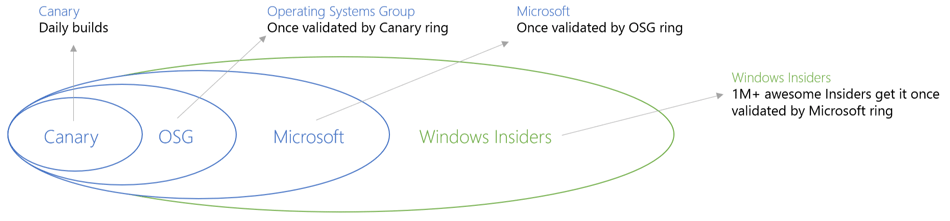
Now there's a new ring and it's called "Slow". Microsoft Insiders can decide whether they want to receive updates on the Windows Insiders Fast ring or the Windows Insiders Slow ring.
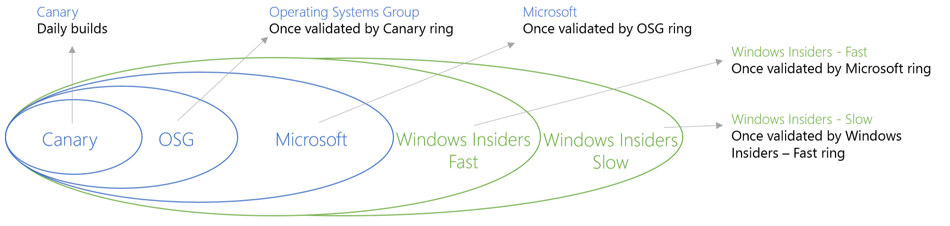
IMAGES PROVIDED BY MICROSOFT
By default, all Windows Insiders are in the Slow ring. Those who are adventurous and want to see builds as soon as possible, can move to the Fast ring so that they receive the update the first day it's available. That also exposes them to problems that may be present in the new release. Microsoft's Gabe Aul describes the difference this way: "If you want to wait a bit and let others find any gotchas so that the community gets caught up with known issues and workarounds, then you’ll want to stay in the ‘slow’ ring."
Build 9879 is a full build that is installed as an in-place upgrade. That means the process will take longer than a basic update and it also means that users will see all of the installing your apps screens again. This is because the account will be re-provisioned during the upgrade.
Why Not to Install Windows 10 Preview on a Production Machine
Microsoft lists these bugs for build 9879:
- In some cases you may get a black screen when trying to log-in or unlock. The only option is to hold the power button to force a hard reboot. (Corrected by hotfix.)
- You will be unable to connect to Distributed File System network locations. (Corrected by hotfix.)
- Some systems may see disk growth of 20GB+ due to driver install duplication. On systems with low disk space this can block setup and cause a rollback to the previous build. (Will not be corrected until a later build.)
- Skype calls will disconnect and the music app will stop playing if those apps are minimized. (Will not be corrected until a later build.)
- There are several known issues with screen sharing in Lync. (Will not be corrected until a later build.)
The Latest News
Microsoft has annoucned numerous improvements in this build, including these:
ONE DRIVE IMPROVEMENTS: The process OneDrive uses to sync files in this build has been changed. In Windows 8.1, the system uses placeholders on the PC to represent files that are stored in OneDrive. People had to learn the difference between what files were “available online” (placeholders) versus what was “available offline” and physically on your PC. This was confusing. Users would expect that any files seen in File Explorer would be available offline. For Windows 10, OneDrive will use what's called selective sync. This means that users will choose the files that should be synced to the PC. What you see in Windows Explorer will really be present.
INTERNET EXPLORER IMPROVEMENTS: You probably know that I use Internet Explorer only when I must, but it's still the most commonly used browser because it comes with Windows. Improvements are welcome. A new rendering engine will power the next version of the browser and Microsoft's Internet Explorer Team has enabled this new interoperability focused Edge rendering engine for 10% of Windows Insiders. Those who see sites that don't work properly with Internet Explorer can report them so that developers can solve the problem.
SUPPORT FOR MKV FILES: MKV is a flexible, open standard video file format that has quickly become a popular file type for high definition video on the Internet. The MKV container can include video, audio, and features such as alternate audio tracks, multilingual subtitles, and chapter points, as well as rich metadata including cover art, ratings, and descriptions. MKV offers a rich media experience and Build 9860 brought native support for the MKV file format. In Build 9879, Microsoft says the expereince is "more complete". You can now play MKV files directly from Windows Media Player (as well as other desktop and modern apps), MKV files will show thumbnails and metadata in File Explorer.
The development process seems to be progressing as expected. Microsoft hasn't yet announced an expected release date for Windows 10, but it appears to me that the decision to skip Windows 9 was a good one.
Deck the Halls with Caution and Care
This may be the season to be jolly and the season that many of us think about chartable giving. That means it's also the season that scam artists are looking out for their best interests. Shopping? Well, Black Friday and Cyber Monday have passed, but the crooks are still out there. This is an easy season for crooks because we're all busy. Probably feeling a bit pressed for time. Distracted. Looking for bargains. But it's not a bargian if you get a great price but the "seller" never ships the goods.
During the holidays, scammer activities increase. Scams may include coupons or customer reward offers from retailers that were hacked this year. These include Target and Home Depot, but there are lots of others. And watch for fake e-mails, holiday eCards, or notices about account or order problems. These are often phishing attempts to get you to click on links so they can steal your information or infect your devices. Master carpenters say that we should measure twice and cut once. The online version of that is to examine carefully and think twice before clicking any link.
If you're traveling, you may want to use Wi-Fi hotspots. Public Wi-Fi is not secure. Using public Wi-Fi is hard to avoid, but it makes you an easy target for hacking your signal and exposing your information, such as bank or credit card info. Protect yourself by using a known, secure Wi-Fi network or virtual private network (VPN) software on your device. Applications are available for smart phones and tablets that will make any connection secure. My preference is SurfEasy, which you can license for about $50 per year and use on all the Android devices you own. A free version is also avaialable if you rarely use Wi-Fi hotspots. Note, though, that if you have an Android device that has updated istelf to version 5 of the operating system (Lollipop), you may enounter some significant problems with SurfEasy, as well as with many similar products.
Charitable contibutions are good, but thousands of people fall victim to charity scams every year. The best way to avoid a scam is to check the Better Business Bureau's charity website. You can also contact the charity directly to ensure the campaign is valid and not a scam. It's a good idea to treat any e-mail that requests a charitable dontion with extreme caution. Social media is another area targeted by scammers and identity thieves, especially during the holidays.
Speaking of social media, it's a good idea not to announce that you'll be away from home. Crooks have a nasty habit of monitoring social media sites and watching for such announcements.
This is a good time to check your paswords, too. Passwords should have at least 8 characters (prefereably 15) and should contain uppercase and lowercase letters, numbers, and symbols. Except for trivial accounts (newspapers and such), each password should be different. You may want to check with your credit card company and bank to see if they have a mobile app that sends fraud alerts and, if so, install it. When you’re ordering online, make sure the URL of the payment site begins with https before you enter your shipping or payment information. Keep all software and virus protection software up-to-date on all devices as this reduces the risk of infection or malware.
Oh ... and Happy Holidays!
Short Circuits
Uh-Oh! The C Drive is Nearly Full!
The primary desktop computer I use displayed an ominous red icon the other day on the C drive. The boot drive is a solid-state unit that, at 450GB, is relatively small. Still, it was suddenly down to only about 13GB free. Where did all the space go? The answer involved several big files and reclaiming the space was easy.
Here's what the Windows Explorer showed me: I knew that drive C didn't have enough programs installed to have consumed that much space. The operating system and the installed programs, I estimated, should occupy about half of the space on the drive and a quick examination of the Program Files and Program Files (x86) directories confirmed that estimation.
A free program called WinDirStat can work its way through all the drives on a computer, a single drive if you have just one, or even a single directory. I aimed it at the C drive and what it told me was interesting.
Perhaps you've noticed a directory called System Volume Information on your computer. Because it's a hidden system directory, perhaps you haven't seen it, but if you tried to see what's inside, your request would have been refused.
What's in there mainly consists of system restore point files and I found that for some reason nearly half of the drive had been consumed by these files. It's fine to have a few restore points saved, but 220GB of restore point files seemed a bit excessive.
Many reference guides suggest keeping 4GB of system restore point files. Because programs come and go on my computer, I thought that more than 4GB would be reasonable and decided to cap it at 50GB. That can be done easily by opening the Windows command line with elevated privileges (right-click and choose Run as Administrator) and then executing this command:
vssadmin resize shadowstorage /on=C: /For=C: /Maxsize=50GB
Almost immediately, more than 150GB of disk space was again available for my use, but it seemed that drive C still should have more free space. I ran WinDirStat again and noticed that hiberfil.sys was using more than 60GB of space. Why? This is an AC-powered desktop system, not a notebook. It's either on or it's off; it doesn't hibernate.
Removing hiberfil.sys effectively turns off the hibernation function, so I opened the command line with elevated privileges once again and this time used this command:
powercfg /h off
When I ran WinDirStat once again, I found that I had accidentally allowed Adobe Lightroom to store its catalog files on the C drive. Adobe makes this an easy fix: Just use Windows Explorer to move the catalog to another drive (I selected drive F, which has more than 1000GB of free space). Then I opened Lightroom, which reported that it couldn't find the catalog and asked me where it was. After I pointed Lightroom to the new location, it opened normally.
And Windows Explorer no longer shows a red icon next to the C drive.
Google's Android Support in a Single Word: Impressive
My Nexus 7 tablet upgraded itself from version 4.4.4 of the operating system to version 5 a week or so ago. This week I planned to use an open Wi-Fi connection with the tablet, so I enabled SurfEasy. Something went wrong, possibly an incompatibility between SurfEasy and the latest version of the operating system. Maybe something else altogether. Regardless of the cause, I had a tablet that I couldn't use because it rebooted to an error message that said the user interface had stopped.
Usually when something like this happens, the solution involves resetting the device to "factory settings", which means that all data and apps will be removed. The tablet was backed up, but I thought there might be other options and opened a chat session with a Google support technician.
TJ H 5:50 PM
Hi Bill! Thanks for getting in touch with Google. My name is TJ.
me 5:50 PM
Hello, TJ.
TJ H 5:52 PM
I understand you are getting the error message: Unfortunately, System UI has stopped. Can you tell me what you were doing before this happened? I understand you were starting it up, but did you do anything before you shut it down?
me 5:54 PM
The system updated recently. I had just attempted to log on to SurfEasy, a VPN application, and the system stalled on restart, I received the error message and cannot proceed.
TJ H 5:56 PM
Thank you for clarifying that. I'm happy to see if I can help you get this resolved today.
The process was surprising in that TJ didn't skip all of the initial steps and immediately suggest using the big hammer (system reset), but he also recognized that I understood what he was asking me to do.
TJ H 5:58 PM
Have you backed up your data lately?
me 5:59 PM
It's routinely backed up by Avast.
In other words, a factory reset would be OK.
TJ H 5:59 PM
Perfect, not yet.
We want to try something less invasive first.
We worked through several options that involved deleting cached files. Eventually, the only remaining options involved the various recovery functions available via the boot loader. I misread one of the suggestions and inadvertently skipped the penultimate step.
TJ H 6:28 PM
Go to back up and reset, and you should see factory restore.
restore is intended to restore your system to its former glory.
me 6:28 PM
Factory Data Reset - bottom of list.
TJ H 6:28 PM
Let's hope it works.
Do you not see restore?
me 6:29 PM
Did not see a "restore" option. Used the reset. Rebooting now.
TJ H 6:30 PM
That would have been the very next step so we'll see what happens.
me 6:30 PM
:( Don't you hate it when the idiot on the other end doesn't follow instructions?
The next day, I noticed a change in the tablet's performance. Following the update to version 5 of the operating system (which I like a lot), the Nexus 7 responded very slowly (which I didn't like at all). Following the system reset, performance is good again, which leads me to believe that the underlying cause of the crash had more to do with the operating system update than with SurfEasy. I'm not quite willing to give SurfEasy a pass, though, because it still doesn't seem to work exactly right.
Like in the old days when Windows needed to be reinstalled about every 90 to 180 days, maybe Android works better when it's reinstalled regularly. The exercise of setting up the main screen again gave me the opportunity to modify the presentation.
The main screen now has time and weather information at the top, Remember the Milk reminders on the left under the time and weather information, my calendar on the right under time and weather, three lines of my most commonly used applications, and the action bar that appears on every screen.
So sometimes a problem turns out to be more of an opportunity. And sometimes you get to work with a support technician who's a real joy to work with!
When Is a Backup Not a Backup?
After Avast's paid backup service restored files to the Nexus 7, I noticed that all of my e-books were missing. They were all backed up on the desktop system, so I could restore them from there, but based on my background with desktop systems, I had expected files to be backed up by the backup program. As I said to an Avast support technician, a backup that doesn't back up everything isn't much of a backup.
"I am sorry," Avast support technican Jakub Vaňous said, "but Avast Mobile Backup can backup only your SMS, call logs, contacts, images, audio, and video files and also applications installed on your device (apk files). Avast will not backup application data or settings unless it is running in root mode on rooted phone. It cannot backup your e-books."
So if you have data on an Android phone or a tablet, it's probably not being backed up.
By the way, "rooting" means that you have root access to your device so that it can run the sudo command. Whether you pronounce it sue-do or sue-doh, you'll get an argument from those who pronounce it the other way. The name is either a contraction of "substitute user do" or "superuser do" and when used, it's almost always used in conjunction with credentials for the superuser.
Weplan Plans Your Data Usage
The Spanish publisher of Weplan says it can save more that 50% of your mobile phone bill. That may be a bit of hyperbole, but the concept is interesting. I've downloaded it and I'll let you know what I think in a month or so. At the very least, it would seem that Weplan will provide a clear picture, after observing how the device is used for a month, that will show me exactly which applications are using how much data and whether the data is on the device's data plan (metered) or Wi-Fi (essentially free).
Weplan is available in the Play Store for Android devices. Weplan is not available for IOS devices. (An earlier version of this page said an IOS version is available and the podcast repeats that error. I apologise for providing this incorrect information and thank David Sherman for noticing the error and letting me know.)
Initially available in Belgium, Denmark, Finland, Greece, Ireland, Norway, Netherlands, Poland, and Sweden, Weplan is the result of in-depth analysis of telephone tariffs in each of these countries. The company has built a database that includes all 46 plans and companies available there. So, yes, that means that it won't yet recommend a plan for users in the United States, but installing it will yield insights.
In the US, the app can guide consumption through alerts, graphs, and statistics so that users can always have control over call, SMS, and Internet usage.
The international launch adds 7 Latin American countries (Mexico, Chile, Argentina, Colombia, Ecuador, Peru, and Brazil) and 6 additional European countries (Germany, Austria, Switzerland, the United Kingdom, France, and Italy). In a second phase, to be developed in the coming weeks, the app will be launched in Bulgaria, Hungary, the Czech Republic, Romania, and Turkey. Maybe the US will be in the third wave.
You can find more information on the Weplan website.
