The Windows 7 Experience
All the pundits and geeks have started writing about Windows 7, so I decided that I'd better catch up with the pack or risk losing my Geeky Pundit membership card. Shortly before Memorial Day, I had both the time I needed and an available computer, so I installed Windows 7 on a machine that dual-boots Ubuntu Linux. So far, I like the combination. Windows 7 is the easiest version of Windows ever and Ubuntu is one of the easiest Linux distributions. That doesn't mean that Windows 7 is without challenges and annoyances. And the annoyances begin during the process of deciding which version to buy. (The new operating system is expected to be available for sale this fall.)
I have collected the accounts on this page from various TechByter Worldwide programs and from other resources, some of which were not used on the program. I make every effort to remain neutral toward Microsoft as a company, a task that I find fairly easy because I don't love or hate the company. Microsoft has created an operating system that is used on more computers than any other. In fact, Windows may well be used on more computers than all other operating systems combined—at least if you limit the scope of the inquiry to desktop and notebook machines. Microsoft has done some remarkably good things over the years, and some remarkably bad things.
Without regard to any of those, this has been my experience with the Windows 7 Release Candidate. Click the links below to view the reports. I'll add additional accounts as I write them.
- [Part 01] Installation: Off to a Rocky Start (May 21, 2009)
- [Part 02] Windows 7, A First Look (May 31, 2009)
- [Part 03] Neat Windows 7 Features (June 7, 2009)
- [Part 04] Taking Control: Windows 7 Control Panel Functions (June 14, 2009)
- [Part 05] Windows 7 Odds and Ends (June 21, 2009)
- [Part 06] Running the RTM version (September 13, 2009)
- [Part 07] Windows 7 Pricing: Wrong Way (September 13, 2009)
- [Part 08] Windows 7 Hits and Misses (September 27, 2009)
- [Part 09] Windows 7: Getting There from Where You Are (October 4, 2009)
Installation: Off to a Rocky Start (May 21, 2009)
This isn't intended to be pro Microsoft or anti Microsoft. It's just a summary of my experience installing Windows 7 on the notebook computer. Obscene comments regarding Microsoft, its founders, and the founders ancestors have been redacted in the interest of good taste.
Before starting the process, I downloaded Windows 7 ISO and burned a DVD of the image. I also deactivated Adobe CS4 and Adobe Audition. I couldn't find a way to deactivate Lightroom 2.3. The balance of this section consists of my contemporanious notes. It's boring stuff, so you may want to move on to some of the other sections instead of spending much time here.
- 21 May 09 at 17:40:10 Booted to DVD
- Choice of "update" or "new installation". Update available only from within Windows. (I thought this wasn't possible.)
- Booted to Windows and ran setup from DVD.
- 21 May 09 at 17:50:23 Copying temporary files.
- 21 May 09 at 17:50:52 Setup is starting.
- Install with latest updates or what's on DVD? ("Updates" is selected by default.)
- "Your computer will need to remain connected to the Internet throughout the installation process." (D'oh!)
- Download took less than 15 seconds. Approved license agreement.
- 21 May 09 at 17:52:22 Upgrade or Custom? ("Upgrade" selected by default.)
- Checking compatibility. "You cannot upgrade from XP to Windows 7." "Go online to learn how to transfer and keep files and settings." (Sigh.)
- Cancel installation; go on line to read the how-to. Installer restarts without being prompted to. Cancel installer again.
- Http://technet.microsoft.com/en-us/library/dd446674.aspx on desktop says I should run "migsetup.exe", which is hidden on the DVD.
- 21 May 09 at 17:57:59: Run migsetup.exe from DVD.
- Installer offers to transfer accounts, documents, music, pictures, etc. No mention of applications. Let's try, anyway. Needs external hard drive or flash drive. How about a 16GB thumb drive?
- Installer scans accounts and suggests saving 30GB of data. I open the list of files to see what I can eliminate. "Easy Transfer Agent" crashes. Nice.
- Manually moved some files to desktop system and deleted others.
- 21 May 09 at 18:28:17 Started migsetup.exe from DVD again.
- Scanning again. Eliminated other files that are easy to replace. Now 14GB.
21 May 09 at 18:31:19 Save to thumb drive. Ssssssssssllllllllllllllllllllllooooooooowwwwwwww. Estimated time is nearly 2 hours to copy 14GB to a thumb drive. Arrgh. Actual time: About 2 hours 40 minutes! - 21 May 09 at 20:44:59 I had expected to be working with Windows 7 by now, not continuing to futz with the installation. Hmmm. The computer seems to be doing nothing and has been doing nothing for several minutes. 99% "System Idle". No disk activity.
- 21 May 09 at 20:56:25 Reboot. Allow CD to boot. I could have done this 4 hours ago. I'm really thinking that Linux is the way to go.
- 21 May 09 at 21:02:46 Select "install".
- Installation shows 3 partitions, but isn't clear about which is what. Disk 0 Partition 2 (90GB seems to be the right location, but "Windows cannot be installed to this hard disk space." The only valid choice is Disk O Partition 1. Will this also destroy the Linux partition? (It didn't.)
- 21 May 09 at 21:08:43 Choose "install to Disk O Partition 1". The system tells me "The partition you selected might contain files form a previous Windows installation." As if I had a choice!
- 21 May 09 at 21:23:18 Updating Registry and Starting Services. Then Completing Installation.
- 21 May 09 at 21:34:34 "Setup will continue after restarting your computer."
- 21 May 09 at 21:35:59 "Setup is preparing your computer for first use." Funny, I thought I'd been using it for quite a while.
- 21 May 09 at 21:37:34 Create user name and password. (Would you believe that I misspelled my name?)
- 21 May 09 at 21:37:56 System requests key and I provide it.
- 21 May 09 at 21:39:57 Set time to UTC -5. (Microsoft seems to think this is 6:40 pm when the actual time is 9:40 pm.)
- 21 May 09 at 21:39:37 Select wireless network. (That was almost Mac-like or Linux-like in its simplicity.)
- 21 May 09 at 21:43:32 "Welcome." "Preparing your desktop."
- 21 May 09 at 21:45:05 No previously existing programs are on the menu. Thanks, Microsoft. But Solitaire works and the cards are very pretty! It's all good. But why is Microsoft's default always "draw three"?
- 21 May 09 at 21:51:49 Restart. GRUB has been blown away, so I can't get to Linux if it's still there. Is this a surprise?
- 21 May 09 at 21:57:17 Explorer still hides extensions. Who is the fool that thought this was a good idea? Stop trying to copy the Mac interface, Microsoft; Windows needs the extensions. Gah! Idiots.
- 21 May 09 at 21:59:41 Oh, by the way, the interface is very pretty. Useful? To be determined.
- 22 May 2009 at 07:54:21 Installed Firefox, The Bat, Ultra Edit, and a few other essential applications. Confirmed that Linux partition still existed. Windows, of course, blew away the boot loader without asking because Microsoft knows that nobody would ever
- 22 May 09 at 10:52:30 Booted to Linux CD and started a terminal session:
sudo grub
grub> find /boot/grub/stage1
Response from grub: hd0,4
grub> root (hd0,4)
grub> setup (hd0)
grub> quit
Reboot. Windows is in menu as "Windows XP". Boots OK.
Reboot. Select Ubuntu from grub. Boots OK.
Open Kgrub Editor. Change "Microsoft Windows XP Professional" to "Microsoft Windows 7 Release Candidate".
Reboot. Grub fully operational 22 May 09 at 11:03:57. - 22 May 09 at 11:06:39 Start installation of Adobe CS4 Master Collection.
- 22 May 09 at 12:51:26 Installation complete (longest installation known). Activated OK.
- 22 May 09 at 12:55:05 Install Adobe Audition CS3. Activated OK.
- 22 May 09 at 12:59:40 Install Adobe Lightroom 2. Activated OK.
- 22 May 09 at 13:03:51 Download & install Lightroom update.
- 22 May 09 at 13:09:40 Install Google Chrome.
- 22 May 09 at 13:16:00 Install Microsoft Office 2007. Activated OK.
- 22 May 09 at 13:24:55 Download and install other Adobe CS4 updates.
- 22 May 09 at 13:35:40 Reboot during Adobe update, which continues after the restart.
- 22 May 09 at 13:52:53 Adobe updates finish.
- Basic installation and application setups are complete.
Windows 7, A First Look (May 31, 2009)
Sometimes Microsoft Learns from Experience
And sometimes not. Somebody apparently thought having more than a couple of versions of the operating system was a good idea. Apple's OS X comes in one configuration. Most distributions of Linux come in a single configuration. If you want Windows 7, you'll have to choose from a bunch of versions. In honor of that decision, I offer these names:
- Windows 7 That Nobody Wants But Will Be on Low-End Computers
- Windows 7 That Meets the Needs of People Who Don't Need Much
- Windows 7 That Will Work OK at Home
- Windows 7 That Will Probably Work OK in Most Offices
- Windows 7 That Has All the Really Neat Features Removed
- Windows 7 That Will Work for Networked Office Users
- Windows 7 That Has All the Features
Really, I do have a suggestion: Two versions. Windows 7 Home that leaves out some of the high-end networking and security features. Windows 7 Professional for everybody else. Not that Microsoft will listen to what seems to be common sense. Has nobody in Redmond learned about the problem of offering consumers too many choices?
Likes and Dislikes
Click any of the images here for a full-size view.
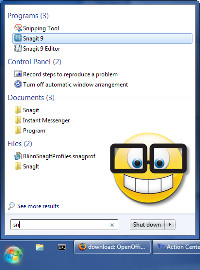
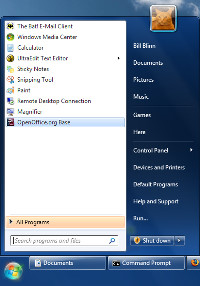 Vista made it difficult to restore the classic Start Menu and it appears that Windows 7 makes it impossible. If there's a way, I haven't yet found it. That means I can customize the new menu (shown at the left), but I can't eliminate it. But that might be OK.
Vista made it difficult to restore the classic Start Menu and it appears that Windows 7 makes it impossible. If there's a way, I haven't yet found it. That means I can customize the new menu (shown at the left), but I can't eliminate it. But that might be OK.
Vista copied a trick from Apple's OS X and that trick remains: Click the Windows key and type the first couple of letters of the program name. Use the arrow keys as needed to position the selector and press Enter to start the program.
So I can start SnagIt with {Windows Key, sn, Enter}. That's much faster than opening the menu and navigating to SnagIt. I like it.
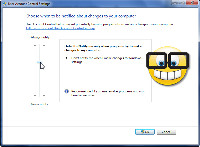 User Access Control was one of the major annoyances with Vista, and the butt of no small number of jokes. With Vista, the obvious choices were on or off. Some additional granularity was available, but it wasn't easy.
User Access Control was one of the major annoyances with Vista, and the butt of no small number of jokes. With Vista, the obvious choices were on or off. Some additional granularity was available, but it wasn't easy.
Windows 7 now offers 4 basic levels ranging from "put the hand-cuffs on and lock them" to "let me do whatever I want." I like this.
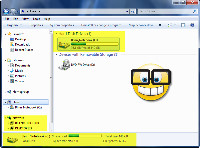 The Windows Explorer by default includes information about the size of the computer's hard drive and how full it is.
The Windows Explorer by default includes information about the size of the computer's hard drive and how full it is.
More information about the selected drive is shown at the bottom of the screen.
And, if you have a LAN, network shares are immediately visible on both the Computer and Network tabs. Nice features.
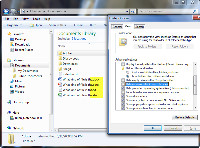
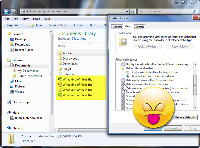 But the idiot who decided that it's a good idea not to show the file extensions of "known file types" is apparently still employed by Microsoft (left). Can you tell which file is which? Yes, the icons tell the story, but eliminating part of the file name is just plain dumb.
But the idiot who decided that it's a good idea not to show the file extensions of "known file types" is apparently still employed by Microsoft (left). Can you tell which file is which? Yes, the icons tell the story, but eliminating part of the file name is just plain dumb.
On the right, the extensions are displayed as they should be by default. This infuriates me.
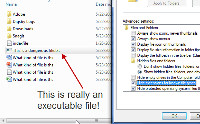
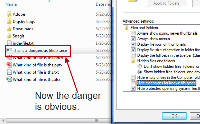 Why such a strong reaction? It's because a fraudster creep can send you a "text file" and tell you to double click it so that it will open. But because the extension is hidden, you won't see that the file actually has 2 extensions, "txt" and "exe". Because "exe" is a known file type, it will be suppressed and Windows will think that "txt" is just part of the file name.
Why such a strong reaction? It's because a fraudster creep can send you a "text file" and tell you to double click it so that it will open. But because the extension is hidden, you won't see that the file actually has 2 extensions, "txt" and "exe". Because "exe" is a known file type, it will be suppressed and Windows will think that "txt" is just part of the file name.
![]() The Task Bar has both good and bad features. There's no longer a Quick Launch section. This is where I've typically placed a dozen or so applications that I know I'll need on a regular basis. Now I can "pin" them to the Task Bar (another misguided copy from Apple's OS X, it seems to me). This means that they'll move around, depending on which applications are running. I think I'll get used to this change, but I don't see a good reason for it.
The Task Bar has both good and bad features. There's no longer a Quick Launch section. This is where I've typically placed a dozen or so applications that I know I'll need on a regular basis. Now I can "pin" them to the Task Bar (another misguided copy from Apple's OS X, it seems to me). This means that they'll move around, depending on which applications are running. I think I'll get used to this change, but I don't see a good reason for it.
On the right side of the Task Bar in the Tray ("Notification Area"), some icons are hidden by default. In my case, the antivirus icon was hidden. Bad idea, but one that's easily fixed.
But hover the mouse over a running application on the task bar and you'll see a thumbnail representation of what's on the screen in that application. This can be particularly helpful if you have multiple documents open in a program—maybe 2 or 3 Word documents, for example. When the cursor is above one of them, all of the thumbnails are visible so it's quick and easy to pick.
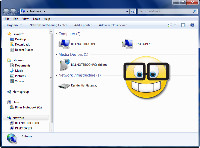 I really am impressed by the networking components in Windows 7. Connecting computers and sharing files now works the way it should work.
I really am impressed by the networking components in Windows 7. Connecting computers and sharing files now works the way it should work.
Some people, seemingly damning the new operating system with faint praise, call it "Vista Done Right" and in many ways I suppose that's true. Vista was the result of a development effort gone awry. Microsoft seems to have fixed that with Windows 7 and I'm beginning to look forward to when Windows 7 will be released.
If you think that I'll write more about my Windows 7 experiences between now and the fall release date, I suspect that you're right!
Nearly Everything Is New, But Easy to Learn
Run XP in Windows 7
Vista suffered (and made its users suffer) with application compatibility problems. Some versions of Windows 7 will allow users to run a virtual machine (VM) with Windows XP (SP3). By contrast, all versions of Linux (which is free) allows users to run WINE, which is capable of running many Windows applications.
Finally, A Way to See Where the Problem Is
Problems with computers are hard to find. Put a technician in front of the computer and there's a good chance the problem won't show itself. Windows 7 included a Problem Steps Recorder (psr.exe) that will allow the technician to see exactly what a user did leading up to the problem. As with most airplane crashes, most computer problems are the result of user error.
Encrypt Your Computer's Disk Drive
For those who are concerned about security and willing to shell out the extra bucks for the Ultimate or Enterprise version, it will be possible to encrypt the entire drive with BitLocker. Encryption can be applied to removable drives, too, with BitLocker ToGo. Or, if you're concerned about security but you don't want to pay more for it, install TrueCrypt, a free encryption utility that's not from Microsoft.
The Home Network Really Works
If you've tried to share files between two computers on your home network, you know that sometimes it's just faster to put the files on a thumb drive and take them to the other computer. Vista did a much better job in this regard and Windows 7 makes things even better.
First, Windows 7 seems to find shared folders on other computers without fail. So that's a plus. I installed Cisco's Network Magic on the Windows 7 machine, but I probably wouldn't need it if I didn't want some of the extra monitoring and analysis features that Network Magic provides.
But Windows 7 has more: Libraries (a file organizer) and Homegroups (shares). The ease of use is such that you might think you're using a Mac.
I haven't used "My Documents" in the past because the location is restricted to drive C. I have a second drive in the computer and that's where I want to store documents. The Windows 7 Library function allows me to define a library and include files in it from anywhere. This might actually sell me on using it.
But Homegroups are what a lot of people have been waiting for.
Windows 7 automatically sets up a Homegroup on the computer if one doesn't exist on your network. If one already exists, you'll have the opportunity to join it. Once you've done that, you can share Libraries. And, you'll have the ability to require a password for access as well as to exclude certain files and directories from the share.
Shared drives on other computers will be visible on Windows 7 machines, but to gain the full benefit of Homegroups and Libraries, all computers must be running Windows 7. The set up is extraordinarily easy: Select the Libraries you want to share, make note of the password (long and ugly), and start using the feature. And, yes, you can change the password to something you'll be more likely to remember. As soon as you do that, every Windows 7 computer on your network will have access to the shared files.
Neat Windows 7 Features (June 7, 2009)
Some of the new Windows 7 features will be dismissed as nothing more than "eye candy" or "attempts to copy the Mac interface". One of the nation's film giants, Metro-Goldwyn-Mayer (MGM) used the slogan "Ars gratia artis", Latin for "art for art's sake". It served them fairly well for decades. Something may be both pretty and useful. As for copying the Mac interface, yes, Microsoft sometimes does that. I wish that Apple had the good sense to copy some of Microsoft's choices, occasionally. Some of the Windows 7 features I'll describe represent art for its own sake. But that doesn't make them useless.
Let's assume that you're not independently wealthy and that you must work for a living. Would you prefer to work in an office with windows that overlook a lake, some trees, and a view of distant mountains or in an office that has no windows, smells a bit of mold, and has an air conditioning system that, by comparison, makes the runways at O'Hare seem tranquil?
The environment in which we work affects our outlook. The fact that Windows 7 allows me to control what my working environment on the computer looks like is welcome.
Does Microsoft approve of my comments? I really don't give a flying "fig". I'll tell you what I think. If somebody at Microsoft thinks I'm off base, they'll let me know and that will change exactly nothing.
The Theme's the Thing
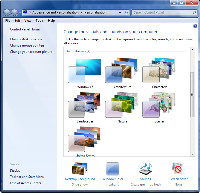 Themes have existed in Windows for many versions. So many that I forget when they appeared. Windows 7 themes have about as much in common with Windows XP themes as the Hilltop in Columbus (23 feet higher than the average terrain, as a guess) has in common with Mount Whitney in California. The new themes are breathtaking and, if you can't find one that you like (included with Windows or downloaded) then you can create your own.
Themes have existed in Windows for many versions. So many that I forget when they appeared. Windows 7 themes have about as much in common with Windows XP themes as the Hilltop in Columbus (23 feet higher than the average terrain, as a guess) has in common with Mount Whitney in California. The new themes are breathtaking and, if you can't find one that you like (included with Windows or downloaded) then you can create your own.
Your choices include a static background or a slide show. If you choose the slide show, you can decide how often the images change and you can add your own images. Then you pick the overall color scheme (or create your own). Next, decide which sound scheme you want to use; Windows 7 has 14 choices. Mix and match. Add your own. Turn off the sounds. Your choice. The final selection is which screen saver to use. My choice is "none" and (unlike Ubuntu Linux, which seems to have 100 options) Windows 7 offers just 6 options, most of which are pretty lame.
But who needs screen savers? Thirty years ago, when monochrome screens had a "burn-in" problem, screen savers were helpful. But not today. Just have Windows blank the screen after a few minutes. That's a better choice for the environment, too.
Reworking the Control Panel
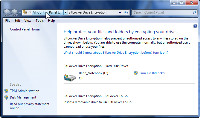
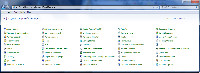 Apple's OS X focuses on a specific section of the Preferences Pane, but has an option to "View All". Microsoft uses a "breadcrumbs" approach in the address line. If you're viewing a specific Control Panel applet, you can immediately return to the full Control Panel.
Apple's OS X focuses on a specific section of the Preferences Pane, but has an option to "View All". Microsoft uses a "breadcrumbs" approach in the address line. If you're viewing a specific Control Panel applet, you can immediately return to the full Control Panel.
The full list is pretty impressive.
Screen Captures are Built In
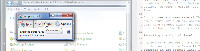 Windows machines have been able to capture what's on the screen for decades, but a lot of people don't know that.
Windows machines have been able to capture what's on the screen for decades, but a lot of people don't know that.
Enter the Microsoft Snipping Tool. This isn't TechSmith's SnagIt by any stretch of the imagination, but it does allow Windows 7 users to select specific areas of the screen and then creates a standard PNG file.
In other words, it's a big improvement over what has been available.
"Help" Is Helpful
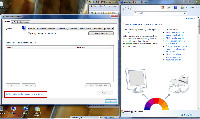 Cynics often say "Microsoft Help Doesn't" but those folks may have to change their tunes. Here's an example of help for the Control Panel's Color Management section. Color management is a sticking point for a lot of people. The new help section tries to explain things in plain English.
Cynics often say "Microsoft Help Doesn't" but those folks may have to change their tunes. Here's an example of help for the Control Panel's Color Management section. Color management is a sticking point for a lot of people. The new help section tries to explain things in plain English.
Automatic Updates are Automatic Updates
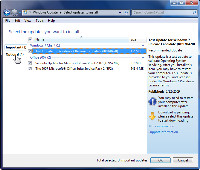 Are automatic updates good or bad? The answer is yes. For reasons that I don't entirely understand, I'm inclined to accept automatic updates on Linux systems, but I'm more cautious about Windows updates.
Are automatic updates good or bad? The answer is yes. For reasons that I don't entirely understand, I'm inclined to accept automatic updates on Linux systems, but I'm more cautious about Windows updates.
This may be because I've encountered Windows updates that wreck the system and I've never seen this happen with Linux.
During the test phase with the Windows 7 Release Candidate, updates are largely confined to replacing existing files. Microsoft is testing the update process, so operating system updates simply replace existing files with exact copies of the original file.
If you have other applications installed (Microsoft Office, for example) that depend on the Windows Update process, you will continue to receive updates for those applications.
Taking Control: Windows 7 Control Panel Functions (June 14, 2009)
The Control Panel is the section of Windows where you can modify the way the computer works. From indexing to security, default applications to fonts, personalization to user access control, and sound to hardware settings, this is the place to go when you want to change something system-wide. The Windows 7 Control Panel has some rough edges (notably, it's sometimes impossible to navigate back to an earlier section after you drill down), but the new arrangement makes it possible to get to a given area by more than one route. This means that the Control Panel has more choices than it needs to have, but it also means that two people who think about a particular control in different ways will each be able to find it without too much trouble.
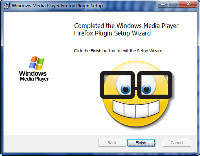 I'm going to start with something that's not a Control Panel function. Strictly speaking, this probably isn't a Windows 7 feature, but it's welcome nonetheless. When I visited Microsoft's website with Firefox, it offered to show me a video with 2 software engineers talking about Windows 7. It wouldn't play because it needed a Windows media player for the browser.
I'm going to start with something that's not a Control Panel function. Strictly speaking, this probably isn't a Windows 7 feature, but it's welcome nonetheless. When I visited Microsoft's website with Firefox, it offered to show me a video with 2 software engineers talking about Windows 7. It wouldn't play because it needed a Windows media player for the browser.
But guess what! Microsoft now has a Windows Media Player extension for Firefox.
I downloaded it. Installed it. And it works.
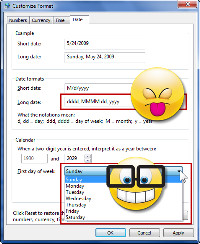 I decided to look around the control panel and made my way to the localization page.
I decided to look around the control panel and made my way to the localization page.
This is the location where you specify monetary, date, and time formats. What a lot of users may not know is that this is where Word obtains information about how you want the date to be formatted when you use the Insert Date command.
I prefer the "long date" (Day, Month date, year), but when it's selected in Word, there's a leading zero before the days up to 10. I prefer "Monday, June 1, 2009" to "Monday, June 01, 2009". After all these years, Microsoft's default is still to include the leading zero.
The fix is easy, though: Just change the setting from "dddd, MMMM dd, yyyy" to "dddd, MMMMM d, yyyy". If you don't care for that format, or for any of the formats Microsoft suggests, you can make your own.
A handy new feature allows you to specify which day the week starts on. I happen to prefer starting the week on a Monday so that the weekend days are together on the calendar.
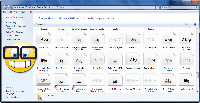 The fonts display is considerably more useful than it's been in the past. Each face is illustrated, and with useful letters. The lowercase "g" is one of the more distinctive letters, so it's nice to see that included in the small sample.
The fonts display is considerably more useful than it's been in the past. Each face is illustrated, and with useful letters. The lowercase "g" is one of the more distinctive letters, so it's nice to see that included in the small sample.
It would be even nicer to have an ampersand (&) and a couple of other distinctive letters, but this is a good start. And to see the full alphabet in various sizes, you can, of course, just double-click the icon.
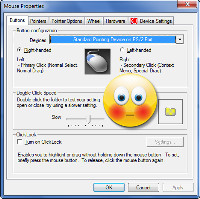 I use a Kensington mouse with the notebook computer and Kensington doesn't yet have a driver for Windows 7. The latest available Mouseware drivers don't work at all. The application won't even load.
I use a Kensington mouse with the notebook computer and Kensington doesn't yet have a driver for Windows 7. The latest available Mouseware drivers don't work at all. The application won't even load.
So that means I'm stuck with some buttons that don't do what I would expect them to do. This isn't a big deal, but it's one of the reasons it's important to treat new versions of an operating system (any operating system) with caution. Hardware and software you depend on may not function properly following an upgrade.
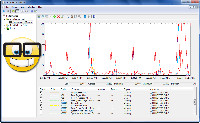 For the real geeks, Windows 7 offers an excellent performance monitor that can display real-time statistics about the computer's operation and maintain a log file. More than 50 classifications of monitors exist and some of those have a dozen or more lower level monitoring tools.
For the real geeks, Windows 7 offers an excellent performance monitor that can display real-time statistics about the computer's operation and maintain a log file. More than 50 classifications of monitors exist and some of those have a dozen or more lower level monitoring tools.
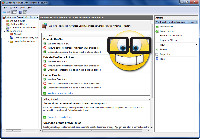 And finally Windows comes with a real firewall. The XP firewall monitored only inbound connections. This shortcoming was largely eliminated in Vista, but the Windows 7 firewall has a robust collection of settings. Besides that, it's turned on by default and reasonably well configured.
And finally Windows comes with a real firewall. The XP firewall monitored only inbound connections. This shortcoming was largely eliminated in Vista, but the Windows 7 firewall has a robust collection of settings. Besides that, it's turned on by default and reasonably well configured.
Even if you have no experience in setting up firewalls, you won't go too far wrong with what Microsoft has done by default.
Windows 7 Features: Odds and Ends (June 21, 2009)
Features and bugs. That's what I'll focus on this week. Sometimes one person's feature is another person's bug. That's why programs and operating systems should allow the user to make as many configuration changes as possible. Wordperfect and Corel were early leaders in this regard, but Microsoft caught on and now most features of Microsoft applications and operating systems can be modified. This can make the task of supporting computers difficult because you first need to determine which settings the user has changed. That may at least partially explain a problem I've encountered with UltraEdit, my favorite text editor, and Windows 7.
UltraEdit normally starts in less than 10 seconds, but on my Windows 7 machine, the startup time is nearly 75 seconds. I reported the problem to IDM, the company that makes UltraEdit. So far, they've been unable to reproduce the problem, but they have heard about the problem from a few users. That means it's not a figment of my imagination, but something that is caused by some combination of factors.
The usual suspects are applications that the user has added to the Startup Menu, antivirus applications, services, and such. Using the System Configuration Tool, I turned off all non-Microsoft services and all Startup applications, and then restarted the computer. That made no difference.
IDM is investigating and will undoubtedly determine the cause. In the meantime, I just remember to open UltraEdit when I start the computer so that it will be ready when I need it.
Click any of the smaller images for a full-size view.
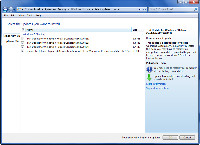 To make sure that the update service operates properly, Microsoft runs frequent updates, but the updates simply copy a new version of an existing file to the system. Nothing is really being updated, except for existing applications (Office 2007, for example). These applications receive the updates that have been released.
To make sure that the update service operates properly, Microsoft runs frequent updates, but the updates simply copy a new version of an existing file to the system. Nothing is really being updated, except for existing applications (Office 2007, for example). These applications receive the updates that have been released.
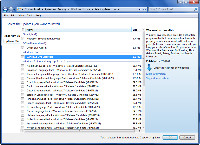 Recently, I was offered updated language packs for 31 languages, most of which I do not speak. I was tempted to install Spanish and Russian, but for now I just wanted to turn these off.
Recently, I was offered updated language packs for 31 languages, most of which I do not speak. I was tempted to install Spanish and Russian, but for now I just wanted to turn these off.
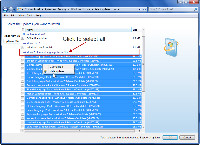 It's possible to select all of the updates you don't want, right-click, and select "hide". Microsoft will never again suggest that you install the Bulgarian language pack unless you later decide to turn that feature back on.
It's possible to select all of the updates you don't want, right-click, and select "hide". Microsoft will never again suggest that you install the Bulgarian language pack unless you later decide to turn that feature back on.
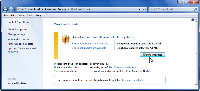 When the update process offered several "important" updates (copies of existing files), I took them. It also offered "Windows Live", so I took that.
When the update process offered several "important" updates (copies of existing files), I took them. It also offered "Windows Live", so I took that.
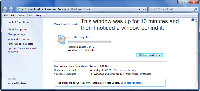 The process seemed to stall at this point. But after 10 minutes or so, I noticed an extra icon on the Task Bar. Windows sometimes has a focus problem. I'm often annoyed when a background process pops up and starts taking keystrokes from the application I think I'm using, but this was the reverse of that case. Had I not noticed the extra icon on the Task Bar, I would have probably concluded that this process had hung.
The process seemed to stall at this point. But after 10 minutes or so, I noticed an extra icon on the Task Bar. Windows sometimes has a focus problem. I'm often annoyed when a background process pops up and starts taking keystrokes from the application I think I'm using, but this was the reverse of that case. Had I not noticed the extra icon on the Task Bar, I would have probably concluded that this process had hung.
Apple's process is much better in a case like this. Instead of giving a possibly unwanted application focus and allowing the user to send keystrokes to it, Apple animates the icon on the Dock. Some Mac users really detest this feature, but it's far better than giving an application focus and allowing a user (who, as a touch typist, may not be looking at the screen) to send commands to the application. I can't tell you how many times this has caused me to cancel a process I didn't want to cancel simply because one of the keys I pressed was the one that killed the application I thought was running in the background.
Microsoft could do better.
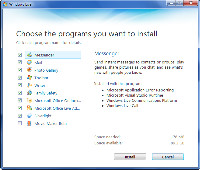 I did eventually find this window and approve the installation.
I did eventually find this window and approve the installation.
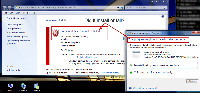 When the installation completed, Windows Update claimed that it failed, but the Program Compatibility Assistant wasn't so sure. It asked me if the installation had succeeded. How should I know? Really. At this point, I haven't had the opportunity to try running the application. How could I know?
When the installation completed, Windows Update claimed that it failed, but the Program Compatibility Assistant wasn't so sure. It asked me if the installation had succeeded. How should I know? Really. At this point, I haven't had the opportunity to try running the application. How could I know?
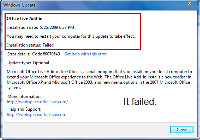 The next window made it clear that the process had failed.
The next window made it clear that the process had failed.
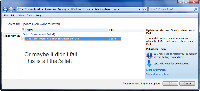 But when I returned to the Windows Update application to re-run the installation, it wasn't there. So apparently the system thinks it succeeded. Would you be a bit confused at this point? I was.
But when I returned to the Windows Update application to re-run the installation, it wasn't there. So apparently the system thinks it succeeded. Would you be a bit confused at this point? I was.
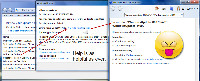 So I reviewed the update history and saw that the process had failed. A second window offered help. The Help window offered nothing. There might be a reason why people say "Microsoft help doesn't."
So I reviewed the update history and saw that the process had failed. A second window offered help. The Help window offered nothing. There might be a reason why people say "Microsoft help doesn't."
PS: When I downloaded the independent installer and ran it, the installer told me that all of the applications had already been installed.
DOS Programs Continue Under Windows 7
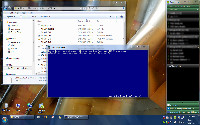 I keep one old DOS program around, partly to see if it will run under newer versions of the operating system and partly because it was my favorite word processor of all time.
I keep one old DOS program around, partly to see if it will run under newer versions of the operating system and partly because it was my favorite word processor of all time.
Wordperfect 5.1 fit on a floppy disk. It was fast. It processed words. It offered substantial formatting (for the day, which was 1989). After that, Wordperfect tried to move to OS/2 when the rest of the world was moving to Windows. But I'll always appreciate the capabilities Wordperfect 5.1 brought to the desktop.
Does it still run under Windows 7? Yes.
This Is Your Computer on Windows 7 (September 13, 2009)
After explaining last week that I planned to install Windows 7 on my primary desktop computer, I thought you would expect to hear more about it this week. Differences exist, some small and some large, between the release candidate and the version that will be in new computers and on store shelves starting October 22nd. When the release-to-manufacturing (RTM) version was released to Microsoft TechNet subscribers, I downloaded it, created an installation DVD, and took aim at my foot. What are holiday weekends for if not for installing new versions of operating systems?
I had been running release candidate 1 on the notebook for several months and upgraded it first to the RTM code. The notebook update went so well that I decided to proceed with the desktop system. I kept contemporaneous notes, which I later (lightly*) edited. These are included in a 3-page PDF document that describes the process. If you'd like to read it, the file is here. (*Some defects may remain. These are to be expected and they add to the natural beauty of the handmade product.)
Click any of the smaller images for a full-size view.
Mostly Hits and a Few Misses
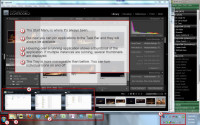 Let's start with what you'll see when a program is running. The program running here is Adobe Photoshop Lightroom 2 and the images are from WaterFire Columbus. [See the images here or learn more about WaterFire here.]
Let's start with what you'll see when a program is running. The program running here is Adobe Photoshop Lightroom 2 and the images are from WaterFire Columbus. [See the images here or learn more about WaterFire here.]
Because I usually have a lot of applications running, I have a 2-deck Task Bar. Unless you change it, yours will have just a single deck and will be half as tall as the one shown here. The Start Menu is in its usual location. One of the most useful new features is the ability to start a program by pressing the Start button and typing the first few letters of the program's name. (Start-wor will find Microsoft Word, for example.) I like this for starting programs that I don't use very often. You can, of course, drill down through the menus as in the past.
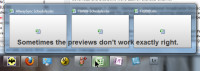 Now you can also "pin" any open application to the Task Bar so that the icon remains when the program is no longer open. This appears to have been copied shamelessly from the Mac, but it's a good addition. I keep about 10 applications on the Task Bar ready for immediate access. When an application is running, hovering the mouse over its Task Bar icon displays a thumbnail view of the application. This works well most of the time, but not all the time. For example, when Excel is running 3 spreadsheets.
Now you can also "pin" any open application to the Task Bar so that the icon remains when the program is no longer open. This appears to have been copied shamelessly from the Mac, but it's a good addition. I keep about 10 applications on the Task Bar ready for immediate access. When an application is running, hovering the mouse over its Task Bar icon displays a thumbnail view of the application. This works well most of the time, but not all the time. For example, when Excel is running 3 spreadsheets.
Icons in the Tray are more manageable than in the past, too. Now you can activate or deactivate most of them individually.
![]() Unlike on the Mac, Windows creates a scrollable list of icons if there are too many to fit in the Task Bar. At the right edge of the Task Bar, to the right of the Tray, is a small rectangular space. Hover the mouse here and all running applications become transparent so that you can see the desktop. Click and all running applications minimize.
Unlike on the Mac, Windows creates a scrollable list of icons if there are too many to fit in the Task Bar. At the right edge of the Task Bar, to the right of the Tray, is a small rectangular space. Hover the mouse here and all running applications become transparent so that you can see the desktop. Click and all running applications minimize.
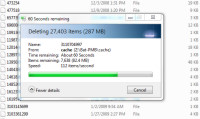 Some system functions provide more information than in the past. When I needed to delete 27,000 files from the external USB drive, the display told me how many files it was deleting per second and estimated the time remaining.
Some system functions provide more information than in the past. When I needed to delete 27,000 files from the external USB drive, the display told me how many files it was deleting per second and estimated the time remaining.
Home Groups: A Huge Hit
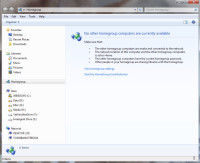 If you've ever battled a home network, you're going to love this feature. Windows 7 has the best file and printer sharing that Microsoft has ever created. When two computers that are on the same network are both running Windows 7, they recognize each other and users can share resources with ease. At the left you see the HomeGroup page. No other Windows 7 machines are running on the network.
If you've ever battled a home network, you're going to love this feature. Windows 7 has the best file and printer sharing that Microsoft has ever created. When two computers that are on the same network are both running Windows 7, they recognize each other and users can share resources with ease. At the left you see the HomeGroup page. No other Windows 7 machines are running on the network.
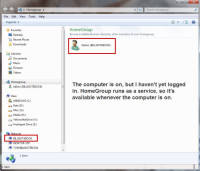 Then I turned on the notebook computer and even before I logged in, the desktop system could see the shared resources.
Then I turned on the notebook computer and even before I logged in, the desktop system could see the shared resources.
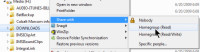 Sharing a directory is as easy as right-clicking and choosing whether those who have access to the directory can read files but not write or change them or whether they have full access.
Sharing a directory is as easy as right-clicking and choosing whether those who have access to the directory can read files but not write or change them or whether they have full access.
You can also share directories with specific users.
Rearranging the Control Panel
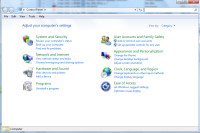 The Control Panel is also greatly improved in Windows 7. Functions are grouped into logical areas and some controls are accessible from more than one sub menu.
The Control Panel is also greatly improved in Windows 7. Functions are grouped into logical areas and some controls are accessible from more than one sub menu.
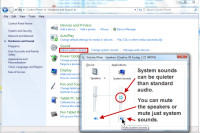 Additional functionality exists for some functions. The volume control allows you to set a different level for system sounds or to mute them altogether while still allowing the sound card to work for a music program.
Additional functionality exists for some functions. The volume control allows you to set a different level for system sounds or to mute them altogether while still allowing the sound card to work for a music program.
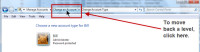 After drilling down several levels, you might want to move back to a previous level. Throughout the interface, you'll find "breadcrumb" lists. Clicking one of the items in the list take you back to that level.
After drilling down several levels, you might want to move back to a previous level. Throughout the interface, you'll find "breadcrumb" lists. Clicking one of the items in the list take you back to that level.
![]()
![]() This is the case for the Windows Explorer, too. You can return to any spot along the path by clicking it. And if you need to have the path in its standard form, just click the file folder icon at the left. You can then copy and paste the path.
This is the case for the Windows Explorer, too. You can return to any spot along the path by clicking it. And if you need to have the path in its standard form, just click the file folder icon at the left. You can then copy and paste the path.
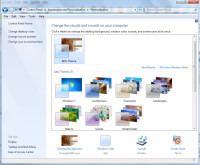 When it comes to Eye Candy, Windows 7 has everything you could imagine. Themes abound. You can modify and save them or even create your own from scratch.
When it comes to Eye Candy, Windows 7 has everything you could imagine. Themes abound. You can modify and save them or even create your own from scratch.
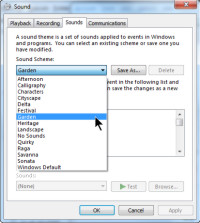 And you can choose from 14 sound themes.
And you can choose from 14 sound themes.
This isn't just fluff, either. If you spend a lot of time in front of a computer, it might as well look and sound pleasing to you. We decorate our homes and cars. Why not our computers?
If there's a sound that you utterly detest, try one of the other sound themes. Or turn that particular sound off. The ability to turn off sounds isn't a new feature, by the way, but it's one that most computer users probably wouldn't have been able to find.
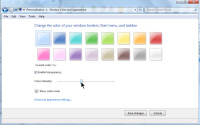 Or if Windows uses a color you don't care for, change it. The process is easy.
Or if Windows uses a color you don't care for, change it. The process is easy.
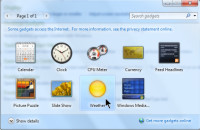 Gadgets, which were first available in Vista, are still present in Windows 7. The standard gadgets are for time, weather, and computer resources.
Gadgets, which were first available in Vista, are still present in Windows 7. The standard gadgets are for time, weather, and computer resources.
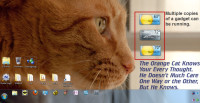 If you want to run more than one instance of a gadget, just drag multiple copies of the desktop. Here I've hovered the weather for New York, Columbus, and San Jose in front of Tangerine.
If you want to run more than one instance of a gadget, just drag multiple copies of the desktop. Here I've hovered the weather for New York, Columbus, and San Jose in front of Tangerine.
There is a lot to like in Windows 7.
Windows 7: Why Does Microsoft Do This? (September 13, 2009)
As much as I like the way Windows 7 works, I'm really annoyed by Microsoft's decision to release multiple versions of the operating system and to withhold features that I consider to be essential from all but the high-end versions of the OS. If Microsoft sold automobiles, engines would be available only with the Home Premium Automobile and, if you wanted tires and brakes, you would need to upgrade to the Ultimate Automobile.
This is simply ridiculous.
- Starter. This is for netbooks with processors slower than 2GHz, 1GB of RAM or less, no more than 250GB of disk space, and a monitor no larger than 10.2 inches (diagonal). Users will not be able to customize the operating system, play DVDs, or access streaming media. You cannot have multiple monitors or use the "fast switch" option for multiple users. Aero is not supported. Does this sound like the bull---- that Microsoft and the OEMs cooked up with Vista?
My advice: DO NOT BUY A MACHINE WITH WINDOWS 7 STARTER. - Home Basic. You probably won't find this one in the United States. Machines with Home Basic cannot play DVDs or stream multimedia files, but fast user switching is available. Aero is not supported.
My advice: DO NOT BUY A MACHINE WITH WINDOWS 7 HOME BASIC. - Home Premium. This is the lowest common denominator operating system. It supports Aero and includes DVD playback, better network management, and the most minimal set of features that most people will need.
My advice: IF YOUR NEEDS ARE BASIC, CHOOSE HOME PREMIUM. - Professional. This version improves networking capabilities and allows file encryption. For those who need to use XP mode, this version supports it.
My advice: THIS IS THE LOWEST VERSION THAT I CONSIDER TO BE ACCEPTABLE. - Enterprise. Except for large commercial customers, this version will not be available to most users. It's essentially Ultimate with another name.
My advice: UNLESS YOU'RE A CORPORATE USER, YOU WILL NOT HAVE THE OPPORTUNITY TO BUY THIS VERSION. - Ultimate. This version offers the same features as the Enterprise version, but it will be available to all users.
My advice: THIS IS THE VERSION MOST PEOPLE SHOULD CHOOSE IF THEY CAN AFFORD IT AND THE ONLY VERSION MICROSOFT SHOULD HAVE MADE AVAILABLE.
Pricing
Home Premium will cost $120 (upgrade) or $200 (new), Professional is $200 (upgrade) or $300 (new), and Ultimate is $220 (upgrade) or $320 (new). How does this compare to the latest Apple operating system upgrade? OS X Snow Leopard costs $30 or $50 for up to 5 machines (upgrade). A "new" version would be included with new hardware, so it's not priced separately.
Upgrading from XP, Vista, or a Windows 7 RC version
If your computer is running XP, you must perform a clean installation for Windows 7. If your computer is running Vista, you should be able to upgrade in place, but I probably wouldn't. Previously I have said that if you're running a Windows 7 release candidate, you will have to perform a clean install. That's not entirely correct. There is a method that might allow you to upgrade in place, but the process is not recommended by or supported by Microsoft. If you want to try it, make sure you have a complete and verified backup before starting. And you'll have to find the instructions on your own. That's how much confidence I don't have in recommending this method.
How About Running XP Applications?
In most cases, this will be a non-issue. A few applications simply will not run under Vista and they probably won't run under Windows 7, either. But Windows 7 (if you buy the Professional version or higher) has an XP compatibility mode that may be able to run the application. Microsoft's shortsighted (dare I say "dimwitted"?) decision to omit this feature from home versions is simply inexcusable.
Run the Windows advisor to determine whether you have any applications that aren't compatible with Windows 7.
One Other Option
If you're going to pay $220 just to upgrade your operating system to Windows 7 Ultimate, consider a Microsoft TechNet subscription. For about $250 (search the Internet for a coupon code that will reduce the price from $350), you can subscribe to Microsoft TechNet. The subscription will provide multiple licenses for every version of every operating system Microsoft makes and multiple licenses for every Office application, too.
There are usage restrictions involved if you go this route. Make sure that you abide by them.
As of early September, the applications and operating systems available via a TechNet subscription are shown as:
- Updated Products (11)
- Applications (47)
- Business Solutions (25)
- Operating Systems (28)
- Servers (62)
- TechNet Technical Library (1)
- TechNet Technical Training (5)
- Tools and Resources (29)
So if you're going to have to part with more than $200, you might as well increase the investment a bit and license everything Microsoft has to offer.
Do You Want Fries with That?
Microsoft's pricing overall is worth questioning. Take Microsoft Office, for example. Two useful applications are One Note and Groove. One Note is available in the bargain-priced Home and Student edition ($150 for 3 computers), in the Office Ultimate version ($680 per system), or individually for $100. Groove, which allows on-line collaboration, is available separately ($230 per computer) or in the Office Ultimate version ($680 per system).
The One Note pricing isn't too unreasonable, but it's hard to imagine managers who will approve $680 for Office Ultimate or $230 extra per user to obtain Groove. Pity.
The people who establish Microsoft's prices might want to enroll in their community college's Basic Economic 101 course.
Windows 7 Hits and Misses (September 27, 2009)
Windows 7 has a lot more hits than misses. It has impressed me because it almost always does what I hope it would do. I've encountered a few rough edges that Microsoft will need to grind away, but I've found more things that just simply work. As it did with Windows Me (Millennium Edition), Microsoft has generally admitted that Vista was seriously flawed. Nobody will have to make that admission with Windows 7.
One thing that I should probably clarify right away is that when I say "Windows 7" I really mean "Windows 7 Ultimate", which is the only version Microsoft should have shipped. It's the version I have installed and, although I know that some of the other versions omit some of Ultimate's features, it's the one that I'm comfortable talking about. Most of the situations I will describe in talking about Windows 7 will function the same with Windows Professional and many will function similarly with Windows Home Premium.
Minor Annoyance Eliminated
Previous versions of Windows allow pop-up dialogs to grab focus regardless of what else is occurring. Windows 7 has eliminated this problem.
When I install an application or allow an update to run, I continue working. The installation or update is supposed to happen in the background, but sometimes the application needs an answer to a question. Before Windows 7, the installer or updater would pop-up a dialog box that would have focus. I can't tell you how many times I answered a question without intending to or cancelled an installation because of this. Nothing should ever take focus away from an application that is in the foreground.
Windows 7 takes a Mac-like approach when an application wants your attention: It simply highlights the task-bar icon. This is better than Apple's choice, which is to have the icon bounce. The bouncing is annoying. Simply highlighting the icon is sufficient.
Finding Updated Hardware
My notebook computer has a Pinnacle USB 801e HDTV adapter. When I installed Windows 7, I tried to install the Pinnacle software. No dice.
But less than a week later, the Microsoft Windows Update tool said that it had a Pinnacle update for me. Once that was installed the Windows Media Player could see the device.
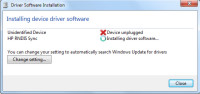 On the desktop system, I want to synchronize my HP Ipaq handheld device with Outlook. The application I had used under Windows XP doesn't function under Vista or Windows 7, so I downloaded the Windows Mobile Device Center software and installed it. It told me the device wasn't plugged in.
On the desktop system, I want to synchronize my HP Ipaq handheld device with Outlook. The application I had used under Windows XP doesn't function under Vista or Windows 7, so I downloaded the Windows Mobile Device Center software and installed it. It told me the device wasn't plugged in.
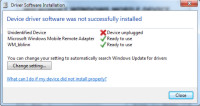 When I plugged in the Ipaq, Windows and the application immediately noticed it and installed the required device drivers.
When I plugged in the Ipaq, Windows and the application immediately noticed it and installed the required device drivers.
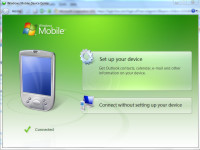 Then the Microsoft application suggested that it would be a good idea to set up the device. That seemed reasonable, so I continued.
Then the Microsoft application suggested that it would be a good idea to set up the device. That seemed reasonable, so I continued.
 Users may synchronize a mobile device with no more than 2 computers. I had previously set up synchronization with the desktop system at the office and with the desktop system at home. The home system now has Windows 7 installed, so I needed to eliminate the previous relationship and establish a new one.
Users may synchronize a mobile device with no more than 2 computers. I had previously set up synchronization with the desktop system at the office and with the desktop system at home. The home system now has Windows 7 installed, so I needed to eliminate the previous relationship and establish a new one.
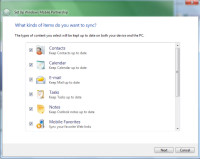 The next step was for Windows Mobile to determine what kinds of data I would like to synchronize among the 3 devices. I selected all of the options.
The next step was for Windows Mobile to determine what kinds of data I would like to synchronize among the 3 devices. I selected all of the options.
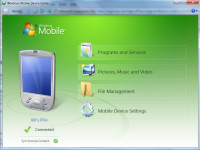 I needed to give the device a name and then Windows Mobile told me that the device was connected and that it would start the synchronization process.
I needed to give the device a name and then Windows Mobile told me that the device was connected and that it would start the synchronization process.
Everything should be this easy.
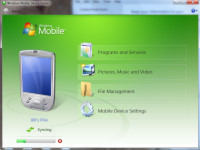 Sync. Syank Syunk. The verb doesn't conjugate that way, but the process was certainly easy enough. Easier than I've seen with any previous version of Windows.
Sync. Syank Syunk. The verb doesn't conjugate that way, but the process was certainly easy enough. Easier than I've seen with any previous version of Windows.
You're going to like this.
Why Microsoft creates "windows.old"
When you update a computer to Windows 7, Microsoft will create a "windows.old" directory. You might think that it's safe to delete this right away and you might be right. But you could be wrong.
The update process, if you follow Microsoft's guidance, will install settings for many of your applications. Many. Not "all". I discovered that some of my Adobe Audition settings were missing on September 12. Although I thought that I had recorded the settings somewhere, I couldn't find them. Where does Audition store its settings? They could be in the Registry, but more likely they're in an ini file or an xml file. Where would the file or files be? These are probably user settings, so I assumed that they would be in my user settings.
 Although Windows has its own built-in search function, I used UltraEdit to search in windows.old. It's not that I don't trust the Windows search function, but that I understand exactly how the UltraEdit search function works. I searched for "TBWW" because I've used that to name several of the settings. Bingo!
Although Windows has its own built-in search function, I used UltraEdit to search in windows.old. It's not that I don't trust the Windows search function, but that I understand exactly how the UltraEdit search function works. I searched for "TBWW" because I've used that to name several of the settings. Bingo!
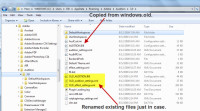 So I copied the files that contained "TBWW" from windows.old to the corresponding directory in Windows 7. First, though, I renamed the original files with "OLD_" prefixing the name just in case I needed to undo what I was doing.
So I copied the files that contained "TBWW" from windows.old to the corresponding directory in Windows 7. First, though, I renamed the original files with "OLD_" prefixing the name just in case I needed to undo what I was doing.
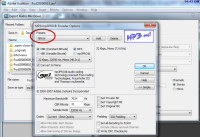 One of the more critical settings that was missing was the output format for the TechByter MP3 file. I've mentioned the settings in the show, so I could have found them. But reinstalling the old settings file was much easier.
One of the more critical settings that was missing was the output format for the TechByter MP3 file. I've mentioned the settings in the show, so I could have found them. But reinstalling the old settings file was much easier.
 Even though I now know where the settings are and how I can easily restore them, that's not enough. I really do need a record of what I've done. So I opened Microsoft One Note (more about this application in a future program) and created a page for Audition settings. Besides being on my primary computer at home, the One Note files are stored on an FTP server and they're replicated on my office computer. If I need the settings again someday, I'll know where to find them.
Even though I now know where the settings are and how I can easily restore them, that's not enough. I really do need a record of what I've done. So I opened Microsoft One Note (more about this application in a future program) and created a page for Audition settings. Besides being on my primary computer at home, the One Note files are stored on an FTP server and they're replicated on my office computer. If I need the settings again someday, I'll know where to find them.
Oh, and I still haven't deleted windows.old. The file consumes a few hundred megabytes, but it's worth every bit when I need to recover information that might otherwise be lost.
A Few Problems
Some of the most significant problems I've encountered involve the Windows Explorer.
In attempting to grab the scroll bar, several times I have instead grabbed a directory and moved it to a new location. This really is inexcusable and shouldn't have made it past alpha testing, much less beta testing and the release candidates. I like to think that I know what I'm doing, but I've actually moved directories several times. After encountering the problem more than once, I started paying more attention to scroll bar actions and, when I accidentally grab a directory instead, I know enough to press Esc to cancel the action.
But this simply shouldn't happen. I see it in Outlook, too. My preferred e-mail program (The Bat) allows me to move directories, but only if I hold down the Alt key while dragging a directory. A small software company in Moldova has figured out how to eliminate this problem, so I would think that mighty Microsoft would be able to figure it out, or to copy what RIT Labs has done.
Another problem I see with the Windows Explorer is that the left panel (which typically is a list of favorites, drives, and directories) tends to reposition itself without reason or notice.
When I click a directory, the list of files and subdirectories appears as expected in the right panel, but the selected directory is often repositioned in the directory list in the left panel so that it's at the bottom of the screen.
There is no logical reason for this and I hope that it's on Microsoft's list of known bugs.
Current Incompatibilities and Errors
Windows 7 isn't perfect. So far I've found 2 applications that should work, but don't and a few oddities that I didn't see under XP or Vista.
- Corel Graphics Suite X4 cannot be installed. The installer seems to work properly, but then fails near the end of the process. Applications are installed but will not run. They cannot be uninstalled. I have reported this to Corel and they're working on it.
- Nero 9 cannot be installed. In a manner similar to what I saw with the Corel suite, Nero's installer appears to progress normally, but fails near the end. The installed bits must be removed with a Nero "General Clean" tool. I have reported this problem to Nero and the company has not responded.
- Some applications that allow the selection of a directory from a drop-down list return the wrong directory name. For example, if I select D:\level1\level2\level3\, Windows will return D:\level1\level2\ to the program.
- There is a lot of disk activity, apparently from Carbonite. Unlike under Vista, this doesn't render the computer unusable, but it does slow operations. Carbonite is looking into the issue.
Overall: Go For It
Despite the minor problems, and most of the problems I've encountered so far can only be characterized as "minor", Windows 7 looks like the best operating system Microsoft has ever released. The big question that must be haunting the halls of Redmond these days is whether corporate buyers will continue to stick with machines that are running XP or migrate to Windows 7.
Given the way that OEM versions of Windows are sold, it's almost a sure bet that corporate users will move to Windows 7 as they replacing aging XP machines. In most cases, the OEM licenses can't be carried forward to new computers and Microsoft stopped selling XP as of August 31, 2009.
So the question really isn't "whether", but "when". Those old XP systems won't last forever. But now there's an operating system that's worth upgrading to.
Windows 7: Getting There from Where You Are (October 4, 2009)
Unless you're a Mac or Linux user, the next desktop computer you buy will have Windows 7 on it. And maybe you'd like to upgrade your current computer to Windows 7. As I've mentioned a time or ten, I consider this upgrade mandatory for Vista users, but less so for XP users. If you're thinking about upgrading an existing computer, I have some suggestions for things you should do or think about doing before you start the process.
Windows 7 runs far more efficiently than Vista did. In most cases, it competes with XP in terms of startup, shutdown, and program load times. If your computer was able to run Vista, it will almost certainly be able to run Windows 7. And if your computer was able to run XP, it probably will be able to run Windows 7. You should plan on confirming that the video subsystem has enough power for Aero, though.
In fact, it's a good idea to take your computer to the Windows 7 Upgrade Advisor. It's still a beta application at this time, so start here to read about it and then download the application. Even on a slow connection it shouldn't take more than 15 minutes to download. Around October 22, the advisor will stop being referred to as "beta".
The advisor will tell you whether your system meets the hardware requirements, which it probably will. More important, it will list any known compatibility problems. The key word in that sentence is "known". You can still encounter problems that haven't yet been discovered.
Windows 7 can be installed as an in-place upgrade on Vista computer. XP users will need to use the customer installation option, which will involve reinstalling all of your applications. Alternatively, you can keep the XP installation and install Windows 7 to dual boot with XP. You'll still have to reinstall all of your applications under Windows 7.
A "clean" installation will create a windows.old directory that contains the windows folder and other critical files from documents and settings and from program files. Data files should survive the process, too, but only a fool would proceed without having a full and verified backup.
If you must do a custom install, consider dual booting. I already mentioned that, but in relation to Windows XP. There couldn't be a better time to set up your computer as a dual-boot machine with Ubuntu Linux. Ubuntu is the Linux distribution that I recommend to most people because it's easy to install and plays very well with Windows. If you have more than one hard drive, Linux can boot from any drive. Visit the Ubuntu website to read about the process.
"Dual boot" may sound intimidating, but Ubuntu has made the process about as easy as it can be made.
Another consideration before you start is backup. If you think you have a full and verified backup, check to be sure. The time to find out about any shortcomings is now, not later. As much as I like online backup systems such as Carbonite, I would supplement that with a local backup to a removable USB hard drive. It's not that this is a better solution than Carbonite, but restoring data is much faster if you have the files on a local hard drive.
If you're using third-party backup software such as that from Acronis, you'll need to have the installation media available. And if you're using the Windows XP backup utility you'll need to download a special restore application from Microsoft because the file format has changed under Windows 7. This utility was designed for moving files from XP to Vista and, at this moment, isn't yet certified for Windows 7.
To be absolutely certain that all of my data survives, I typically create yet another copy of really important files on another hard drive.
Because you'll need to reinstall all of your applications, now is the time to make sure that you can find all of the CDs and DVDs that you need. I have a special downloads directory where all downloaded applications are stored. I number all CDs and DVDs, store them in devices made for discs, and record the installation keys in an Access data file.
If you have applications that must be "transferred" (many Adobe applications, for example) be sure to deactivate them before you install Windows 7. You can always contact customer support and explain the situation, but it's faster and easier if you take the appropriate steps yourself in advance of the upgrade.
Another good site to visit before you make the switch is Microsoft's Windows 7 how-to section. I'm not intimidated by operating system changes, so I installed the Windows 7 release candidate without benefit of this site. But if change distresses you, be sure to visit this area before you perform the installation.
I've described the installation process elsewhere, so I won't do that here. Just follow the instructions and you'll be fine. They are clear and the process is by far the easiest Microsoft has created.


 The author's image: It's that photo over at the right. This explains why TechByter Worldwide was never on television, doesn't it?
The author's image: It's that photo over at the right. This explains why TechByter Worldwide was never on television, doesn't it?
