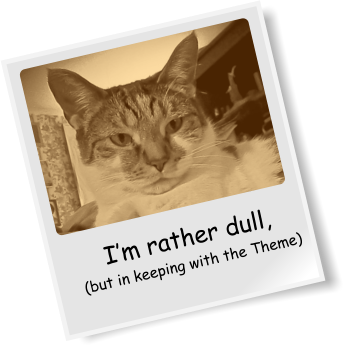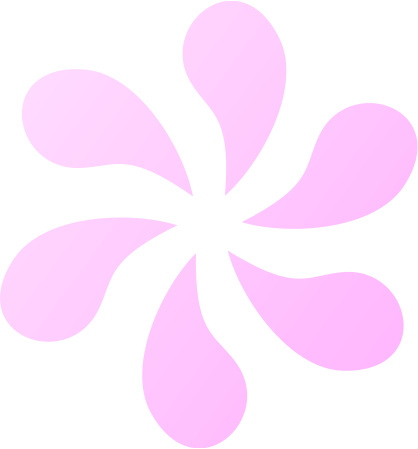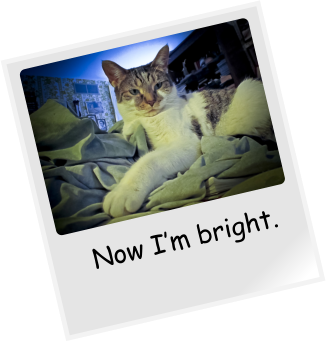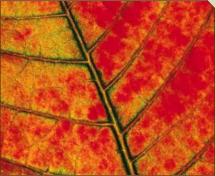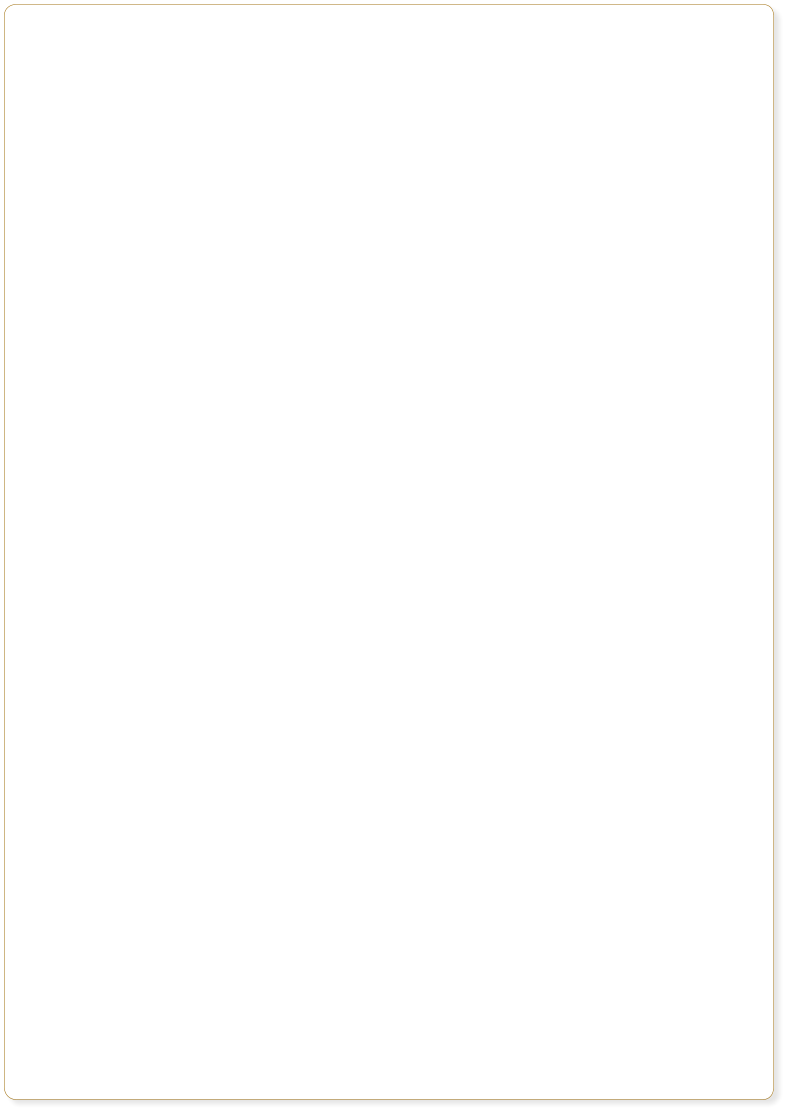

 Website made using only Xara Web Designer, and no other graphics or software tools.
Website made using only Xara Web Designer, and no other graphics or software tools.

 5) Customizing your photos
To add your photos to any page, simply drag and drop a photo file from the Windows File Explorer. If you drop the
photo on the page or on top of some text, it is added as a new photo (which you can move and resize as described
previously).
If you drop the photo on top of an existing photo, it will replace that photo. Try it on the photo at the top of the
first page. This photo is set to be an automatic expanding thumbnail on the website. When you can click the small
thumbnail version on the web page, it pops-up a larger version. This is easy to do for any of your photos.
The panel below contains rollover photos. In the Browser Preview, go to this Photos page and move over the
thumbnails. Now drag and drop your own photos onto the thumbnail images below and try the preview again.
Notice how it automatically produces the rollover effect for any photo.
This peacock photo is another example of the flexible and powerful
Photo handling in Web Designer 7. Try some of these things with this
‘Polaroid’ style picture.
• Using the Selector Tool drag it, rotate or resize it. Note how
everything repels around it.
• Drag and drop a replacement photo from Windows File Explorer
to replace the peacock with your own. Note how it’s
automatically tinted to match the website colors.
• Preview this web page and move the mouse over this picture to
see the mouse-over effect.
• Using the Text Tool, click in the ‘I’m rather dull’ picture
caption and edit it.
• Web Designer includes some powerful Photo-editing tools. You can
adjust the brightness, color, sharpness, and more, as well as crop any picture.
Try the Photo Tool to enhance your photos. Select the Camera tool from the left tool bar.
Now click on any photo and, using the controls at the top, adjust the various settings such as brightness, color, etc.
The last slider control alters the blur / sharpen. Try it on the peacock picture on the left.
This ‘Polaroid’ style picture is one of many photo object designs included with the full version of Web Designer. You
can find it in the Design Gallery in the section Web Templates -> Photo Objects.
5) Customizing your photos
To add your photos to any page, simply drag and drop a photo file from the Windows File Explorer. If you drop the
photo on the page or on top of some text, it is added as a new photo (which you can move and resize as described
previously).
If you drop the photo on top of an existing photo, it will replace that photo. Try it on the photo at the top of the
first page. This photo is set to be an automatic expanding thumbnail on the website. When you can click the small
thumbnail version on the web page, it pops-up a larger version. This is easy to do for any of your photos.
The panel below contains rollover photos. In the Browser Preview, go to this Photos page and move over the
thumbnails. Now drag and drop your own photos onto the thumbnail images below and try the preview again.
Notice how it automatically produces the rollover effect for any photo.
This peacock photo is another example of the flexible and powerful
Photo handling in Web Designer 7. Try some of these things with this
‘Polaroid’ style picture.
• Using the Selector Tool drag it, rotate or resize it. Note how
everything repels around it.
• Drag and drop a replacement photo from Windows File Explorer
to replace the peacock with your own. Note how it’s
automatically tinted to match the website colors.
• Preview this web page and move the mouse over this picture to
see the mouse-over effect.
• Using the Text Tool, click in the ‘I’m rather dull’ picture
caption and edit it.
• Web Designer includes some powerful Photo-editing tools. You can
adjust the brightness, color, sharpness, and more, as well as crop any picture.
Try the Photo Tool to enhance your photos. Select the Camera tool from the left tool bar.
Now click on any photo and, using the controls at the top, adjust the various settings such as brightness, color, etc.
The last slider control alters the blur / sharpen. Try it on the peacock picture on the left.
This ‘Polaroid’ style picture is one of many photo object designs included with the full version of Web Designer. You
can find it in the Design Gallery in the section Web Templates -> Photo Objects.
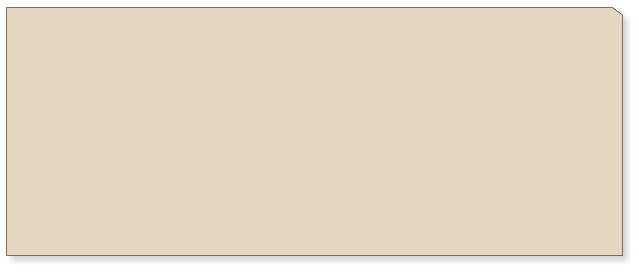 My Holiday snaps
Move the mouse pointer over the above thumbnail images to see
an enlarged version to the left.
My Holiday snaps
Move the mouse pointer over the above thumbnail images to see
an enlarged version to the left.




 Caption text, image 1
Caption text, image 1
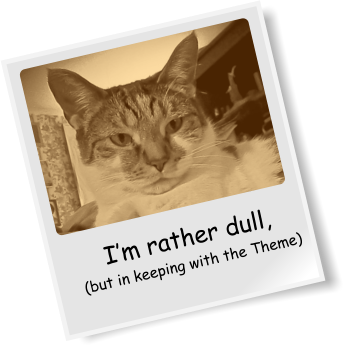






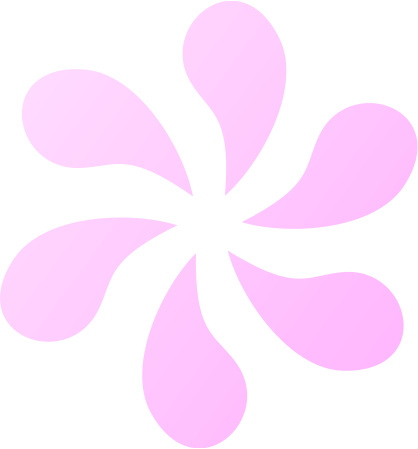



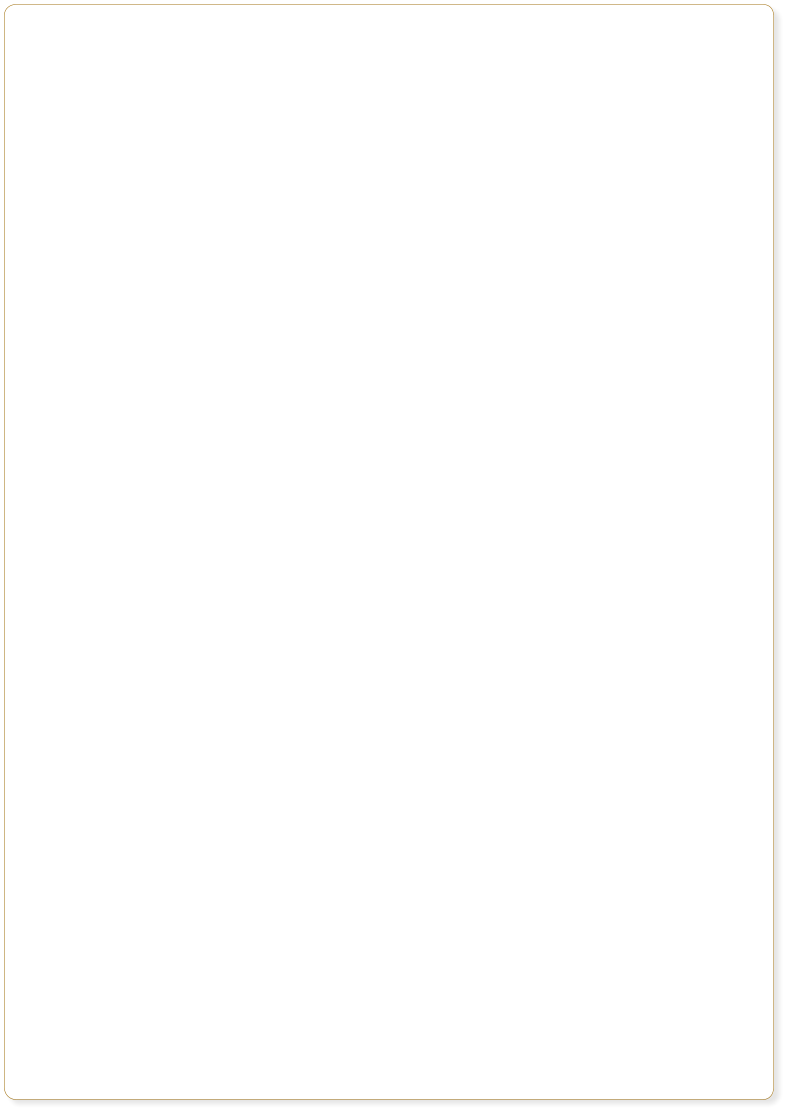


 Website made using only Xara Web Designer, and no other graphics or software tools.
Website made using only Xara Web Designer, and no other graphics or software tools.


 5) Customizing your photos
To add your photos to any page, simply drag and drop a photo file from the Windows File Explorer. If you drop the
photo on the page or on top of some text, it is added as a new photo (which you can move and resize as described
previously).
If you drop the photo on top of an existing photo, it will replace that photo. Try it on the photo at the top of the
first page. This photo is set to be an automatic expanding thumbnail on the website. When you can click the small
thumbnail version on the web page, it pops-up a larger version. This is easy to do for any of your photos.
The panel below contains rollover photos. In the Browser Preview, go to this Photos page and move over the
thumbnails. Now drag and drop your own photos onto the thumbnail images below and try the preview again.
Notice how it automatically produces the rollover effect for any photo.
This peacock photo is another example of the flexible and powerful
Photo handling in Web Designer 7. Try some of these things with this
‘Polaroid’ style picture.
• Using the Selector Tool drag it, rotate or resize it. Note how
everything repels around it.
• Drag and drop a replacement photo from Windows File Explorer
to replace the peacock with your own. Note how it’s
automatically tinted to match the website colors.
• Preview this web page and move the mouse over this picture to
see the mouse-over effect.
• Using the Text Tool, click in the ‘I’m rather dull’ picture
caption and edit it.
• Web Designer includes some powerful Photo-editing tools. You can
adjust the brightness, color, sharpness, and more, as well as crop any picture.
Try the Photo Tool to enhance your photos. Select the Camera tool from the left tool bar.
Now click on any photo and, using the controls at the top, adjust the various settings such as brightness, color, etc.
The last slider control alters the blur / sharpen. Try it on the peacock picture on the left.
This ‘Polaroid’ style picture is one of many photo object designs included with the full version of Web Designer. You
can find it in the Design Gallery in the section Web Templates -> Photo Objects.
5) Customizing your photos
To add your photos to any page, simply drag and drop a photo file from the Windows File Explorer. If you drop the
photo on the page or on top of some text, it is added as a new photo (which you can move and resize as described
previously).
If you drop the photo on top of an existing photo, it will replace that photo. Try it on the photo at the top of the
first page. This photo is set to be an automatic expanding thumbnail on the website. When you can click the small
thumbnail version on the web page, it pops-up a larger version. This is easy to do for any of your photos.
The panel below contains rollover photos. In the Browser Preview, go to this Photos page and move over the
thumbnails. Now drag and drop your own photos onto the thumbnail images below and try the preview again.
Notice how it automatically produces the rollover effect for any photo.
This peacock photo is another example of the flexible and powerful
Photo handling in Web Designer 7. Try some of these things with this
‘Polaroid’ style picture.
• Using the Selector Tool drag it, rotate or resize it. Note how
everything repels around it.
• Drag and drop a replacement photo from Windows File Explorer
to replace the peacock with your own. Note how it’s
automatically tinted to match the website colors.
• Preview this web page and move the mouse over this picture to
see the mouse-over effect.
• Using the Text Tool, click in the ‘I’m rather dull’ picture
caption and edit it.
• Web Designer includes some powerful Photo-editing tools. You can
adjust the brightness, color, sharpness, and more, as well as crop any picture.
Try the Photo Tool to enhance your photos. Select the Camera tool from the left tool bar.
Now click on any photo and, using the controls at the top, adjust the various settings such as brightness, color, etc.
The last slider control alters the blur / sharpen. Try it on the peacock picture on the left.
This ‘Polaroid’ style picture is one of many photo object designs included with the full version of Web Designer. You
can find it in the Design Gallery in the section Web Templates -> Photo Objects.
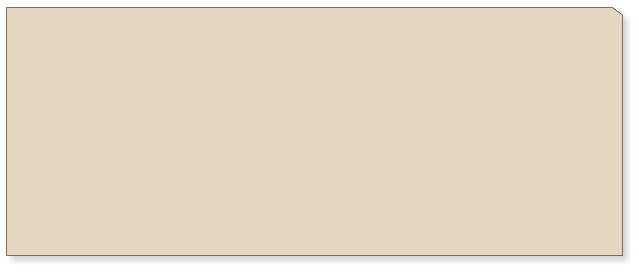 My Holiday snaps
Move the mouse pointer over the above thumbnail images to see
an enlarged version to the left.
My Holiday snaps
Move the mouse pointer over the above thumbnail images to see
an enlarged version to the left.




 Caption text, image 1
Caption text, image 1