Listen to the Podcast
30 September 2022 - Podcast #812 - (19:11)
It's Like NPR on the Web
If you find the information TechByter Worldwide provides useful or interesting, please consider a contribution.

If you find the information TechByter Worldwide provides useful or interesting, please consider a contribution.
Short of dropping a notebook computer down a flight of stairs or spilling a pint of your favorite beer on it, allowing the machine to overheat is about the worst thing you can do to it.
Heat is the mortal enemy of any electronic device, but computers don't sweat. So how would you know if it's too hot and, if it is too hot, how can you cool it?
This is primarily about notebook computers because notebook computers have become more popular than desktop systems. Just about anything that can be done to lower a notebook computer's temperature can also be done to a desktop system.
You need to find out how hot the computer is before you can fix any problems. One of the better utilities for this task is the Open Hardware Monitor. I'll get back to that in just a bit, but let's consider heat management first.
You can't just stick a thermometer into a desktop computer case. That would measure the air temperature inside the box, but keep in mind that individual components can be operating at different temperatures. Even within the CPU, each core will report a different temperature, sometimes varying by 20° Celsius even though the cores are within millimeters of each other. Disk drives and memory may have temperature sensors, too. That thermometer you could shove into a desktop computer case even though it wouldn't do any good couldn't even be inserted into a notebook computer.
So you need to sniff out the temperatures for each component and compare them to the acceptable operating temperatures. Many CPUs are set to begin throttling performance when they reach 100°C, the thermal junction maximum (TJmax). It's OK to start with that number, but it's better to check the specifications for your computer's CPU.
Click any small image for a full-size view. To dismiss the larger image, press ESC or tap outside the image.
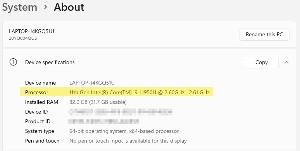 You'll need to know what CPU is installed in the computer, so open Settings, select System, and then choose About and copy the information from the Processor line.
You'll need to know what CPU is installed in the computer, so open Settings, select System, and then choose About and copy the information from the Processor line.
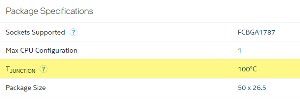 For an Intel chip, look up the model and generation for the processor and then select the processor model. Scroll down to find the T Junction specification. For my computer, it's 100°C. That's the number you'll find for most modern CPUs, but skip this step at your computer's peril.
For an Intel chip, look up the model and generation for the processor and then select the processor model. Scroll down to find the T Junction specification. For my computer, it's 100°C. That's the number you'll find for most modern CPUs, but skip this step at your computer's peril.
For an AMD processor, visit AMD's website and look for your processor's name. Then search for the precise processor. You'll find the Max. Operating Temperature (TJmax) in the General Specifications section. The AMD Ryzen Threadripper PRO 5995WX has a maximum operating temperature of 95°C.
It's essential to understand that maximum means just that: MAXIMUM. The CPU should not be operated continuously at or near the TJmax. If you find that the CPU cores in your computer are routinely running hotter than 60° to 70° Celsius, there is a problem.
Why Celsius? The United States, unlike the rest of the planet, insists on using old Imperial measures. Automotive, scientific, and computer industries use the Metric system. Instead of writing 100°C, I could write 212°F, but you won't find Imperial measurements in computer specifications.
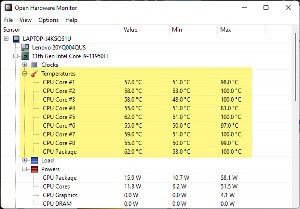
 Although other applications exist that measure more than the Open Hardware Monitor does, I like this application's ability to write a log file at an interval of the user's choosing. I've found 30 or 60 seconds to be a good choice. Smaller values provide too much data and longer values risk losing brief high-temperature incidents.
Although other applications exist that measure more than the Open Hardware Monitor does, I like this application's ability to write a log file at an interval of the user's choosing. I've found 30 or 60 seconds to be a good choice. Smaller values provide too much data and longer values risk losing brief high-temperature incidents.
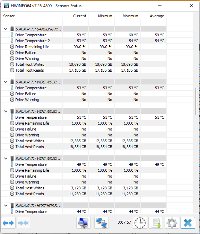 But another good choice is HWINFO, which is free for non-commercial use. HWINFO also includes information about disk drives using data from SMART sensors, Self-Monitoring, Analysis, and Reporting Technology that's included with most modern hard drives and solid-state drives. SMART is intended to anticipate imminent hardware failures. Disk drives should generally operate in the 40° to 60° Celsius range. Anything over 70°C should be considered problematic.
But another good choice is HWINFO, which is free for non-commercial use. HWINFO also includes information about disk drives using data from SMART sensors, Self-Monitoring, Analysis, and Reporting Technology that's included with most modern hard drives and solid-state drives. SMART is intended to anticipate imminent hardware failures. Disk drives should generally operate in the 40° to 60° Celsius range. Anything over 70°C should be considered problematic.
I've had problems with an overheating notebook computer and one of the easiest fixes involves elevating the computer. Air intake vents are typically on the bottom of the computer and these are partially blocked when the computer sits on a desk. A $25 laptop stand makes it possible for the computer to breathe. For desktop systems, you may need to consider installing additional fans.
Whether the computer is a notebook or a desktop machine, check the vents for dust and other obstructions. A vacuum cleaner can help. Sometimes compressed air ("Dust Off") might be useful, too. And listen to the computer. If any of the fans sound like they're laboring, replacement is wise. This is much easier with a desktop system, but I've accomplished it with a notebook computer, too.
For older computers, consider removing the fan or cooling fins on the CPU and replacing the thermal paste. The CPU and possibly other components will have an attached heatsink, possibly with a fan. Thermal paste will be between the component and the heatsink or fan. The paste helps pull heat away from the component, but it becomes less effective with age. This is another task that's much easier with a desktop system, but can be done with a notebook. Disassemble the computer to gain access to the component, clean it with solvent such as Arcticlean, apply new thermal paste, and then re-assemble the system.
You also may want to consider modifying the computer's power settings. Giving preference to power saving will reduce the computer's temperature, but will also reduce its performance. In Windows 10 or 11, start with the Control Panel and type "power" in the search field. Then choose Edit Power Plan. This will open the old-style Settings panel. Choose "Change advanced power settings" and click "Processor Power Management". Here you can modify the maximum processor state to be less than 100%. This is the least desirable option because it will reduce the computer's performance.
Even so, a computer that operates more slowly than desired is still better than a computer that operates not at all.
When grocery stores started offering online ordering with parking lot pickup, my wife and I couldn't see any advantage. Would we want somebody else to select our fruits and vegetables? Maybe this would appeal to some people, we thought, but not to us.
Then 2020 happened. We started shopping online. Initially, the results weren't particularly good. We ordered things and sometimes we got them. We became philosophical about the results. We get what we get became our policy. Two years later, online grocery shopping is still going strong. We occasionally go inside a store, but most of the time we order online and pick up the order at the store.
Click any small image for a full-size view. To dismiss the larger image, press ESC or tap outside the image.
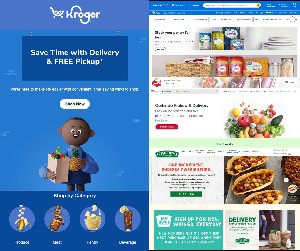 Marketing examples from Kroger, Walmart, Giant Eagle, and Fresh Thyme.
Marketing examples from Kroger, Walmart, Giant Eagle, and Fresh Thyme.
The stores are all in, too. Kroger has purchased a fleet of delivery vans and Instacart allows smaller stores such as Marc's (a northeast Ohio chain with two stores in the Columbus area), Fresh Thyme or Weiland's Market to offer delivery. There seem to be parallels between workers not particularly wanting to spend time driving to and from the office every day and shoppers not particularly wanting to spend time driving to and from grocery stores.
That doesn't mean everyone is on the bandwagon. It's not uncommon for me to find just one or two other customers waiting for an order when I visit one of the stores we use. Sometimes there's nobody else waiting. Superfood Digital, a company that researches grocery store trends, says the Covid pandemic pushed a lot of consumers into using online ordering.
Insider Intelligence says digital grocery shopping will be a $243 billion market in the US by 2025. A report from April says digital grocery buyers account for more than half of the US population. Because of this, "retailers are rushing to respond: Amazon Fresh will open dozens of new brick-and-mortar stores across the country over the next few years. Ultrafast grocery startups, promising drop-offs in as short as 15 minutes, are pushing past substantial losses in an already competitive marketplace and exploring new revenue streams. And major players such as Uber Eats and Gopuff are expanding their service grounds for grocery delivery."
The leaders are Walmart and Sam's Club. They edged Amazon into second place in 2019. Kroger is a distant third, Target and Albertsons are nearly tied for fourth and fifth places.
Statista says US food and beverage retail e-commerce revenue will exceed $24 billion by 2023. The online grocery customer base counts roughly 150 million shoppers and will continue to grow.
Online grocery purchase for pickup still lags far behind in-store purchases and the number of delivered orders is even smaller, but growth seems inevitable. Forrester Research says online growth has slowed in many categories — fresh and frozen, particularly. Panic shopping during the worst of the pandemic pushed online shopping, so adoption of what might be the new normal is slower than it was in 2020 and 2121.
It's clear that major supermarket chains think online grocery shopping will become a bigger part of our lives. Many of the large chains have redesigned their stores so that their own shoppers can collect customers' orders faster. But all of this change is expensive and grocery stores already operate on exceedingly thin margins.
Most grocery stores offer free pickup if the order exceeds a certain amount, often $35. Previously, many stores set minimum orders for free pickup at $25. Those who want home delivery usually need to order more and there may be a delivery fee regardless of the order size.
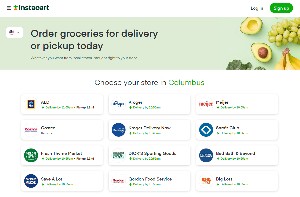 Stores such as Marc's, with just two locations in Columbus, aren't set up to offer curbside pickup, but they can offer delivery with Instacart. Fees for an Instacart delivery start at $4 for same-day orders. The minimum order is $35 and fees will be higher for one-hour deliveries, club store deliveries, and deliveries under $35. Instacart Plus eliminates the delivery fee for orders over $10, but costs $10 per month or $100 if paid annually. Instacart also has a minimum suggested tip of 5% for the delivery person, but 15-20% is recommended. You need to figure that into the overall cost.
Stores such as Marc's, with just two locations in Columbus, aren't set up to offer curbside pickup, but they can offer delivery with Instacart. Fees for an Instacart delivery start at $4 for same-day orders. The minimum order is $35 and fees will be higher for one-hour deliveries, club store deliveries, and deliveries under $35. Instacart Plus eliminates the delivery fee for orders over $10, but costs $10 per month or $100 if paid annually. Instacart also has a minimum suggested tip of 5% for the delivery person, but 15-20% is recommended. You need to figure that into the overall cost.
Brian X Chen, writing in the New York Times cautions that it's important to watch for hidden fees from delivery services. He cited an order he placed for two Subway sandwiches: "Uber Eats charged me $25.25, including the cost of the meal, a service fee, delivery charge and surcharge for placing a small order — a 91% markup compared with buying those sandwiches in person."
Instacart says that it always shows exactly what its fees will be when the user checks out. Around our house, we'll probably stick with online ordering and curbside pickup. And when we order food from a restaurant, we'll most likely continue to specify curbside pickup and drive to the restaurant. Convenience and time saving both have value, but how much value they have will doubtless vary from one family to another.
Windows updates can seem like a big annoyance. Major updates occur twice per year in addition to monthly patch updates and the occasional emergency update. And of course these updates are in addition to those from applications. There's a temptation to skip updates, but that's a temptation that should be resisted.
Click any small image for a full-size view. To dismiss the larger image, press ESC or tap outside the image.
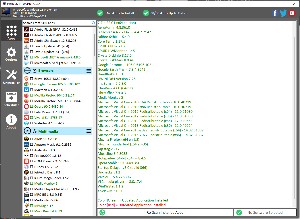 Adobe Creative Cloud can update any of its many applications at any time and I've even added an update utility, PatchMyPC, that keeps nearly three dozen utilities and components up to date. It runs daily at 11am.
Adobe Creative Cloud can update any of its many applications at any time and I've even added an update utility, PatchMyPC, that keeps nearly three dozen utilities and components up to date. It runs daily at 11am.
Delaying or ignoring Windows updates is problematic because many of the updates include security fixes. All software has flaws and some can be exploited by malware that crooks manage to get onto your computer.
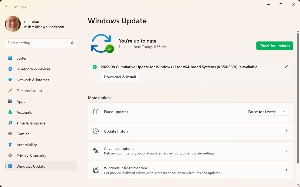 Any update can create a problem for users. This is something I've seen on Windows, MacOS, and Linux computers — but errors that are introduced as part of an update are usually addressed quickly by the developers. Microsoft's track record with updates is far better than it used to be and despite the potential for problems, Windows users are almost always better off installing updates sooner rather than later.
Any update can create a problem for users. This is something I've seen on Windows, MacOS, and Linux computers — but errors that are introduced as part of an update are usually addressed quickly by the developers. Microsoft's track record with updates is far better than it used to be and despite the potential for problems, Windows users are almost always better off installing updates sooner rather than later.
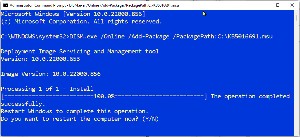 Occasionally, updates will fail to install properly. When that happens, visiting Microsoft's support site can help. An update in early September failed several times on my primary computer and the investigation took me to a discussion on the Microsoft site.
Occasionally, updates will fail to install properly. When that happens, visiting Microsoft's support site can help. An update in early September failed several times on my primary computer and the investigation took me to a discussion on the Microsoft site.
The solution involved downloading update KB5016691 from the Microsoft catalog site, renaming it to KB5016691.msu, copying it to C:\, and then using the command prompt with administrator rights to run a command.
(The command: DISM.exe /Online /Add-Package /PackagePath:C:\KB5016691.msu)
To avoid being interrupted when you're working on something important, set "active hours", the times during which you don't want to be bothered by updates. By default, this is set to 8am to 5pm. The operating system generally won't be restarted during these hours, but there is an exception: If you turn the computer on at 8am and turn it off at 5pm every day, there is never a time when it can be restarted to install updates. In this case, Windows will eventually insist on restarting the computer.