Listen to the Podcast
24 June 2022 - Podcast #798 - (17:47)
It's Like NPR on the Web
If you find the information TechByter Worldwide provides useful or interesting, please consider a contribution.

If you find the information TechByter Worldwide provides useful or interesting, please consider a contribution.
Graphic design, like so many other specialized tasks, has been "democratized" and often people who have no training in graphic design are called on to create posters, flyers, and web graphics. Fortunately, there are tools that can help.
Stock photography images are available from Adobe Stock and Adobe Bēhance helps those who need professional design work find sources. But if you have to to the work yourself, three free services are options.
Click any small image for a full-size view. To dismiss the larger image, press ESC or tap outside the image.
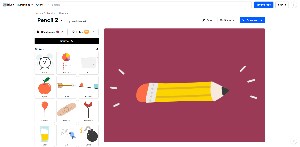 Blush has a somewhat quirky interface and unusual design capabilities, and it also seems limited in scope.
Blush has a somewhat quirky interface and unusual design capabilities, and it also seems limited in scope.
Blush's free plan includes unlimited downloads and the ability to save up to 5 designs to be used later. The $144 annual plan allows users to save an unlimited number of designs, use color customization tools, have access to ten thousand illustrations, and use scalable SVG vector images.
But scalable vector images seems to be everything there is. No photos. No video or audio. No capabilities for designing publications. That's not to say that vector images aren't useful. They can serve many purposes well, but it would be nice to have more.
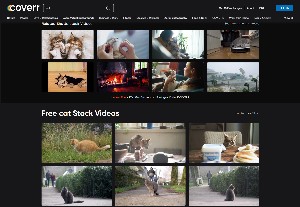 Those who need occasional stock video sequences should take a look at Coverr. Coverr offers stock video, all of its offerings appear to be free, and there is no paid plan. However, users will see images and videos from Shutterstock when they search Coverr. Shutterstock is a reasonably-priced stock agency with annual plans that start at $300. The $300 plan allows 10 stock photo downloads per month, so each download costs just $2.50. And if you're wondering why Coverr has two Rs, it's because cover.com was already taken by an insurance service.
Those who need occasional stock video sequences should take a look at Coverr. Coverr offers stock video, all of its offerings appear to be free, and there is no paid plan. However, users will see images and videos from Shutterstock when they search Coverr. Shutterstock is a reasonably-priced stock agency with annual plans that start at $300. The $300 plan allows 10 stock photo downloads per month, so each download costs just $2.50. And if you're wondering why Coverr has two Rs, it's because cover.com was already taken by an insurance service.
You'll find free and paid images and videos in a variety of topics, virtual backgrounds for Zoom, some aerial videos. But as with Blush, Coverr is somewhat limited. One of the most useful sources of stock media is Canva, which even offers options for editing your work online.
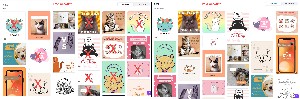 Canva's free program offers a quarter million templates, more than 100 design types, thousands of free photos and graphics, and 5GB of online storage. The $120 annual plan adds more than 100 million stock photos, videos, audios, and graphics; thousands of additional templates; the ability to easily add brand colors and designs; powerful resizing; an option to remove backgrounds; 100GB of online storage; and the ability to schedule online media placement on social media. The social platforms include Facebook (both pages and groups), Instagram (personal and business), LinkedIn (pages and profiles), Twitter, Pinterest, and Tumblr.
Canva's free program offers a quarter million templates, more than 100 design types, thousands of free photos and graphics, and 5GB of online storage. The $120 annual plan adds more than 100 million stock photos, videos, audios, and graphics; thousands of additional templates; the ability to easily add brand colors and designs; powerful resizing; an option to remove backgrounds; 100GB of online storage; and the ability to schedule online media placement on social media. The social platforms include Facebook (both pages and groups), Instagram (personal and business), LinkedIn (pages and profiles), Twitter, Pinterest, and Tumblr.
Let's take a look at what users can accomplish with Canva.
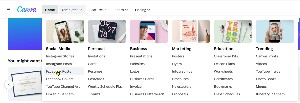 The first step involves determining what you want to create, starting with categories such as social media, personal, business, and marketing. So let's say that I'd like to create an image for a Facebook post to use when wishing someone a happy birthday. Selecting Social Media and Facebook Posts leads to a section with hundreds of templates.
The first step involves determining what you want to create, starting with categories such as social media, personal, business, and marketing. So let's say that I'd like to create an image for a Facebook post to use when wishing someone a happy birthday. Selecting Social Media and Facebook Posts leads to a section with hundreds of templates.
Keep in mind that, although I have a paid Canva account, I created a free account for this exercise. There's nothing in this example that requires a paid subscription. In the illustration that shows the free account and paid account offerings, I've placed an X on the images that are not available to those using the free plan.
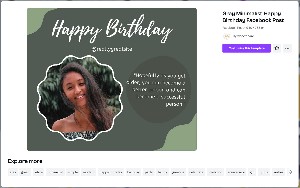 After scrolling though the templates, I selected one called Gray Minimalist Happy Birthday Facebook Post. It says Happy Birthday at the top, shows a photo of a young woman, and includes a quotation: "Hopefully as you get older," it says "you can become a better person and can become a successful person."
After scrolling though the templates, I selected one called Gray Minimalist Happy Birthday Facebook Post. It says Happy Birthday at the top, shows a photo of a young woman, and includes a quotation: "Hopefully as you get older," it says "you can become a better person and can become a successful person."
The design is promising, but I'll need to replace the photo, modify the colors, and definitely change the greeting.
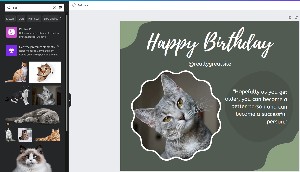 Of course I wanted a cat for the photo, so I searched for cat pictures. Some of the images marked "paid" or "pro" would have worked better and I could have used them with my paid account, but I selected an image of a gray cat with a tilted head and dropped it into the image holder in the template.
Of course I wanted a cat for the photo, so I searched for cat pictures. Some of the images marked "paid" or "pro" would have worked better and I could have used them with my paid account, but I selected an image of a gray cat with a tilted head and dropped it into the image holder in the template.
Then it was time to change the text. I changed it to "I told the cat it's your birthday and quite frankly she doesn't care at all." I changed the text justification from right-justified to centered, tilted the text a bit, changed the color of the text and the text background, and rotated the text holder slightly.
Next I changed the color of the background in the upper left and lower right corners, swapped the typeface and changed the color for the Happy Birthday line at the top, and added the hashtag "nobodycares".
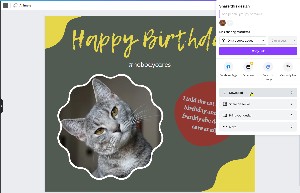
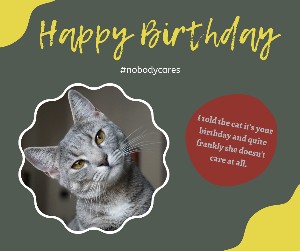 Making these changes consumed around 10 minutes, so then it was time to export the image. The Share button at the top right of the screen makes it possible to share the image directly on social media, print it, or download it. I chose to download it.
Making these changes consumed around 10 minutes, so then it was time to export the image. The Share button at the top right of the screen makes it possible to share the image directly on social media, print it, or download it. I chose to download it.
Downloads can be in any of several standard graphics file formats. I chose to download it as a PNG file. The process I use for images on the TechByter blog converted the PNG to two JPG images, one that's used as the thumbnail and the larger image that appears when visitors click the small image.
So if you're called on to create print or on-line materials and it's a task you're uncomfortable doing, take a look at some of these free options, and then consider whether a $120/year plan from Canva might save time and grief.
The VideoLAN Client, better known as VLC, plays just about everything. It's been around for nearly two decades and it's hard to beat something that works so well and costs so little.
Click any small image for a full-size view. To dismiss the larger image, press ESC or tap outside the image.
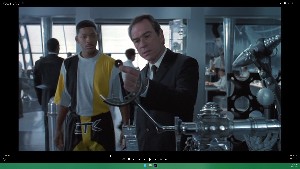
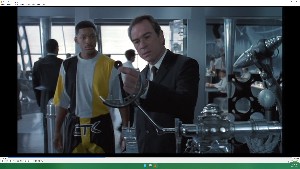 Let's get the price out of the way now: It's free, but donations are encouraged. If you routinely use VLC, making even a small donation will help the project and may make you feel better. Compare VLC (right) with CyberLink Power DVD (left), which costs $60 or, if you want to be able to play Blu-ray discs, $100. Or you can chose the Power DVD 365 service for $55 per year. That puts a $20 donation to the VideoLAN developers in perspective. CyberLink Power DVD is also solely a video player while VLC offers many other options.
Let's get the price out of the way now: It's free, but donations are encouraged. If you routinely use VLC, making even a small donation will help the project and may make you feel better. Compare VLC (right) with CyberLink Power DVD (left), which costs $60 or, if you want to be able to play Blu-ray discs, $100. Or you can chose the Power DVD 365 service for $55 per year. That puts a $20 donation to the VideoLAN developers in perspective. CyberLink Power DVD is also solely a video player while VLC offers many other options.
A few months ago, shortly after I upgraded from Windows 10 to Windows 11, I noticed that VLC would play the video part of a DVD, ISO, or video file, but not the audio. After trying several proposed fixes with no success, I bought a copy of CyberLink Power DVD, which clearly has a prettier interface — and it was able to play the soundtrack.
Then, when VideoLAN released version 3.0.17.4, the problem had been resolved. There are still some minor problems with audio, but it seems to affect only Blu-ray discs and ISO files. CyberLink also has a clever solution for Blu-ray disc controls: There's an on-screen remote control, while VLC still requires the installation of Java, which can introduce security problems, if you want the disc's controls to be available. Otherwise, the disc will play without menus.
A significant advantage for those who use more than one computer is that you need one license for every computer on which you install the expensive CyberLink application and it supports only Windows and mobile devices. Besides being free (donations requested), VLC runs on Windows, MacOS, Linux, and mobile devices. VLC offers surprisingly robust features, too, such as the ability to convert files to several formats. It can also stream videos over a local network.
Although I prefer other audio players, VLC handles most audio files, too. Although VLC can also stream radio station audio, you probably won't use it for that. Radio stations have their own streaming systems that work with most browsers, so many have removed access to direct links that applications such as VLC would use for streaming.
VLC can even help when you want to save a YouTube video. You may have noticed that YouTube offers (1) a "Download" button, but nothing is actually downloaded. Instead, your video is saved to your online YouTube account. When you want to watch the video, you have to be online.
Downloading a YouTube video using VLC is somewhat cumbersome, but it's easy, and the file will actually be downloaded to your computer. I'm a fan of BBC One's Doctor Who and I like to keep copies of the promotional shorts, sometimes called "prequels" by the BBC. Here how the process works.
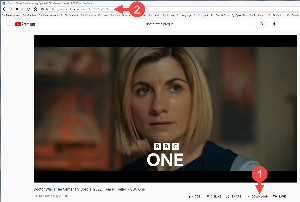 Start by playing the video on YouTube and (2) copy the URL. Then open VLC to continue the process.
Start by playing the video on YouTube and (2) copy the URL. Then open VLC to continue the process.
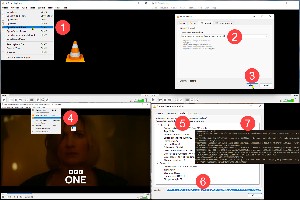 Use (1) VLC's menu to select Open Network Stream. Then (2) paste the URL into the dialog box and click the (3) Play button. While the video is playing open the Tools section of the menu and click (4) Codec information. Select the (5) Codec tab and copy the contents of the (6) Location line. This will be a (7) gigantic URL, so be sure that you've copied the whole thing.
Use (1) VLC's menu to select Open Network Stream. Then (2) paste the URL into the dialog box and click the (3) Play button. While the video is playing open the Tools section of the menu and click (4) Codec information. Select the (5) Codec tab and copy the contents of the (6) Location line. This will be a (7) gigantic URL, so be sure that you've copied the whole thing.
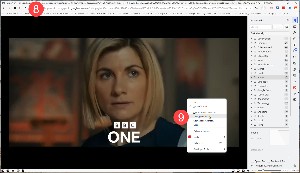 Now return to your browser, open a new tab, and (8) paste the gigantic URL into the address line. When the video is playing, right click and select (9) Save video as. You can then specify a location on your computer where you want to save the MP4 file.
Now return to your browser, open a new tab, and (8) paste the gigantic URL into the address line. When the video is playing, right click and select (9) Save video as. You can then specify a location on your computer where you want to save the MP4 file.
I showed screen captures of VLC and CyberLink Power DVD earlier. If you've tried to grab screen shots of videos, you may have been disappointed by getting only a black screen. There's an easy workaround, but it involves rebooting the computer.
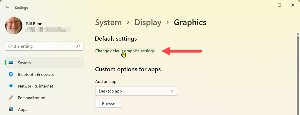 The problem is caused by hardware acceleration that improves video performance, but makes it impossible for most screen capture applications to get successful captures of videos. To get a successful screen shot, you need to turn off hardware acceleration.
The problem is caused by hardware acceleration that improves video performance, but makes it impossible for most screen capture applications to get successful captures of videos. To get a successful screen shot, you need to turn off hardware acceleration.
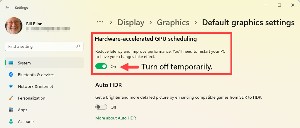 Open Settings and then navigate to System > Display > Graphics. Under Default Settings, there's an option to change default graphics settings. Click that.
Open Settings and then navigate to System > Display > Graphics. Under Default Settings, there's an option to change default graphics settings. Click that.
Hardware-accelerated GPU scheduling will be at the top of the next screen. Click the toggle switch to turn this feature off and reboot the computer.
With GPU hardware acceleration turned off, you'll be able to get the screen shot. Once you've obtained the screen shot, you'll want to turn acceleration back on, so return to the default graphics page, enable acceleration, and reboot the computer.
It's a good idea to check your internet speed occasionally to confirm that you're receiving the quality of service you paid for. Internet service providers (ISPs) rarely (possibly never) check connection speeds for individual customers unless they're asked to.
When your service speed is disappointing, there are two possibilities:
Click any small image for a full-size view. To dismiss the larger image, press ESC or tap outside the image.
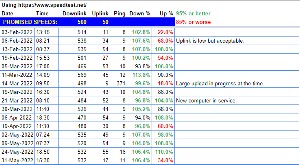 I've run into both of these issues, but in the reverse order. When we were preparing to drop cable television service last year and switch to streaming video, we had a 100Mbps internet plan. I told the customer service representative that we should be receiving at least 200Mbps service for $50 per month, which was the internet service part of the cable bill. That turned out to be incorrect. We should have been receiving 500Mbps service for $50 and we got the five-times faster speed at the same price when we made the change. The uplink speed was supposed to increase from around 2Mbps to 50Mbps. Although the uplink speed often falls short of expectations, it's rarely lower than 25Mbps.
I've run into both of these issues, but in the reverse order. When we were preparing to drop cable television service last year and switch to streaming video, we had a 100Mbps internet plan. I told the customer service representative that we should be receiving at least 200Mbps service for $50 per month, which was the internet service part of the cable bill. That turned out to be incorrect. We should have been receiving 500Mbps service for $50 and we got the five-times faster speed at the same price when we made the change. The uplink speed was supposed to increase from around 2Mbps to 50Mbps. Although the uplink speed often falls short of expectations, it's rarely lower than 25Mbps.
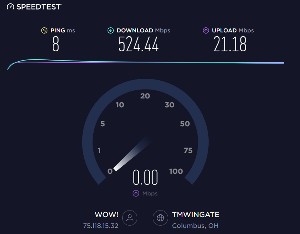 But we didn't get the faster downlink speed right away. We had an older cable modem that didn't support the higher speed, so the ISP replaced it. Later, I purchased a cable modem to eliminate the monthly rental fee, but the primary computer routinely reported downlink speeds in the 200Mbps range. Mobile devices connected via the Wi-Fi router reported 500Mbps, so I knew the problem was mine, not the ISPs.
But we didn't get the faster downlink speed right away. We had an older cable modem that didn't support the higher speed, so the ISP replaced it. Later, I purchased a cable modem to eliminate the monthly rental fee, but the primary computer routinely reported downlink speeds in the 200Mbps range. Mobile devices connected via the Wi-Fi router reported 500Mbps, so I knew the problem was mine, not the ISPs.
Clearly it wasn't the router because it supported 500Mbps and its specs show it's capable of gigabit speeds. The computer's Ethernet port was the problem, so I added a Thunderbolt-to-Ethernet adapter for less than $20 and the speed increased to 500Mbps. Since then, the main computer has been replaced and the new computer's built-in Ethernet port supports gigabit speeds, so I've retired the adapter.
If you're not getting the internet speeds you want, start with a call to your internet service provider, but don't forget to check for local roadblocks, too.