Listen to the Podcast
10 July 2020 - Podcast #701 - (22:40)
It's Like NPR on the Web
If you find the information TechByter Worldwide provides useful or interesting, please consider a contribution.

If you find the information TechByter Worldwide provides useful or interesting, please consider a contribution.
Mobile devices come with email programs, but maybe you don't care for the default Android mail app or for what Apple includes with IOS devices and IpadOS devices. The default apps are OK, but they may not fit your needs. I know they don't fit mine and fortunately several competing apps exist. Let's look for something better.
BlueMail is an app that I use and love on an Android phone, so I immediately installed it on the Ipad Pro. Although it's a delight for Android users, BlueMail turned out to be a steaming pile of bad bits on the Ipad.
Gmail would be an option and it's already installed, but I've never liked the way Gmail works with any service other than Gmail. And I'm not really fond of how it works even with a Gmail account. So I wanted an email client that would work with several standard accounts using POP3 or IMAP, an Outlook account, an Apple Icloud account, and Gmail.
Outlook might be able to accomplish that, but Microsoft apps usually fail to impress users on Apple devices. Although I looked at Outlook on the tablet, I moved on -- feeling a bit like Goldilocks looking for an email client that's just right.
"Email, done right" is the tag line Canary uses. It's currently available for IOS and IpadOS devices, and the developers are working on a version for Android devices. There's a free trial and the application costs $5 to unlock the pro features. It handles my blinn.com and techbyter.com addresses, my Gmail address, the Icloud address Apple provides, and my Outlook address.
Although I looked at several other apps, Canary was the one I kept coming back to.
Click any small image for a full-size view. To dismiss the larger image, press ESC or tap outside the image.
Canary turned out to be uncommonly easy to set up. As with most modern email clients, Canary supports both POP3 and IMAP protocols. POP3 can download messages to the device and then delete them from the server, so this is what I use on the primary computer. POP3 can also leave messages on the server, but IMAP seems a better choice for mobile devices. I selected IMAP for inbound messages.
Outbound messages use the SMTP protocol. Although most email accounts use the same server and the same credentials for inbound and outbound messages, I use a separate server for outbound messages. That means the setup it somewhat more complex and that the email client must be able to retain information about two different connections. BlueMail does this well on Android devices, but fails miserably on Apple devices. Canary has no problem with the complexity.
Both inbound and outbound connections should be encrypted. Typically that means moving the inbound connection from port 110 to port 993 and the outbound connection from port 25 to either port 465 or port 587 depending on whether you choose the SSL/TLS protocol or the STARTTLS protocol. In any event, both connections should be encrypted and, if you want to learn more about the protocols FastMail has an excellent discussion.
Once you've defined all of the email accounts, you'll find them in Canary's list of mailboxes. Each account has a mailbox and, within each mailbox, you'll find folders for the inbox, outbox, sent messages, archived messages, junk, trash, and more.
So you can examine each mailbox individually, which is handy if you're looking for a specific message and you know which account received it or sent it, but I like the All Inboxes folder at the top because it shows all received messages in all accounts. I sort these so that the most recent messages are at the top. Canary can color code messages depending on which account received them.
While viewing a message, users can click an icon at the bottom of the message. In addition to an always-present icon to start a new message, users can display four additional icons selected from a group of nine options: Reply, Snooze, Archive, Delete, Move, Pin, Star, Spam, and Unsubscribe. Most people use certain operations more often than others, so this allows each user to modify the application in a way that closely suits their needs.
Color coding, templates, signatures, and read receipts are all managed in the settings panel. Users can choose whether to have a single signature be applied to all outbound messages or to use a unique signature for each account.
There's only one missing option that I wish was present: Some email applications used on mobile devices include a setting that specifies a copy of every message sent from the mobile device will be sent to the account. I like this because replying to an important message from the mobile device means that I have to remember to include myself as a BCC recipient. The developers apparently have received other requests for that feature and it's on a list for consideration in a future version.
Canary also offers message encryption with an uncommonly easy setup. Even so, I don't use it for two reasons: First, I rarely need to send any information that is so sensitive that encrypting the message itself is necessary. Second, any financial or other personal or proprietary information I send will be sent via the recipient's on-line secure mail function or entered on a website where I have a secure, encrypted connection.
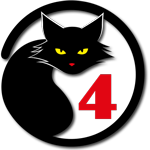 Canary offers everything most email users need
Canary offers everything most email users needCanary is a well designed application that would easily earn a five-cat rating if it could be configured to always transmit a copy of
any messages I send to me so that they'll show up on the desktop computer.
Additional details are available on the Canary website, and if you want to download the application for a trial run, visit the Apple Apps Store, and the Google Play Store when the Android version is released.
Choosing an email app for Android devices is quick and easy. BlueMail does everything well, and I wish I could say that for the Ipad version.
The inbox (A) can display mail from all the accounts you've defined with color coding to show which account received the message and an icon to help identify the sender.
Each account has its own (B) configuration panel where you can define the inbound and outbound servers, port numbers, and security protocols. Other settings in this panel allow the user to define aliases, specify addresses that you want to block, define sounds, and set other useful configurations.
If you use different servers for sending mail, specify the settings in (C) BlueMail's Outgoing Server Settings panel and the application will work as expected on Android devices. The current version fails miserably on Apple devices. This is the sole failure that caused me to eliminate BlueMail from consideration on the Ipad.
 BlueMail is close to perfect, but only on Android devices
BlueMail is close to perfect, but only on Android devicesIf only BlueMail
worked as well on the IpadOS as it does on Android, the same app would serve users of both platforms. Perhaps this will change in the future, but the Ipad version currently rates two or three cats. On Android devices, though, it's a solid 5.
Additional details are available on the BlueMail website, and you can also download versions for Linux and Windows from there. For Ipad and Mac versions, visit the Apple App Store or the Mac App Store.
Yeah, I know the phrase is "whether or not", but I can't pass up a chance to perform a stupid word trick. So, as you've figured out already, this section is about the weather.
In the "good old days", if you wanted information about the weather, you looked outside. Many newspapers printed an abbreviated forecast on the front page. Television stations provided information at 6 and 11. Radio stations usually had forecasts every 15 minutes or so.
Then the internet arrived and eventually weather services came along when they realized that weather information could be monetized. Your phone probably has a built-in weather app, but you may want something more. In that case there are three free (with ads) services. You can get rid of the ads for a fee and one that you'd need to be a meteorologist to understand.
Let's see what's out there.
Click any small image for a full-size view. To dismiss the larger image, press ESC or tap outside the image.
Every weather app starts with much of the same data that comes from the National Oceanic and Atmospheric Administration's National Weather Service. The basic information is all there, but you might prefer a more graphic display and more nuanced information. For that, you'll need one of the commercial services.
The big three are Weather Underground, the Weather Channel, and AccuWeather. Two of the three are owned by IBM. The fourth service we'll look at is RadarScope. In fact, let's look at it first.
The price alone will eliminate all but the most serious weather watchers. Users of mobile devices will pay $10 per device and those with Windows or MacOS systems will pay $30 per device. These are one-time fees, but if you have both Windows and MacOS computers, an Android phone, and and Ipad, those one-time charges will add up to $80.
That's just the beginning. If you want more advanced features, you'll want the pro version for an additional $10 per year for Pro Tier 1 or $100 per year for Pro Tier 2. The display is fabulous and RadarScope describes its service as "the professional's choice for mobile weather radar with over 450,000 users in North America alone." The description continues: "It's loaded with radar products designed for use on the job site, in the truck cab, on the trail or even in the studio. RadarScope is the #1 choice of meteorologists and weather enthusiasts, too!"
So RadarScope is intended for those who need up-to-the-second, detailed information. It could easily be too much information and too expensive for most of us, who probably just want to know what today's temperature range will be and whether we should expect rain, snow, tornadoes, or a swarm of locusts.
So if you're a serious weather watcher or you have a professional need for accurate and detailed information, be sure to take a look at RadarScope.
Weather Underground, one of the services owned by IBM, shows ads on the free version and offers a version with no ads for $20 per year. That's up from $5 per year before IBM owned the company. Even at $20 per year, that comes out to about a nickel a day to get rid of the annoying ads.
People who have personal weather stations can submit data to Weather Underground automatically and that data is shown on the weather map. Zooming in causes the data from more personal weather stations to appear. I generally turn this feature off, but when it's on each station can display any combination of temperature, wind speed, dew point, and precipitation. The map can display radar and satellite views, storm tracks, fronts, and more. For those who live where wildfires or tropical storms are a problem, Weather Underground can also display that information, and there's a new section that shows Covid-19 information on a county-by-county basis.
The radar view is helpful in keeping an eye on approaching storms, but most users will be likely to spend most of their time on the daily, hourly, or 10-day view.
Take a look at Weather Underground.
Also owned by IBM, the Weather Channel also can display information from personal weather stations and the radar map offers to display a satellite map under the radar display.
The Weather Channel offers local hourly, daily, and weekly forecasts along with the "feels like" feature that takes into account wind speed, dew point, and other factors that affect our perception of the temperature.
Take a look at the Weather Channel.
AccuWeather is used by many radio and television stations, and it still has the lowest price to remove ads. The $4 annual fee also gives the user access to the 10-day forecast.
However, if you want more extensive information, AccuWeather offers a Premium plan with ad-free weather information, 90-day forecasts with 15 days of hourly data, access to historical and climatological data, and analysis by meteorologists. That plan costs $8 per month or $80 per year.
Still not enough? The Professional plan adds expert analysis by meteorologists, what AccuWeather calls "advanced situational awareness using RadarPro interactive radar", high-resolution forecast maps, and access to AccuWeather's proprietary weather models. There's also a dual-mode price structure: $20 per month ($200 per year) for individual use or $70 per month ($700 per year) for commercial use.
Take a look at AccuWeather.
Except for RadarScope, all the services have free options that you can try before subscribing, or just stay with the free service permanently if you don't mind the ads. All of them have apps for mobile devices and web-based options for computers. Before making a decision, be sure to examine the services on all the devices where you might use it because some have shortcomings on some platforms.
If you've ever sent an email that you wish you hadn't sent, or you often think about something else that you wish you'd included in the message, there's a solution. I finally got tired of having to send "PS" messages with information I forgot to include, so I set Outlook to delay sending all messages for five minutes.
We'll take a look at three common email applications: Gmail, Outlook, and Thunderbird.
The latest version of Gmail delays all messages, but only for five seconds. If you realize that you need to add something within five seconds and have fast mouse fingers, you can stop the transmission. Instead, you might want to extend that period a bit.
Unfortunately, you can't extend it by much. You can undo sending a message for 5, 10, 20, or 30 seconds. I'd prefer the ability to extend that to several minutes, but 30 seconds is adequate for those times when you think of something immediately after pressing the Send button.
To change the period, click Gmail's gear icon and click "See all settings" at the top of the panel. The Undo Send setting is near the top. Change the value to the time you prefer and then scroll to the bottom of the page to click the Save Changes button.
While you're there, you might also want to look at some of the other settings that allow you to optimize Gmail for the way you'd like it to work. Although I'm not a real fan of any webmail application, Gmail is clearly the best there is.
Outlook is my default email client, as it probably is for a lot of people who use Microsoft 365 (the renamed Office 365) because it integrates with the other applications. Also, those who have office jobs probably use Outlook, and using the same application at home can reduce confusion.
Although Microsoft makes some tasks exceedingly difficult, delaying outbound messages isn't one of them.
Start by selecting Rules and Alerts on the File tab. Click New Rule and then select (1) "Apply rule on messages I send". Click (2) Next twice (without clicking any of the boxes on the conditions panel). Outlook will get all excited and say "This rule will be applied to every message you send. Is this correct?" Say yes.
On the next pane, put a check mark in "defer delivery by a number of minutes", then click "a number of" in the lower section of the pane and fill in the delay you prefer. My choice is five minutes. That's long enough for me to think of something I'd like to include, but short enough to avoid needless delays. Click Next.
If there are any messages you want to exclude from the delay, select the options in the Exceptions panel. When you're done, click Next.
In the final panel, (3) give the rule a name, make sure "Turn on this rule" is selected, and if you have multiple email accounts and want the rule to apply to all of them, select "Create this rule on all accounts". Then click Finish.
Now when you click Send, the message will be sent to the Outbox for the period you specified. You can open the message to edit it or delete it while it's in the Outbox.
Thunderbird has no native function that delays messages, but users can install the Send Later add-on. Click Tools > Add-ons and search for "Send Later"
Add Send Later and then allow Thunderbird to restart.
By default, Ctrl-Enter tells Thunderbird to send a message immediately. Send Later adds the option to use Ctrl-Shift-Enter and then displays a dialog that allows the user to specify a delay.
Send Later can also be configured to have other settings and a companion Send Later Button add-on provides access to settings that you've already configured.
So if you're one of those people who often thinks of something important only after clicking the Send button, this is a problem that you can solve.