Listen to the Podcast
27 Mar 2020 - Podcast #686 - (18:19)
It's Like NPR on the Web
If you find the information TechByter Worldwide provides useful or interesting, please consider a contribution.

If you find the information TechByter Worldwide provides useful or interesting, please consider a contribution.
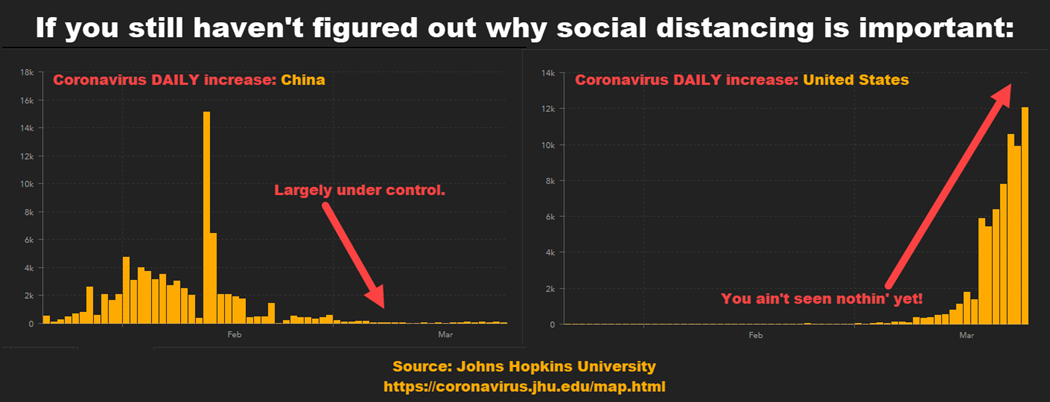
What's your primary web browser? For a lot of people, the answer will be Chrome, which has half of the market or more on desktop, notebook, and tablet computers. All browsers look about the same, but lots of differences exist below the surface.
Maybe it's time to think about switching browsers, not just for the sake of something new but for the sake of something better.
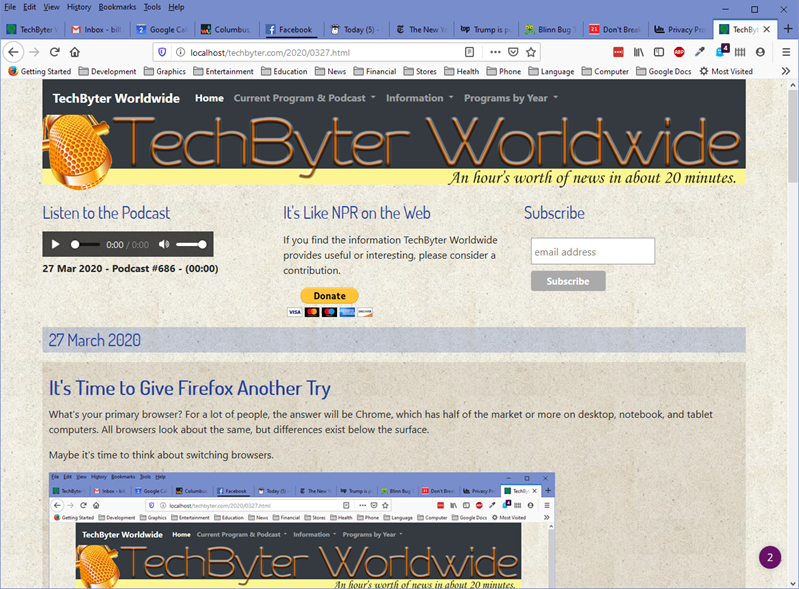
No matter which browser you use, sites that are properly designed will display correctly, and
recent improvements in Firefox make it a wise choice for today's internet.
On the desktop, Chrome is the big winner with 49% to 69% of the market, depending on the methods used to generate the statistics. Firefox is second and Safari (MacOS only) is third. Internet Explorer and Edge combined take a weak fourth place. There are others, such as Opera, which has never gained much of a following.
So there's a good chance that you use Chrome and that's what I used for many years because Firefox had speed and memory leak problems. Recent advances in performance and security caused me to take another look at Firefox. It's once again my primary browser and maybe this would be a good time for you to take a look, too.
Every modern browser will display websites so that they look the same. Few differences exist, in part because nearly every browser except Firefox, Internet Explorer, and Edge is based on Chromium. Internet Explorer is no longer being developed and Edge is well on its way to being fully based on Chromium.
While Mozilla's developers were working to solve Firefox's performance problems, Chrome was going the other way; performance was good, but the resource load was enormous. Mozilla's developers re-factored Firefox code in 2017 to be more efficient and they've continued their work to build a browser that's both better and safer.
Firefox is worth looking at even if you're not a contrarian who, when everybody else does one thing, you do something else. But there's a lot more than just being contrary. Today's Firefox is surprisingly fast, secure, and relatively conservative in memory usage.
Click any small image for a full-size view. To dismiss the larger image, press ESC or tap outside the image.
It also has some surprisingly useful settings. Here's just one: vertical scrolling with the wheel on a mouse. Mouse controls are established at the operating system level, but a setting that's good for one application may be less so for others. Firefox gives users control over the scroll wheel's settings. Here's how.
Type about:config in the address bar of a new tab to open the browser's settings panel. Because the settings can affect Firefox's performance and security, you'll see a warning. Accept the risk and continue.
Click Show All at the top of the next screen or type mousewheel.default into the search bar and then select mousewheel.default.delta_multiplier_y. Click the pencil icon to edit the setting. The default is 100. To scroll faster, increase the number; to scroll slower, decrease the number. Click the checkmark icon to save the change.
Hundreds of settings exist. Take care not to change any setting unless you know exactly what it does.
If you're a fan of Chrome's ability to synchronize browser settings on multiple computers, you'll like Firefox's ability to do the same thing.
Firefox seems faster because it is faster and this is because it uses data to make popular sites load faster. Visit a news website such as the New York Times and select an article to read. The article loads faster because Mozilla developers have created code that understands the contents of the page. The main article loads faster because secondary components such as videos, newsletter previews, and links to other stories are held until the main article has rendered.
Mozilla has made privacy a primary concern. The browser's enhanced tracking protection blocks trackers and cookies that make it easier for websites to identify you. Additionally, Mozilla uses Duck Duck Go as its primary search engine. Users can specify any search engine as the default, but Duck Duck Go explicitly does not capture and sell your information.
Facebook users can install a Facebook Container add-on from Mozilla that makes it harder for Facebook to track users' visits to other websites with third-party cookies. Facebook operates normally, but embedded Facebook comments and Like buttons in tabs outside the Facebook Container will not work. This prevents Facebook from associating information from outside Facebook with the user's Facebook identity.
Firefox's remarkable Privacy and Security settings (select from the menu or type about:preferences#privacy in the address line of a new tab) give the user control with standard, strict, and custom settings. The standard settings improve security while allowing all pages to load normally. Those who prefer more security can choose strict or custom settings with the understanding that some pages may not load properly. Custom is more suitable than strict because settings can be relaxed for trusted sites.
Users should also take a look at about:protections occasionally to see how many trackers Firefox has blocked. From here you can also check to see if your email address has been involved in a data breach.
Firefox is the only non-Chromium-based browser that runs on MacOS and Windows. MacOS users can also choose Safari. But the primary cross-platform browsers (Brave, Chrome, Edge, Opera, and Vivaldi) are all based on Chromium. Although Chromium is "open-source" by definition, Google has a great deal of control. The Gecko engine used by Firefox is a Mozilla product that has no Chromium dependencies.
So even if you're not a contrarian, taking another look at Firefox is good for those who value privacy, don't want their computer to be bogged down by a browser that consumes too many system resources, and who like website pages to load quickly.
 Firefox is back from the dead and looking better than ever
Firefox is back from the dead and looking better than everA welcome emphasis on safety and security for your personal information is just one reason for reconsidering Firefox. Those who don't care for Google's near monopoly on browser technologies will like being free from Chromium. And Firefox's speed and lower resource usage will appeal to most users. If you haven't looked at Firefox for a few years, take a look.
Additional details are available on the Mozilla Firefox website.
Every Windows computer should have a copy of Malwarebytes. The free version will scan the computer on demand and remove malware. For $30 or $40 per year, Malwarebytes Premium will also watch for malware in real time, protect against ransomware, and prevent access to known malicious websites.
Malwarebytes claims to be a full featured antivirus and antimalware system, but the problem is that it doesn't do that job very well. Malwarebytes was, for many years, the application that was an excellent add-on to whatever protecting application the computer was running. Then, the developers decided to make version 4 an application that would do everything. Testing by independent labs gives Malwarebytes mediocre ratings as a full-featured protective application, and some users report significant performance degradation when Malwarebytes is running. It's still a superb application as a backstop to whichever protective application you choose.
Microsoft's Windows Defender and the free version of Malwarebytes provide good protection. You'll need to use Windows Scheduler to run a Malwarebytes scan occasionally or set a calendar reminder. I run Malwarebytes once a week and then exit the program. You can allow it to run continuously, but then it will repeatedly pop up annoying reminders about the full, paid version.
Windows Defender offers acceptable firewall protection, reasonably current virus definition updates, and on-demand scanning without adversely affecting system performance. Microsoft's developers have also made Defender aware of other protective applications. If you install another antivirus program, Defender steps out of the way.
I've been using the free version of Bitdefender because it doesn't slow the system, scans quickly, currently has no annoying pop-ups or reminders to buy a paid version, and seems to have a slight edge over Windows Defender. Most of the other free antivirus applications perform reasonably well, but they also are far too annoying with frequent pop-ups and scary reminders on the application interface that imply that you're doomed if you don't pay up and upgrade. If Bitdefender starts displaying those warnings, and maybe even if it doesn't, I may switch back to Windows Defender.
The free version of Malwarebytes can scan the computer for threats and remove trojans, viruses, malware, spyware, and rogue programs. It cannot be set to schedule scans or provide any of the real-time protections that the paid version offers.
Installing the free version of Malwarebytes is nearly identical to the process of installing the paid version. Choose the Free Download button on the website and then run the file. If you make no changes, you'll install the full paid version. When the installation is complete, you have two options: Allow the 14-day free trial to run or convert to the free version immediately.
To deactivate the two-week trial, open the Settings panel using the gear icon and select the Account tab. Then (1) click Deactivate. Then, to avoid the constant messages asking you to upgrade, (2) right-click the Malwarebytes icon in the Notification area and deselect Start with Windows. After using Malwarebytes to scan the computer, the application will remain open and pester you with reminders unless you right-click the icon in the Notification area and choose Quit Malwarebytes.
It may be that Malwarebytes Free and Windows Defender provide the comprehensive protection most users need. Defender has been highly ranked in protecting against zero-day threats and two independent testing firms, AV Comparatives and AV Test, both rank Defender among the best applications overall. Both of these organizations test protective applications each month and results can vary month to month.
So it may be that Windows Defender, combined with occasional second-opinion scans by Malwarebytes is sufficient.
One complaint about Defender is its reliance on input from the user. Instead of blocking some dangerous applications, Defender will ask for permission to run the program. So the importance of not clicking on unknown links and attachments is still important.
No matter how careful you are, sometimes an application will include extra "gifts" when you install them — applications that you don't want. It's always wise to use whatever advanced installation the application offers so that you can reject the unwanted pieces, but it's easy to forget. That's when you might want to have Unchecky watching your back.
One good way to avoid unwanted applications involves avoiding sites that package free applications with their own installers under the guise of doing you a favor. Older Geeks is a good resource that scrupulously avoids that practice. Even some software developers, unwilling to take a chance on donations, include the extras because they are paid when users install the extras.
Unchecky aims to eliminate unneeded and unwanted toolbars, scareware system cleaners, antivirus trials, and lots of other junk. Some of these unwanted applications can change your browser's default home page or search engine and then you have to figure out how to fix it. Unchecky is available from OlderGeeks.
The program's primary function involves watching installations, forcing the advanced installation dialog, and unchecking the extras. It also observes installations and issues a warning if something installs an add on or makes a change that you might not want. It loads when Windows starts, places its icon in the Notification area, silently guards the system, and checks for its own updates.
If you're a careful user who's aware of these tricks, Unchecky may not be something you need; but if you are the computer support person for the family, installing the application on computers that are used by less aware folks can save their time and yours.