Listen to the Podcast
10 Jan 2020 - Podcast #675 - (20:48)
It's Like NPR on the Web
If you find the information TechByter Worldwide provides useful or interesting, please consider a contribution.

If you find the information TechByter Worldwide provides useful or interesting, please consider a contribution.
I've had an internal conversation at least once a year since about 1992, a year after Linus Torvalds released his operating system based on Unix. So far none of those 27 years has turned out to be the Year of Linux.
In 1991, Torvalds said he was working on “a (free) operating system (just a hobby, won't be big and professional like gnu) for 386(486) AT clones.” It turned out to be a bit more than that. Torvalds liked Unix but didn't want to pay for it. In 1983, he told an interviewer “If 386BSD had been available when I started on Linux, Linux would probably never have happened.”
So here we are, more than a quarter of a century later. Everyone who uses the internet uses Linux because as we all know, Linux runs the internet. That may be a bit of an overstatement: Combined, Linux and Unix power about two-thirds of the servers that run the internet and Linux is on a little more than half of those servers. Microsoft IIS runs on the remaining third of internet servers.
Sometimes Microsoft is essential. If an Exchange server or Sharepoint is required for a website, Microsoft IIS is a foregone conclusion, but Linux and Unix are the better choice for most people and that's probably why two thirds of the internet is on an X-server (X is shorthand for Linux/Unix).
That leads to what seems to me an obvious question: If Linux is so good that it's the dominant operating system for the internet, why is it virtually absent from desktop computers? Actually, Android is the prevalent operating system, on more than 40% of devices compared to 35% for Windows. Smartphones are important, of course, but let's restrict this to desktop and notebook computers (including tablets). In that case, Net Marketshare says that Windows has about 87% of the market and the MacOS checks in at a little under 11%. Linux has less than 2%, ChromeOS is under half a percent, and BSD Unix is so low that it's beaten even by “unknown” at less than a quarter of a percent.
Why? Linux is a perfectly capable operating system. It can be configured to look a lot like Windows or a lot like the MacOS. Open source applications that perform all essential tasks exist. So what's the problem?
Let's go back to servers on the internet for a moment. Linux servers rarely need to be rebooted, most configuration changes can be accomplished without a restart, and Linux is generally considered to be more secure. Windows servers need to be rebooted for many updates and they can become unstable when multiple database, web, and file services are in play. Anyone who needs 99.9999% uptime should choose Linux. However, the learning how to manage a Linux server is more difficult. Simplicity is a key IIS benefit.
Ease of use and familiarity are two key considerations that work against Linux for desktop and notebook computer users. Applications such as Libre Office have most of Microsoft office's features but the user interface is more like a much earlier version of Office.
My primary reasons for sticking with Windows include software. I'm familiar with Outlook, Word, Excel, and all of Adobe's Creative Cloud applications. There are no Linux versions of these applications, but they could be run with some success under Wine (Wine Is Not an Emulator). That introduces additional complexity that's likely to cause unwelcome problems are the worst possible time. As with word processor and spreadsheet applications, there are applications that perform the same tasks as well known commercial programs, such as GIMP in place of Photoshop.
Although applications for email, web browsing, and office tasks are abundant, specialized commercial applications are not. There's no shortage of applications, though. Currently nearly 91,000 “packages” are available for Linux Mint.
Perhaps the major argument against Linux is the huge number of versions (“distros”). Linux is just the operating system's kernel. The user interface lies on top of the kernel in the distribution package and there are more than 200 distros. Seriously, though, that's a specious argument against. There are maybe a dozen top contenders and anyone who's serious about considering Linux should be able to find someone who's familiar with what's available. If not, keep these two terms in mind: Ubuntu and Mint.
Some people claim that Linux has more bugs that Windows. I don't buy that. Linux is an open-source operating system, which means that some of the developers are donating their time. There are paid developers and several organizations are involved in advancing Linux.
Users of Windows machines may be puzzled by the lack of drive letters on Linux systems. Those who are familiar with MacOS computers will recognize the Unix-like directory system. Linux has no problem connecting to Windows-based network drives using Samba, the Server Message Block (SMB) protocol.
Another absurd argument against Linux says that support is lacking. Have you tried to get support from Microsoft or Apple lately? This is something I've whined about from time to time. Yes, if you want serious, paid support for Linux, you'll need to get it from an organization such as Red Hat. I've had mixed and mostly negative results in dealing with Microsoft support, though. The technicians, often based in India, offer reassuring comments, promise to resolve the problem, and may do so if the problem isn't complicated, but I've experienced poor support from “technicians” who know far less than I do. Most Linux support is provided in various online chat groups by people who use Linux and who have solved their own problems.
Maybe the second most important argument against Linux is the lack of drivers for many devices. I installed Linux on an older Windows computer that had a defective Wi-Fi system. The USB device I purchased from a Linux-aware company didn't work at first and the vendor spent far too much time working with me to resolve the problem. Certainly there was no profit on that sale, but the problem was resolved and the old Windows computer has a good Wi-Fi connection under Linux.
If you play a lot of online games, you'll find that Linux isn't exactly welcoming. There's not much to say here. If you want to play games, buy a Windows or MacOS computer.
Perhaps the most idiotic argument I've seen against Linux (and I've seen it many times) is “installing Linux is hard.” It's not. If you try to second-guess the installer and make random changes, you'll have a mess. In the past quarter century, I've installed Linux many times on many computers. Follow the bouncing ball and you'll be fine.
There are good arguments for Linux, too.
Open-source is good. Windows hides what it does and the MacOS is even worse. Because it's an open-source operating system, anyone can look at the source code for the operating system. Maybe you don't want to look at the code. Neither do I. But there are people who like to pick code apart and find flaws. When they find flaws, they report them and the problems are resolved.
Security is another argument for Linux. Microsoft has become much better with security, but Linux is based on Unix so that means file and directory permissions are robust. Package management, Repositories, and a lack of shared resources makes Linux safer by default.
Linux allocates resources better than Windows does. Because this is so, installing Linux on an older computer can make the computer appear to be faster.
I have installed Linux Mint on a Toshiba Satellite notebook computer that's nearly 10 years old and it works well.
How about an illogical reason to use Linux? Here's one that many Linux proponents use: If you're a software developer, you'll probably love Linux. That line of reasoning fails to take into account that most of us are not programmers or developers. So you may not care that Linux has native support for Secure Shell (SSH) and may not even know what SSH is. It is an advantage, but for most people that argument in favor of Linux looks like a large load of gobbledygook.
Linux is better than Windows and MacOS when it comes to updates. Or maybe worse. It depends on your point of view. Microsoft pushes out big updates twice a year, minor updates on the second Tuesday of each month, and occasional out-of-cycle emergency updates. Linux systems can receive updates for the operating system and all installed applications anytime. Whenever an update is available, it will be presented. As a result, you'll see more updates but the frequent updates address security and operational problems faster than Microsoft or Apple can.
Those who favor Linux take the ”too many distros“ argument against Linux and turn it on its head. Windows is Windows. You might have Windows Home (which eliminates some important features) or Windows Pro, but that's about it unless you're running Windows Server. Linux, as I noted earlier, has more than 200 “distros”. If you want to install Linux, Ubuntu or one of the three Mint distros (all of which are based on Ubuntu) will probably be good choices, but more adventurous users will find Linux distributions for hackers, for programmers, and for extremely old computers. These kinds of choices are not available to Windows or MacOS users.
Sigh.
So here I am coming down on both sides of the issue and you can imagine how painful it is to land squarely on the fence with one foot on either side. Yes, this should be the Year of Linux. Yes, 1992 should have been the Year of Linux. And every other year between then and now. So far, no year has been the Year of Linux and there's little reason to expect that 2020 will be any different. But it would be a nice 50th birthday present for Linus Torvalds.
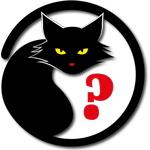 Linux may not be for everyone, but it's easy to try
Linux may not be for everyone, but it's easy to trySo many Linux variants exist that trying to select one may be what stops some people.
Hayden James offers a list of Linux distros with brief descriptions. If you want to just cut to the chase, flip a coin and choose either Linux Mint or Ubuntu.
It's a few years old, but PC World has a Beginner's Guide to Linux and Linux.org has a series of Linux Beginner Tutorials, which is even older. There's also the Lifewire Beginner's Guide to Linux and of course there are lots of books on the subject.
Some PDF documents come with restrictions that attempt to prohibit printing the document or copying data from it. This can be annoying, particularly if you have a legitimate need to print the document, extract text, or even edit it. Fortutnately, there's a workaround.
Adobe's PDF protections are not unlike an easily picked lock on a cardboard door. Many people seem not to know that, though, and assume that there's no way to unlock a locked file. Online2PDF.com can help with that. The site's online PDF converter can accept Word, Excel. Powerpoint, and a lot of other file types and convert them to PDF. Microsoft Office applications can already save files in PDF format, Windows 10 has a PDF creation utility built in, and there are several free apps that create a virtual printer that can create a PDF from any application that has a print function.
The important feature that this site offers is the ability to turn a PDF document into a Word, Excel, Powerpoint, or OpenOffice file even if the PDF is restricted. PDF protection for printing, copying and editing is removed automatically unless the file has a password. For read-protected PDF files, the correct password is required.
For PDF documents that require a password to view, SmallPDF.com can probably remove the password. When using the service, you do have to affirm that you have the right to view the unlocked file but there's no way that this information can be validated.
The online services do have limitations, usually regarding the size or quantity of the PDF documents that can be processed.
If you have large PDF files or a lot of them, the PDF Restriction Remover application ($30) from SysInfoTools.com is a good choice. There's also a free version, but it will place a watermark on every page of the file.
These are all useful utilities and I've used them to recover files or to make the contents available when there is a legitimate need to remove the restrictions. For example, someone who has left a company may have added restrictions to a PDF document and the company now needs the information or the person who created a password-protected PDF document may have forgotten the password.
These utilities also serve as good reminders about security: If you need true security to protect the contents of a file, using Microsoft's or Adobe's password function is insufficient. A quick internet search will reveal these kinds of utility applications and online services. When true security is essential, encryption is the only viable solution. Applications such as 7Zip can reduce the size of files and encrypt them securely so that applications and services such as the ones I've described here can't extract the information.
When something goes sideways with a Windows computer, starting the machine in safe mode is usually one of the first troubleshooting steps, but Microsoft made starting in safe mode harder starting with Windows 8. The boot process could be interrupted in earlier versions by pressing F8 before the first graphical screen appeared.
In 2017, I described several ways to get to safe mode ("Safe At Home" in Spare Parts, 22 Oct 2017 blog and podcast). There's another way that involves restoring the option to press F8 during the boot process. Microsoft made the change to speed the boot process slightly. Restoring the option will make the boot process take a few more seconds and you'll need to use a notebook computer's built-in monitor after pressing F8 to interrupt the boot process instead of the external monitor.
If those two conditions are sufficiently minor that you'd like to make the change, here's how. You'll be using bcdedit.exe, a command-line tool that's used to modify the boot configuration data store. The boot configuration data store contains boot configuration parameters and controls how the operating system is booted. These parameters were previously in the boot.ini file (for BIOS-based operating systems) or in nonvolatile RAM entries (for Extensible Firmware Interface-based operating systems). Bcdedit.exe can be used to add, delete, edit, and append entries in the boot configuration data store.
Because this is a change that modifies the operating system, you'll need to run the command prompmt as an Administrator. Press the (1) Windows key and type cmd. Select (2) Command Prompt from the list. If you don't see a menu that offers Run as Administrator, right-click the app to display the context menu. Choose (3) Run as Administrator.
If you want to review the current settings, type just (4) bcdedit with no arguments and press Enter. This will list the existing configuration and you'll see (5) "bootmenupolicy" at the bottom of the list with a value of "Standard".
Next, (5) type (or copy and paste) this command:
bcdedit /set {default} bootmenupolicy legacy
and press Enter.
You should immediately see a success message. To confirm the change, type just (6) bcdedit with no arguments and press Enter. The "bootmenupolicy" entry should now show "legacy".
You'll need to use the built-in screen if you press F8 to display the boot menu on a computer with external monitors, but otherwise the boot process will be the same as before — just slightly slower. If you want to undo that change, repeat the process and type:
bcdedit /set {default} bootmenupolicy standard