Listen to the Podcast
10 Nov 2019 - Podcast #668 - (20:10)
It's Like NPR on the Web
If you find the information TechByter Worldwide provides useful or interesting, please consider a contribution.

If you find the information TechByter Worldwide provides useful or interesting, please consider a contribution.
If you believe that I've mentioned every possible photo editing application, you have another think* coming. This time I've encountered a photo editing application from eastern Russia that you may want to consider.
Surprisingly, both the New York Times and the Washington Post seem to believe that it's not "you have another think coming" but "you have another thing coming". That makes no sense. Have "another think coming" dates back to at least the mid-1800s and I believe that I recall reading it in one of Lewis Carrol's Alice books.
Merriam-Webster dictionary's website says that "thing" wins the popularity contest. "Yes, thing is meaningless here, leaving the 'think' users to wonder what exactly will be coming, but think also leaves the 'thing' users who are unfamiliar with the noun (which actually dates to the early 19th century and refers to an act of thinking) wondering if the statement is grammatical."
If you're interested, check out the full explanation on the M-W website. As for me: Arrrgh!
You've probably noticed that TechByter has had a lot of photo processing application reviews recently. It seems that every software publisher in the market space has just released a new version. Exposure (formerly Alien Skin) released a Exposure X5 in early October. Adobe constantly updates Lightroom and Photoshop, and last week I had a close look at Photoshop Eleme nts 2020. This week, it's Movavi Photo Editor's turn.
Movavi is a company that you may not have heard of. I hadn't, even though it's been around since 2004. In the beginning Movavi had module programs (denoise, focus, noir, and batch), but then decided to merge them into Photo Editor. Because some users prefer single-purpose programs that solve one particular problem, Movavi continues to make the components available individually.
The Movavi Photo Editor has several notable features and one astounding feature. Let's start with the astounding feature because it's, well, astounding. I've been scanning some old family photos. You probably have some pictures like this. Some have tears or other damage and you might like to fix the problems.
Let's make one thing absolutely clear at this point: If damage to the old photograph has destroyed the subject's face or other important parts of the image, there is no way to fix the problem without involving a highly talented photo retoucher. That said, if damage is limited to rips, spots, and such in the background, solid parts of the image, or the subject's hair or clothing, the Movavi Photo Editor will probably surprise you with its magic.
Click any small image for a full-size view. To dismiss the larger image, press ESC or tap outside the image.
I'll start with the astounding feature. The application has a Restore button and clicking it offers two options: Enhance and Colorize. The user can select either or both.
I found a photo of my father as a scoutmaster. The picture was probably taken in the late 1930s and had a lot of dust spots and small scratches. I didn't colorize the image, but I did have the Movavi Photo Editor clean up the dust spots. It did an outstanding job with the dust spots but it also added a considerable amount of smudging and blurring. I like what the application did in cleaning up the scratches and imperfections across my father's face, but found the blurring to be objectionable in other areas.
This is a good reason to keep the original scanned image and the restored image.
A photograph of a relative who served in the Pacific during the Second World War had a small tear and some other imperfections. The restored version is an improvement. The most serious damage has been repaired and the blurring isn't objectionable.
Movavi Photo Editor's colorize option falls short when compared to the colorize function in Adobe Photoshop Elements. Note, though, that the Adobe application doesn't have a repair function.
In a case such as this, the best solution might be to use Movavi Photo Editor to restore the photo, save the image as a TIFF, open it in Adobe Photoshop Elements, and perform the colorization there.
It's also possible to colorize black and white images using Lightroom Classic or Photoshop, but the process is far from automated as you'll see if you watch Nathaniel Dodson's YouTube video on photo colorization.
The Movavi Photo Editor interface is unusual. The first thing I noticed is that there is no file organizer mode. To start working on a photo, the user selects Open from the menu and that opens the Windows Explorer (or Mac Finder). Once any photo in a directory has been opened, all of the images in that directory are shown in a film strip at the bottom of the screen. The program doesn't write sidecar files, so all edits are destructive.
Three buttons at the top left offer Undo, Redo, and Revert, which clears all changes made to the photo.
The top center section of the interface has buttons labeled Adjust, Retouching, Object Removal, Crop, Change Background, Text, Frames, Restore, Denoise, Insert Image, Rotate, Effects, and Resize. On narrow screens, some of these will be hidden and a button labeled More will be present.
The upper right section of the interface has three buttons labeled Before/After, which displays side-by-side views of the original and the edited version; View Original, which toggles between the original and edited versions; and Photo Manager. You may wonder how I can claim that the application has no photo manager, as I said a short time ago, when there's a button labeled Photo Manager. Here's how I can make that claim: Click the button and a browser window will open and offer to sell you the Photo Manager for $40. The Photo Manager application supports all common file formats, including most raw formats.
The right side of the interface is context sensitive. Some examples: In the Adjust mode, you'll see sliders for automatic enhancements, high-dynamic range effects, white balance, exposure, and such. Select Frames and you'll be presented with various frame effects that can be applied to the image. Change Background offers instructions for selecting the main subject so that the background can be removed.
The Denoise function does a reasonable job removing luminance noise (white speckles) and chrominance noise (random color specs) but at the cost of some loss of detail. The image is enlarged to 400% so that both the noise removal and loss of some fine details will be visible. When viewed at a more normal size, the image will display improved clarity without objectionable loss of detail.
Unlike most current applications, Movavi Photo Editor doesn't automatically save changes. When opening a new photo or exiting the application, the user is prompted to save or discard changes. Saving offers two additional options, Save As or Overwrite. Save As is the preferred choice to avoid permanently changing an original image. Several file formats are offered. The best choice for image quality is TIFF.
Movavi's primary location is Novosibirsk, but they also have developers in Cyprus and a sales office in Saint Louis. If you're not familiar with it, Novosibirsk (New Siberia in English) is north of Kazakhstan, China, and Mongolia. The capital of the Nobosibirsk Oblast (administrative region) is Novosibirsk. Think of it as being like "New York, New York".
The city is in the southwestern part of Siberia on the banks of the Ob River and is the third largest city in Russia after Moscow and St. Petersburg. During the Second World War, many factories were relocated from vulnerable locations in the west to Novosibirsk.
On installation, Movavi Photo Editor places its files in C:\Users\USERNAME\AppData\Roaming\Movavi Photo Editor 6\ instead of the more common C:\Program Files or C:\Program Files (x86). This is because "there were some problems with launching the program from Program Files so we had to change it" according to Movavi's Mariya Serdobintseva.
The Photo Editor is priced at $45 for individuals and $85 for companies. You can add the Photo Manager for $15 or the Photo Manager and a slideshow maker a total price of $80. The prices for business users are $85, $120, and $160, respectively. The application is the the same, but users are told not to use software obtained under a personal license for commercial purposes. Unlike most other software publishers, Movavi allows installation on only a single computer per license. Users with a desktop computer and a notebook computer will need two licenses, as will a user with a Windows system and a MacOS system.
The Movavi website has more than 30 how-to articles covering topics such as fixing red-eye caused by a camera flash, image rotation, and changing a photo's background. There's a free trial version that can be downloaded and, like nearly all other photo applications, it will not run on Windows XP or Vista.
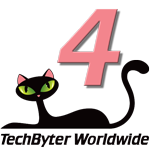 Movavi Photo Editor Offers Some Compelling Capabilities
Movavi Photo Editor Offers Some Compelling CapabilitiesAlthough the Movavi Photo Editor seems to be somewhat behind the curve in some areas and it doesn't have some useful features found in Adobe, Exposure, and On1 applications, its ability to repair scans of damaged old photographs might be worth the cost of the program.
The MacOS version of Photo Editor doesn't yet have the photo restoration feature, though. The unusual interface is easy enough to master and, unlike many competing applications, it fits comfortably on a single high-resolution screen.
Additional details are available on the Movavi website.
Manufacturers of hardware reviewed on TechByter Worldwide typically loan the hardware and it must be returned at the end of the review period. Developers of software reviewed on TechByter Worldwide generally provide a free not-for-resale (NFR) license so that all features of the application will be unlocked.
Several recent TechByter programs have dealt with photo editing applications, so it was interesting when I received an email from CNet with the subject "Take professional photos on your phone's camera". Would professionals really consider phone-based cameras?
The answer, of course, is NO but that doesn't change the fact that photography is more about the photographer's eye than the hardware involved. Two or three years ago, I tried to explain that in a Facebook group for Lightroom users. My point was that a professional photographer would be able to take exceptional photographs even with a phone. The response from the group's "professionals" told me that no professional would ever select such a camera. Well, of course not but they missed the point entirely: No professional would choose a smart phone to photograph a wedding. It would be the wrong tool for the job and yet a professional photographer might choose a smart phone for any number of reasons in any number of situations.
I am no longer a member of that Facebook group, by the way.
Professional photographers choose the equipment they use for a reason. A camera in a phone isn't acceptable for several reasons and here are just a few of them:
All that doesn't mean that smart phone cameras are useless. They're not. In fact, the images that come from these small devices with tiny sensors often amaze me. Mainly it depends on selecting the right camera for the job. Maybe you've seen an image of a photographer on a mountain. The photographer has carried a large backpack full of equipment to the top of a mountain and there he is taking a photograph with a smart phone. Why???
Well, clearly the guy has brought his tripod, camera bodies, and lenses up the mountain for a reason. The smart phone image might be something he'll use for reference. Or maybe he'll share the image with friends. Obviously, though, he doesn't plan to document the journey with nothing more than a smart phone picture.
Select the hardware to suit your needs. I have a digital SLR camera with several lenses and I love to use that camera, but sometimes lugging all of the gear somewhere is far less than appealing. My younger daughter had a baby in early October. We visited with her, her husband, his father, my wife and older daughter in the hospital. Although I used the camera in my smart phone for some pictures, I also took along a pocket-size digital camera and used it to capture more important images.
Select the hardware to suit your needs. Or did I already say that?
Some photographers still use film cameras. I'm not one of them, but I certainly don't denigrate them. A professional or a serious amateur photographer will understand the importance of choosing the right tool for the task at hand. So don't rule out cameras in smart phones, pocket-size cameras, or digital SLRs.
One common problem with with USB disk drives that are attached to Windows computers is that they tend to nod off and this can cause the application that wants to write data to the drive to crash. At the very least, it can cause disk access to become erratic and unreliable. Microsoft should have a setting to control this, and it claims to, but the setting doesn't work. Fortunately, there's a free application that fixes the annoyance.
Users should be able to open the power settings dialog and specify that USB drives should never be allowed to power down. After all, the setting is right there and the description is is plain Microsoftian English. You can change the settings so that the USB drive won't go to sleep but the operating system ignores the setting. At that point, you have several options: Swear uncontrollably, buy a Mac, or download the KeepAlive utility from GitHub. I chose the third option.
KeepAlive can be set to start with Windows and it can be set to write a file to all of your USB drives every few minutes. Windows won't allow a disk drive to go to sleep if it seems to be in use.
I created a KeepAlive directory on each drive and set the application to write a file to that directory every two minutes. It overwrites the existing file so there are no concerns about using a lot of space. The file acts as a success log by writing a file that says "This file was generated by KeepAliveHD application on [a specific date] at [the time the file was written]. If there's ever a problem with the application, and so far there hasn't been, I can review the file to see when it was last written.
Every two minutes seems like a good choice and none of my 7 USB drives has nodded off since I started using the application.
To download the application visit the KeepAliveHD section on GitHub.