Listen to the Podcast
13 Oct 2019 - Podcast #664 - (18:38)
It's Like NPR on the Web
If you find the information TechByter Worldwide provides useful or interesting, please consider a contribution.

If you find the information TechByter Worldwide provides useful or interesting, please consider a contribution.
Exposure Software (formerly Alien Skin) released Exposure version X5 in late September and an array of new and improved features make the upgrade worthwhile for those who use it as a plug-in for Adobe applications and for those who use it as a standalone application.
The key new and updated features include masking that can be based on color characteristics; better corrections for chromatic aberration, fringing, and lens vignettes; customizable camera profiles; and additional film-look presets. The film-look presets have always been Exposure's key feature and, although new presets have been added, there's much more to this version. Exposure can be used as a plug-in for Adobe Lightroom or Photoshop, but I'll be using it in standalone mode for this review.
Let's start with lens corrections. This is an important feature because every lens is imperfect. More expensive lenses generally exhibit fewer problems, but all lenses have problems with distortion, vignetting, color fringing, and chromatic aberration. Zoom lenses have more problems than fixed-length lenses.
These kinds of problems are often not explicitly noticed by someone who views an image, but we recognize (perhaps subliminally) that the problems are there. Let's say you have visited your favorite Indian restaurant and have ordered Curried Coconut Chicken. The meal that arrives is good, but something seems just slightly off. The kitchen had run out of curry powder and substituted cumin. So some subtle taste is missing. You may notice it but not be able to explain exactly what it is.
That's the case with distortion, vignetting, color fringing, and chromatic aberration. Exposure X5 has substantially improved the program's existing lens correction capabilities. Vignette correction removes darkening around the edges of photos. This problem is more common with digital cameras than with film cameras. While vignetting is often applied carefully to enhance the subject of an image, unwanted vignetting from the camera is — well, unwanted. Chromatic aberration and color fringing are caused by lens refraction that causes different wavelengths of light to focus at slightly different locations on the sensor. Chromatic aberration usually occurs along straight lines, particularly lines that are not vertical or horizontal, and color fringing affects the image more generally. Distortion causes lines that should be straight to bow in or out.
So let's look at some of these corrections in practice.
Color aberration and fringing are similar, so here's a situation where defringing is needed. A blue sculpture stands in front of the McConnell Arts Center a few blocks from home. I photographed the sculpture in 2017 with a super-wide zoom lens. Although the lens is well made, it exhibits fringing that's common with wide-angle zoom lenses. To judge fringing, it's important to view the image at 100% or greater. The area of the image that I concentrated on (A) is shown after the defringing function has been applied. Initially the problem (B) was obvious. The Exposure X5 Defringe function (C) eliminated the problem.
Exposure has made it possible to control the parts of an image that are affected by the various editing controls with a mask, but the mask had to be brushed on. Now it's possible to target areas based on hue, saturation, and luminance. Although I haven't fully mastered the "3D Masking" tool, it's easy to see how effective it can be.
Here's an example. This is a photo of a rhinoceros (at The Wilds). Although it's an acceptable image after basic cropping and color balance corrections have been applied, my eyes are constantly drawn to the bright green grass in front. Photographers know that a viewer's eyes will fix on the lightest area of a photo and that's why vignetting is often used to darken corners. A vignette won't work here, though, because a large area of bright green would remain in the center.
A hue-based mask selected the grass and I was able to darken it easily. There's some green in the rhino, too, because of light reflected from the grass. Using the mask brush as an eraser removed the darkening effect from the rhino. The change is subtle and, unless they've been told about the modification, it's likely that most viewers won't realize that the change has been made. The 3D Masking feature works only with raw images because JPG images lack sufficient information for it to be effective.
Those who shoot raw images will also be able to assign custom camera profiles that control Exposure X5's color interpretation. Profiles can be customized using color management software and can be further fine-tuned based on a camera model or even a serial number for photographers who have more than one camera of the same model. Individual profiles can also be matched to a specific lens or a range of ISO values.
Most photo editing applications work better with more than one screen and Exposure X5 is no exception. I tried running it on a Surface Pro and found it to be nearly unusable because of the small (12.3") screen and the resolution (2736×1824) of the monitor. Exposure X5 fit much more comfortably on my primary computer with two 27" (2560×1440) monitors. The thumbnail images and tools are on the left monitor and a comfortably sized image of the photo I'm working on is on the right monitor.
Exposure X5 also offers the ability to move things around on the interface. By default, Folders, Presets, and History are on the left and most of the editing tools are on the right. Folders, History, and Presets are all large tabs. My choice was to place the History panel on the right and to keep it closed most of the time. That way I can keep the Folders and Presets panels open on the left and open History only when I need it.
Exposure X5 may be used as a standalone program or as a set of plug-ins. When used as a plug-in, it requires Adobe Photoshop CS6 or Adobe Photoshop CC 2015 or later, or Adobe Lightroom 6 or Adobe Lightroom CC 2015 or later. MacOS users will need Yosemite (version 10.10 or later) and Windows users will need a 64-bit version of Windows 7, 8.1, or 10. Both MacOS and Windows systems need at least an Intel Core 2 processor and 8GB of RAM (16GB is recommended). Although the program will run on a monitor with 1280×768 resolution, it will function much better with more than one monitor that provide higher resolution.
New users will pay $119 and users of previous versions can upgrade for $89. Those who purchased Exposure X4 on or after August 1, 2019, are eligible for a free upgrade. A 30-day fully-featured free trial of Exposure is available on the Exposure Software website.
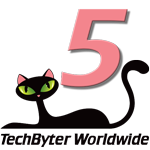 Exposure is no longer just about "film looks"
Exposure is no longer just about "film looks"Whether used as a standalone application or as a plug-in for Adobe's photo applications, Exposure X5 brings a lot to the table. The ability to approximate the appearances of film stocks and processing techniques is still there, but an impressive range of more subtle modifications give the application an ability to make tweaks that perfectionists will appreciate.
Additional details are available on the Exposure Software website.
Manufacturers of hardware reviewed on TechByter Worldwide typically loan the hardware and it must be returned at the end of the review period. Developers of software reviewed on TechByter Worldwide generally provide a free not-for-resale (NFR) license so that all features of the application will be unlocked.
Does a mouse cursor that you can't find sometimes turn you into a computer curser? Some recent changes by Microsoft may result in less muttering and cursing at your mouse cursor.
Multiple monitors are popular now, often large monitors, and sometimes the mouse seems to hide. You may already have truned on the option to highlight the mouse cursor when you press the Ctrl key. This is a handy function that you'll find on the old style Control Panel Mouse Properties dialog box on the Pointer Options tab. When this feature is enabled, pressing Ctrl displays a large circle around the mouse cursor and the circle shrinks. As useful as this feature is, and it's one that's been around for a long time, it may still take tapping the Ctrl key more than once to find the cursor.
A new feature in Settings > Mouse > Cursor and Pointer adds several new features. Previously, the cursor size had two options: Normal and large. Large was only slightly larger than the standard cursor, though. Now the (1) size of the cursor can be changed from the default small size to enormous in a range of 15 steps. In addition to the (2) light, dark, and inverse cursor options that have been present for years, users now can have the cursor display in color. Windows will suggest seven colors for the cursor, but the user can specify (3) any other color.
I selected a cursor size of 2 and set the color to yellow. Now I don't lose the cursor any more. The old style Control Panel also has a setting that turns the mouse cursor off when the user is typing and I've enabled that so my large, bright yellow cursor disappears when I don't need it.
If you visit the Cursor and Pointer section in Settings, take a look at the (4) cursor thickness option. This is another option that can make it easier to see what you're doing, but not all applications honor the typing cursor width. In fact, few applications other than Microsoft's pay attention to that setting.
Sometimes dealing with a computer reminds me of Bob Dylan's 1965 "Ballad of a Thin Man" in which he noted that something was happening but it seemed that Mister Jones was clueless. Perhaps you've looked at your computer, as have I, knowing that something was going on, but not knowing what because it's all hidden behind a curtain. Nir Sofer has been writing utilities that pull the curtain aside, or at least let us see through it, since 2001.
Sofer's website has more than 100 utilities and most of them are available without cost but he does encourage donations and I hope he's more successful in that regard that TechByter Worldwide is. Maybe we should run pledge drives twice a year and replace most of the content with yammering about the need for donations, but I digress.
Obviously, I can't describe every utility here and tell you what each one does. the NirSoft website does a fine job with that. What I'll do, instead is describe a couple of his utilities in action. If there's a problem you want to solve, browse through the listing on the site and you'll probably find something that performs the task you need to have performed.
Back in 2001, Sofer used the Registry for his utilities' settings and that meant that each one had to be installed. Now virtually all of the utilities can be run without being installed. That makes them portable because they can be run from a thumb drive. Where are the settings stored? Each application creates a configuration file in the same directory with the executable file. So WhatInStartup.exe will create WhatInStartup.cfg when you run it. If you decide that you no longer want to use the application, there's no uninstallation process. Just delete the program's files.
Maybe you wonder what's happening on the computer's disk drives. File Activity Watch will show you and I can almost guarantee that you'll be surprised. The screen shot shows about half of the activity that occurred in the first few seconds after I launched the utility.
If the computer's disk drive seems to be uncommonly busy and the Resource Monitor doesn't provide enough information, File Activity Watch can show you the process ID and usually the process name responsible for the activity, how much data is being read or written, and when.
Or perhaps you'd like to see which programs start with Windows. Some programs add themselves into the Windows startup list without even asking you. WhatInStartup also shows how each startup application is started, including several locations in the Registry and folders for the current user and all users.
WhatInStartup displays the list of all programs that are loaded at Windows startup. You can select one or more items and then disable them by pressing F7 or delete them with Ctrl+Delete. This little utility can also assist with identification of unwanted applications on the computer.
Third, you might want to find out if the drivers on the computer are current. Windows has more drivers than most of us realize. Driver View lists them all. There are 247 driver files on my primary computer computer.
You can select one or more drivers from the list and then copy the details of these drivers to the clipboard, save them to text or HTML file, or watch them as HTML report in your browser. Double-clicking one of the displayed lines opens a dialog box that displays additional information about the driver.
The utilities are organized in categories to help you find what you're looking for: password recovery utilities, network monitoring tools, web browser tools, video/audio utilities, internet utilities, desktop utilities, outlook/office utilities, programmer tools, disk utilities, and system utilities.