Listen to the Podcast
22 Sep 2019 - Podcast #661 - (17:10)
It's Like NPR on the Web
If you find the information TechByter Worldwide provides useful or interesting, please consider a contribution.

If you find the information TechByter Worldwide provides useful or interesting, please consider a contribution.
Commedian and actor W C Fields reportedly said "A woman drove me to drink and I didn't even have the decency to thank her." Your smart phone may not be driving you to drink but it might be driving you to distraction. There are ways to tame the beast.
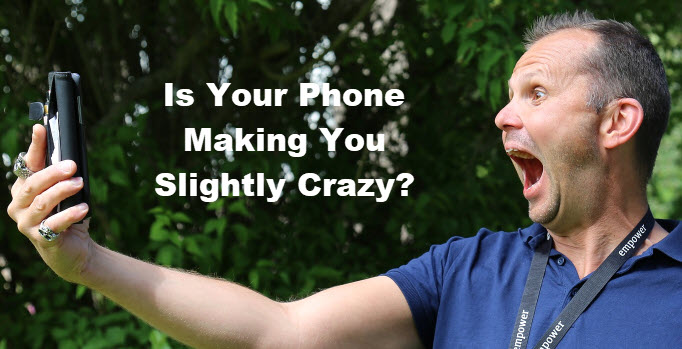 My wife recently upgraded from a flip phone that was around 15 years old to a much more modern Android smart phone. Being the one tasked with setting up electronic devices, I was the one who had the first pass at which notifications to leave active and which to turn off. I turned off most of them and, in the process, began to re-evaluate the settings on my phone.
My wife recently upgraded from a flip phone that was around 15 years old to a much more modern Android smart phone. Being the one tasked with setting up electronic devices, I was the one who had the first pass at which notifications to leave active and which to turn off. I turned off most of them and, in the process, began to re-evaluate the settings on my phone.
I knew that my wife would not want the phone to notify her every time an email arrived, every time somebody sent her a private message, or every time a Facebook group she follows received an update. She spends about as much time as I do near a computer and she doesn't want needless reminders when she's out of the house. You can turn most of the notifications off or limit the times when you'll hear them or some combination of the two. We both have Android phones, which have a lot of settings. IOS devices have fewer settings.
Apple and Android phones have substantially different approaches. For IOS devices, Apple reserves many of the settings to developers. This makes the phone easier to use but can be frustrating if you want to change something and find that there's not a way to do it. Android devices have so many settings that the menu of things that can be changed seems infinitiely long and infinitely deep. You can change just about anything if you can find the setting and even if making the change creates problems for you.
So you get to choose which kind of frustration you want, the kind IOS phones provide or the kind that Android phones supply. There is no frustration-free phone.
I have an IPad, but an IPad is not a phone. The only phones I have access to are Android devices, so what I'll describe here definitely applies to (most) Android phones that are running version 9 of the operating system. Some manufacturers change the settings that are available, which can be a frustration of its own. Nonetheless much of what's here probably applies to your Android phone and a lot of what's here will also apply to your Apple phone.
First, there's the big hammer. Just set the phone to "do not disturb" and it won't bother you at all. Of course, you might miss some important phone calls and calendar reminders. It's possible to set DND while allowing calls from people in your contact list to get through. That can still block some calls that you'd want to receive.
The big hammer is usually not a good choice. Instead: Open the Settings app, find Apps & Notifications, open it, and then tap See All Apps. If you have a lot of apps installed, this may be a huge list but it provides a granular approach to controlling notifications. Instead of just "off" or "on", users can specify exactly which installed apps are allowed to send alerts and whether the alerts include sound.
Click any small image for a full-size view. To dismiss the larger image, press ESC or tap outside the image.
You can scroll through the apps, see which ones can trigger notifications, and adjust the settings as you prefer. To eliminate unwanted phone calls, (1) I use Nomorobo. I generally don't want to hear from (2) restaurants and I visited the email application, (3) BlueMail, and turned off notifications for all accounts. If you have one account that you always want to be notified about, leave it on. I take a look at the email application occasionally when I'm not in the office, so I really don't need real-time notifications when messages arrive.
I'm pondering which (4) Messenger categories might reasonably be silenced. So far I've allowed the calendar to notify me about everything because these are things that I'll want to know about when I'm away from the computer but it means that I'll receive duplicate or triplicate reminders when I'm at home -- one from the desktop computer, another from the IPad, and a third from the phone.
Android makes it possible to enable or disable sounds and vibrations for individuals type of notifications. If your phone has a lot of apps, it might take a while to work through what seems like an endless list of possibilities but the phone will be a lot less annoying when you're done.
On IOS devices, you'll find Notifications in the device's settings. From there you can specify options for each application. Most have three options: Lock Screen, Notification Center, and Banners. Some people find banners, which appear on top of any app you're using, to be the most annoying. You can also specify whether banners appear and stay on the screen until you dismiss them or just pop up and then disappear. Sounds and vibration can also be enabled or disabled for each app.
On both IOS and Android devices, some apps have their own settings that allow certan types of notifications to be turned off. Messenger apps usually have options to set alerts per message type. It just takes time to search through the operating system menus and the menus for the various apps.
In addition to settings for and within individual apps, the do-not-disturb option can silence the phone entirely when you really don't want to be disturbed -- maybe during working hours and after your normal bedtime. DND can be set up to turn on and off automatically at the times you prefer. To be sure that you don't miss an overnight emergency call from a friend or family member, you can set the DND option to allow calls from those in your contact list, or from specific people in your contact list, to ring at any time.
Separate from the settings we've already covered, you can control when notifications appear on your phone. If you're happy to be interrupted at lunchtime, say, but not during working hours, that's straightforward enough to configure.
There are options for DND, too. Instead of eliminating all notifications, you might turn off sounds but leave banners on or turn off sounds and banners but leave vibration on.
Another method that takes less time initially could be a better choice even though it probably takes more time in the long run. After an initial pass to eliminate reminders from applications you're sure that you want to silence, take a moment each time you receive a new reminder and either adjust the settings for the app immediately or jot down a reminder to review it later.
IOS devices are less granular, but there's one additional clever option: Long-press the DND button and one of the options you'll see is to leave DND on until the device leaves the current location.
Fortunately there are on-line references for both kinds of phones and various iterations of their operating systems. That information, along with some investigation by the user, will make your phone stop interrupting you needlessly.
In the old days (maybe three years ago) I recommended avoiding most BIOS updates. That's still reasonable in some cases but conditions are different now than they were in the old days.
Your computer manufacturer might offer a BIOS update. Your router may tell you that a BIOS update is available. It's a good idea to install updates for operating systems and applications soon after they're released and it's essential if the updates are intended to fix security issues. BIOS updates can also be issued to address security issues, but a little additional caution is wise.
Start by reading about the the update. If it's a security update, plan to install it. If it's intended to fix a bug, think about whether the bug affects you. In addition to security updates, bug fixes should be installed when it's intended to fix a problem you're aware of.
Once you've decided that the BIOS update is one that you need to install, download it from the website instead of using an automated installation process. While you're on the manufacturer's website, also download the BIOS file that's currently installed on your computer or modem. This is a safety measure so that you can get back to the previous version if the new one creates a problem instead of solving one.
Store both the old version and the new version on the computer and, for added safety, put a copy of both files on a thumb drive.
BIOS updates are almost always provided as ZIP files, so open the file and read the instructions. I usually print the instructions so that I can follow along and check steps off as I complete them. It's normally not a complex process but it's essential to follow the instructions exactly.
BIOS, an acronym for Basic Input/Output System, is what holds the firmware used at boot time to initialize the computer's or router's hardware. For computers, the BIOS performs some initial tests and then loads the code needed to continue the boot process by reading information from a disk drive. The BIOS once provided runtime services for the operating system and programs that run on the computer, although that function has generally been eliminated. BIOS on a router also controls the device's security functions.
Updating the BIOS on the router I once used would render an attached network storage drive invisible. I found that out the hard way, rolled back to the previous BIOS, and never updated it again. I found later that the real problem was with the disk drive that was attached to the router.
So before you install a BIOS update, first confirm that you need it and, if you do, prepare for the worst. The update will probably perform painlessly and as expected but, for those few times when it doesn't, it's much easier to recover from if you're prepared to deal with it.
If you thought you'd see any cash compensation from the Equifax data breach settlment, forget it. So many people submitted claims that the stamp on the envelope might be worth more than the check inside.
In September 2017, Equifax announced that attackers gained unauthorized access to the personal information of approximately 147 million US consumers, including names, Social Security numbers, birth dates, addresses, and sometimes driver license numbers, credit card numbers, and other personal information.
Class action suits were filed. Equifax will pay at least $380,500,000 into a Consumer Restitution Fund. The money will be used to pay consumers for expenses and losses that they can prove, purchase credit monitoring services, pay "alternative reimbursement compensation" to those who already have credit monitoring, pay several other types of expenses, and (shown at the bottom of list) "pay attorneys fees, costs, and expenses." Equifax is supposed to pay another $125 million if the origininal funds are all used.
Let's do the math here. 147,000,000 consumers were affected. Equifax is on the hook for a total of $505,500,000, maybe, although some weasel words in the agreement might reduce that substantially. So even without even considering payments for provable losses and attorney fees that would presumably be paid first, that comes out to $3.43 for each of the 147 million affected consumers. Once other claims are paid and the attorneys are paid, those who filed for "alternative reimbursement compensation" will be lucky to receive a check for $1.00.
Or, as the Equifax Data Breach Settlement manager says, "Because of the number of individuals who have selected the alternative compensation cash payment, the amount you receive may be substantially less than $125."
So now consumers are being told that they claim will be denied if they can't prove they already have a credit monitoring service or that they can choose 4 years of free credit monitoring for Equifax, TransUnion, and Experian at no cost and with the promise that no attempt will be made to upsell those who choose that option.
Those who choose credit monitoring can also sign up for an additional 6 years of Equifax monitoring. "Please note," the message from the administator says "that if you switch to credit monitoring, you will no longer be eligible for the alternative compensation cash payment."
Did you ever watch a magician tell a participant from the audience to "take any card" and then force the person to take a specific card. This feels a lot like that, doesn't it?