Listen to the Podcast
01 Sep 2019 - Podcast #658 - (22:46)
It's Like NPR on the Web
If you find the information TechByter Worldwide provides useful or interesting, please consider a contribution.

If you find the information TechByter Worldwide provides useful or interesting, please consider a contribution.
The scanner that's sitting on your desk probably came with a scanning application. If you want to get the most out of your scanner forget about it and buy a copy of VueScan. That's the short summary but let me tell you a bit more about my reasons for making that blanket statement.
I don't recall whether it was Windows 95 or Windows 98 that rendered my Epson scanner unusable because Epson didn't develop drivers for the operating system. So I bought another scanner. Another Epson. Apparently it takes more than one iteration for me to learn a lesson. So then came Windows 8 and once again Epson said that no drivers would be forthcoming for the scanner. It was about this time that I began to wonder if "scanner" was a synonym for "scammer" but it was also about this time that I discovered VueScan.
Install VueScan and you'll never have to worry about drivers again.
Ed Hamrick, the developer of VueScan, may not be a genius but he sure looks like one to me. He has reverse engineered more than 6000 scanners so you don't need drivers from the manufacturer. I have three scanners: One that's part of the multifunction Canon MF216n printer-scanner-copier-fax machine, the Epson Perfection Photo 3200 that Epson no longer supports, and a Plustek film scanner. The Epson scanner's software doesn't run under Windows 10. The Plustek scanner came with SilverFast, which seems to be overly complicated and which requires a separate version for each scanner. The Canon scanner came with its own proprietary software, but sometimes it couldn't see the scanner. VueScan sees them all and can use all of them.
Hamrick's first product was VuePrint, a JPEG viewer for Windows. The first version of VueScan was released in 1998. The backstory is worth telling: Hamrick purchased a film scanner (an HP PhotoSmart) in 1997 but he wasn't satisfied with the software that accompanied the device. Hamrick wanted better quality scans than the software that came with the scanner provided. VueSmart was the result. Then Hamrick bought a Nikon LS-30, modified VueSmart to support multiple scanners, and renamed it VueScan.
VueScan can control more than 6000 scanners even if there are no drivers for the current operating system and it's available for Windows, MacOS, and Linux. It doesn't come with any scanner and it's not free, but it's priced reasonably. You can pay $40 or $100 (often there are $10 discounts). The versions are the same except that the lower priced version provides updates for just one year, doesn't support film scanners, and deactivates the program's advanced features. Choose the higher priced option and updates are included forever, film scanning is included, and the advanced features are enabled. The professional version also offers optical character recognition.
Click any small image for a full-size view. To dismiss the larger image, press ESC or tap outside the image.
I purchased the standard edition of VueScan but later upgraded to the professional edition by paying the difference in price between the two. And Hamrick has an uncommonly liberal policy for how VueScan may be installed: "You can use VueScan on up to four different computers that you personally use, with any combination of operating systems, with any number of scanners, both x32 and x64, with a single license." So every week or two I see a reminder about the new version I can upgrade to without charge.
VueScan can help when you want to scan documents, photos, film, or slides on Windows, MacOS, and Linux. It supports scanners from more than 40 manufacturers even — and this is the important part — when a driver from the manufacturer isn't available.
Whether you’re having trouble getting your scanner connected to your computer, or you want to use the scanner software with the most features, VueScan is the tool for you.
You might wonder (and reasonably so) why I have three scanners. One of them was more or less a gift from Canon. When a Brother printer died, I replaced it with a Canon multi-function device. It's a printer that also functions as a copier, a scanner, and a fax machine. (Does any modern business still use a fax machine?) I purchased the Epson Perfection 3200 Photo scanner primarily to scan photos and artwork. It's a flatbed scanner that can, with a fair amount of work, be converted to scan film negatives and positives. Because I had a lot of film negatives to scan, I bought the PlusTek Optic Film scanner. Although it can also scan slides, I prefer to use a digital camera when I have slides to convert. The Canon multi-function device isn't as good a scanner as the Epson, but it's fine for a lot of work and it also has a document feeder that's perfect for multi-page documents. So without making a long story even longer, that's why.
When VueScan starts, it will detect all attached scanners. Initially you'll want to select the interface (Basic, Standard, or Professional) and the scanner. The Basic interface has just two tabs but the Standard and Professional interfaces have six. If you want to be in charge of everything, select the Professional interface and you'll have access to so many settings that you may feel like you're running a nuclear reactor.
The (1) Basic and (2) Standard interfaces make the process seem easy. Actually, they do more than just make the process seem easy: Because VueScan makes correct guesses for most of the settings, the process really is easy. The screen tells you which scanner it's using and offers just a few settings. At the bottom of the screen, the entire instruction set is displayed: "Press Preview, adjust crop box, press Scan." I have to make things more complicated, so I generally select the (3) Professional interface.
Starting on the Input tab, I have selected the Professional interface and specified that I'll be scanning to a file. I could also print directly but I could just use the printer's copy option for that. There are also some tech-heavy options for creating a scanner, printer, or film profile. Those are for the true professionals among us. I'll be using the flatbed instead of the document feeder.
Near the bottom of the left column, (2) I've specified the directory where I want the file to be stored and I've named the file Test-01+.pdf. By including a number and appending the plus sign, I've told VueScan to incrementally number files if I scan more than one document. The resulting scan will be a PDF, which is set on the (3) Output tab. VueScan can create JPG, TIFF, and PDF images individually or simultaneously.
While on the Output tab, I've also selected the option to have VueScan (4) perform optical character recognition (OCR) on the file. Those who have licensed Adobe Creative Cloud applications and have access to Acrobat will find that it does a better job with OCR.
After establishing the basic settings, it's time to click the (5) Preview button. VueScan will scan the page and display a preview image. The user then needs to use the mouse cursor to (6) size and position the scan area, which is shown as a dotted rectangle. Once that's done, clicking (7) Scan finishes the task and saves a file in the location specified.
Scanning film is different. A dedicated film scanner is the best option for scanning negatives and possibly for scanning color slides, too. I've found that using a macro lens and a device that holds the slide is the fastest and easiest option for transparencies. Some flatbed scanners can also be used for negatives.
To scan negatives, you'll need an application that can convert the scan from negative (light is dark and dark is light) for black and white pictures. Color negative film is more complicated because there's also an orange cast. VueScan does a fine job of handling all this.
Immediately after the scan completes, the image displayed on the screen will have been converted from negative to positive, but the entire image will have a blue cast (that's the inverse of the orange cast on the film). VueScan will then remove the orange cast so that the colors are correct and will eliminate some (but not all) dust specs.
After scanning all of the negatives and saving them as TIFFs, you can import them into Lightroom or any other photo editing application. VueScan can also save the images in JPG format, but that format is lossy and limits the additional corrections that can be applied in a photo editing application. TIFF files are considerably larger than JPGs, but storage is far less expensive than it once was and TIFFs are far more versatile.
If optical character recognition is important, it's essential to understand the differences between VueScan's OCR and that provided by Adobe Acrobat. Those who need to export, copy, or otherwise use the text from the scan will be disappointed by VueScan's results.
The example image is the result of a VueScan document that was run through Acrobat's OCR process (left) and the same document that used VueScan's native OCR. It's a page from a recent issue of Time magazine
After opening both a VueScan OCR version and an Adobe Acrobat OCR version in Acrobat, I selected text by starting with the mouse cursor in the upper left corner and swiping down. The VueScan OCR doesn't differentiate between text in the left column, call-out text in the center, and text in the right column. The resulting file is adequate if the user needs to search for a word, but any attempt to copy text for use in another document will lead to frustration.
Adobe Acrobat's OCR allows for selection of columnar text in the left column without including either the call-out in the center or the text from the right column.
The VueScan interface is spartan so the application has a Windows 3 look and feel instead of looking like a Windows 10 application and it's one that an engineer would love. The settings and options offered can be overwhelming. The VueScan Bible by Sascha Steinhoff, can help. It's available in paperback or as a Kindle ebook. Steinhoff's Scanning Negatives and Slides: Digitizing Your Photographic Archives is helpful and is also available as a Kindle book or a paperback. I have the print versions but I also bought the Kindle versions so that the books always available on the computer.
When it comes to competitors, there's really only one and that's the expensive SilverFast, which requires the manufacturer's driver so it wouldn't work for me even though I own a copy of it for the Epson Perfection 3200 Photo scanner. If I buy another scanner, I would need to buy a new copy of SilverFast designed for that scanner. Or I can use my existing copy of VueScan on Windows, MacOS, or Linux. As it turns out, this is not a difficult decision.
VueScan is the kind of application that frightens venture capitalists. After all, every scanner comes with its own software so why would somebody want to spent another $40 or $100 to buy third-party software and another $50 or $100 just to obtain documentation? Easy question; easy answer. VueScan works better than the software that came with the scanner, even if that software still works with your current hardware or operating system.
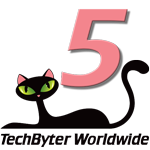 Anyone who needs to use a scanner should have a copy of VueScan
Anyone who needs to use a scanner should have a copy of VueScanNo matter who manufactured the scanner that's attached to your computer or what you want to scan, VueScan is the right choice. It supports every scanner imaginable and offers features that the scanner manufacturer's software might not.
Add the cross-platform capabilities and upgrades forever (on the professional plan) and you have an unbeatable combination.
Additional details are available on the VueScan website.
I received an email from "Alisa <register@center-cac.com>" telling me that some company I've never heard of in China wants to register TechByter as a domain name. "Alisa" said that I should let her know "whether this company is your distributor or business partner in China or not." I deleted the message and, if you receive a similar message, that's what you should do, too.
This is not an unusual scam. It is also not a new scam. You probably won't be surprised to learn that "Alisa" really doesn't have my best interests in mind. It's not an attempt to gain access to any of my accounts but it is an attempt to get me to pay for a wildly overpriced domain registration is China. Unfortunately, the scam still works and so the scammers keep sending out their fake warnings.
If you respond in any way whatsoever, the scammer will try to sell you registrations for dozens of top level domains at inflated prices. For example:
That would be more than $800/year with absolutely no benefit but dealing with scams like this is easy: Just do nothing.
That's right. Do nothing. Do not respond in any way. Just delete the message and get on with your day. You may wonder how the Chinese scammers obtained your information. Registering a domain name creates an entry in the Whois Public Internet Directory in accordance with the Internet Corporation for Assigned Names and Numbers (ICANN) as part of the domain name registration process. Anyone can view this directory.
If you do business in China, you'll probably want to register names with a "cn" top-level domain but you don't want to do that with scammers. Your company's international business division will take care of this. So again, just ignore the messages.
Shortly before 9pm on August 23rd, I was lying in bed and reading a novel on an IPad. A message popped up from Google Calendar: "You Have Won iphoneX from AppleStore" it said. My first thought was not Wow! What a great prize! Instead it was more along the lines of Oh [expletive deleted] now what the [expletive deleted] is going on?
It's obviously a scam because Apple would represent the phone as an iPhone with a lowercase "i" and and upper case "P". And then there's that URL. If I've won something from the AppleStore, I would expect an apple.com URL, not fd5.info, which is registered to some scammer in Russia. Although I didn't click the link, I did investigate a bit using Windows PowerShell. The site would attempt to set a cookie and then perform a "location reload". It wasn't clear to me whether this was an attempt to plant malware or merely to obtain my login credentials for Google, the Apple Store, or both.
Google calendar did have events scheduled for Friday and the following five days that would remind me that I had "won" an "iphone" so I deleted them. Where the [expletive deleted] did these come from and how did they end up on my computer in a trusted application? What's incredibly clever about this scam is that anyone who uses the Google calendar is used to receiving reminders from it. There is literally no difference between a legitimate reminder and a reminder for a scam. But how could this happen?
Well, it seems that anyone who knows (or guesses) your Gmail address can send an event to you and Google's default settings allow that event to be placed on your calendar. Does this strike you as an absolutely stupid policy on Google's part? (That was a rhetorical question.)
There's a relatively easy way to reverse this absolutely stupid Google policy. It involves modifying two settings.
On a desktop system in a browser, click the gear menu to open Settings. In General, click the drop-down list for Event settings and select “No”.
Then it's also wise to clear the check mark in View options so that declined events are not displayed.
Android and IOS devices are different from the desktop (of course) but seem similar to each other.
In Events from Gmail settings, disable the option to add events.
And then in General settings turn off the option to show declined events.
It's important to be vigilant, of course, and that's primarily what kept me from doing anything at all with the message that told me I had "won" an "iphone". But really, Google, your default settings should be ones that block nefarious actions such as this.
Google's terms of service "prohibit the spreading of malicious content" but all too often Google takes action in response to a problem. Why not establish default settings that make the user safer?