Listen to the Podcast
26 May 2019 - Podcast #644 - (22:46)
It's Like NPR on the Web
If you find the information TechByter Worldwide provides useful or interesting, please consider a contribution.

If you find the information TechByter Worldwide provides useful or interesting, please consider a contribution.
When Adobe established its software as a service (rental) plan, other developers saw an opening that they could exploit. On1, Alien Skin, and other developers who previously offered plug-ins for Photoshop and Lightroom started promoting standalone applications. Luminar from Skylum is another competitor that can be used separately or with Adobe products.
Click any small image for a full-size view. To dismiss the larger image, press ESC or tap outside the image.
Luminar's version 3 had some serious shortcomings -- shortcomings sufficiently serious that I couldn't recommend it. A recent update, version 3.1, changes all that but there are still a few gotchas.
Perhaps the most significant gotcha involves the application's Library file that, unlike Lightroom's Catalog, doesn't store processing information. Luminar stores raw files, digital negative files, and jpg files in whatever directory the user specifies, notes the location in the Library file, and then records processing information in separate state files files. If something happens to either the Library or the state files, information will be lost. Of course, if something happens to Lightroom's Catalog, information will also be lost.
Skylum says that Luminar allows users to handle importing and moving files using the operating system's native file management system -- for Windows that would be the file explorer and for MacOS computers the finder. That's true, but only if Luminar is running. The user who imports, moves, or deletes files when Luminar isn't running will regret it. That may seem obvious to software developers but the distinction is likely to be lost on some users. Luminar could have a background process that would be installed as a service to monitor directories the user specifies, but that would increase complexity. Another alternative would be to have Luminar enumerate files in its watched directories at load time, but that would make the program start slowly.
If you give Luminar a try, be sure to review the beginner's guide.
Each digital photo processing application has a unique approach. For example, DxO's PhotoLab2 examines images and tries to establish the best possible baseline process, Alien Skin's Exposure 4 continues to enhance its ability to create film looks, and the developers of On1's PhotoRaw have been working to create a more intuitive user interface.
The initial release of Luminar 3 was unable to import all of my photos. One specific directory contained image files that caused the import process to hang. Unfortunately, that also corrupted Luminar's catalog file, which is an SQLite document. The catalog is stored by default in C:\Users\{UserName}\Pictures\Luminar Catalog\ and is named Luminar Catalog.luminar. The catalog can be stored on a separate drive if you want to keep what can be a large data file off the boot drive.
If the Library is corrupted, it can be restored from the Backups directory in the Luminar Catalog folder. The catalog file and backups are 132MB on my computer for about 70,000 images. A preview cache folder adds another 85MB. Even though the catalog, backup, and cache files are efficient, I prefer not to have them on the boot drive.
As I was working through the problems prior to the 3.1 upgrade, I learned something about Skylum's support: It's astonishingly fast. The expected automatic response arrived immediately after I opened a support ticket; that's normal and generally I've found that the first meaningful response won't come for at least a day or two. The first response from a real person arrived so fast that I almost ignored it, thinking that it was another automatic response. Users will appreciate this.
Users will also appreciate the price: About $70 for an application that can be installed on up to 5 computers, MacOS or Windows, and has a perpetual license. This compares to Adobe's $120/year plan that includes Lightroom, Lightroom Classic, Photoshop, Bridge, Adobe Camera Raw, Spark, and 1TB of on-line storage. Skylum doesn't have Photoshop's capabilities, but the price is certainly going to be a significant attraction for those who never need pixel-level editing.
The Library was a new feature starting with version 3 and the initial problems have been corrected. Still, it's important to understand that downloading images from a camera, moving images, or deleting images must be done when the program is running. Making these changes when Luminar isn't running will cause problems.
Because the Library module doesn't automatically create thumbnail images at import time, imports are fast but the user pays for this speed later because the thumbnail images aren't generated until the user opens the directory and scrolls down. This process happens quickly, even for large raw files, and it happens only once. Even so, it's a minor annoyance.
Once the thumbnails have been created, scrolling through the Library is fast.
Although many applications offer filters to help the user find images taken or imported on a specific data, Luminar does this automatically. It examines each file's EXIF data and then creates entries for them, arranged by year, month, and day. There's a similar arrangement for recently edited photos.
A similar set of entries shows when files were added. The number of files in each category is displayed in nearly invisible dark gray on black at the right. Unfortunately, there seems to be no way to change this.
As efficient as Luminar is in creating the catalog, it's not at all efficient in recording modifications to images. Every single change results in the creation of a new state file. Move a slider and you'll generate a new state file. There are literally dozens of sliders and making even the most basic adjustments might require touching eight or ten sliders, sometimes more than once. You'll get a new state file each time and these can add up substantially.
The state files are a lot larger than they need to be. One reason for the bloated files is the use of XML (extensible mark-up language) to record the information. Using XML makes the file minimally human readable, but not so much that it justifies using a terribly inefficient format. XML is intended for data transfer, not data storage, and I hope that a future version of the application will embed the processing information in the database. After making changes to just 3 photos, I found that Luminar had created 207 state files. This is not a scalable solution.
In Edit mode, the interface is designed to maximize space for the image. Starting in the upper left corner of the screen, the (1) first icon activates the file import process. This can be used to add existing images on a disk drive to the catalog and that drive can be an external unit that isn't always attached to the computer.
On the left side of the screen (2) is a filmstrip view. This can be displayed or hidden, but not resized. Because the images are so small, it's not very useful. Perhaps resizing is something that will added to the next version.
The next icon on the top bar (3) switches between thumbnail and full screen view. The icon that looks like a bullet list (4) displays the path to the current image or current directory and allows the user to move back to directories that are higher in the tree.
Two side-by-side icons (5) hide or display the Film Strip, Side Panel, and Current Photo Actions and hide or display the Luminar Looks panel below the current image.
In the center of the top bar (6) three icons are provided to zoom in or out and to allow the user to select a specific magnification from 25% to 1200%.
The next two icons (7) resemble an eye and a splitter bar. During editing, the user can click the eye icon to display the original image. The splitter bar turns on a before-and-after view that divides the image vertically. There is no option to split the image horizontally or to swap the before and after views.
The (8) Tools icon provides access to cropping, free transform, clone and stamp, and erase functions.
Three icons near the right edge of the top bar (9) switch between Library, Edit, and Info mode. Info shows a small amount of information about a selected photo. This is another area that needs attention because the camera's EXIF data, key words, and other text association with images are useful and sometimes essential.
At the far right of the top bar (10) there's an export function that currently has only two options, email and SmugMug.
The develop tools are in (11) a full-height vertical section at the right of the image and this is where Luminar's filters reside. There are 51 of them and the user can combine two or more of these to create a custom workspace. Several workspaces already exist: Essential, with just a few options; Creative and Professional both have a lot of options; Issue Fixers and Utility have specialized filters.
Below the image (12) are selectors to add a color label, to mark the image as liked to to be discarded, and to rate the image from one to five stars. Below that is the (13) Luminar Looks panel where the user can select from a variety of prepared treatments.
I came home from a birthday party where I had taken an image with an extremely fast shutter to stop the action. As a result, the image was more than a full stop underexposed. I knew that when I created the image and knew that because this was a raw file, fixing the exposure would be easy. But even after some careful cropping, there was a boy's head and another boy's hand in the lower right corner. I found that distracting and wanted to remove the head and the hand.
Luminar's Erase function is more powerful than similar functionality in Lightroom Classic, but not as good as what's found in Photoshop. It works reasonably well for small areas, but the result with this image was unusable, so I selected Luminar's Clone function. It's a lot slower and the operation is more jerky than Photoshop would be, but the result was acceptable and it would eliminate one step in the Adobe work flow where I would fix the exposure in Lightroom and then pass a copy to Photoshop for the Clone tool. However, the Luminar process crashed, requiring that I redo some of the work.
Luminar 3.1 has more tools than Lightroom Classic does and the tools are called filters. Filters can be accumulated into Workspaces so that users can create arrangements for different types of photos -- adding tools that they always use near the top, placing tools they use infrequently lower, and eliminating tools that they never use.
Initially users will see (1) the Quick & Awesome workspace, which has only a few filters. The (2) Essentials workspace contains a good variety of tools that Skylum's developers believe many users will want to use.
Creating a custom workspace is easy. Start with (3) an existing workspace and add or remove filters. Then, when you have the workspace you prefer, (4) give it a name and save it so that you can recall it for any future job.
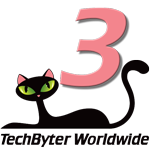 Luminar could begin to attract some Adobe users
Luminar could begin to attract some Adobe usersIt's unlikely the pros who depend on Lightroom, Lightroom Classic, Photoshop, Bridge, Adobe Camera Raw, and Spark will abandon those tools anytime soon, but in less than two years Skylum has created a workable photo editing application that attempts to compete with Adobe Photoshop (31 years old) and Adobe Lightroom (13 years old) -- and they've done it in just two years. The three-cat rating shows that Luminar is a solid product with a future. In fact, the company shares its roadmap for future development publicly.
Additional details are available on the Skylum website.
Manufacturers of hardware reviewed on TechByter Worldwide typically loan the hardware and it must be returned at the end of the review period. Developers of software reviewed on TechByter Worldwide generally provide a free not-for-resale (NFR) license so that all features of the application will be unlocked.
Magazines are important. They occupy a journalistic space between newspapers and books. Newspapers are fast and brief; books are much more detailed but slow; magazines are relatively fast and relatively detailed. Because the articles are longer, reading them takes more time and few people want to carry around a stack of magazines. There are options.
A service called Texture provided access to about 200 magazines on computers, notebooks, tablets, and mobile devices for $10 per month. The service was scaled back to include just mobile devices and now that Texture has been acquired by Apple, to only MacOS and IOS devices. Computer access has been restored for MacOS users, but Windows and Android users are out of luck. Thanks, Apple!
It's now called Apple News+ and it's available only in the United States and Canada. The subscription price is still $10 per month, but it works only with an IPhone, IPad, or IPod touch with IOS 12.2 or later or a Mac with MacOS 10.14.4 or later.
Apple News+ includes hundreds of magazines, on-line publications, and several newspapers. A single subscription can also be shared among six family members. Folio Magazine has compiled a list of the magazines included in Apple News+ here.
The newspaper list is so small that "pathetic" might be a good description. Newspapers such as the New York Times and Washington Post aren't here. The Wall Street Journal and the Los Angeles Times did sign up, though.
There is another option, though. Flipster is licensed by many libraries and library consortium. The magazine selection isn't as broad or as deep as what Apple News+ offers (currently just 52 publications), but it's a good general selection and it's available without additional cost. If you have a library card from a participating library, you can log in and read magazines from any device you own.
Depending on your preferences and your interests, Flipster may be all you need. Flipster also offers the option to print individual pages or an entire issue of a magazine. Texture did everything possible to make printing or sharing content impossible. Apple News+ continues that. Both Flipster and Apple News+ make it impossible to select text and copy it.
That's a significant shortcoming because someone might want to quote part of an article as part of a school report or business presentation. The ability to copy and paste would be an advantage and prohibiting the operation probably does little to reduce plagiarism. Those who would plagiarize work will do so whether they can do it easily (copy and paste), with the assistance of optical character recognition, or with difficulty (reading and typing the text).
Despite the limitations, both of these services make substantial amounts of printed information available at a reasonable cost.
Microsoft has made it easy for users to add emoticons to emails and other documents. 👀 That's great if you use a lot of emoticons, but it's still far too hard to insert more commonly used special characters. Let's see if we can fix that.
Microsoft's emoticon selector (open it by pressing the Windows Key and a period while typing) shows dozens of emoticons that you can select. This doesn't include standard typographic characters, though, so it's useless for serious work.
Special characters that people need frequently are fairly easy to memorize: Bullet points (• Alt-0149), e acute (é Alt-0233), fractions (¼ Alt-0188, ½ Alt-0189, ¾ Alt-0190), or the cent symbol (¢ Alt-0162). But what about the ones you don't use very often? The Euro (€), copyright and trademark symbols (©, ™, ®), and such? You may have a printed chart nearby or you might visit a website or just use a Google search to find the code. Wouldn't it be nice if you could just click a couple of keys and then pick what you need?
Adobe has done this right by providing the ability to select common characters from a drop-down menu that lists symbols, markers, hyphens and dashes, quotation marks, and other characters. Microsoft needs this.
Until then, though, we have the Windows Character Map, but even opening it is a chore. Press the Windows key, type "map", and then click Character Map from the menu. Once the character map is open, you need to find the character you're looking for and depending on the currently active font, you'll be able to select from common US and western characters and possibly from characters in various other languages.
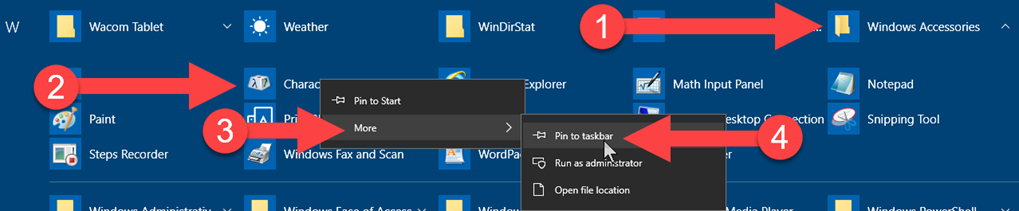
Ideally there would be an easier way to get to the Character Map and there is, but you have to create it. Here's how.
Open the Windows menu, (1) scroll down to Windows Accessories and expand the section. Then (2) right-click Character Map, (3) click More, and select (4) pin to Task bar. That will place an icon on the Task bar. To open the Character Map, just click the new icon.
In most cases, the character you want will be on the first screen. This is where accented characters, commonly used typographic symbols, currency symbols, fractions, and business symbols are located. Double-clicking any symbol will insert it where the cursor is in the program you're using.