Listen to the Podcast
17 Mar 2019 - Podcast #634 - (20:15)
It's Like NPR on the Web
If you find the information TechByter Worldwide provides useful or interesting, please consider a contribution.

If you find the information TechByter Worldwide provides useful or interesting, please consider a contribution.
The refrain used to be "Solid-state disk drives sure are nice, but they're too expensive." Now prices have dropped to levels that make them good choices for home computers. They're still more expensive than traditional mechanical drives, but not so much more that sticker shock will cause you to reject the thought. Let's explore why you might want to install a solid-state drive.
Those who want to accelerate an older computer should consider replacing a mechanical drive with a solid-state drive. Speed isn't the only advantage SSDs bring to your computer: Because there are no moving parts, there are no motors and that means battery-powered computers will run longer on a single charge, they'll run cooler, and they'll be quieter. SSDs are also more durable than mechanical drives, so there's less danger from vibration and bumps.
Not long ago, the first bit of advice for someone who wanted to speed up an older computer was to add memory. That's still worth checking, but computers come with more memory than they used to. Manufacturers now include enough memory for normal use. If your computer has 8GB (or even 4GB) of RAM and you use it primarily for web browsing, email, and office documents, more RAM won't help. On the other hand, if you spend a lot of time editing high-resolution videos or large photographs, increasing the system's RAM to 16, 32, or 64GB makes sense.
A faster CPU or one with more cores would make the computer faster, but swapping the CPU is a challenging task -- much more so than replacing a disk drive or adding RAM. If you're thinking about upgrading the processor, it's probably time for a new computer.
So if you're looking for more speed from a computer that's a few years old, replacing the disk drive is probably the most cost-effective option. This is a task you can do yourself, but a local computer shop can do the job for you if opening the computer case causes you to break out in hives. This may cost $100 or so, but you can be sure that no essential steps will be missed.
Samsung and SanDisk 1TB SSDs are available for around $125. A much smaller 240GB Kingston drive is selling for $30. You can buy a 500GB Western Digital SSD for $70. Samsung has a 16TB SSD, but you don't want to know the price. Well, maybe you do. It's about $10,000. If you need more than 1TB, Crucial has a 2TB SSD for about $300.
By comparison, a 1TB high-performance Western Digital drive sells for about $65. A 2TB high-performance drive will cost around $120. And a high-performance Western Digital 4TB drive can be had for about $200. So there's still a price difference and it's still significant -- but it's far less than it was a few years ago.
If the computer has a mechanical drive that's the same size or smaller than the SSD you'll use to replace it, all you have to do is migrate the operating system and data from the mechanical drive to the SSD, remove the mechanical drive, install the SSD, and continue normally (and much faster). In the case I've just described, you would be replacing one drive with another.
In addition to choosing the data capacity of the drive (expressed in gigabytes or terabytes), you'll also have a choice of physical sizes. The two most common sizes are 3.5-inch drives (commonly used in desktop systems and some notebooks) and 2.5-inch drives (used almost exclusively in notebook computers). A few other form factors exist for specialized uses. Some desktop systems have only 5.25-inch disk bays and installing a smaller SSD in one of these computers requires the use of a mounting bracket.
You can replace a large boot drive with a lower-capacity SSD boot drive, but this is a bit more complex. The process is easy if you have a desktop computer with at least one open drive bay. In that case, you'd migrate the operating system and programs to the SSD, install it in the open slot, and leave the old drive for data. The process becomes more complex with a notebook computer. These usually have space for only a single drive, so you'd need to replace the mechanical drive with an SSD and then place the mechanical drive in an external enclosure that can be attached to the computer.
Before you proceed, though, take a close look at the computer. If its a Windows 10 computer, the upgrade probably makes sense. If it's a Windows 7, Windows 8, or Windows 8.1 computer -- or started as one, think about upgrading to a new computer. If the computer predates Windows 7, it's definitely time to think about buying a new computer and you can buy new Windows 10 machine for $300 to $500. Unless the new computer comes with a solid-state drive, you may still want to upgrade the hard drive to a SSD, but you'll have a faster system even if you don't.
Mechanical drives have platters that rotate and read-write heads that float a few microns above the surface. Positioning the read-write heads and waiting for the data being sought to be under the heads takes time. The faster the disk spins, the less time is spent waiting. Consumer-grade computers usually have disks that spin at 5400 or 7200 RPM. That may seem fast, but compared to the speed of electricity, it's not. High-end drives spin at 15,000 RPM. They're faster, but they're also noisy and they run hot.
SSDs have no moving parts, so there are no heads that need to be positioned and no platters that need to rotate into position. Instead, data is fetched from the solid-state components with virtually no delay.
There are two ways to clone a drive, but first let's consider what cloning means. It's a far different operation from copying. If you copy all of the files from your boot drive to a new drive, the new drive won't boot. Creating a bootable drive involves duplicating everything from the old boot drive to the new one and that requires cloning software. The two options are Easy and Easier.
Fortunately, all of the SSD manufacturers seem to provide comprehensive instructions that detail most of the process, but you will need to obtain information from the computer manufacturer for how to open the case for access to the disk drive. That's yet another good reason for having a computer professional do the job.
Now would be a good time for anyone who uses the Chrome browser to confirm that the installed version is 72.0.3626.121or later. ChromeOS users should see 122 at the end of the version number instead of 121. This version fixes a flaw (CVE-2019-5786) found at the end of February that can used by malicious web pages to load spyware, ransomware, and other types of malware onto the computer.
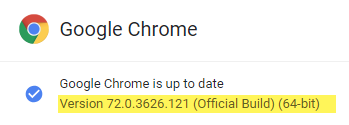 By default, Chrome updates itself and turning off the auto-update feature is something that Google software engineers made intentionally difficult to change. So if you haven't turned auto-update off, the latest version should already be on your computer.
By default, Chrome updates itself and turning off the auto-update feature is something that Google software engineers made intentionally difficult to change. So if you haven't turned auto-update off, the latest version should already be on your computer.
Still, it's a good idea to check. Open the Chrome menu, select Help and then click About to display the current version. If the latest version isn't shown, you should also find a button that can be used to download and install the update.
When Google discovered the flaw, they also identified a problem with Windows and reported it to Microsoft. The Windows vulnerability does not affect Windows 10. According to Google, "We strongly believe this vulnerability may only be exploitable on Windows 7 due to recent exploit mitigations added in newer versions of Windows. To date, we have only observed active exploitation against Windows 7 32-bit systems."
So if you're one of those people who elected to stick with Windows 7 in the belief that it's safer than Windows 10, maybe it's time to rethink that choice. If you'd like to read more, see Google's security blog.
In a word, No. Microsoft would much prefer that you rent Office 365, which provides a reliable income stream for the company. But it might be a better choice for you, too.
When Microsoft released Office 2019 in September 2018, they said it wouldn't be the last. Now the company is actively discouraging buying the version with a perpetual license: "Office 365 is connected to the cloud, so you can access your content from any device, co-author with anyone in real-time (regardless of whether or not they've purchased a copy of Office) and use the power of artificial intelligence (AI) to create impactful content with less effort. On the flip side, Office 2019 also delivers full installs of the Office apps we know and love — but they're 'frozen in time.' They don't ever get updated with new features, and they're not cloud-connected. Also, Office 2019 doesn't support real-time co-authoring across apps and it doesn't have the amazing AI-powered capabilities that come with Office 365."
Microsoft is right about all that and the ability to install the Office applications on several computers for $100 per year makes it a relative bargain if you need what it has to offer. If all you really need is a word processor, spreadsheet, presentation application, and database manager, a better choice could be Libre Office, which is full-featured and free, or Google's Office Suite, which is cloud-based and free but lacks a lot of features that some users will consider to be essential.
So although Microsoft might release one more version of the Office suite with a perpetual license, it's increasingly clear that the company's attitude is migrating and they'd like you to migrate, too.
The Federal Communications Commission could stop illegal robocalls by requiring that service providers verify the source of calls, but that hasn't happened and isn't likely to happen under Agit Pai's leadership. So scam calls that claim to be from the Internal Revenue Service, or the Social Security Administration, or your bank just keep increasing. The volume of robocalls increased by 60% in 2018 over 2017.
Until the FCC and the service providers do something, all we can do is sign up with one of the services that attempts to stifle unwanted calls. All of them improve your odds of blocking the scammers, but they all miss some of the calls.
Not all robocalls are bad. Medical offices call to remind patients of appointments. Banks and credit card providers use robocalls to alert card holders about possible fraudulent use. These calls are legal, legitimate, and well intentioned. These calls are also in the minority. By far, most robocalls are illegal or malicious or both. Some calls may appear to come from nearby phones that are in your area code and exchange. Others can spoof the names and numbers of government agencies, but most calls contain strong clues that they have been made by imposters.
For example, here's a voice mail message that was on my phone the other day. You don't need to be a genius to recognize this as a scam, but it must be working for the scammer.
TRANSCRIPT: "We have found some suspicious and criminal activities connected to your social security number. We suspect it is an identity theft situation with the (? orders from code ?) and the judicial department. We are canceling your social security number. For further information and to avoid any disciplinary action, kindly call us back as soon as you receive this message. Our direct line number will be 509-955-1706. I repeat 509-955-1706. Thank you. Good day."
What are the clues? Here are just a few:
If you receive a call like this and you're still not sure that it's a phony, call the real Social Security Administration at 1.800.772.1213.