Photography can be so violent. First the photographer frames you and may flash you, then you're shot and blown up. Eventually, you'll hang. This is enough to make anyone shutter. Normally I don't start sections of the program with old jokes, but this time I thought it would be a good idea and we'll see what develops.
Alien Skin's BlowUp is the application to call on when you need to make a really large print. It's also easy to misunderstand the application's intent, to misuse it, and to be disappointed. Let's consider both of those possible uses.
Click any of the smaller images for a full-size view.
Press Esc to dismiss the larger image.
The resolution provided by today's digital cameras is amazing. Ten years from now, the quality will probably have advanced enough to make today's images look as rough by comparison as those from the late 1990s. Even though the quality is good, making really large prints is still a challenge.
For high-quality images, we need about 300 pixels per inch. The picture of Scampi, our gray cat, was taken with an advanced point-and-shoot camera. The camera selected an ISO of 2000, meaning the image will be somewhat noisy and the full size image is 6344 pixels wide by 4229 pixels tall. So what's the size limit if I want to maintain 300 pixels per inch. Easy: Divide 6344 by 300 -- 21.2466.... That means a print using the full image would look razor sharp up to 20x16.
But I want a print that's square and 5 feet wide. That's 60 inches, or about 3 times the width for an ideal print. Even worse, making it square means that I'll have to crop the original.
In fact, the crop I want reduces the usable part of this image to about half of the original width.
If I do the math again, assuming the width is now about 3200 pixels, the best quality image would be only 10 inches wide. I want an image 6 times that wide!
So I position the crop where I want it, tell BlowUp that I want the image to be square, and that it should be 60 inches wide. Running the math in the other direction, this means that the image needs to be 18,000 pixels wide. (300 pixels per inch times 60 inches -- high school algebra stuff.)
Yes, it's possible to perform this kind of enlargement in Photoshop, but BlowUp 3 is worth the $100 price (upgrade from a previous version for $70) if it's something you do regularly.
I brought the image back into Lightroom and zoomed in to see just the eyes, whiskers, and nose. Any lack of sharpness here is the result of my using a point-and-shoot camera, hand-held, in low light.
Zooming all the way in to 100% on just the eye on the left reveals the noise that was generated by the camera's ISO 2000 setting, but overall the image is sharp.
The image is now indeed 18,000 pixels square and checks in at just under 2 gigabytes.
The result would be a crisp, sharp image even when enlarged to be 5 feet by 5 feet.
This is what BlowUp is intended to do.
It's easy to assume that an application that can up-sample a normal image can also save a low resolution image. You can try it and it will help a bit, but no application -- not even BlowUp -- can create information that isn't there.
Here's an office picture. The original image is just 400 pixels wide, so there's not much detail. At its original size, it looks OK, but ...
... what if I decide that I want to up-sample the image to 1200 pixels wide?
I'm working in Photoshop here to illustrate what BlowUp can (and can't) do to improve the image.
I selected the same settings in BlowUp and then did some fine tuning with the other controls.
Combining sharpening and the addition of a bit of grain improves the look a bit, but notice that the numbers on the clock and the letters on the newspaper are rough.
That's not BlowUp's fault. It's simply the result of not having enough detail in the original image. While it has improved the result, users will be disappointed if they expected a more dramatic result.
 When you need to up-sample a digital image, BlowUp is the tool to reach for
When you need to up-sample a digital image, BlowUp is the tool to reach forNobody ever sets out to take an image that will need to be up-sampled, but sometimes it happens. Maybe you have a snapshot that you'd like to have enlarged to display on a wall. BlowUp makes it possible to up-sample the image without creating a pixelated image.
Additional details are available on the Alien Skin website.
No, not the composer. The browser. Vivaldi's first beta was released a little over a year ago and the stable version is currently 1.5. Vivaldi is based on Chrome so all of Chrome's extensions are available. If it's Chrome, why would you want to try it? That's easy: Although it's based on Chrome, it's more than Chrome. And, in some cases, less.
First, a short detour. The music that introduced this section on the podcast is Vivaldi's Spring, Movement One, of The Four Seasons in a Creative Commons recording by the Wichita State University Chamber Players. If you'd like to hear the entire selection, it's here:
But let's get back to the browser. Vivaldi is a cross-platform browser developed by Opera Software co-founder and former CEO Jon Stephenson von Tetzchner and Tatsuki Tomita. They were frustrated by decisions made by the current Opera developers to drop the Presto graphics engine and replace it with Blink.
Thanks to John Kennedy, who suggested that I take a look.
Vivaldi is updated every week. It currently has about one third of one percent market share and will probably never be a mainstream browser. Still, I like many of the features that make it one of the most customizable browsers available. The name, of course, is a reference to Italian composer Antonio Vivaldi. According to a Wikipedia article, the creators believe that the name is easy to remember and will be understood worldwide.
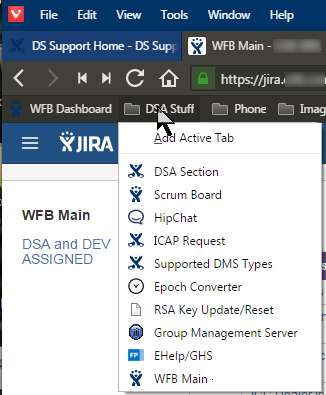 Those who like to be completely in charge of the applications they use will find a lot to like in Vivaldi. I particularly like the ability to create sub-menus on the Bookmark bar. I have a lot of bookmarks and many of them can be organized and categorized. Vivaldi makes this extremely easy. In fact, this ability to create sub-menus is native to Chrome, but not as easy to work with as in Vivaldi.
Those who like to be completely in charge of the applications they use will find a lot to like in Vivaldi. I particularly like the ability to create sub-menus on the Bookmark bar. I have a lot of bookmarks and many of them can be organized and categorized. Vivaldi makes this extremely easy. In fact, this ability to create sub-menus is native to Chrome, but not as easy to work with as in Vivaldi.
Users can stack or tile tabs, annotate web pages, and even add notes to bookmarks. The browser is based on HTML5 and other modern web technologies and it supports various mouse gestures. You can modify existing gestures or add your own. There's also a "Chromeless UI" function and that term is needlessly confusing.
"Chromeless UI" should really be called full-screen mode. The name developers selected seems to suggest that a browser based on Chrome has a mode that eliminates Chrome. That's not the case at all; instead, pressing Ctrl-F11 turns off the browser's (lower case) chrome -- tabs, some menus, icons placed by extensions, the status bar, and such. This is an advantage, particularly on devices with smaller screens because it provides more usable area.
Customization is what appeals to me. By default, the interface is minimalistic, but desired components can be turned on. There are several color schemes to start with. The tabs can be placed at the top, where most browsers place them, or on the left, right, or bottom.
Even the Settings panel is unusual. Users can click from one panel to another (Startup, Appearance, Themes, and so on) or select "Show All" to scroll through all of the controls.
You can think of Vivaldi as Opera 12 on top of Chrome. There's even a Speed Dial on each newly opened tab. Under that you'll find Chromium.
Even if you're not someone who wants to control every aspect of the browser, it's worthwhile downloading and installing because the developers have taken time to make this process easy. You'll answer a few questions during the startup process to specify which basic appearance you prefer. After that, Vivaldi can import bookmarks from other browsers.
There is no shortage of bugs and minor annoyances. Fortunately, most are relatively minor. Still, if you're not used to working with early releases of new applications, you might want to wait.
Coming Soon ... Vivaldi's developers plan to add a service that will allow users to synchronize their bookmarks, history, passwords and settings across different computers. This will be called "Vivaldi Sync". Developers are also considering integration with email client M3. Currently Vivaldi accepts Google Chrome extensions, but there are plans to create a Vivaldi-specific extension platform.
So Vivaldi looks like a good choice for those of us who who absolutely must tamper with the default settings of every application they use. Geeks, in other words.
 Vivaldi is well worth looking at and may become your favorite browser.
Vivaldi is well worth looking at and may become your favorite browser.It's still early in Vivaldi's development process, but this browser is a good example of what can happen when the developer of an application doesn't like the direction the new owners have taken. If you used Opera previously and don't care for the new Opera, take a look at Vivaldi -- but beware the bugs.
Additional details are available on the Vivaldi website.
Amazon is testing a new kind of grocery store in Seattle. There are no checkout lines and no registers Amazon says. That could turn out to be a problem if you wander into the store without all the necessary hardware.
First, you need a cell phone with enough smarts to communicate with the store. Second, you need an Amazon account. If you have both of those, you can walk through the store, pick up the things you want, and the store will add them to your Amazon account.
Amazon Go uses sensors, artificial intelligence, and machine learning to figure out what you picked up and -- if you decide you don't want it -- what you put back on the shelf.
Amazon has been working on this for 4 years and the store isn't open to the public yet. That won't happen until early next year. Currently Amazon employees are the only people who can shop there. The tag line the company's marketers have come up with is "Just walk out technology."
Here's a video from Amazon:
As stores go, it's relatively small -- just 1800 square feet. It stocks prepared foods and common grocery items (baked goods, bread, cheese, and milk, for example). Amazon Meal Kits include the ingredients needed to prepare a meal for 2 people in about half an hour.
Amazon hasn't made much information public about how the system works or whether the store is envisioned to work in conjunction with or compete with Amazon's on-line grocery delivery service, Amazon Fresh. There's also no curbside pick-up, which seems to be a hot item with traditional stores.
When Microsoft introduced Windows 8 in 2012, following 4 years of development, the Control Panel had been partially replaced by a Settings applet. Microsoft then canceled Windows 9 at the last minute and released Windows 10 in July 2015. Some changes still had to be made in the Control Panel.
Most of us probably expected this problem to be resolved in Windows 9 and (when that version failed to materialize) in Windows 10. But no. And even after the Anniversary Edition update, Settings is still not the one-stop shop for settings. For many functions, users still need to find the Control Panel.
Development began for Settings in 2008. A little quick math shows that Microsoft has been working on this feature for 8 years now and still it's not complete. Invariably I open the wrong one. At least both have reasonably good search functions.
I spend a lot of time tinkering with Windows and I've managed to come to terms with a reasonable approximation of what Microsoft might call something. But if you don't spend as much time under the hood, figuring out how to change something you don't like can be more than a slight annoyance.
One of my major annoyances is the decision by Microsoft to hide file extensions. This is something I always turn off because it's more than just an annoyance. It can be a security issue because people who try to plant malware on computers can hide the file type by creating a double extension.
If you want to see extensions, you might reasonably start in Settings. But which pretty little icon should you click to make the change? The right answer is "none of them" because this isn't changed in Settings. You need the Control Panel.
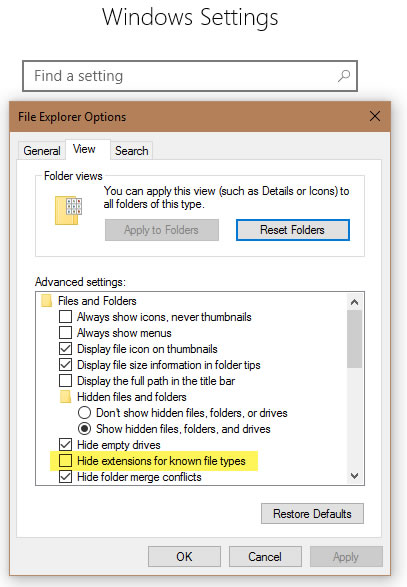 The right answer involves typing "extension" in the search panel and then selecting "Show or hide file extensions", which opens "File Explorer Options". You can also find this setting on the View tab of the File Explorer, which is the place that an experienced Windows user will look for it even though the File Explorer interface is considerably different than it used to be.
The right answer involves typing "extension" in the search panel and then selecting "Show or hide file extensions", which opens "File Explorer Options". You can also find this setting on the View tab of the File Explorer, which is the place that an experienced Windows user will look for it even though the File Explorer interface is considerably different than it used to be.
Or maybe you want to change the way your mouse works. To do that, you'll probably need Settings, the Control Panel, and maybe a link to the application that came with the mouse. I keep thinking that there are enough really smart people at Microsoft and that a small team of them could work on coordinating this stuff.
If even one person has been working on this problem since 2008, that's approximately 7000 hours (assuming the employee has 6 weeks of vacation and holidays per year and is sick for 2 weeks a year and spends half of his time in Agile scrum sessions). My math: 52 weeks per year, less 6 weeks of vacation/holidays, less 2 weeks sick, times 40 hours per week. That's 1760 hours, times 8 years for 14,080 hours, and divided by 2 (for all of the productivity-enhancement meetings) is 7040 hours.
What could you do in 7000 hours? What if there's more than one person working on this. Maybe there are 10 people dedicated to merging Settings and the Control Panel. So there's 70,000 hours, but we'll reduce that by 30% to give the developers time to talk about video games and overclocked gaming computers, sports, and their favorite selection of beers. The final figure is 49,000 hours.
That's just guesswork on my part. Maybe Microsoft doesn't have a team of 10 people working on this part of the operating system. Maybe they don't have even one. Given the velocity of the work, that actually seems more likely.
Perhaps one or two people should be assigned to fixing Settings and the Control Panel before the next major release.