Alien Skin's latest X2 version of Exposure continues its efforts to be more than just a plug-in for Photoshop and Lightroom. Exposure still operates as a plug-in for those applications, but Alien Skin continues to develop features that make it viable as a photography work flow management tool.
I'll come back to that in a moment. First, though, let's take a look at what's new in X2. A spot healing tool has been added for portrait touch-ups without having to export the image to another application. Some new "faded" preset looks give users additional starting points. A histogram panel provides feedback so that clipping whites and blacks can be eliminated or minimized. And a history panel provides a powerful way to maintain multiple versions of an image.
Exposure X2 supports many, but not all, camera raw formats. For example, most of the images created by cameras in the Samsung NX series of mirror-less cameras are supported, but not the NX500, which happens to be my primary snapshot camera. Images from that camera are recognized only by Samsung software, Adobe Lightroom, and Adobe Photoshop (via Adobe Camera Raw).
Exposure X2 has improved search capabilities and users can identify images based on the camera used, shutter speed, ISO, and various other bits of metadata. An improved export function provides more flexibility in renaming and resizing images that are intended for use in other applications.
Previously a separate application, Alien Skin Bokeh is now part of Exposure. Whether you pronounce it "BOH-kay" or "BOH-keh", it's the background out-of-focus effect created by a lens with a wide aperture. The software function makes it possible to apply the effect after the photo has been taken to place additional emphasis on the primary subject.
Exposure X2 is available alone or as the main application in the Exposure X2 Bundle, which includes Snap Art 4 (for painterly effects) and Blow Up 3 (for improved enlargement of small images). Individually Exposure X2 sells for $150 (upgrades are $100) and the bundle sells for $200 (upgrades from any previous version of an app in the bundle are $120.)
I'll start with an image that I opened directly in Exposure X2.
My favorite cat was an orange beast called Tangerine. He was sitting on the bed, leaning on a pair of pants. It's a fairly low contrast image and his orange fur isn't as bright as it was in real life. Additionally the belt is distracting and the background is dark.
I've added two effects here. First, it's possible to remove the lens from a camera and still take a picture. When this is done, light-leaks invariably appear. I used an effect that created that look and the light leaks brightened the background and provided a circular frame effect that I liked. This effect came with it's own bit of bokeh, but I removed it and added my own. The second effect is bokeh and the ovals that are visible show the central part of the in-focus part of the image (the inner oval) and the cross-fade area to where the bokeh effect becomes most pronounced (the outer oval).
As with any application that allows for manipulation of photographic images, Exposure X2 includes a lot of controls. Fortunately Alien Skin provides a lot of video tutorials that explain how the controls work.
When used as a plug-in for Lightroom, Exposure X2 appears in the Edit In menu, which is opened by right-clicking an image in Lightroom and choosing Exposure X2. Here we'll use a pumpkin picture. After all, it's fall and Halloween is just around the corner.
If the image you want to modify in Exposure is a JPG, you can choose to edit a copy or the original. Because this image is a raw image, the only option is to edit a copy with Lightroom adjustments. The default settings should be left as is unless you know why you're changing them.
The pumpkin was in the shade, so its colors are muted. I wanted an effect that would cause the colors to pop.
Here's what the final image looks like. If you think this is too much, you can adjust the amount of the effect to create an image that's between the original and the full modification.
Exposure then returns a copy of the modified image to Lightroom, where it can be modified further.
The spot healing tool is a new feature in this version. It can be used to correct small imperfections in an image. Although this type of tool is most commonly used with portrait images to remove blemishes, it works just as well with images such as a flower from the Franklin Park Conservatory. Note the imperfections that detract from the flower's appearance.
Here's the corrected image. The repairs took less than a minute in total and Exposure is almost spookily good in selecting the right area to clone from.
Here's an example of an illegal use of a beer glass: Pouring a North High IPA into a Rhinegeist "DAD" glass. It's not a bad image except for the cluttered background, but I wanted to take a look at some of the obsolete color looks and maybe venture into monochrome.
One of my favorite antique looks is Autochrome, a process invented in 1909. The colors were somewhat muted, but natural. This is the Autochrome look.
But I also wanted to see what a black-and-white look would do for this image. Many monochrome processes introduced subtle color -- sepia, chrome, and platinum, for example. This is platinum.
I then added some vignetting to reduce the effect of the cluttered background.
The History panel allows the user to return to any of the previous images. Here I've selected one of the color looks that I examined while looking for the one that I thought worked best with the image. To use this version, all I would need to do is export it while this entry in the History panel is selected.
Both Exposure and Lightoom are non-destructive editors, meaning that your original photograph is never modified. The two applications have different procedures for achieving the result, though. Lightroom maintains a catalog that contains information about changes made to an image. Virtual copies may be created. These do not duplicate the image, but just create an extra entry in the database so that one original image can have many edited versions.
Exposure uses what are called sidecar files. These files contain information about modifications made in Exposure. They are placed in a subdirectory of the directory where the image is and sidecar files have the same name as the original file with an "exposurex2" extension. Exposure also maintains a history list so that it's possible to return to any previous version of the file. While this is functional, I prefer Lightroom's virtual copy function.
Depending on the camera you own, Exposure may or may not be able to interpret the camera's raw files.
I use a Samsung NX500 for snapshots. It's a mirroless camera, but to modify files from this camera in Exposure, I must start with Lightroom or use Samsung's application to create either a JPEG or TIFF image that Exposure will recognize.
Most of my photography is done with a Canon 60D, though, and Exposure can read those files.
 Alien Skin's Exposure X2 is versatile as a stand-alone or as a plug-in
Alien Skin's Exposure X2 is versatile as a stand-alone or as a plug-inExposure has been helping photographers improve their images for more than a decade, initially as a plug-in for Photoshop and then Photoshop and Lightroom. X2 continues to develop Exposure as an application that stands on its own, if you want to use it that way, or works as a plug-in for Adobe applications.
Additional details are available on the Alien Skin website.
Do you have a love|hate relationship with Firefox? I have to admit that as much as I like Firefox, there are times that I want nothing to do with it. Unfortunately, I'm not alone. Firefox reached almost 50% market penetration in 2008, but it's been dropping since then.
Today Firefox has less than 17% penetration compared to Chrome's 70%+.
And people aren't upgrading. Only about 3% of Firefox users have upgraded to the latest version. Firefox is a great browser, but the Mozilla organization hampers its performance by not making features that would allow it to be faster by default.
If you use Chrome, every site is in its own process. Firefox can do this, too, but the feature isn't enabled by default. Mozilla calls it "Electrolysis" and you may want to enable it.
Mozilla describes Electrolysis this way: Electrolysis functionality hosts, renders, or executes web related content in background child processes which communicate with the "parent" Firefox browser via various IPDL protocols. The two major advantages of this model are security and performance. Security improvements are accomplished through security sand-boxing, performance improvements are born out of the fact that multiple processes better leverage available client computing power.
Before attempting to enable Electrolysis, see if it's already active. If you're using Firefox 48 or later, check about:support and look for a number higher than 0 in the "Multiprocess Windows" entry. If you would like to opt-in, open about:config and toggle browser.tabs.remote.autostart to true. On your next restart, e10s should be active.
If not, you'll need to visit about:config again and change 2 more settings:
Restart Firefox and check about:support once again.
If you see a message indicating that e10s is still disabled (some add-ons and usability settings disable it), you can force-enable Electrolysis, but Mozilla says this is not encouraged and that using the setting is "at your own risk."
Open about:config once again and create a new boolean preference named browser.tabs.remote.force-enable and set it to true. Restart Firefox once again and check about:support.
You should see faster startup and page rendering, improved security, and possibly better stability.
In looking through the release notes for Firefox 49, I noticed a small section tucked away in the new features segment.
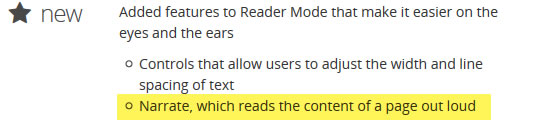
Most pages can use the Reader mode. Any eligible page displays a small open book icon on the right side of the address bar. Click it to open Reader mode, which eliminates much of the page's design and leaves only the words.
Here's a short video that shows how to enable Reader mode and then how to have the Mozilla reader read the page. As the narrator reads, the current paragraph is highlighted.
Firefox Reader Mode Narration from Bill Blinn on Vimeo. (Made with the soon-to-be-released Camtasia version 9, which will be reviewed in an upcoming TechByter Worldwide issue.)
There is nothing to install and nothing to enable. As of version 49, the feature is present without user intervention. The pop-up window allows you to start and stop the narration, speed it up or slow it down, and change the voice (you have a choice of two -- Zira, a woman's voice, and David, a man's voice).
If you're one of those who migrated away from Firefox to Chrome or Internet Explorer, you might want to take a look at what the folks at Mozilla have done to improve the browser.
Something happened. It might have been something I did. It might have been a power fluctuation (even though everything is powered by a UPS unit). It might have been that one of the fairies dancing on the head of a pin fell off. Who knows! What I did know was that Windows suddenly told me that drive F could not be used until it was formatted.
Drive F houses all of my music, the Lightroom Catalog, and a few other files that don't change very often. It's one partition on a drive that houses two logical drives.
The other logical drive was fine and applications that examine disk geometry and reliability reported no unusual findings, so the drive was clearly not failing, but where had everything on drive F gone?
It was there, but the logical drive was no longer recognized. The Windows partition manager reported it as "raw", meaning that it was a section of the disk that looked like it had never been formatted. Formatting the partition would restore the drive, but delete all the data.
At that point, I had two choices: Format and restore from backup or use a partition editor such as PartEd Magic to fix the partition but not format it. The choice I selected may surprise you: I decided to let Windows format the drive and restore from backup.
Had this been a drive where changes are frequent (D, my primary data drive, or E, the website development drive), I would have reached for the bootable USB drive with PartEd Magic on it. But I have added no new music for months and only one image had been modified in Lightroom in the past few days.
Formatting took a few minutes. Restoring from a local backup that was less than a week old that I store at the office took about 2 hours. Then I restored the Lightroom Catalog from CrashPlan to make sure that the most recent image modifications had been recorded.
Why not PartEd Magic? That probably would have been faster, but I would always wonder if one or more of the files on the drive had been damaged at the same time the partition became unusable. Although the format-and-restore process took longer, I'm more confident that all of the data on the drive is exactly as it was before whatever happened happened.
Dating apps are popular on smart phones, but they may have permissions that you don't want them to have. After all, who reads those long legalese agreements before clicking "Install"? As a result, these apps could provide unwanted access for stalkers, phishing, and malware.
A British firm, Leading Dating Sites, has tested 10 popular dating apps for Android systems and offers information about the potential risks that include in-app purchases, location information, and access to photos, contacts, and data.

Here's what they found, and it's not reassuring:
Researcher Dirk Pflitsch describes the potential risk this way: Unauthorized SMS orders could be placed via your smart phone, "and then you have a year's subscription for special cat food that you haven't ordered."
That might be good for your cat, but not so good for you.
If you'd like to read the complete study, it's on the Leading Dating Sites website and keep in mind that many smart phone apps ask for far more access than they need and then share your information with people you might wish didn't have access to it.