From photos on smart phones and tablets to fixing old newspaper photos so that they can be printed, much of this week's program is related to photography. It didn't start out that way. I had some other topics in mind, but photo-related ideas kept popping up, waving their hands, and screaming (figuratively, of course, "USE ME!!!") So sit back and let's take a look.
No, not phony photos. Phoney photos. Ones you can capture and edit on a smart phone or a tablet. The latest version of Adobe's Creative Cloud brings several features to Android phones, but not to Android tablets. Meanwhile, Amazon's Snapseed is available for both Android phones and tablets.
Adobe brings Photos, Photoshop Mix, Illustrator Line, Photoshop Sketch, and Illustrator Draw to smart phones. Although one might wish that these applications also had been ported to Android tablets, it's easy enough to understand why they haven't been yet and why they may never be. These are apps that will appeal to graphics professionals. While many graphics professionals may have Android phones, most of those who have tables will probably have chosen Apple instead of Android. As a result, Adobe hasn't seen a great demand for these apps on Android tablets.
Snapseed and Creative Cloud are not interchangeable because the Adobe product brings functionality that you won't find in other applications to phones. And, of course, Adobe has an Android version of Lightroom, too.
Creative Cloud 2015, which makes the new functions available for Android phone users, is less than a week old, so I'm still poking around in the many and varied applications to understand what's new. I'll have more on those subjects in coming weeks.
Snapseed has two main menus, one that can be thought of as task related (crop, rotate, transform) and one that is more effect related (lens blur, glamor glow, tonal contrast). A phone can show only one of these menus at a time and the user switches between them by swiping up or down.
Click any of the smaller images for a full-size view.
Press Esc to dismiss the larger image.
Not having any any photos on the phone when I wanted to look at Snapseed, I leaned over to take a picture of Chloe, who was waiting rather impatiently for dinner.
After capturing the image, I called up the lens blur filter and applied it so that the background would be out of focus. Because both phones and tablets are touch devices without a keyboard or a mouse, everything must be accessible by touch.
Users need to familiarize themselves with the touch interface, but everything seems more or less intuitive. After you open an image, you'll see a pencil icon in the lower right. Tapping it, as you might expect, opens the menu of tasks and effects. When positioning an effect, tapping and dragging work as expected. Pinching and zooming make resizable effects smaller or larger. Swiping left or right, up or down, modifies the effects. And, when you're done, taping X discards the changes or tapping a check mark accepts them.
The screen of an Android tablet is larger than the screen of an Android phone, so both menus can be displayed simultaneously.
After modifying an image, you'll be prompted to save it. Snapseed will automatically create a copy of the image instead of modifying the original. This seems to be the normal process for most current applications that are used on portable devices and for many desktop applications.
Books are even being offered to explain how to use these small editing platforms, but most of them seem to deal with an earlier version of the application. Perhaps this is because little explanation seems to be needed to understand how the program works.
Snapseed isn't a new application. It's been around for a few years, but the newly released version 2.0 brings a lot of powerful features. Editing in the previous version was destructive, meaning that changes were made to the original image and that has been corrected in version 2 and the price remains the same: Free.
Which should you download? Why not all of them? The Adobe applications work best when users have a Creative Cloud membership, but they're useful even for those who don't. Download Adobe Lightroom for Android (phones only), Adobe Creative Suite for Android (phones only), or Amazon Snapseed (phones or tablets) from the Google Play Store. All of the apps are free.
Sometimes the best way to improve an old image is to make it worse. If that seems like nonsense, stay with me for a moment. Let's say that the only photo you have of a person or an event is one that appeared in a newspaper. If you've ever tried to scan an image like this and print it, you know the results won't be good.
The reason this doesn't work well has everything to do with the way images are printed in newspapers and magazines. The pictures are made up of dots. The dots vary in size, but dots are all there is.
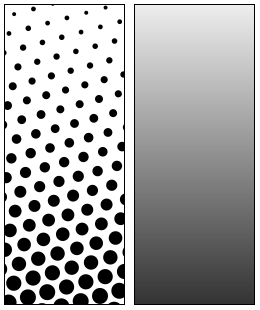 A Wikipedia image shows how a pattern made up of dots would appear to form a block that varies from light gray at the top to darker gray at the bottom. View the image from across the room and what you'll see on the left will closely resemble what you see on the right. (OK, in all honesty, this example isn't going to work very well because the dots on the left are just too large unless you're in a really large room. Maybe a basketball court.) Distance is the key. As a disk jockey once said in describing me: "He looks good from a distance; trouble is, you can't get far enough away."
A Wikipedia image shows how a pattern made up of dots would appear to form a block that varies from light gray at the top to darker gray at the bottom. View the image from across the room and what you'll see on the left will closely resemble what you see on the right. (OK, in all honesty, this example isn't going to work very well because the dots on the left are just too large unless you're in a really large room. Maybe a basketball court.) Distance is the key. As a disk jockey once said in describing me: "He looks good from a distance; trouble is, you can't get far enough away."
Unlike photographs, at least the traditional ones made in darkrooms, materials used to create halftones don't have the ability to create multiple shades of gray. Printers have to fake it by using dots that vary in size or spacing. And from a distance, images created using those dots can look pretty good. When you get closer, they break down.
But if a newspaper or magazine photo is all you have and you've found that the scanned result was disappointing, you can improve the image. Don't expect perfection, though.
Here's a page from the May 1942 edition of a Hanna Coal newspaper. I've scanned the page and a nasty-looking pattern affects the image. Moire patterns occur when an image printed with a certain number of dots per inch is scanned. The printed dots and the scanner's sample rates don't match and that causes the pattern to appear.
To make an acceptable image from a newspaper photo, you'll need to remove the dots without destroying the image. That's the challenge.
The first task to create a high-resolution scan and save it in a non-lossy format such as TIFF or PDF. While photographs can usually be scanned at relatively low resolution, you'll want high resolution for halftones. I chose 1200dpi for this image.
Here's the resulting scan. But halftone dot patterns aren't aligned on a vertical or horizontal axis. Often, the results will be better if you scan the image at an angle.
The resulting scan looks a bit better.
After rotating the rotated scan back to being straight, I compared it with the straight scan. The modified rotated scan won. (If this seem like gibberish, here's the message: It comes down to trying various options and selecting the one that works best for any given photo.)
With the scanned image open in Photoshop, I selected the original layer and created a duplicate called "Working Copy". The new layer has been set up to be a Smart Object so that any applied filters can be modified later. Creating a working copy is simply a way to safeguard the original. If you saved the original separately, there's no need to inflate the Photoshop file by creating what is essentially another copy.
Now it's time to get rid of the dots and a Gaussian filter layer is the perfect choice for this task. The filter blurs the dots so that they are indistinct, but it also turns the photograph into out-of-focus mush. You're thinking
The Gaussian Blur filter removes the dots, but it makes the image unacceptably fuzzy. So after making the newspaper photo unsharp by using a blur effect, it's time to sharpen the image with the Unsharp Mask filter. Does it seem that a lot of this seems contradictory or maybe sound like nonsense?
In fact, you can sharpen an image by using the Unsharp Mask filter. This is one of life's little puzzles.
When using the Unsharp Mask, be sure to view the image at 100% enlargement so that you can see what's happening. The Unsharp Mask filter has several settings: Amount, Radius, and Threshold. The Amount slider is at the top of the dialog, so you'll be tempted to grab that one first. Instead, start with Radius. Radius controls the width of the sharpening effect. The goal is to set the radius high enough that it affects the image, but not so high that the modification itself becomes visible. The higher the setting, the more pronounced the effect. Best results are usually found in the 0.2 to 2.5 range.
Next, use the Threshold slider. Sharpening works by accentuating the differences between adjacent pixels and the threshold setting determines how different two pixels need to be for Photoshop to apply sharpening. Higher settings mean less sharpening. In most cases, the appropriate setting will be between 5 and 15.
Now it's time for the Amount slider. This is the control that determines how strong the effect is. Higher settings produce a stronger effect. After getting the sharpening right, you may want to look at other adjustments to control the image's contrast, or to repair images with flaws.
The complete process is relatively straightforward and involves the following steps:
Here's the final result after I removed a white spot from the suit of the guy on the left. It had been caused by a printing problem. I added a Levels adjustment to get some extra depth and contrast. This is necessary because newspaper printing is inherently low contrast, particularly when you're dealing with a newspaper that's 73 years old. It's unlikely that you'll ever consider the resulting photo suitable for framing, but it's now sufficiently good to be used on a website, in print, or as part of a slide show.

CryptoWall, as I've described previously, is malware that encrypts files on your disk and then offers to sell you a key to recover them. The crooks who run the scheme usually do provide the key to unlock the files after you've paid, but the better option is to avoid being caught in the first place.
CryptoWall is costing individuals huge sums, both in ransom paid and in dealing with the aftermath of an attack. The Federal Bureau of Investigation says people have lost at least $18,000,000 over the past 14 months.
Malware such as CryptoWall, by the way, is what backup is for.
According to the FBI's Internet Crime Complaint Center, the ransomware continues to spread. The malware encrypts files on a computer using a key that is on a remote server and the crooks then extort money before providing access to the key. The FBI has identified nearly 1000 victims and undoubtedly there are many more. Hundreds, if not thousands, of victims have either paid the ransom or have simply given up any hope of recovering their files and are not included in the FBI's report.
The $18 million figure includes the costs of hiring IT professionals to help recover from an event, replacing lost data, losses resulting from the inability to bill customers, unproductive time during recovery, and dealing with concerns about identity theft. Probably some companies have been unable to recover and have gone out of business as a result of the attacks.
As I mentioned earlier, this is one of the reasons for backup.
Now there's a new version of CryptoWall and security experts are referring to version 3.0 as a far more dangerous threat.
The FBI says we should use anti-virus and firewall software only from reputable companies, meaning that if you suddenly see a pop-up while browsing the Internet and it offers to fix your computer you shouldn't allow it.
The advice from the FBI is basic computer-user 101 stuff: Keep protective applications updated, use pop-up blockers, maintain a current backup, and think before you click. A little healthy skepticism goes a long way toward maintaining security.
In many cases, the CryptoWall malware has been spread through advertising networks that provide ads for legitimate websites. Network operators remove malware as soon as they identify it, but all it takes is one person with an outdated anti-malware application on the computer and the crooks get their payday.
Poland's national airline, LOT, had to cancel several flights this week and delay others while it dealt the an intrusion by hackers into its computer system. In all, about 1400 passengers were delayed, 10 flights were canceled, and 12 more were delayed.
It happened at Warsaw's Chopin Airport. The intrusion is worrisome, particularly in light of an airline spokesperson who characterized the airline's computer system as "state-of-the-art".
The airline says that the intrusion affected its ground operations systems, which made the creation of flight plans impossible As a result, no flights could depart Chopin Airport. The intrusion was limited to systems used on the ground and the airline stressed that it had no effect on systems in the LOT's airplanes. Planes that were already in flight continued to their destinations.
One problem that experts have been discussing is the lack of security on systems that are used on the ground. Some have said that security for these systems is so lax that bogus flight plans could be filed by hackers.
Similar attacks have occurred elsewhere around the world. It is absolutely not comforting to know that the first such attack occurred in 1997 (yes, 18 years ago) at Worcester Airport in Massachusetts. Back then, it wasn't some highly trained Chinese or Koren hacker who shut down the airport's telephone system, communications with pilots, and runway lights. It was a teenager who shut the airport down for 6 hours.
Bon voyage!
A week or so ago, there was news that all Windows 10 beta testers (those who had installed the Technical Preview) would be able to continue using Windows 10 without charge once the new version of the operating system ships at the end of July.
That's true, but Microsoft had to clarify once again what it means by "without charge". Microsoft's developers want to have continued access to those who have been testing the operating system, so unless those users have an existing license that grants them access to the free upgrade, they'll qualify for a free upgrade only if they remain in the beta program.
That seems like not such a big deal. After all people who are in the beta program probably are intelligent enough not to install a preview version of the operating system on a production computer. They're probably running it, as I am, on a computer that is in used for non-essential services.
So after July 29, they won't have to do anything to remove the Technical Preview and replace it with the full version of the new OS.
Windows users who are still running Windows 7 or 8.1 qualify for the free upgrade and some of us have already "reserved" a copy of the OS so that the download and installation will happen automatically around the end of July.
Microsoft's Gabe Aul says that Windows 10 machines upgraded from the Technical Preview will continue to operate normally as long as the user doesn't opt out of the ongoing preview program. "Since we're continuing the Windows Insider Program," Aul wrote on a Microsoft blog, "you'll be able to continue receiving builds and those builds will continue to be activated under the terms of the Windows Insider Program."
Simple enough, but some pundits will probably decide that this is yet another indication that Microsoft is the spawn of Satan.
Aul says the decision preview members have is whether they "want to continue as a Windows Insider and keep getting preview builds after 7/29 or upgrade your Genuine Windows 7 or Windows 8.1 system that has been getting Windows 10 Insider Preview builds to the 7/29 release and stop being an Insider."
Those who opt out "will be subject to exactly the same terms and conditions that govern the offer that was extended to all Genuine Windows 7 and 8.1 customers," Aul writes. "This is not a path to attain a license for Windows XP or Windows Vista systems."