10049. That's the number of the current Windows 10 build. Build 10041 lasted only a few days, but it's still on my old 32-bit notebook because I can't install 10049. The newer version works properly on a later 64-bit notebook. I still won't install Windows 10 on any computer that I need for any important task because it is, after all, still beta software. But it's moving in the right direction and it's clear that we're approaching release day.
Shortly after installing the new build, I created a short video that shows some of the features.
A Quick Look at Windows 10 Build 10049 from Bill Blinn on Vimeo.
Some of the earlier builds have concentrated on creating features that will work in both standard and touch environments, on devices with small or large screens, at desks and on the go. The 10049 build concentrates almost entirely on Project Spartan, the new browser that will come with Windows 10.
Remember long ago when browsers weren't free? If you wanted the latest version of Netscape, you had to pay for it. Then Microsoft released Internet Explorer and it was free with Windows. It was a horrid browser, but it was free. Version 2 wasn't much better, but it was free. It improved a bit over the years and some shortsighted companies standardized their business offerings on Internet Explorer. Because it was free and part of Windows, it became the most-used browser even though competing browsers were better and also free. There's something to be said for inertia.
Eventually IE became somewhat compliant with standards, but website developers still were required to include lots of "fixes" to work around IE's behavior. Project Spartan (the browser will undoubtedly be called something other than "Spartan" when Windows 10 is released) represents a completely new concept in browsers, something that exceeds Firefox or Chrome. Colors are muted, meaning that the browser distracts less from the content. Taking a page from Chrome's play book, tabs are at the top. Buttons provide backward and forward navigation, and marking as a favorite, but the main new features are ones that I alluded to in the video.
Digital inking may have been introduced in One Note. I think that's were I first saw it and now Microsoft is adding it to the browser. Users can add notes, arrows, call-outs, and more to a Web page. It works with a mouse if you have one, with a stylus if you have one, or with a finger.
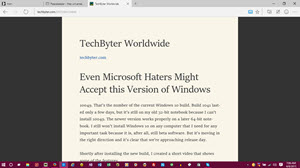 There's also a reading view. I know people who insist on killing trees to read what's on their screen. The new browser might save a few trees. Press the Reading View button and everything except an article's text disappears. This isn't exactly a new feature, though. Internet Explorer for Windows Phone had it in version 8.1.
There's also a reading view. I know people who insist on killing trees to read what's on their screen. The new browser might save a few trees. Press the Reading View button and everything except an article's text disappears. This isn't exactly a new feature, though. Internet Explorer for Windows Phone had it in version 8.1.
Of course there are bugs and some not-entirely-implemented features. These are to be expected in beta software and the problems will undoubtedly be resolved before Windows 10 is released. That doesn't mean that all bugs will be gone; they won't be. Some examples of oddities I've seen:
 I prefer a dual-deck Task Bar and can set it up, but currently it resorts to a single deck following a reboot.
I prefer a dual-deck Task Bar and can set it up, but currently it resorts to a single deck following a reboot.And here are some that Microsoft is aware of in 10049 that I haven't seen.
I've been using slow-ring updates, but switched to fast ring for 10049. The newest builds are never seen by anyone outside of Microsoft. Daily "Canary" builds are reviewed and eventually released to the Operating Systems Group and then generally within Microsoft. Only then does the release go to the "fast ring" for testers outside Microsoft who have requested fast updates. All other testers are in the slow ring, which receives the update days (or weeks) after the fast ring.
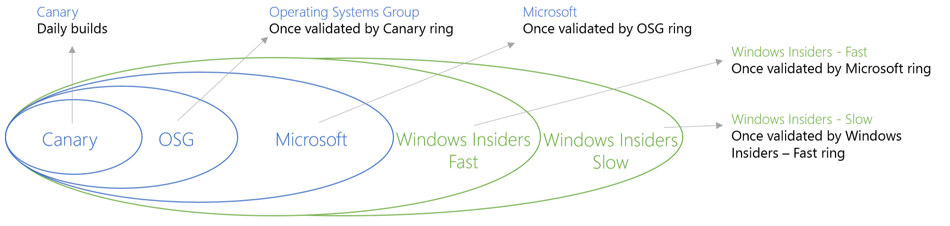
The advantage of the fast ring is that testers get to see new features earlier. Advantages of the slow ring are that any egregious flaws that haven't been caught by internal testing will probably be found and corrected by fast-ring testers.
Because development is nearing conclusion, I have elected to move to the fast ring.
This build is the one that 10041 replaced. Here are some of the features added in that version.
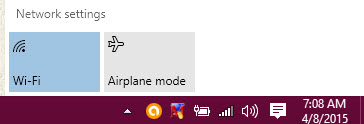 New network fly-out from the taskbar. Microsoft has received a lot of feedback regarding fly-outs that are available from a special icon in the notification area. Because of the feedback, they've added a network fly-out that provides quick access to network settings and it will provide the ability to connect to wireless networks. This is a work in progress and Microsoft says there's more work planned for the feature.
New network fly-out from the taskbar. Microsoft has received a lot of feedback regarding fly-outs that are available from a special icon in the notification area. Because of the feedback, they've added a network fly-out that provides quick access to network settings and it will provide the ability to connect to wireless networks. This is a work in progress and Microsoft says there's more work planned for the feature.If your computer is currently running Windows 7 or Windows 8, your upgrade to Windows 10 should be free if you perform the upgrade during the first year that Windows 10 is available.
At an event in January, Microsoft appeared to be saying that the free upgrade would be good for a year and that then there would be an annual fee. I asked Microsoft's public relations agency, Waggener Edstrom Communications, for clarification and according to Abby Smith "[O]nce a qualified Windows device is upgraded to Windows 10, we will continue to keep it up to date for the supported lifetime of the device, keeping it more secure, and introducing new features and functionality over time – at no cost."
There is some wiggle room in that statement. The "supported lifetime of the device", for example. Ideally, this would mean that Windows would be licensed with a computer and would be updated without cost for as long as that computer is in service. Whether that will be the case in practice remains to be seen.
The message was there when I flipped on the monitor. A dialog box with a red X is never welcome and this one was less welcome than most. "Windows detected a hard disk problem," it said. Even though all important data is backed up locally, weekly backups are stored off-site, and continuous backups go to Carbonite, it still was a distressing message.
The message wasn't definitive, except that it was clear the disk was still working. But which disk? The computer has 4 internal hard drives and 2 external hard drives. This message simply told me that one of them had a problem.
The message is triggered by SMART (Self-Monitoring Analysis and Reporting Technology) that's included in newer hard disk drives and solid-state drives. It's intended to detect and report indicators of drive reliability so that failing drives can be replaced before they fail.
Click any of the smaller images for a full-size view.
Press Esc to dismiss the larger image.
The drive that was failing had more than 40,000 hours of operation, which is nearly 5 years. But I didn't know that yet. I just knew that one of the drives needed to be replaced.
Drive failures occur usually for one of two reasons: Routine, slow processes such as mechanical wear and gradual degradation of storage surfaces, or sudden catastrophic failures. Monitoring can warn about the first kind, which is what happened here. No warnings are possible when something suddenly breaks. That's why backup is so important.
I thought that the Windows Management Instrumentation Command-Line (WMIC) might help, so I started WMIC as Administrator and ran the diskdrive get status command. One of the drives shows a "predicted fail" message. Specifically, disk 3.
I had identified the drive, but still didn't have much information about what SMART thought the problem was or how serious it was. This was a question for Crystal DiskInfo.
The problem identified was "reallocated sectors count". Disk drives monitor sectors and when the controller software finds an area that's hard to read, the data stored there is moved to another sector and the problematic sector is marked as unavailable.
Every disk drive has some bad sectors and every disk drive develops more bad sectors over time. An increase in the number of bad sectors is a good indication that the drive is beginning to fail.
This display also indicated the logical drives that were threatened: Drive E (which is where TechByter Worldwide lives) and Drive G (which is where downloaded applications and some media files live). Both drives were backed up, but my preference was to copy files from that drive to a replacement drive.
The failing drive was a 1.5TB drive. A little over a year ago, I had replaced 2 2TB drives with 2 3TB drives when one of the 2TB drives suddenly failed. The 2TB drive that hadn't failed was on the shelf along with a refurbished 2TB drive, so I picked one of the drives, plugged it in to an external SATA drive connector, and started copying files. The process took a little over 5 hours, so I decided to wait until the next day to swap the drives.
The rest is anti-climactic. I removed the left side cover from the computer, released the front panel, removed the right side cover, disconnected the power and data cables, removed a few screws, removed the drive, installed the replacement drive, plugged in the power and data cables, and started the computer.
Easy.
Here's the drive that I removed from the system. My personal sample size is too small, but I've seen a lot of Seagate failures in the past few years. This could be because I own more Seagate drives than drives from other manufacturers.
Carbonite automatically paused backups in case I needed to restore files, but I didn't.
All of the backed up files on drives E and G need to be backed up again, though, because Carbonite doesn't recognize replacement drives. In some ways this is an annoyance, but it allows Carbonite to confirm that the files on the computer are the same files that have been backed up.
You've probably heard that Google vets the applications that can be downloaded from its Chrome Store. Possibly you've heard that from me because I was repeating Google's claim that it does just that. But Google has suddenly removed an extension that had been available from the store. This extension had a 4.5 star rating and it had been downloaded more than one million times.
The trouble with Webpage Screenshot is that it collected browsing habits and then sold the information to marketers. The extension is no longer available at the Google Store.
A Danish company, Heimdal Security, published a blog post this week that explains how the Chrome plug-in disguised its thievery. Webpage Screenshot waited until a week after it had been installed to start collecting information.
The developers of the extension did provide truthful terms of service, but nobody ever reads those -- and that apparently includes Google.
In recent weeks, Google removed approximately 200 extensions that inject ads.
Anyone who read the terms of service would have found out that Webpage Screenshot would collect IP addresses, operating system and browser information, URLs visited, data from URLs loaded and pages viewed, search queries entered, social connections, profile properties, contact details, usage data, information about installed software and hardware, and the unique identifiers for mobile devices.
Collecting an IP address and information about the browser and operating system aren't unusual. Nearly every website does that so that developers can optimize the site. But the rest of the information should be off limits. If Google really does validate applications that it provides on its store site, then they should start reading each application's terms of service.
According to Heimdal Security, the information was uploaded to a server located at 64.34.175.88, which appears to be located in New York City. Regardless of the location of the IP address, the ultimate recipients of the information could be anywhere in the world.
The Federal Bureau of Investigation says that the Islamic State of Iraq has been defacing websites that have WordPress installations that have not updated to eliminate known vulnerabilities. This may be related to an ISIS attack on French media.
The French public service television network TV5 Monde was taken over by individuals claiming to belong to Islamic State who blacked out broadcasts and defaced the station's websites and Facebook page. The network's programs were off the air for about 3 hours because of the attack against the television network founded by the French government in 1984.
The prosecutor's office in Paris has opened a terrorism investigation into the attack.
The FBI says that ISIS sympathizers are targeting WordPress websites by exploiting known flaws in WordPress plug-ins for which security updates are already available. That last part is important: The attacks could be thwarted if website operators would simply install updates in a timely manner.
Attacks have been launched primarily against news organizations, commercial and religious sites, and government agencies. The agency says that several extremist hacking groups also plan to target Israeli and Jewish websites around Holocaust Remembrance Day this coming Wednesday.
If you use a search engine to locate government information, you might be directed to a fake site that will simply try to steal identity information. The crooks are getting better at optimizing their websites for search engines.
The US Federal Bureau of Investigation says that victims may use a search engine to find a government service. One of the possibilities listed is a search for the process to obtain a replacement Social Security card. The fraudsters' websites appear near the top of the search results, the victim visits the site and fills out what appears to be a legitimate form, and unwittingly give the crooks enough information to steal their identity.
According to the FBI, "Once the forms are completed and submitted, the fraudulent website usually requires a fee to complete the service requested. The fees typically range from $29 to $199 based on the government service requested. Once the fees are paid the victim is notified they need to send their birth certificate, driver’s license, employee badge, or other personal items to a specified address. The victim is then told to wait a few days to several weeks for processing."
Clever. Not only do the victims provide everything needed for the crook to steal their identity, but they also pay for doing so.
"By the time the victim realizes it is a scam," the FBI says, "they may have had extra charges billed to their credit/debit card, had a third-party designee added to their EIN card, and never received the service(s) or documents requested. Additionally, all of their PII data has been compromised by the criminals running the websites and can be used for any number of illicit purposes. The potential harm gets worse for those who send their birth certificate or other government-issued identification to the perpetrator."
The first line of defense here needs to be your eyes. If you're looking for government information, make sure you're on a government website by carefully examining the domain name in the browser.