Surprising Publishing Power in a Small Package
Xara’s familiar user interface is back, packaged this time to allow the application to serve as a publishing program. Or, perhaps more accurately, as a page layout program. The name even makes that distinction – Xara Page & Layout Designer. If you have a need to create advertising fliers and newsletters, this might be just what you’re looking for.
The distinction I make between publishing and page layout primarily deals with the length of the document. A page layout application is suitable for single-page documents as well as relatively short multi-page documents such as newsletters. Magazines, newspapers, and books call for specialized programs that have been designed to deal with long documents.
The Xara Page & Layout Designer (P&LD for the rest of this report) is ideal for short documents because it’s quick, uncommonly flexible, and easy to learn – particularly for anyone who has worked with other Xara applications.
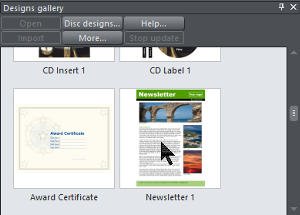 To test drive P&LD, I decided to create a single sheet (2-page) newsletter and I started with one of Xara’s built-in templates.
To test drive P&LD, I decided to create a single sheet (2-page) newsletter and I started with one of Xara’s built-in templates.
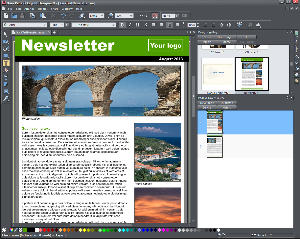 There’s a space for the newsletter name, a logo, the date, several images, and a single column of text on the front page. On the back page the single column of text that stretches across the page is too long for easy reading and even the narrower single column on the front page is too wide by my standards. Either the text needs to be larger or the line spacing needs to be increased (or both) or the text needs to be broken into 2 columns.
There’s a space for the newsletter name, a logo, the date, several images, and a single column of text on the front page. On the back page the single column of text that stretches across the page is too long for easy reading and even the narrower single column on the front page is too wide by my standards. Either the text needs to be larger or the line spacing needs to be increased (or both) or the text needs to be broken into 2 columns.
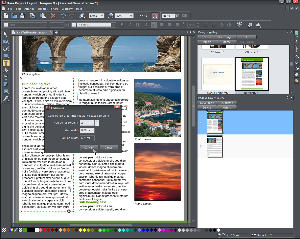 I try to use programs the way that many people use them and that means not reading the instructions. So how might a convert a 1-column text box to a 2-column text box. My first inclination usually is to right-click what I want to change and I was immediately shown a drop-down list that included “Columns”, which is what I clicked. That allowed me to select the number of columns and the display showed that the column gap would be 0.66 centimeters. Except for Uganda and the United States, most of the rest of the world uses metric measurements. You can change the program’s defaults to inches if you wish or just type “.25in” if you want a quarter-inch gap.
I try to use programs the way that many people use them and that means not reading the instructions. So how might a convert a 1-column text box to a 2-column text box. My first inclination usually is to right-click what I want to change and I was immediately shown a drop-down list that included “Columns”, which is what I clicked. That allowed me to select the number of columns and the display showed that the column gap would be 0.66 centimeters. Except for Uganda and the United States, most of the rest of the world uses metric measurements. You can change the program’s defaults to inches if you wish or just type “.25in” if you want a quarter-inch gap.
Note that there’s a small mark at the bottom of the left column and a line with an arrow that points to the top of the right column. That means that the text will flow from one column to another. On the back page, I changed the number of columns to 3.
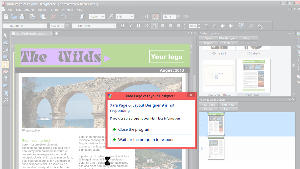 Having recently visited The Wilds, I decided to use some images from that trip for this newsletter. I changed the banner that said “Newsletter” to “The Wilds” and then selected a typeface that P&LD told me it would install. Unfortunately, that caused the application to crash.
Having recently visited The Wilds, I decided to use some images from that trip for this newsletter. I changed the banner that said “Newsletter” to “The Wilds” and then selected a typeface that P&LD told me it would install. Unfortunately, that caused the application to crash.
Auto backup saved the day, so I tried a typeface that didn’t have to be installed.
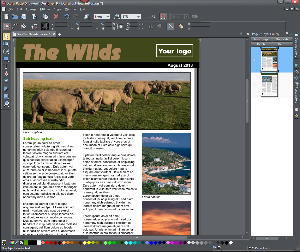 After dragging in a photo of a group of white rhinoceroses, I decided that I wanted the background of the banner to pick up the color of the grass and the title text to pick up the color of the rhinoceroses. Accomplishing this was as easy as selecting the background and dragging the color picker over the grass until I found the shade I wanted and then repeating the process with the text and the rhinoceroses.
After dragging in a photo of a group of white rhinoceroses, I decided that I wanted the background of the banner to pick up the color of the grass and the title text to pick up the color of the rhinoceroses. Accomplishing this was as easy as selecting the background and dragging the color picker over the grass until I found the shade I wanted and then repeating the process with the text and the rhinoceroses.
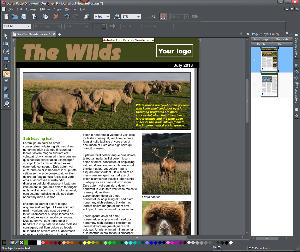 So that the image would fit without cropping into a rhinoceros, I needed to make it a bit taller than what the original image was. That change left too little space for the photo caption, so I decided to move it into the lower right area of the image.
So that the image would fit without cropping into a rhinoceros, I needed to make it a bit taller than what the original image was. That change left too little space for the photo caption, so I decided to move it into the lower right area of the image.
See my other pictures of The Wilds here.
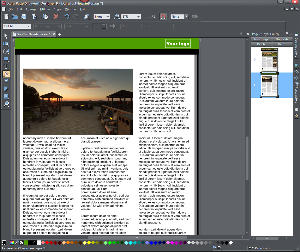 I dragged 2 more images onto the document to replace the other images on the first page and then repeated that process on the back page.
I dragged 2 more images onto the document to replace the other images on the first page and then repeated that process on the back page.
The next steps would involve importing the text for the article and placing a logo on both pages. Because this is an imaginary newsletter, I didn’t do either of those. But what I can tell you is this: Working with Xara P&LD is a delight. When something seems like it should work in a particular way, it usually does.
The most significant bit of confusion I encountered was with the color picker, but it made sense once I understood it: Select the object you want to modify (and it’s not limited to text or geometric shapes; you can also tone photographic images this way). Once you’ve done that, click and hold the color picker. Hover the color picker over the various colors on the page until you find what you’re looking for. When you find the right color, release the color picker and the selected object will be recolored.
Features Worth Noting
After entering text, P&LD users may rotate the text to any angle and it remains editable. Text may also be placed on a curved path. The program offers paragraph styles but no character styles. There are 3 text modes: Single line, text area, and columnar. The latter 2 modes are similar.
Images may be set to repel text so that text will re-flow around the image wherever you move it.
Images may also be anchored to text so that they stay in the same position relative to the anchor point if text is added or deleted.
Xara's 3D capabilities are second to none. Corel applications do a good job with extrusion effects but Adobe lags in this area. P&LD allows the user to rotate and extrude text, shapes, graphics, and photos.
P&LD takes advantage of Google fonts, which offers a large collection of typefaces for free. Xara includes the collection in P&LD but, as you’ve already seen, sometimes it causes the application to crash.
Although substantially different from other applications, Xara’s interface becomes increasingly intuitive as you work with it. P&LD works best with single-page designs, but it can handle somewhat longer documents, too. Although I would be cautious about using this application for book-length projects, P&LD automatically flows text onto new pages as needed.
Surprisingly, when you create a multi-column layout from a single text block, you have control over the length of each individual column. This is not a feature that I would expect in an application such as this.
P&LD differs from competing products because the user does just about everything inside a single application. Instead of using a photo manipulation program, a graphics application, and a publishing program, P&LD provides for all of those needs.
An integrated photo tool lets you crop photos and adjust brightness, contrast, color temperature, saturation, and sharpness.
Included drawing tools from Xara’s illustration products provide for the ability to add bevels, shadows, transparency, 3D effects, and color fills.
And, when the document is complete, you have various options for output. PDF and PDF/X are the industry standard for transferring documents and P&LD allows export in these formats. Additionally, you have access to CMYK, HSV, and Pantone colors in addition to RGB, which is used throughout most of the Microsoft Office applications.

 For Many Office Workers, This Publisher is the One to Beat
For Many Office Workers, This Publisher is the One to Beat
Xara Page & Layout Designer won't replace Adobe InDesign in high-end publishing situations, but it could be exactly what individual and business users need. It's easy to learn and surprisingly powerful. "Surprisingly powerful" is a term that I seem to use frequently with Xara applications and it is deserved. If you create fliers, brochures, or business cards and you're currently trying to perform those tasks with Microsoft Word or Microsoft Publisher, you owe it to yourself to take a look at Xara Page & Layout Designer.
For more information, visit the Xara Page & Layout Designer website.
Fixing Another of Microsoft's Outlook Blunders
"They don't call it 'LookOut' without good reason." That's not a new thought, but I was reminded of its accuracy when I selected several messages in a folder, press the Del, and responded to "Are you sure that you want to permanently delete the selected item(s)?" by clicking Yes. The folder disappeared. Oops.
Here's why this happens: Outlook does not prompt for confirmation when the user deletes messages from regular folders, but it does prompt for confirmation when the messages being deleted are in the Deleted Items folder. (If it's in the Deleted Items folder, I've already deleted it and all I'm asking Outlook to do is expunge it from the computer.) I empty the Deleted Items folder frequently, so my standard reaction to the prompt is to click Yes. That's fine most of the time, but Outlook makes it all to easy to select both a message in a standard folder and the folder itself. When Outlook asks about deleting the folder, muscle memory kicks in.
This is bad design.
It's also too easy to grab a folder when you think you're grabbing the scroll bar in Outlook and accidentally move the folder. This is true in Windows Explorer, too, so it plagues any user who ever uses a file-and-folder dialog.
Although I would prefer not to use Outlook, it's required at the office and Outlook's calendar, contacts, and task management components are worthwhile. A few months ago, I switched from The Bat to Outlook and I've found ways to replicate many of The Bat's advanced features, but only by relying on third-party applications and extensions.
The Bat, a product of a tiny development company in Moldova, makes it impossible to move or delete a folder by accident. To avoid accidental folder relocations or deletions in Outlook, you need to install an application from Code 2 in Poland. (I suppose this might raise a question about why companies in central and eastern Europe can figure out something that has eluded Microsoft's developers for so many years, but I'm to polite to raise that question.)
The problem is particularly annoying when the folder that's accidentally deleted is referenced by an Outlook rule because deleting the folder breaks the rule -- even if the folder is immediately recreated before the rule runs. So the repair involves more than just recreating the directory (or moving it out of the Deleted Items folder); the unfortunate user also must edit the rule to re-establish the link.
CodeTwo's Move & Delete Watchdog is one of the company's many products that attempt to mitigate Outlook's many shortcomings. Although not all of CodeTwo's applications are free, this one is.
After One Strike, a Home Run
I downloaded Move & Delete Watchdog, installed it, and found that any attempt to delete a folder was met not only with Outlook's warning that is easy to ignore but also with a stronger warning that requires an explicit Yes or No response, not just a key press.
Unfortunately, I also found that an important shared calendar was inaccessible when Move & Delete Watchdog was running. I reported the problem to CodeTwo and, even though this is one of their free applications, the support department responded promptly.
I had also attempted to install Move & Delete Watchdog at home, where I have Outlook 2013 and found that it could not be installed.
CodeTwo's support department reported that a new version would support Outlook 2013 and suggested several workarounds to fix the calendar problems. None of the workarounds succeeded, though.
In late July, CodeTwo released a new version of Move & Delete Watchdog that solved both problems: It installs when Outlook 2013 is present and it doesn't interfere with my shared calendar under Outlook 2010. CodeTwo has more fixes and enhancements. You can check them out on the CodeTwo website. (Note, though, that some of the "free" applications are only free for a 30-day evaluation period.)
Short Circuits
Just What the Tablet Ordered
Tablet computers that run full versions of Windows on standard Intel processors are powerful, but connections are limited. Undoubtedly, this is by design because every installed connection takes space inside the case. I've been using my Acer Iconia tablet at the office more recently and found that it needed something that isn't included.
There's just one USB connector on the case. That's OK because the keyboard is a Bluetooth device and I can use the single USB connector for a mouse. But it's not OK because I am prohibited from connecting a personal computer to the corporate network so moving files from a desktop system to the tablet requires a thumb drive.
That means that I have to disconnect the mouse and use the touch screen to select and move files. As much as I like the touch screen for a lot of things, it's not really the best option when it comes to moving file. What I really wanted was another USB port.
And I was picky. I didn't want a 15-port hub that would be half the size of the tablet computer. What I hoped to find was a 2-port hub (just enough for the mouse and one other device) and I hoped that the hub would have a cord that was longer than the stub some devices come with, but without being so long that it would get in the way.
A Google search suggested the Plugable 2-port hub and I found that Amazon sold it. I ordered one. Unfortunately, United Parcel Service couldn't find the 2-story block-long building that they've been delivering to nearly every day for the past 5 years, so I had to place a second order. Amazon arranged to have the replacement shipped overnight, so it was only 1 day late. (Thanks, Amazon!)
 The cord on the 2-port Plugable USB hub is about a foot long (perfect for my needs.) I plugged it in, plugged in the mouse, plugged in a thumb drive, and everything just worked. Sometimes this surprises me with USB devices, but that's because I'm old enough to remember the first iterations of these devices when "plug and play" was often rendered as "plug and pray". USB is a stable technology and it has been for a long time.
The cord on the 2-port Plugable USB hub is about a foot long (perfect for my needs.) I plugged it in, plugged in the mouse, plugged in a thumb drive, and everything just worked. Sometimes this surprises me with USB devices, but that's because I'm old enough to remember the first iterations of these devices when "plug and play" was often rendered as "plug and pray". USB is a stable technology and it has been for a long time.
This product is manufactured in China and that's probably true of most of the company's products. I suspect, though, that the design and the packaging are from the US. That's because the information and specifications on the package clearly have been written by a native speaker of English.
What's surprising is the amount of information that's provided. Most people know that USB connections provide power to attached devices, but Plugable is careful to explain: "This bus-powered hub shares available power (500mA) from the single upstream port to each of the two downstream ports. Because power is shared, devices connected via the hub should be low powered (keyboard, mice, etc.) or self-powered (printers, powered hubs, powered external hard drives)."
This isn't a sufficiently large, expensive, or complicated piece of hardware to warrant a full review, but it's nice to find something that exactly matches my needs, does exactly what it's supposed to do, and costs less than $10. Now I keep looking at that USB 3 port on the tablet and thinking that the tablet might be even more useful if I could connect a larger monitor, an external hard drive, and maybe a wired network connection. Hmmm. Plugable seems to have the equivalent of a USB docking station that can do exactly that.
In other words, if the only thing that's keeping you from using a USB device with your computer is the lack of a connection, you might want to take a look at what Plugable has to offer.
Intel Pushes to Develop Chips for Tiny Devices
Intel has typically built the engines that power computers that might be compared to the "muscle cars" of the past. These CPUs are relatively large, they run hot, and they require fans. As buyers increasingly move toward smaller, portable devices, Intel faced an uncertain future. Haswell is expected to fix that.
Haswell is the name of new chips that are much thinner so that they'll fit into the ultra-thin devices and are cool enough when running that they don't need fans. Intel had shown a fanless tablet earlier this year, which hinted at the new development. Now they're releasing a bit more information about the extra-thin version of the Haswell chip.
The super-thin variants of the Haswell chip are designed to consume 4.5 Watts, which means that they'll have limited computing power; but the chips can tolerate higher speeds for short periods. This compares to Ivy Bridge processors that run at 10 Watts.
Haswell chips already provide much longer battery life and a limited run of the thinner chips would be attractive to companies that are building smaller, thinner devices.
That could mean that thicker tablets that run Windows 8 and have fans inside the case will become smaller and thinner because the fan will no longer be needed.
Distracted Drivers May be Worse than Drunk Drivers
Former Transportation Secretary Ray LaHood says that he'd like to see automotive and high-tech industries disable the functions of electronic devices that aren't directly related to driving when a vehicle is in motion. In an interview with Matt Richtel of the New York Times, LaHood said that even dialing a number on a voice-activated phone is a distraction from driving.
Scientific testing has clearly shown that motorists react far more slowly to emergency situations when they are using electronic devices while driving, even if those devices are not hand-held and even if they are voice-activated.
During the interview, LaHood said that voice-recognition systems do not meet his criteria for being considered safe even though auto manufacturers claim that they are safer than using hand-held devices. Companies that sell alcoholic beverages have, after being pressured by the government, run advertisements about the dangers of drunk driving. LaHood says he's like to see the automotive and high-tech industries take the same approach with distracted driving.
"The problem in America is our cellphones are, in a sense, like alcohol. We're hooked on them and can't put them down when behind the wheel of the car, when we're driving," Mr. LaHood said. "We're hooked on these devices and can't put them down, anyplace, anytime, anywhere."
Years ago, distracted driving "wasn't in anybody's lexicon," he said. "We've come a long way, but we have a long way to go."
Read Matt Richtel's full article in the New York Times.
Google Wants to Take Over Television with Chromecast
For $35 you can purchase Google Chromecast and control your television. Maybe. Nearly any Web video or audio will play on your TV if it plays in your Chrome desktop browser. Exceptions: Silverlight and Quicktime videos. In other words, you can play sources such as Netflix, Pandora, HBO GO, Hulu, and Rdio on your TV.
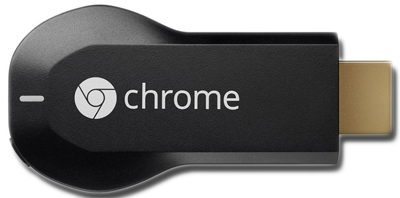 Chromecast is a small stick device that can be plugged into your TV's HDMI port so that you can toss content to it via Wi-Fi. If your TV doesn't have an HDMI port, then you'll just have to get with the program and buy one.
Chromecast is a small stick device that can be plugged into your TV's HDMI port so that you can toss content to it via Wi-Fi. If your TV doesn't have an HDMI port, then you'll just have to get with the program and buy one.
But for just $35, this is a solution that will allow those of us who don't have "smart TVs" to play Internet video on TV screens. If you buy the device now, you'll get 3 months of Netflix for free. If you're an existing Netflix streaming subscriber, you'll still get 3 months for free so the price of the Chromecast device effectively drops to near zero.
If you have an Android or Apple phone or tablet, you can toss content to your TV from them. The device also turns your smart phone or tablet into a big remote control that allows you to control your TV.
It would seem that this device might make a number of other companies nervous. Very, very nervous.
