Eliminating Crapware From Your New Computer
You buy a new computer and, when it boots for the first time, you discover that several applications you didn't want have been installed. The cheerful screens that follow tell you that the manufacturer decided to install these essentials as a grand favor to you because they are applications everyone needs. That’s wrong on two counts: Not everyone needs them and the only favor the manufacturer is doing is to pad the corporate bottom line. Manufacturers are paid to install these applications. Your mission: Eliminate them.
I had to use that guarantee once.
The computer routinely experienced blue-screen failures and, after TCR tried several times to isolate and remedy the problem, they concluded that more than one component was faulty and then they replaced everything: Motherboard, RAM, video, audio. Everything. I think we retained the disk drives because they were clearly not the problem. After that, the computer ran flawlessly for several years until I retired it.
That’s just one of the reasons that I recommend TCR (if you’re in central Ohio) or a local independent computer assembler if you live in some other part of the country.
There are probably good reasons for buying computers from the major manufacturers. I can’t think of any at the moment, but they probably exist. I’ve been a customer of TCR Computers for more than a decade. Before that, I built my own computers but at some point I realized that the guys at TCR could build a computer to my specifications for little more than what it would cost to obtain the parts on my own. They offer a rock-solid 3-year guarantee and they don’t install crapware on the systems they sell.
But maybe you don’t have a supplier such as this nearby and you need to buy a crapware-loaded system. When it arrives, your first task should be to remove the junk you don’t want. This takes precedence over installing the applications you use and putting the new computer into service. The time to remove the junk you don’t want is now—before you add anything.
WARNING! Before buying a computer, make sure that you will receive a standard Windows installation disc with the system. Second choice would be an OEM disc, which may include special drivers for the system. If the manufacturer offers a “recovery partition” instead of an installation disc, run! When a hard drive fails, it takes the “recovery partition” with it. And if you need to reinstall Windows, the “recovery partition” will reinstall all the crapware that the computer came with.
Applications such as the Revo Uninstaller or CCleaner are sometimes recommended as useful tools for removing a manufacturer’s crapware. Both of these applications are useful but they aren’t good choices for removing the junk that manufacturers add “as a special favor” to the systems they sell.
Instead, you should consider applications such as PC Decrapifier, SlimComputer, or WinPatrol.
WinPatrol [Recommended]
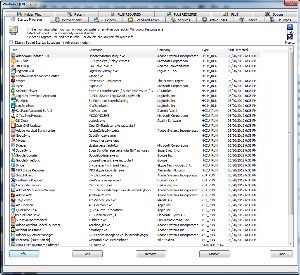 WinPatrol has free and paid (one-time $30 fee) versions. This is an application that does more than just identify and allow you to remove the junk that some manufacturers include. It can also monitor your computer and watch for malware. WinPatrol’s tabbed interface allows you to explore deep inside your computer.
WinPatrol has free and paid (one-time $30 fee) versions. This is an application that does more than just identify and allow you to remove the junk that some manufacturers include. It can also monitor your computer and watch for malware. WinPatrol’s tabbed interface allows you to explore deep inside your computer.
Even with a tabbed interface, there’s a lot here. Some of the tabs won’t work unless you’ve licensed the paid version and the Delayed Start tab doesn’t pick up settings from applications such as StartUp Delayer.
When you find an application that you would like to eliminate, you can disable the file, remove it, or delete it the next time you boot the system. WinPatrol reveals adware, keyloggers, spyware, worms, cookies, and other malicious software by allowing you to see what programs are running on your computer. When new programs are added, WinPatrol will alert you. It doesn’t scan the hard drive for threats but employs heuristic analysis. The paid version includes access to an online knowledgebase.
SlimComputer [Recommended with STRONG RESERVATIONS]
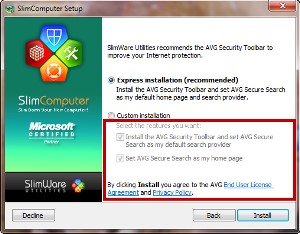 SlimComputer has an astonishingly simple interface. Unfortunately, SlimComputer also replaces your default browser page(s) and your default search engine with AVG Secure Search. In other words, an application that claims to eliminate crapware installs its own crapware.
SlimComputer has an astonishingly simple interface. Unfortunately, SlimComputer also replaces your default browser page(s) and your default search engine with AVG Secure Search. In other words, an application that claims to eliminate crapware installs its own crapware.
My recommendation is always to use Custom Installation so you can see what the application is doing but I was in a hurry and allowed “Express Installation (recommended)” to run. Note the grayed-out and hard-to-read text below the custom installation description.
Because of this, AVG Secure Search became the home page for every browser I have installed except Opera and fixing the problem took the better part of an hour. For an application that claims to remove crapware, I find this behavior more than a little ironic.
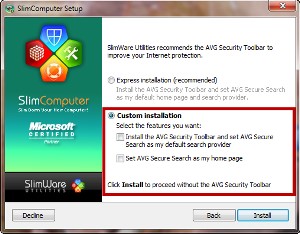 If you download SlimComputer, at least choose the Custom Installation and deselect both of the options for AVG Secure Search.
If you download SlimComputer, at least choose the Custom Installation and deselect both of the options for AVG Secure Search.
I contacted SlimComputer and asked them to comment on this issue. I can’t see any good reason for any application—and particularly one that promises to remove crapware—to install crapware by default. Offer it, but don’t make it the default.
Slimware Utilities CEO Chris Cope replied: “We’re happy to provide users with software that speeds, cleans and improves their PC’s overall performance, including features that scan against multiple antivirus engines to help find malware. Giving users the option to install additional software, from one of the industry’s leading Internet security providers, to help protect their web browsing and search results from malicious websites is one more way we empower users and provide tools to help improve the PC experience. In addition, users can easily set their home page, and remove and rate plugins in the ‘Browser’ dialog of SlimComputer as well.”
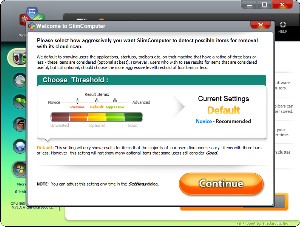 If you’re careful (as I wasn’t), you’ll find an application that offers to examine the computer for unwanted applications, browser add-ons and toolbars (such as AVG Secure Search?), startup items, and shortcuts. On completion of the scan, each section has its own report and you can choose the level of optimization you want.
If you’re careful (as I wasn’t), you’ll find an application that offers to examine the computer for unwanted applications, browser add-ons and toolbars (such as AVG Secure Search?), startup items, and shortcuts. On completion of the scan, each section has its own report and you can choose the level of optimization you want.
So the problem I encountered was that there’s no obvious way for SlimComputer to restore the default home pages to my browsers. One browser has a dozen pages assigned to the “home” function and other has eight. Restoring these was a needless waste of time. I’ll accept the blame for neglecting to read each installer screen carefully, in violation of my own rules, but I still believe strongly that it’s both irresponsible and inconsiderate of a software publisher to make changes to the user’s computer. Unexpected applications should be installed only with full and clearly stated advance disclosure and after obtaining explicit opt-in from the user.
SlimComputer Advises ...
The Cloud AV column is interesting because it depends on crowd-sourced intelligence. (Yes, I did mean “crowd” and the crowd is in the cloud.) Clicking “View Results” will take you to the SlimComputer website and display information about the application.
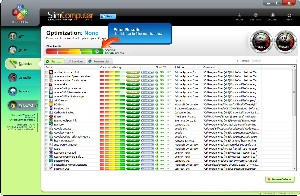 If you want to show only “Unwanted or less” applications, click the red link on Filter Results. When I did this, SlimComputer suggested 2 applications are unwanted:
If you want to show only “Unwanted or less” applications, click the red link on Filter Results. When I did this, SlimComputer suggested 2 applications are unwanted:
- Macro Express, which is very much wanted and needed.
- Real Upgrade, the Real Media upgrade application, which is indeed not wanted.
So the lesson here is two-fold:
- Pay close attention when you’re installing any application, even ones that promise to remove crapware, and
- Don’t take everything an application such as this tells you as correct. It’s important to review the application’s recommendations and confirm that they make sense to you.
Overall, despite SlimComputer’s easy-to-use interface and attractive features, I consider it only CONDITIONALLY ACCEPTABLE.
PC Decrapifier [Recommended]
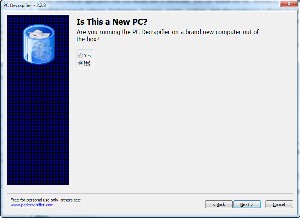 This application is free for personal use (although you can contribute $5 if you wish). The application starts by asking whether you’re running it on a new computer ...
This application is free for personal use (although you can contribute $5 if you wish). The application starts by asking whether you’re running it on a new computer ...
 ... and then if offers to create a restore point. I like this approach.
... and then if offers to create a restore point. I like this approach.
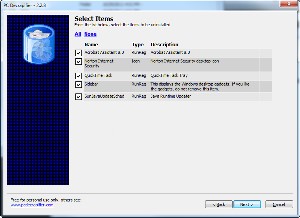 Then it suggests applications that it can remove if you want it to ...
Then it suggests applications that it can remove if you want it to ...
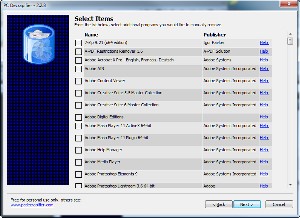 ... and then shows other installed applications that you can remove manually.
... and then shows other installed applications that you can remove manually.
But whether you use one of these applications or not, the final decision still must be yours. You need to take the time necessary to determine whether an application is something that is useful and that you want to have installed or whether it’s nothing more than crapware.
And in the final analysis that’s why the big OEM’s should stop installing this crap on computers. Let them charge an extra $5 or $10 per computer to make up for the income they would lose by no longer installing this junk “as a service to buyers”.
Or do what I do and buy from a company that treats its customers fairly and honestly.
Download links for the 3 applications:
- PC Decrapifier (Recommended)
- Win Patrol (Recommended)
- SlimComputer (Recommended with reservations)
Had SlimComputer not engaged in what I consider to be anti-social behavior, it would have been my top choice.
Playing Microsoft Word’s Trump Card
Ewe can’t all ways depend on yore weird processor’s spelling Czech function. Clearly the previous sentence contains a lot of errors but not one of them will trigger most spelling checkers. (They’re not “spell checkers” unless you’re a witch who needs to test incantations.) Nothing beats a editor when it comes to finding mistakes but, as you’ve no doubt noticed here, errors slip through even in edited text.
My fingers have a nasty habit of typing “hopsital” when I mean “hospital” and I’ve set up an autocorrect function for that particular error. Even without the automatic correction, this error would easily be caught and fixed because “hopsital” isn’t a word.
But what about embarrassing typos that are words such as manger for manager, fun-raising for fund-raising, pubic affairs for public affairs, or abut for about? If your fingers try to embarrass you by committing errors such as these, you need an exception dictionary.
The 2010 version of Microsoft Word performs context-sensitive spelling validation so it will catch some of these errors. But it’s not perfect and it generates enough false positives that some people just turn it off in frustration. The exception dictionary is a personalized solution to the problem.
Creating an exception dictionary is easy but the process does vary considerably among versions of Word. If you want more information, here is an excellent resource.
How Dictionaries Work
Microsoft Word comes with a standard dictionary that users cannot edit and additional specialized dictionaries are available from other companies to cover other vocabularies—legal, medical, engineering, and such. You’ve probably added your own name to Word’s user dictionary, which is simply a list of words not in the main dictionary or any of the specialized dictionaries, that you don’t want Word to flag as misspellings.
The exception dictionary approaches from the other direction. If there are words that you always want to double check, you can add them to the exception dictionary. Take “manger” for example. It’s a correctly spelled word and would be at home in a Christmas card. But if you’re applying for a job, you’re probably looking for the word “manager” instead. So “manger” might be a good word to add to your exception dictionary.
Words in the exception dictionary are always flagged because these entries trump entries in any other active dictionary. Once the word has been flagged, you can right-click it and ignore (or ignore all) for a specific document.
Employer Wants Your Password? Just Say Maybe.
How many employers are asking prospective employees for passwords to social media accounts (Facebook and Twitter, for example)? I have to think that this is happening in relatively few instances because any company large enough to have a director of human resources would know it’s an exquisitely bad idea to either demand or simply request passwords.
In some instances, an employer might be able to make a case for wanting to see your account from the inside. But unless you’re applying for top-secret clearance with the CIA or some other agency, it just doesn’t make sense. Employers might reasonably ask for your user name and ask you to provide access to what you post but the password? No.
Now Connecticut Senator Richard Blumenthal and New Mexico Representative Martin Heinrich, along with some co-sponsors, have introduced legislation aimed at barring employers from requesting passwords from job applicants or employees. The Password Protection Act of 2012, or PPA, applies to any situation in which an employer might coerce an employee into providing access to information held on any computer that isn’t owned or controlled by the employer.
If you work for a large company, you probably had to sign an agreement that says you should expect no privacy on a company-owned resource that you use. That means desk drawers, e-mail accounts, and stored documents. If you place the document on a company-owned resource, the company has every right to look at it. No problem.
There are gray areas, though. What if the employee uses a work computer to post a comment on Twitter? The law says that the company still has no right to force the employee to hand over the password because that would give the employer access to the employee’s information on a computer that the company does not control.
That means Yahoo, Hotmail, and Gmail accounts are off limits. It means YouTube and Vimeo accounts are off limits. It means photo sharing sites are off limits. And it means that an employee-owned smart phone is off limits.
The PPA doesn’t cover students, though. New York Representative Eliot Engel recently introduced the Social Networking Online Protection Act (SNOPA) that would extend protections to students.
The PPA also permits states to request passwords from government employees or employees who work with children under the age of 13 and the PPA allows the executive branch of the federal government to request passwords from workers who come into contact with classified information—and that would include members of the military.
Short Circuits
How to Make a Small Fortune with Facebook Stock
It’s a 3-part program: Start with a large fortune, buy Facebook stock high, and sell it low. A week ago, analysts were saying that only “dumb money” would pursue Facebook stock at $38 per share and that seems to have been the case.
A week ago last Friday when the stock went on sale, it advanced and then fell back but recovered its value at the end of the day. Monday the price fell 11% so that investors lost about $4 on every share they held.
The initial asking price was expected to be between $28 and $35 a share but demand appeared to be strong and Morgan Stanley’s officials decided, along with Facebook, to set the price at $38.
The Facebook IPO was being positioned as a new Google and investors saw easy money. A lot of talk recently has discussed the new Internet bubble. The last time this happened, “dumb money” was pouring into companies that had no hope of ever becoming profitable and the bubble burst. There’s a good chance we’ll see a repeat of that.
Morgan Stanley even had to buy some of the shares on IPO day just to keep the price from sinking too far. And institutional investors found themselves with more shares than anticipated, which was a clear signal that demand for the stock was nowhere near what was expected.
Last week I accidentally typed “Fadebook” and then corrected my typo. Perhaps I should have let it stand.
More Bad News for Kodak
The Eastman Kodak company can’t seem to find a good break anywhere these days and the latest bad news is the outcome of a 2-year legal battle with Apple and Research in Motion over digital image preview technology. RIM and Apple didn’t violate Kodak’s patent, the judge said, because the patent was invalid.
If the ruling stands, it could have a dampening effect on Kodak’s attempt to sell some of its patent holdings to raise money. The company says it will appeal United States International Trade Commission Judge Thomas Pender’s decision.
Kodak is currently in Chapter 11 bankruptcy proceedings and claims that Apple owes in excess of $1 billion in damages for patent infringement and hoped that a decision in its favor would bring in needed cash as well as improve the value of its patents.
Kodak owns more than 1000 patents dealing with digital imaging but has had little success in finding buyers for them. Kodak values the patents at between two-and-a-quarter billion dollars and two-and-a-half billion dollars.
Alibaba and the 40 Percent Yahoo Share
China’s Alibaba group plans to buy back about half of its shares that are held by Yahoo. That will reduce Yahoo’s share of the conglomerate to about 20% and provide Yahoo some needed cash. The deal was approved unanimously by Yahoo’s board of directors.
Alibaba is commonly known as an Internet company but it operates 3 large business-to-business businesses, which is one of the reasons that most consumers have never heard of it. Alibaba’s English-language operation links importers and exporters around the world.
The company’s Chinese operation concentrates on business-to-business trade inside China and a smaller operation, AliExpress targets buyers who need smaller quantities of goods.
At one time, customers could use PayPal to make payments but PayPal terminated the relationship in 2011.
Alibaba says that it will buy the stock Yahoo wants to sell for a little over $7 billion. Yahoo plans to divest itself of all Alibaba stock eventually and will use the money to shore up value for shareholders and will probably buy back some of its own stock from shareholders. The negotiations with Alibaba began several years ago but Yahoo’s inability to keep a CEO in place for more than a year at a time has hampered operations.
No Joy for Oracle in the Google Patent Suit
A jury in San Francisco’s Federal District Court cleared Google this week on charges that it violated Oracle’s patents in developing its Android operating system. Earlier there was a mixed verdict on Oracle’s claim of copyright infringement.
Oracle became the owner of the Java development language when it acquired Sun Microsystems. Android is used on more smartphones than any other operating system and Oracle claimed that Google had violated both its copyrights and its patents.
A loss for Google could have meant substantial fines and also could have given Oracle some control over the direction Google might take in developing future phones and other devices.
Judge William Alsup will determine what penalty Google will face on the copyright violation and Oracle could still appeal the verdict.



 The author's image: It's that photo over at the right. This explains why TechByter Worldwide was never on television, doesn't it?
The author's image: It's that photo over at the right. This explains why TechByter Worldwide was never on television, doesn't it?
