Windows 8 Consumer Preview (Two Weeks Later)
There's a lot to like about Windows 8 but there is also a fair amount to dislike, or so some writers say. Microsoft has one of the most robust testing operations in the industry but I thought that the testers were missing something that seemed obvious: Not everyone will buy a tablet computer the day that Windows 8 goes on sale. But note the careful use of past tense.
I expected this to be a relatively short report but 2 weeks of using Windows 8 convinced me that now is the time for a more in-depth account that covers the good features I've found but also addresses some of the questions that are being asked about this version of Windows. There's no doubt that Windows 8 marks a radical departure for the operating system whose interface has remained largely unchanged since Windows 95.
Let's Start with the Scary Stuff
I corrected the previous Windows 8 report in which I called the Consumer Preview "alpha" software but I didn't update the podcast so I'm adding this correction now. The Consumer Preview is beta software, more or less. Microsoft chose the name "Consumer Preview" instead of "beta" to indicate that the operating system is approaching, but has not quite reached, beta status.
Windows 8 apparently will not have a Start Menu for those of us who still use antiquated keyboards and mice. Although Microsoft has made some significant improvements in the way the interface works with keyboards and mice, I thought that the company still hadn't really made the operating system friendly for anyone who doesn't own a tablet computer. I know that tablets are the future for many users but not all users. There will continue to be a need for high-power desktop systems that can be used to edit video, photos, and audio. There will continue to be a need for high-power desktop systems that can support large databases and gigantic spreadsheets. There will continue to be a need for high-power desktop systems that can be used to create magazines and books.
This is the point that I thought Microsoft had been overlooking even with the interface improvements that have been made since the Developer Preview edition.
It's Beautiful, But ...? (Or It's Beautiful, And ...?)
The overall layout is beautiful. Typefaces have been updated. Even the installation process is pretty. If you dual boot Windows 8 with another operating system, the boot manager is surprisingly attractive. The installation process itself is simplicity defined. Unless you choose to take the long route through the installer, you'll need to answer only a few questions.
If you have a Microsoft account, you can use it to log on and to coordinate settings among multiple computers. When you provide Microsoft your mobile phone number, an alternate e-mail address, and a security question, you'll be able to change your password if you happen to forget it. This is great stuff.
But none of this matters if the interface isn't usable and that's the danger Microsoft faces, or at least the perception that the interface won't be usable by most of the people who use computers today. I've been using a tablet computer for a while now and I love it. The interface is great for those who can touch the screen to drag things around and tap to start applications, but most of our notebook computers don't have a touch screen. And desktops? I don't think so!
Windows 8 now at least makes use of the scroll wheel on a mouse to show icons that are off screen but the scrolling initially seems to be goofy. Since the dawn of the Web it's been considered bad form to make users scroll horizontally and that's exactly what Windows 8 forces users to do. On a tablet, that seems to make sense but if you're using a computer that has a mouse and a keyboard you may think that this is simply wrong. Two weeks ago, that was my opinion.
I still think that Microsoft could and should offer users this choice:
- I have a tablet and I want the full Metro interface. (or)
- I have a desktop or a notebook and I want a standard Start Menu.
In Windows 7, I have an overstuffed Task Bar. I keep so many applications in it that I've set it up as a double-deck bar. Fortunately, the Desktop view in Windows 8 allows the same process. But even if I can place the 60 (or so) applications that I use most frequently on the Task Bar, there are still hundreds of applications and utilities that I need occasionally. Here I was going to write "Microsoft: You are making a terrible mistake by eliminating the Start Menu!" but Microsoft has provided some workarounds and utilities already exist to replace the Start Menu. I was also going to write "The Mac has no Start Menu but Microsoft shouldn't copy every dumb thing that Apple does," but that would be both unfair and incorrect..
Click a small image for a larger view. Click the larger view to close it.
Recovering the Start Menu (Or Not)
Microsoft could still relent and restore the Start Menu (the orb in the lower left corner of the screen) but as of this writing it appears that the menu is gone. That's too bad. I like investigating new things and change excites me. If it didn't, I wouldn't have been writing about technology for the past 20 years. After less than a week, I've decided that several acceptable menu options exist under Windows 8 but not everyone is so quick to accept change. If Microsoft continues down the path that eliminates what has become the traditional Start Menu, considerable blowback will occur even though easy and relatively straightforward solutions exist. There are 4 that I've identified so far:
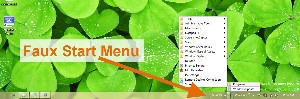 Add a faux Start Menu: Open the Windows 8 Desktop, launch Windows Explorer, click the View tab on the toolbar, and check the box next to Hidden items. That will display folders and files that are normally hidden from view. Right-click the Windows Explorer Task Bar and select Toolbars, New Toolbar. Navigate to C:\Program Data\Microsoft\Windows\ and select Start Menu. Now you will have a Start Menu toolbar on the far right of the Taskbar. To use your faux Start Menu, click the double-headed arrow at the right of the words Start Menu.
Add a faux Start Menu: Open the Windows 8 Desktop, launch Windows Explorer, click the View tab on the toolbar, and check the box next to Hidden items. That will display folders and files that are normally hidden from view. Right-click the Windows Explorer Task Bar and select Toolbars, New Toolbar. Navigate to C:\Program Data\Microsoft\Windows\ and select Start Menu. Now you will have a Start Menu toolbar on the far right of the Taskbar. To use your faux Start Menu, click the double-headed arrow at the right of the words Start Menu.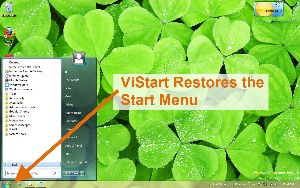 Use ViStart: Download and install the free ViStart application that restores the full Start Menu functionality and also disables the Start Screen whenever it's running. ViStart will also offer to install two additional applications when you install it. I recommend refusing those offers.
Use ViStart: Download and install the free ViStart application that restores the full Start Menu functionality and also disables the Start Screen whenever it's running. ViStart will also offer to install two additional applications when you install it. I recommend refusing those offers.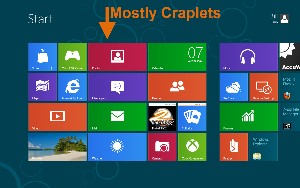 Suck it up: The third option, and the one I've adopted is this: Fix the Start Screen and get over it. The problem is that the Start Screen arrives with no more than 1 or 2 useful applications showing. Get rid of what's there and populate it with the applications you'll actually use.
Suck it up: The third option, and the one I've adopted is this: Fix the Start Screen and get over it. The problem is that the Start Screen arrives with no more than 1 or 2 useful applications showing. Get rid of what's there and populate it with the applications you'll actually use.
And I finally realized that what I detested about the Start Screen is that it's ugly. The colors are garish. There's nothing on this screen that I want to use.
The fix is relatively easy: Remove the tiles you don't want, add ones you do want, and break them up into logical groups. In other words, customise it the way you would customize any other version of Windows.
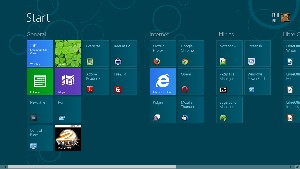 Before I go on to the 4th option, take a look at the Start Menu screen once I customized it.
Before I go on to the 4th option, take a look at the Start Menu screen once I customized it.
I also keep a lot of programs pinned to a double-deck Task Bar in Windows 7. I will continue this process in Windows 8 and starting most applications will require only a single extra click to get to the Desktop.

 You can see the beginnings of that customization of the Desktop here. I may miss the Start Menu for a while, but it appears that my first impression was wrong and that Microsoft largely got this right.
You can see the beginnings of that customization of the Desktop here. I may miss the Start Menu for a while, but it appears that my first impression was wrong and that Microsoft largely got this right.
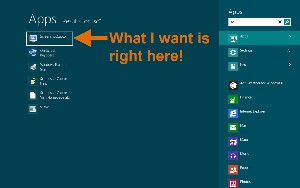 Just use it: The Start Screen isn't a disaster. If you want to use Microsoft Word, press the Win key, type "wor", and press Enter. Word will open (assuming it's installed, of course.) Here I wanted to use a free screen capture program, Screen Captor.
Just use it: The Start Screen isn't a disaster. If you want to use Microsoft Word, press the Win key, type "wor", and press Enter. Word will open (assuming it's installed, of course.) Here I wanted to use a free screen capture program, Screen Captor.
Win Key, "sc", Enter.
How difficult is that?
Combine this with pinning applications to the Task Bar and it seems that you'll have a highly workable solution. Tile positioning seemed a bit iffy at first, though. You can grab a tile (aka "icon") and move it. Trouble is, when you do that the other tiles will move around in what seems to be a nearly random order.
If I put a tile in the second position of the third row, that's probably where I want it. And if I move another tile in the fourth row, I'd like the tiles I've already placed to stay put! The movement isn't entirely random and it can be controlled reasonably well once you understand what's happening: Each column must be the width of 2 small tiles or 1 large tile and tiles fill in from top to bottom.
Oh, and speaking of sizes: There are only two sizes for tiles—huge and absurd. It would be nice to be able to create smaller tiles so that more could be placed on the screen.
Windows 8 has some truly great features. The interface, as I've mentioned a time or two, is simply beautiful. And ...
- Pinball is the most incredible computer simulation of a pinball game that I've ever seen.
- If you have a second monitor, you can display a different image on the second monitor. By default, both monitors have task bars and it's possible to designate either as the "primary".
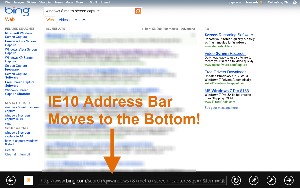 If you use Internet Explorer, you may be surprised to find the Address Bar at the bottom of the screen. I rarely use IE but after working with it for a while, I'm beginning to like having the address bar at the bottom. The address bar disappears when you don't need it. Unfortunately, right now it doesn't always come back when you do want it. I would classify this as a bug.
If you use Internet Explorer, you may be surprised to find the Address Bar at the bottom of the screen. I rarely use IE but after working with it for a while, I'm beginning to like having the address bar at the bottom. The address bar disappears when you don't need it. Unfortunately, right now it doesn't always come back when you do want it. I would classify this as a bug.
And before you panic, this applies only to IE and only in the Metro interface. If you open IE from the Desktop, the address bar is at the top. And besides that, it appears that you can move the Metro address bar back to the top if you want to. But give it a try at the bottom before you do!
Do Not Upgrade!
If you're thinking about giving Windows 8 a try, do not upgrade a Windows 7 machine. Do not upgrade a Windows 8 Developer Preview machine. Use either a dual-boot system or create a virtual machine. For dual-boot systems, format the partition you'll be using for the Windows 8 Consumer Preview. Microsoft calls the current version a Consumer Preview but it's really an early beta version. Trying to upgrade an existing installation will create a lot of heat but not a lot of light.
When Windows 8 is released, Microsoft will undoubtedly provide an upgrade path for those who have computers that are running Windows 7 but there will probably be no direct path for users of any of the preview or beta versions.
Emphasis on PowerShell for Windows 8
PowerShell has been available on Windows computers for years but it has been hidden on the Accessories tab of the Start Menu. Windows 8 moves it up a bit by creating a Metro start button for it. (You still need to pin it to the Start Screen, though.) PowerShell is the follow-on to the command processor (CMD) that replaced the DOS command prompt. If you occasionally need to use CMD, it's still there but you should consider using PowerShell instead.
PowerShell uses a completely different syntax that requires a lot more typing than under CMD or DOS. Instead of "dir" for a directory listing, PowerShell's native command is "Get-ChildItem". That may seem like a step backward; it's not, however, because the new syntax makes it possible to write scripts that are relatively easy to read and you really don't have to type "Get-ChildItem" for a directory listing. Instead, you can use the abbreviation "gci" or the old DOS/CMD term "dir" or even the Linux/Unix term "ls". Where equivalent commands exist, PowerShell understands them all.
The "power" in PowerShell comes from its integration with Net Framework and its ability to access the Microsoft Component Object Model (COM) and Windows Management Instrumentation (WMI). COM provides inter-process communication between running applications and WMI enables local and remote administration of Windows systems from the command line.
This is definitely a plus.
Bugs, Bugs, and More Bugs
Keep in mind that this is beta software and it is guaranteed to have some significant bugs. Despite the fact that some correspondents have told me they can find "no bugs" in Windows 8, I offer the following as a very small sample of the depth and breadth of problems that Microsoft's software engineers have ahead of them:
 Can Metro apps be dragged to another screen if you have a multi-screen system? It appears not. Would you consider this a bug? I would.
Can Metro apps be dragged to another screen if you have a multi-screen system? It appears not. Would you consider this a bug? I would.- During the installation, if you enter the wrong activation code and it is refused, entering the right activation code does not work until you restart the computer. I observed this on a 32-bit laptop system. Is this a bug?
- When I installed Windows 8 CP over the Windows 8 DP, the computer crashed regularly after about 20 minutes. This situation improved following a clean installation but I still see the problem on a 64-bit system. Windows 7 works flawlessly on this hardware so one has to assume that it's a Windows 8 bug. I did a clean installation on a 32-bit system and have thus far not seen the problem there. Others have reported similar problems but generally don't note whether the installation was clean or an update. You may be surprised that I don't consider this to be a bug. The underlying problem involves device drivers that seem to become confused when the system is busy. Software and hardware will catch up with each other.
- Some people have reported that signing out takes a long time and then fails, requiring a forced shut down. I have not seen this but I would certainly classify it as a bug.
- Firefox images sometimes display in a scrambled state. This, of course, could be a Mozilla bug. Similar graphics problems have been reported for Chrome and I can confirm this. These bugs could well be nothing more than an incompatibility between the browsers and the Windows 8 kernal. They will certainly be fixed by the time Windows 8 ships.
- Attempts to install Office 2010 with a valid activation code report that the activation code is invalid. As a Microsoft TechNet subscriber, I have 8 activation codes, some of which have note ever been used. All of these codes are refused. Is this a bug? I gave up and installed Libre Office. Unlike applications such as Photoshop and InDesign, Microsoft's Office Suite rarely brings anything to the table that I can't replace with Libre Office.
- I've seen reports that apps (weather and finance, for example) can't connect on some wired systems and erroneously show a Wi-Fi icon. According to those who reported the problems, these apps worked in the Developer Preview. I have not observed the problem.
- If you shift+right-click a pinned item on the Taskbar and create a shortcut, no shortcut is created or, if it is, it is stored in an unknown location. Do you think this should be classified as a bug?
- The Mail applet is largely non-functional and does not offer options for standard POP3 or IMAP accounts. This really isn't a bug; it's simply an indication that more development work is needed.
- Many international users have reported that localization is broken and that many of their applications are in the wrong language. This also isn't a bug; again, it's simply an indication that more development work is needed.
- Windows 8 may not be able to accept passwords longer than 10 characters. I have seen this reported by several users but have not confirmed it. Wow! Really??? Big time bug.
- Those who have upgraded from Widows 7 (on a test computer!) report many problems with applications installed under the previous OS and upgraded under 8. Not surprising. Not really a bug. Development will fix it.
- The Consumer Preview occasionally drops my Wi-Fi connection. The Developer Preview never did and Windows 7 on this dual-boot machine never drops the connection. (I see this only on the 64-bit system, not on the 32-bit system.)
For those who feel that the operating system has no bugs, I can say only that as of a week ago the public bug-reporting forum had 50 pages of bug reports that have no response yet and 41 pages of reports that have an answer of some sort. Each of those pages contains approximately 20 bug reports. You do the math.
Other Assorted Cool Stuff
- TechByter Worldwide uses a lot of screen shots and I create them with SnagIt, an application that I would not consider being without. But for occasional screen shots, you'll probably find that the built-in function of Windows 8 works well. No, I don't mean the lame Snipping Tool. No, I don't mean using PrtSc and then dumping the buffer into Paint. Under Windows 8, all you have to do is press the Windows key and the PrtSc key. A full-screen capture will be deposited in your Pictures directory.
- Hover the mouse over the top-right or bottom-right corner of the screen and the Charms Bar will appear. This gives you quick, easy access to Search, Sharing, and Settings. Do the same thing on the left side of the screen and you'll see the Switch List that allows you to jump to any other running application. Alt-Tab still work, of course, if you want to cycle through all open applications.
- If you have multiple computers and you use a Microsoft login (a Hotmail account, for example), your computers will all synchronize several bits of useful information. In defining these shared systems, you'll have to prove to the synchronizer that you should have access to all of the computers. Doing this will share your preferred themes, settings, languages, and app settings across your various Windows 8 computers. And if you plan to use Microsoft's SkyDrive to store files, you'll need a Microsoft login for that, too.
- In addition to standard passwords, Windows 8 has visual passwords. You'll find a similar feature on Android devices, too. When you start the computer, your login screen can display a picture. The password that logs you in can be a series of gestures (OK, this works only on tablets, but it's still a very cool feature)—circles, straight lines, and taps—on the picture. The picture might be of your favorite cat: Draw a circle around the left ear, tap the right ear, and draw a line from his nose to the tip of his tail and you're logged on.
For Corporate Chief Information Officers, "W8" Says it All
Tech Republic's 6 Mar 2012 issue carried a report on Windows 8 and corporate chief information officers (CIO). CIOs are generally cautious folks, unlikely to adopt new technology until they're certain that it's reasonably stable and that it will bring useful capabilities to their companies.
Tech Republic maintains a "CIO Jury" and the first 12 members to respond when a question is posted serve on the jury so this is not a representative sampling of industry but the account provides some insight into challenges Microsoft will need to address if it intends to sell Windows 8 to corporations.
The current consensus on W8 is "wait".
Tech Republic put it this way: When asked, “Do the new features in Windows 8 provide enough value to make it an attractive option for your organization?” TechRepublic’s CIO Jury of tech decision-makers voted ‘no’ by a margin of nine to three. While intrigued by a number of the new features, many IT chiefs are — for now — apparently still looking for the features that make it essential for them to get ready to upgrade.
The consensus also seemed to indicate that the CIOs feel it's too early in the product development cycle to make a decision. So far, Microsoft has released only a Developer Preview (aimed at allowing developers to understand how to write applications for the new operating system) and now the Consumer Preview (which provides a more complete look at how the operating system works).
So "W8" is the appropriate stance at this time. It's still unclear whether the new version will be Windows 7 re-engineered or Windows Vista re-engineered. Bob, Windows Millennium Edition (Me), and Windows Vista are prime examples of how Microsoft can occasionally run off the rails. Windows 98, Windows XP, and Windows 7 are good examples of what the company can do when it gets everything right.
Which class Windows 8 will fall into won't be known for a while. My expectation is that Microsoft will squish the worst bugs within the next few months and that Windows 8 will be a good operating system. I'm reluctant to say that for certain, though, because the last Microsoft OS that I tried too hard to like was called Vista.
And we all know how that worked out.
Is there a bottom line yet?

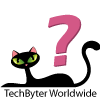 Microsoft's Newest Operating System Continues to Take Shape
Microsoft's Newest Operating System Continues to Take Shape
No, there's no bottom-line cat rating yet. I was ready to rail against the loss of the Start Menu and I'm sure that you'll hear a lot about that between now and the time that Windows 8 reaches gold-code status. There is one thing we should all know about Microsoft and that is that the company extensively tests interface changes and what may seem initially to be a radical change often turns out to be just right.
For more information, visit the Windows 8 Consumer Preview website.
(Do not deploy the preview edition on a production computer!)
Previous Windows 8 reports are here.
Short Circuits
Should Buying a Mouse Be this Hard?
My wired mouse had seen better days so I decided to buy a new one. A Microsoft Explorer Mouse seemed a good choice. Unfortunately, it wasn't.
The mouse arrived promptly from NewEgg and I installed it. Then I noticed that the scroll wheel didn't work right. For about half of a revolution it was fine and then it stuck. This made scrolling difficult. I reported the problem to NewEgg and they sent a new mouse. I returned the old one.
The scroll wheel worked fine but the scroll function didn't. In some applications, no amount of scrolling had any effect. In others, scrolling was normal, and in still others scrolling worked but only if I turned the wheel really fast. I reassigned the mouse to a computer where I didn't need the scroll function and put an older Microsoft Natural Wireless Laser mouse in service. Besides being heavy and clunky, its scroll function didn't work very well, either.
So I went to MicroCenter and found another Microsoft Wireless Mouse. I think it had been on the shelf for a while because when I opened it I found that I could suspend the mouse in mid air by touching the non-skid thumb groove. Overnight, it became less sticky but the software wasn't certified for Windows 7 and it didn't work right. So it went back to Micro Center and the Microsoft Natural Wireless Laser mouse went back into service. It was still heavy and clunky and the scroll function still didn't work.
Next I ordered a Logitech M510 wireless mouse from NewEgg. It arrived. I installed it. And ... success. Everything works just the way it's supposed to.
You wouldn't think that replacing a mouse would be a month-long process!
Print Version of Encyclopædia Britannica Dead at 244
Remember when Encyclopædia Britannica sales people made house calls and virtually shamed people into buying expensive sets of books to benefit their children? They haven't been around for a long time and now even the print version of what's often considered the world's best encyclopedia won't be around either.
How important is a 100-pound-plus 32-volume set of books that many people consider to be out of date before they're even published?
It's been at least a decade since I recommended that EB stop publishing books. For encyclopedias, books add costs. The publisher must print the books, store them, and ship them. Buyers would pay $1400 for the set with basic bindings. Get rid of the books and you get rid of some of the largest costs. You still have to pay people to write the articles, of course, but there's no longer a need to pay for printing, warehousing, and shipping.
Or do you have to pay for someone to write the articles? Wikipedia seems to be doing quite well with volunteer writers and editors.
Much of what is in the Encyclopædia Britannica isn't out of date, even in the 1960s version we have at home. The history of ancient Greece and Rome, for example, don't change much. In fact, the majority of what is in the 1960s books is still current today.
Encyclopædia Britannica sold 120,000 sets in the United States in 1990 but sales have now dropped to about 8000 sets per year and most of those probably went to libraries. The encyclopedia will live on, though, in digital versions. "Some people will feel sad about it and nostalgic about it." EB President Jorge Cauz told the New York times, "But we have a better tool now. The Web site is continuously updated, it’s much more expansive and it has multimedia."
Encyclopædia Britannica offers annual subscriptions to its website for $70 and about half a million families subscribe. Despite the much higher cost, the print version of the encyclopedia brought in only about 1% of the company's revenues as compared to 15% for the online service. Educational products account for the other 84%.
Somebody's Being Stupid
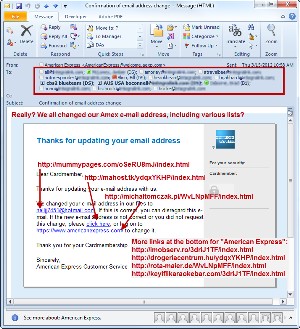 If you received a message from American Express that was sent to an address American Express doesn't have and also included several of your co-workers and a variety of list addresses, would you consider it to be genuine? Probably some people would.
If you received a message from American Express that was sent to an address American Express doesn't have and also included several of your co-workers and a variety of list addresses, would you consider it to be genuine? Probably some people would.
Take a look at this message (click it to see a larger view). It came to my business address, which is not the address I use for American Express but that was only one reason that I knew immediately it was a fraud. It was also sent to the "all" list at the office, to several "team" addresses, and to the addresses of people who haven't worked there for years.
"Thanks for updating your email address" the message said. And it then listed a hotmail.com address that clearly isn't mine. "If the new address is not correct or you did not request the change," the message continues, I should click a link.
Warning Bells! The message should say that I need to click a link to confirm the change and that, if I didn't request the change, I should do nothing and the change will be discarded. That's the way any legitimate business works: You must confirm the change.
Clicking the e-mail address would have taken me to one poisoned page. The click here link goes to another poisoned page. And the link that supposedly goes to American Express yields yet another poisoned page. In an attempt to snare the cautious but uninformed, links at the bottom of the message to "report phishing" and such led to 4 more poisoned addresses.
You might think that the perpetrators of this hoax are stupid, and they are because they could easily have used the BCC feature instead of placing all the target addresses in the TO line, but what about the people who received the message and clicked one of the links?



 The author's image: It's that photo over at the right. This explains why TechByter Worldwide was never on television, doesn't it?
The author's image: It's that photo over at the right. This explains why TechByter Worldwide was never on television, doesn't it?
