LogMeIn Lets You Be in Two Places at One Time
"How can you be in two places at once when you're not anywhere at all?" That was the name of a comedy album released by Firesign Theater sometime in the 1960s. It has nothing at all to do with LogMeIn, but I've always liked the name of the album. LogMeIn is the solution to the problem of leaving an important file you want to work on at home on your office computer or the inverse problem of leaving an office file you worked on at home on your home computer. With LogMeIn, you just work on the file using the computer it's on even if you're not there.
Although LogMeIn offers a professional version that has an annual subscription fee, the free version is enough for most uses. LogMeIn also offers some highly sophisticated support tools such as LogMeIn-Rescue for companies that need to be able to connect to their customers' computers.
The free version doesn't offer the ability to transfer files from one computer to the other, but if you have access to any FTP server, you can park your files there to move them around. Security Note: If you're working on proprietary information from your office, make sure that the FTP site is secure. Loading an important file to a publicly accessible server will probably not be viewed as the best possible career move.
To use LogMeIn, the application must be installed and running on the computer you want to connect to. In the process of setting this up, you will create a password-protected account at LogMeIn. This account will give you access to all of the computers that are powered and running LogMeIn. You can use any browser.
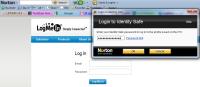 Here I've connected to the LogMeIn site and Norton Internet Security has asked for my master password. NIS stores my passwords in an encrypted file and provides them as needed.
Here I've connected to the LogMeIn site and Norton Internet Security has asked for my master password. NIS stores my passwords in an encrypted file and provides them as needed.
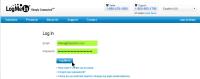 Now I've given LogMeIn my user name and password.
Now I've given LogMeIn my user name and password.
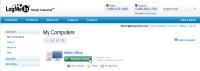 The LogMeIn account screen shows all of my available computers. In this case, there's just one that's powered on and it's the office computer.
The LogMeIn account screen shows all of my available computers. In this case, there's just one that's powered on and it's the office computer.
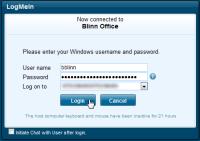 At this point, I had authenticated my identity with LogMeIn, but I still need to be authenticated by the computer I'm connecting to. In this case, I need to provide my user name, a domain name, and my password for that computer on the domain.
At this point, I had authenticated my identity with LogMeIn, but I still need to be authenticated by the computer I'm connecting to. In this case, I need to provide my user name, a domain name, and my password for that computer on the domain.
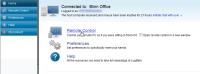 Having proved to my office computer who I am, I am now given the opportunity to remote control the computer.
Having proved to my office computer who I am, I am now given the opportunity to remote control the computer.
 Initially the screen opens in a reduced size view. After logging on to the remote system, I will set the screen to display full size. If you have monitors that are the same resolution in both locations, everything will fit perfectly. If the resolutions aren't identical, the view will be degraded slightly.
Initially the screen opens in a reduced size view. After logging on to the remote system, I will set the screen to display full size. If you have monitors that are the same resolution in both locations, everything will fit perfectly. If the resolutions aren't identical, the view will be degraded slightly.
At the end of the session, I can lock the terminal or log off. Depending on how your remote computer is set up, you can even reboot the computer without being in the same room. The only situation in which you won't be able to do this will be if you have an application such as TrueCrypt installed in a way that encrypts the entire hard drive and requires a boot-time password to unencrypt the disk and allow Windows to boot.
 Bottom Line: LogMeIn lets you work from where you are.
Bottom Line: LogMeIn lets you work from where you are.
LogMeIn is a powerful free version of an even more powerful paid version. The free version is probably all you'll need, but you can test drive the paid version for a month if you'd like to compare.
For more information, visit the LogMeIn website.
Moving to Windows 7 64-bit
By the time you read this (or hear it if you're listening to the podcast) my primary desktop computer should be running the 64-bit version of Windows 7. I'm writing this on Monday, February 8, and the plan is to visit TCR on Friday where I'll find a computer with Windows 7 installed. We'll move the 3 disks from the current computer to the new box and I'll spend some time setting things up and testing. By the time I come home, I should have a fully functional computer. Just to be on the safe side, I'm recording the podcast on Thursday this week.
Although the desktop computer is a solid performer, and has been for nearly 4 years, it runs so many applications that it's encountering what I think may be some 32-bit limitations. For one thing, the computer has only 2GB of RAM. A 32-bit system could support a little over 3GB and that would make a difference, but when I move to 64-bits the computer will have 8GB of RAM installed.
In addition to that, it will effectively have 4 processors that (through the magic of hyperthreading) will be able to look like 8 in some circumstances. The current computer is a dual-core system.
So I'm quadrupling the memory. I'm doubling or quadrupling the number of CPUs. The CPU will run at a significantly higher clock rate. The computer's word size will have doubled from 32 bits to 64. And both the operating system and some of the applications I use have been optimized for 64-bit processors.
It seems reasonable to assume that the new computer will be noticeably faster than the existing machine, but I won't know that for sure until I've been able to test it.
Testing the Limits
You might wonder what I mean by encountering some 32-bit limitations. What I mean is that the computer often has a lot of tasks running and, because this computer has a lot of disk space something always seems to be indexing, examining, or backing up a large chunk of one disk or another.
At this moment, for example, these programs are open: The Bat (e-mail), Firefox (10 sites open and 28 add-ins active), Opera (4 sites open), Dreamweaver, Outlook (office e-mail), Excel, Ultra Edit, SnagIt, Groove, One Note, and an IM conversation using Digsby. Background tasks include: Norton Internet Security, Unlocker, KeePass, Huey, LogMeIn server mode, Flicks, Macro Express Pro, Google Calendar Sync, AllwaySync, and Carbonite. In addition to these, Windows is running dozens of services and this is a fairly light time. It's not uncommon for me to have these applications open and to add FileZilla, Itunes (possibly synchronizing an Ipod), Photoshop, Bridge, and possibly a separate online LogMeIn session with the office.
No wonder this poor little computer is feeling a bit overwhelmed.
Planning the Process
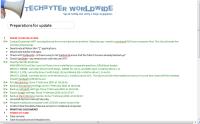 I started communicating with Marshall Thompson at TCR a few weeks ago to determine what the options would be. One of the things I like about dealing with an independent system assembler such as TCR is that the system I bring home will be the system I want, not just the closest system I could find to what I wanted.
I started communicating with Marshall Thompson at TCR a few weeks ago to determine what the options would be. One of the things I like about dealing with an independent system assembler such as TCR is that the system I bring home will be the system I want, not just the closest system I could find to what I wanted.
In this case, it will be an Intel I7 CPU, a new motherboard, and a lot of RAM. I already mentioned that. It also will include 2 optical disks removed from the existing desktop system and 3 hard drives that are currently in the system. The plan is for me to show up on Friday morning and work with TCR technicians to move hardware from one box to the other.
While I'm there, I will also install Linux (TCR [somewhat surprisingly] doesn't do Linux). Once that is done, the folks at TCR will move the hardware and then I'll start installing software. You can think of this as a kind of controlled burn-in under the customer's supervision. Try asking one of the big computer builders to allow help while they build your machine, or even just stick around and watch.
Pros and Cons
I know that not every feature of every application I have will work properly on a 64-bit system. I suspect that I will encounter some hardware problems, too. This is a risk I'm willing to take for two reasons:
- It's time to move to 64-bit computing. Processors have been available since the early 1990s. The technology is now nearly 2 decades old.
- Microsoft has produced several 64-bit versions of Windows. Even the much maligned Vista performed acceptably on a 64-bit platform with a lot of memory.
- Someday (yes, I know that I said 2 reasons), operating systems and applications will no longer be available in 32-bit versions, just as 16-bit and 8-bit versions are no longer supported.
- Although I expect some problems, I also expect them to be relatively minor.
- Ubuntu is also available in a 64-bit version.
Xmarks the Spot
I keep saying that you should have more than one browser. If you do that, you might want to have the same shortcuts (favorites, bookmarks) available in all of your browsers. I don't because I use Firefox as my primary browser and set up Opera, Chrome, or Internet Explorer for alternate uses. But if you'd like a bit of consistency from browser to browser, or from Firefox on a desktop computer to IE on a notebook computer, Xmarks is what you're looking for.
Originally called FoxMarks, Xmarks was established in 2006 by Mitch Kapor. Does that name sound familiar? Kapor is the Lotus 1-2-3 guy. He was the co-founder of Lotus Development Corporation with Jonathan Sachs in 1982. Kapor later when on to found On Technology in 1990 to create On Location, an quick-finder application for the Macintosh. To say that On Location didn't match the success of Lotus 1-2-3 would be a bit of an understatement. From 2001 through 2008, Kapor was involved with the Open Source Applications Foundation. And that brings us up to 2006, which is when FoxMarks debuted as a Firefox add-on.
The Xmarks bookmark synchronizer works with Firefox, Internet Explorer, Chrome, and Safari (only on the Mac). You'll note that I didn't mention Opera. Opera has its own built-in system to move cataloged URLs from one computer to another, but it would still be helpful if Xmarks worked with it. The application is one of the most popular Firefox add-ons. Since being repositioned as Xmarks in early 2009, the application has been downloaded about 15 million times.
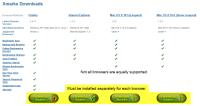 Supported: Firefox 3.x on Windows XP and Vista (and, supposedly, on Windows 7), Mac (OS X only), and Linux; Internet Explorer (7 and 8 only) on XP, Vista, and (probably) Windows 7); Safari 4 on OS X 10.5 and above. And note that not all features are supported for all browsers.
Supported: Firefox 3.x on Windows XP and Vista (and, supposedly, on Windows 7), Mac (OS X only), and Linux; Internet Explorer (7 and 8 only) on XP, Vista, and (probably) Windows 7); Safari 4 on OS X 10.5 and above. And note that not all features are supported for all browsers.
Security minded folks will like Xmarks' provision to encrypt bookmarks while they are in transit between the browser and the Xmarks server, but they might not like the idea that the bookmarks actually reside on the Xmarks server. Users do not have access to other users' bookmarks. But if this concerns you, it's possible to set up Xmarks so that it stores your bookmarks on an FTP server or a WebDAV server.
Xmarks can analyze your bookmarks to improve search queries and the company says that the results of this analysis are published, but without any personally identifiable information about the source.
Getting Started with Xmarks
Because Xmarks is primarily a Firefox application, that's the environment in which I'm showing it to you. After downloading and installing Xmarks, you'll need to restart Firefox. Then you'll have the opportunity to continue the setup process.
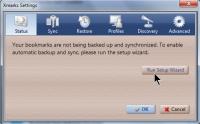 So you'll need to run the Setup Wizard. This is the process that will set up your online account and make it possible to synchronize your bookmarks.
So you'll need to run the Setup Wizard. This is the process that will set up your online account and make it possible to synchronize your bookmarks.
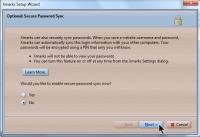 Hurrah for Xmarks! The setup wizard chooses the safer option when you're offered the opportunity to back up your passwords online. The safer option is NO. That's what I selected.
Hurrah for Xmarks! The setup wizard chooses the safer option when you're offered the opportunity to back up your passwords online. The safer option is NO. That's what I selected.
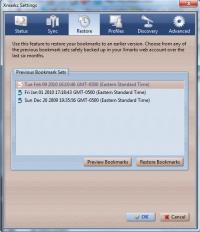 After you've set up Xmarks, you'll have the opportunity to work with previous versions of your bookmarks. Here you can see some of my previous saved settings.
After you've set up Xmarks, you'll have the opportunity to work with previous versions of your bookmarks. Here you can see some of my previous saved settings.
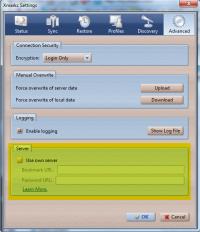 If you decide to save your passwords, you should consider doing so on a secure WebDAV or FTP server. By "secure server", I mean selecting a directory that is not in the root of a website. When you set up a website, you'll have a public_html directory or something similar. This not where you want to store any critical information.
If you decide to save your passwords, you should consider doing so on a secure WebDAV or FTP server. By "secure server", I mean selecting a directory that is not in the root of a website. When you set up a website, you'll have a public_html directory or something similar. This not where you want to store any critical information.
Instead, you'll want to store the information outside the Web root. Instead of using /home/public_html/very_public_directory/, you'll want to create a directory above the webroot. For example: /home/private_directory/. The directory "home" is your top level directory that will have been established by your Internet presence provider.
 Bottom Line: Xmarks keeps track of your bookmarks.
Bottom Line: Xmarks keeps track of your bookmarks.
It's free. It always chooses the safer option during setup. So why "only" 3 cats? Well, the 3-cat rating is a very good rating. It's an honest, solid application that does what it says it will do. If Xmarks supported Safari on Windows machines and Opera, it would earn at least 4 cats. If you need to synchronize your bookmarks, this is an excellent choice.
For more information, visit the Xmarks website.
Short Circuits
Streaming Video: Why You Need High-Speed Internet
Faster and better online streaming video is in your future if only the United States can manage to provide the same kind of service that's enjoyed by the planet's other technological giants such as France, Norway, and South Korea.
Netflix is looking at what's required to bring HD video ("1080p") to its subscribers and this is something that could happen within the next few years. This year, Netflix plans to start providing 5.1 audio (enhanced stereo sound) to online viewers. True streaming 1080p will have to wait, but probably not for too long.
Netflix is the champion when it comes to DVD distribution, but the company's leaders know that DVDs aren't the future. The future is real-time on-demand high-definition video. That means extra bandwidth. That means faster computers. That means we need what has been the standard for France, Norway, South Korea, and many other nations for several years.
Currently, Netflix streams high-definition content in 720p HD. If you don't have a 5Mbps connection (or better) it won't work. Doubling the resolution, which 1080p does, won't work on connections as slow as 5Mbps. For that kind of quality, you're going to need the speed of the Internet in France. The common speed there, since about 2007, has been 28Mbps (yes, that's almost 8 times the speed of my premium service from WOW) for about $40 per month (yes, that's about half what I pay.) Some civilized countries have Internet connections that exceed 50Mbps.
Netflix uses Microsoft's Silverlight technology for its video-streaming service and Microsoft currently supports 1080p streaming. It's likely that MSNBC will show off some of the 1080p features during the upcoming Winter Olympics.
Are Computer Games so 1980?
Electronic Arts, unarguably one of the largest players in the computer game marketplace appears to be sliding into oblivion. The company says it lost $82 million in the most recent quarter. That's better than a year ago, when EA lost $641 million, but a loss is a loss. Stockholders are happier when the company reports a profit.
Electronic Arts has been around since 1982. The company's most popular current games are based on the Harry Potter franchise, but there are also older games based on Need for Speed, Medal of Honor, The Sims, and Battlefield. As late as 2008, the company enjoyed revenues of $4.2 billion. The problem was that the company lost $1.08 billion in that period.
Because the results were below expectations, Wall Street punished Electronic Arts, dropping the company's stock value considerably.
The company is growing and shrinking simultaneously. In late 2009, EA announced that it was acquiring Playfish for $275 million, but announced on the same day that it was laying off 1500 employees, which was almost 20% of its workforce.
What the future holds for EA is anyone's guess.


 The author's image: It's that photo over at the right. This explains why TechByter Worldwide was never on television, doesn't it?
The author's image: It's that photo over at the right. This explains why TechByter Worldwide was never on television, doesn't it?
