Get Organized with One Note
Computers are supposed to help us become more organized and they do. Database applications such as MySQL or Access, flat file programs such as Excel, word processor programs such as Word, and e-mail/calendar/task applications such as Outlook all do their part to help. But there's another tool, one you may never have heard of. A tool that brings new organizational methods to your desktop. A tool that, once you try it, you probably will want to make part of your daily life.
Click any of the smaller images for a full-size view.
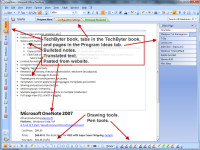 I think of Microsoft One Note as a powerful research tool, a place where I can toss information while I'm preparing a report for TechByter Worldwide. But it's also a place where I can keep lists of complex procedures. If I have a complicated task that I need to perform only occasionally, I'll keep the notes in One Note. If I need to collect information throughout the day and then file a report on the results the next day, One Note holds my observations.
I think of Microsoft One Note as a powerful research tool, a place where I can toss information while I'm preparing a report for TechByter Worldwide. But it's also a place where I can keep lists of complex procedures. If I have a complicated task that I need to perform only occasionally, I'll keep the notes in One Note. If I need to collect information throughout the day and then file a report on the results the next day, One Note holds my observations.
If you want to be disorganized, you'll have to try hard because One Note makes organization amazingly easy. At the right I have a bulleted list that describes some of One Note's features. At the bottom is some text pasted from the Amazon website. This is one page (all about One Note) that's part of a tabbed section (future programs) inside a top-level cabinet that holds information for TechByter Worldwide.
Process Control
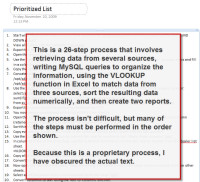 I said that I use One Note to keep track of complex processes. Here's a real-life example. Because this is a proprietary process, I have obscured the actual text.
I said that I use One Note to keep track of complex processes. Here's a real-life example. Because this is a proprietary process, I have obscured the actual text.
The process has 26-steps that involves retrieving data from several sources, writing MySQL queries to organize the information, using the VLOOKUP function in Excel to match data from three sources, sort the resulting data numerically, and then create two reports. The process isn't difficult, but many of the steps must be performed in the order shown.
Whenever I need to perform this process, One Note has my checklist at the ready.
Too Many Useful Features?
One challenge that the application poses for me is how to explain all of its benefits in fewer than 100,000 words, but I'll try.
- Just about anything you can copy using the Windows cut or copy function can be pasted in to One Note and One Note will append information about when the information was added and where it came from. In many cases, there will also be a live link to the application or the website that originated the material.
- When you install One Note, the application installs a printer driver. This means that you can print a document in any application using the One Note printer and the output will be routed directly to One Note.
- One Note plays well with Outlook. While working in Outlook's calendar, you can insert a calendar event into One Note. If you later change the calendar entry, the text in One Note will be updated. While working in One Note, you can insert information in the Outlook Calendar or Task Manager. If you later make changes in One Note, they will be reflected in Outlook. It's easy to copy contact information from One Note to Outlook's Contacts tool (changes on either side are not updated on the other.) If you create a task in One Note and port it to Outlook, changes will not be reflected, but if you create a task in Outlook and port it to One Note, changes will be reflected. In other words, while the connections aren't perfect, they're quite impressive.
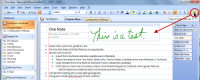 One Note is designed to work with tablet computers, so that means the "ink" functions have been developed. Even if you don't have a tablet notebook, you can use the functions if you have a digitizing device or even with the mouse. At the right, you can see text that I've written using a Wacom tablet. Drawing tools are also available. I could leave the written text as it is, or I can ask One Note to read my handwriting and convert it.
One Note is designed to work with tablet computers, so that means the "ink" functions have been developed. Even if you don't have a tablet notebook, you can use the functions if you have a digitizing device or even with the mouse. At the right, you can see text that I've written using a Wacom tablet. Drawing tools are also available. I could leave the written text as it is, or I can ask One Note to read my handwriting and convert it.
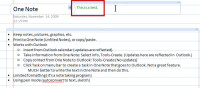 Yes, this really does work. The neater you write, the more accurate the conversion is, but I'm not a particularly neat writer and the results are surprisingly good.
Yes, this really does work. The neater you write, the more accurate the conversion is, but I'm not a particularly neat writer and the results are surprisingly good.- There's even a built-in research function. Some of the research facilities are installed on your computer, but others need an Internet connection. You can check spelling, look up a definition, or even ask One Note to translate from your language to one of several dozen other languages. And if an automated translation isn't good enough, you can use One Note to hire a translation service. Here's a quick test of the automatic translation:
Translate this message to Russian.
Переведите это сообщение к русскому. - When you create a new notebook, One Note will allow you to set up a sharing system so that you can use the notebook on multiple computers or so that multiple people can share a notebook. Although this is a powerful feature, you need to create the share on a network drive that's accessible to everyone who needs it or on a SharePoint server. SharePoint servers are expensive. Shared network drives at the office may not be available when you're at home. Ideally, One Note would be able to share via an FTP server, but this seems not to be the case.
Although Microsoft warns against using other sharing techniques, I have been able to share notebooks successfully from office to home to notebook by using AlwaySync and an FTP site. The key to this kind of sharing is to set up the synchronization schedule in such a way that it's virtually impossible to have more than one instance of the files changed between synchronizations. - If you need to e-mail a single One Note page to someone, One Note will open Outlook (it doesn't work with other e-mail programs even if they are the default application for e-mail). The e-mail message will contain a One Note file that will be opened by One Note. But if the recipient doesn't have One Note, the entire contents of the page is displayed in the e-mail message.
That's not all, but it's all I have time for.
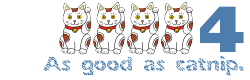 Bottom Line: One Note gets you organized; keeps you organized.
Bottom Line: One Note gets you organized; keeps you organized.
Despite a few shortcomings in its relationship with Outlook and its inability to use any e-mail program other than Outlook, One Note is a powerful application that keeps track of a lot of information. It's a Microsoft Office component, but is included in only one version of Office. It's an application that Microsoft doesn't talk about very much, but should. And although it's listed at $100, you can find it for less than $70 at Amazon.com and other sites.
For more information, visit the Microsoft One Note website. You can download a 2-month free trial from the website and if, after using One Note for 2 months, you're willing to stop using it I'll be surprised.
Helpful Web Designer Tools (Even if You're Not a Web Designer)
My preferred Web browser continues to be Firefox in part because of the thousands of add-ons that are available to extend the browser. Some of those add-ons have been designed for programmers and developers, but they can also be useful for the rest of us.
One, and probably the least useful for non-developers, is installed by default. It's the DOM Inspector. DOM is an acronym for "document object model". The DOM defines every component of a Web page based on its location in the hierarchy. (For reasons not known to me, the DOM Inspector was not installed when I went to look for it. I have now re-installed it.)
You'll find the DOM Inspector under the Tools menu. Unless you're a programmer or a Web designer, there won't be much here for you, so that's the end of the line for the DOM Inspector in this article.
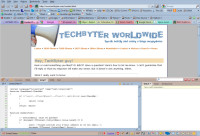
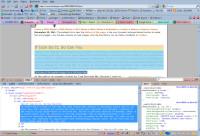 Firebug is another favorite among programmers and designers because it allows users to inspect the HTML code, CSS code, and Javascript in addition to the document object model. OK, so maybe this one doesn't offer a lot for non-programmers.
Firebug is another favorite among programmers and designers because it allows users to inspect the HTML code, CSS code, and Javascript in addition to the document object model. OK, so maybe this one doesn't offer a lot for non-programmers.
Web Developer for Non-Developers
How about the Web Developer plug-in? Given the name, you might think that this would be the worst of the bunch when it comes to non-developers. Not so. Although most of the application's functions have been included specifically for developers, you'll find a few features that can be helpful for anyone. Let's look at the entire set.
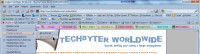 Disable Menu: As you would expect, the Disable Menu allows the user to disable certain website functions. Suppress Java applets and Javascript are the two most non-developers would use. But if colors on the page disagree with you, this menu is where you can turn them off.
Disable Menu: As you would expect, the Disable Menu allows the user to disable certain website functions. Suppress Java applets and Javascript are the two most non-developers would use. But if colors on the page disagree with you, this menu is where you can turn them off.
![]() Disable Cookies Menu: This one is primarily for developers, but if you're having a problem with a website and you suspect that cached cookies are the cause, you could use this menu to disable the cookies temporarily and then delete the site's cookies only if they're the cause of the problem.
Disable Cookies Menu: This one is primarily for developers, but if you're having a problem with a website and you suspect that cached cookies are the cause, you could use this menu to disable the cookies temporarily and then delete the site's cookies only if they're the cause of the problem.
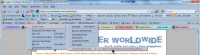 CSS (Cascading Style Sheets) Menu: This is a key feature for developers who want to be certain that their pages operate properly even on browsers without good CSS support. For the rest of us, there's not much value.
CSS (Cascading Style Sheets) Menu: This is a key feature for developers who want to be certain that their pages operate properly even on browsers without good CSS support. For the rest of us, there's not much value.
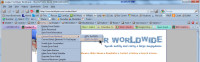 Forms Menu: The Forms Menu mainly consists of heavy-duty tools for developers, but the Show Password function can help if you need to know a password but don't know how to retrieve a saved password from the browser. If the browser has saved the password, go to the login page and allow the browser to populate the password field. Then use Show Password to reveal the password.
Forms Menu: The Forms Menu mainly consists of heavy-duty tools for developers, but the Show Password function can help if you need to know a password but don't know how to retrieve a saved password from the browser. If the browser has saved the password, go to the login page and allow the browser to populate the password field. Then use Show Password to reveal the password.
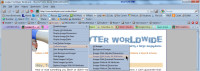 Images Menu: This menu allows you to do just about anything with images that are on the page. You can see where they're located, turn them off, reveal their sizes, and, if you're tying to read a page that has an annoying background image, you can turn it off to make the text more readable.
Images Menu: This menu allows you to do just about anything with images that are on the page. You can see where they're located, turn them off, reveal their sizes, and, if you're tying to read a page that has an annoying background image, you can turn it off to make the text more readable.
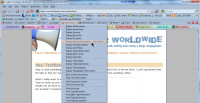 Information Menu: Although this is the longest single menu in the application, it doesn't offer much for non-designers.
Information Menu: Although this is the longest single menu in the application, it doesn't offer much for non-designers.
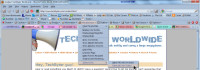 Miscellaneous Menu: This menu is where you can go to clear the browser cache, history, and private data. You can magnify the page and even "linearize" it, which means that text and images will appear in the order they exist in the HTML, not in the order they've been placed by CSS and Javascript.
Miscellaneous Menu: This menu is where you can go to clear the browser cache, history, and private data. You can magnify the page and even "linearize" it, which means that text and images will appear in the order they exist in the HTML, not in the order they've been placed by CSS and Javascript.
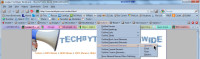 Outline Menu: This menu contains functions that draw outlines around specific page components. In other words, this menu contains nothing of interest unless you're a designer.
Outline Menu: This menu contains functions that draw outlines around specific page components. In other words, this menu contains nothing of interest unless you're a designer.
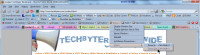 Resize Menu: You can zoom in and out using this menu's functions, but this is already possible in Firefox (Ctrl-plus enlarges, Ctrl-minus reduces, and Ctrl-zero sets the page to its default size.)
Resize Menu: You can zoom in and out using this menu's functions, but this is already possible in Firefox (Ctrl-plus enlarges, Ctrl-minus reduces, and Ctrl-zero sets the page to its default size.)
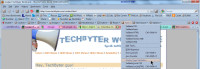 Tools Menu: If you're a developer, you'll spend a lot of time here. If not, you won't.
Tools Menu: If you're a developer, you'll spend a lot of time here. If not, you won't.
![]() View Source Menu: If you're a developer, you'll spend a lot of time here. If not, you won't; but if you have any curiosity about what makes a Web page tick, you might want to use this feature.
View Source Menu: If you're a developer, you'll spend a lot of time here. If not, you won't; but if you have any curiosity about what makes a Web page tick, you might want to use this feature.
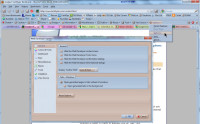 Options Menu: Beware the Persist Features option. If you turn a lot of features on and then select this option, the features will be present when you reload the browser. In most cases, you probably won't want that.
Options Menu: Beware the Persist Features option. If you turn a lot of features on and then select this option, the features will be present when you reload the browser. In most cases, you probably won't want that.
This is also where you can set dozens of other preferences for the plug in.
Icon Junkies Unite and Combine Your Icons
![]() When I mentioned last week the ability to change the icon that a Windows application displays, I heard from the self-proclaimed (or self-admitted, if you wish) "icon junkie" who mentioned a compulsion to collect icons -- not so much to use them, but just to collect them. Some people collect coins or stamps, others collect salt shakers or match books, and a few collect icons.
When I mentioned last week the ability to change the icon that a Windows application displays, I heard from the self-proclaimed (or self-admitted, if you wish) "icon junkie" who mentioned a compulsion to collect icons -- not so much to use them, but just to collect them. Some people collect coins or stamps, others collect salt shakers or match books, and a few collect icons.
![]() If you wake up some morning with an overwhelming compulsion to collect icons, I have a tool to recommend: Icon Extract by Nir Sofer. This application extracts icons from any file and allows you to save them to the directory of your choice.
If you wake up some morning with an overwhelming compulsion to collect icons, I have a tool to recommend: Icon Extract by Nir Sofer. This application extracts icons from any file and allows you to save them to the directory of your choice.
I pointed the program at the entire C drive.
68,774 icons later ... I didn't like the results. Too many useless icons had been duplicated, so I tried again. This time I looked only at the Windows directory and its subdirectories.
![]() Still too much for my taste. When I limited the search to just the C:\Windows\System32\ directory, the result was around 6000 icons. I removed the ones that were blank or that otherwise stood out as ones I would never use.
Still too much for my taste. When I limited the search to just the C:\Windows\System32\ directory, the result was around 6000 icons. I removed the ones that were blank or that otherwise stood out as ones I would never use.
Although it might be useful to have all of the icons in a single file, I wasn't able to find a free application that worked well.
![]() So now I have a directory with about 4200 icons and, when I want to modify a program's icon, I just navigate there.
So now I have a directory with about 4200 icons and, when I want to modify a program's icon, I just navigate there.
This is not a hobby for everyone, but it's easy to do and inexpensive, which isn't true of hobbies such as photography or sky diving.
Short Circuits
"Oops!" –Avast Antivirus
I've been looking at Avast Antivirus for several weeks as a possible replacement for AVG Antivirus. I'll tell you more about it in January when I've decided whether it makes the cut or not. For some people, this week was enough to make them reconsider Avast as a viable alternative: Wednesday evening the software publisher distributed an update that mistakenly identified hundreds of files as being infected with a Trojan horse.
Because of the timing, I wasn't affected. Avast says that shortly after midnight GMT (8:15pm in the US Eastern time zone) they released an update that "started flagging hundreds of innocent files as a 'Win32:Delf-MZG' Trojan (or, in less common cases, as 'Win32:Zbot-MKK')."
A number of "high-profile" programs were affected. Within about 6 hours, Avast realized what had happened and put out a replacement update, but the damage had been done.
Some people quarantined files while others deleted them outright. If the quarantined files weren't essential to booting Windows, the recovery was fairly easy. But if the files were critical system files or if essential program files had been deleted, recovery involved reinstalling the operating system and applications.
Sometimes quick action is essential. Other times it's better to wait a bit. Instead of telling the system to delete files outright, it probably would have been better to quarantine them. After the first few false positives, most people realized that a mistake had been made and, had files simply been quarantined, they could have been restored.
I had turned off the computer early on Wednesday and was reading at 8pm, so my computer never received the bad update. It did receive the corrected update the following morning. More West Coast users were probably affected because the bad update went out right at the end of the work day. So in this case early to be and early to rise was, if not a life saver, at least a computer saver.
Notebook Computers: Handy, but Failure Prone
Who makes the most reliable notebook computers? You're probably thinking "Apple", right? If so, you're wrong. According to research by SquareTrade, the third-party warranty provider that works with many retailers, Apple notebook computers are about mid-range when it comes to reliability. If you buy a notebook computer this year, you have about a 31% chance that it will fail within the next 3 years. Your odds will be better with some brands, worse with others.
HP, for example. HP sells the most computers, but it has the highest failure rate—nearly 26%. At the other end of the spectrum you'll find Asus (not very well known) and Toshiba with about a 15.5% failure rate. Sony, Apple, and Dell check in with 16% to 18% failure rates, but then there's a large gap.
Lenovo and Acer are at 22% and 23% respectively.
At the bottom of the heap, Gateway and HP at 25% and 26%. Who would have thought, 10 years ago, that HP hardware would be on a par with Gateway!
Accidents (notebook falls out of your backpack while you're riding a bike, for example) account for about one third of the break downs while hardware malfunctions account for two thirds of the failures. SquareTrade randomly selected more than 30,000 laptop and netbook computers for this analysis. Only items that were purchased brand new (not refurbished or used) were included in the research.
To read the full survey, download it from the SquareTrade website.


 The author's image: It's that photo over at the right. This explains why TechByter Worldwide was never on television, doesn't it?
The author's image: It's that photo over at the right. This explains why TechByter Worldwide was never on television, doesn't it?
