This Is Your Computer on Windows 7
After explaining last week that I planned to install Windows 7 on my primary desktop computer, I thought you would expect to hear more about it this week. Differences exist, some small and some large, between the release candidate and the version that will be in new computers and on store shelves starting October 22nd. When the release-to-manufacturing (RTM) version was released to Microsoft TechNet subscribers, I downloaded it, created an installation DVD, and took aim at my foot. What are holiday weekends for if not for installing new versions of operating systems?
I had been running release candidate 1 on the notebook for several months and upgraded it first to the RTM code. The notebook update went so well that I decided to proceed with the desktop system. I kept contemporaneous notes, which I later (lightly*) edited. These are included in a 3-page PDF document that describes the process. If you'd like to read it, the file is here. (*Some defects may remain. These are to be expected and they add to the natural beauty of the handmade product.)
Click any of the smaller images for a full-size view.
Mostly Hits and a Few Misses
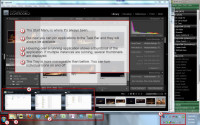 Let's start with what you'll see when a program is running. The program running here is Adobe Photoshop Lightroom 2 and the images are from WaterFire Columbus. [See the images here or learn more about WaterFire here.]
Let's start with what you'll see when a program is running. The program running here is Adobe Photoshop Lightroom 2 and the images are from WaterFire Columbus. [See the images here or learn more about WaterFire here.]
Because I usually have a lot of applications running, I have a 2-deck Task Bar. Unless you change it, yours will have just a single deck and will be half as tall as the one shown here. The Start Menu is in its usual location. One of the most useful new features is the ability to start a program by pressing the Start button and typing the first few letters of the program's name. (Start-wor will find Microsoft Word, for example.) I like this for starting programs that I don't use very often. You can, of course, drill down through the menus as in the past.
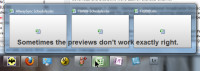 Now you can also "pin" any open application to the Task Bar so that the icon remains when the program is no longer open. This appears to have been copied shamelessly from the Mac, but it's a good addition. I keep about 10 applications on the Task Bar ready for immediate access. When an application is running, hovering the mouse over its Task Bar icon displays a thumbnail view of the application. This works well most of the time, but not all the time. For example, when Excel is running 3 spreadsheets.
Now you can also "pin" any open application to the Task Bar so that the icon remains when the program is no longer open. This appears to have been copied shamelessly from the Mac, but it's a good addition. I keep about 10 applications on the Task Bar ready for immediate access. When an application is running, hovering the mouse over its Task Bar icon displays a thumbnail view of the application. This works well most of the time, but not all the time. For example, when Excel is running 3 spreadsheets.
Icons in the Tray are more manageable than in the past, too. Now you can activate or deactivate most of them individually.
![]() Unlike on the Mac, Windows creates a scrollable list of icons if there are too many to fit in the Task Bar. At the right edge of the Task Bar, to the right of the Tray, is a small rectangular space. Hover the mouse here and all running applications become transparent so that you can see the desktop. Click and all running applications minimize.
Unlike on the Mac, Windows creates a scrollable list of icons if there are too many to fit in the Task Bar. At the right edge of the Task Bar, to the right of the Tray, is a small rectangular space. Hover the mouse here and all running applications become transparent so that you can see the desktop. Click and all running applications minimize.
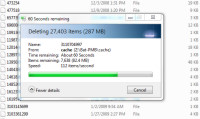 Some system functions provide more information than in the past. When I needed to delete 27,000 files from the external USB drive, the display told me how many files it was deleting per second and estimated the time remaining.
Some system functions provide more information than in the past. When I needed to delete 27,000 files from the external USB drive, the display told me how many files it was deleting per second and estimated the time remaining.
Home Groups: A Huge Hit
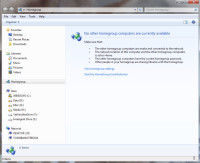 If you've ever battled a home network, you're going to love this feature. Windows 7 has the best file and printer sharing that Microsoft has ever created. When two computers that are on the same network are both running Windows 7, they recognize each other and users can share resources with ease. At the left you see the HomeGroup page. No other Windows 7 machines are running on the network.
If you've ever battled a home network, you're going to love this feature. Windows 7 has the best file and printer sharing that Microsoft has ever created. When two computers that are on the same network are both running Windows 7, they recognize each other and users can share resources with ease. At the left you see the HomeGroup page. No other Windows 7 machines are running on the network.
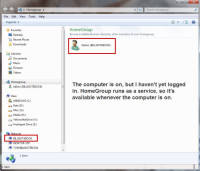 Then I turned on the notebook computer and even before I logged in, the desktop system could see the shared resources.
Then I turned on the notebook computer and even before I logged in, the desktop system could see the shared resources.
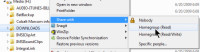 Sharing a directory is as easy as right-clicking and choosing whether those who have access to the directory can read files but not write or change them or whether they have full access.
Sharing a directory is as easy as right-clicking and choosing whether those who have access to the directory can read files but not write or change them or whether they have full access.
You can also share directories with specific users.
Rearranging the Control Panel
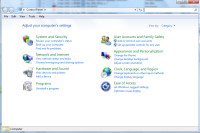 The Control Panel is also greatly improved in Windows 7. Functions are grouped into logical areas and some controls are accessible from more than one sub menu.
The Control Panel is also greatly improved in Windows 7. Functions are grouped into logical areas and some controls are accessible from more than one sub menu.
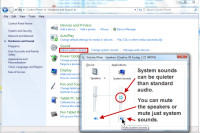 Additional functionality exists for some functions. The volume control allows you to set a different level for system sounds or to mute them altogether while still allowing the sound card to work for a music program.
Additional functionality exists for some functions. The volume control allows you to set a different level for system sounds or to mute them altogether while still allowing the sound card to work for a music program.
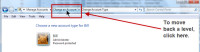 After drilling down several levels, you might want to move back to a previous level. Throughout the interface, you'll find "breadcrumb" lists. Clicking one of the items in the list take you back to that level.
After drilling down several levels, you might want to move back to a previous level. Throughout the interface, you'll find "breadcrumb" lists. Clicking one of the items in the list take you back to that level.
![]()
![]() This is the case for the Windows Explorer, too. You can return to any spot along the path by clicking it. And if you need to have the path in its standard form, just click the file folder icon at the left. You can then copy and paste the path.
This is the case for the Windows Explorer, too. You can return to any spot along the path by clicking it. And if you need to have the path in its standard form, just click the file folder icon at the left. You can then copy and paste the path.
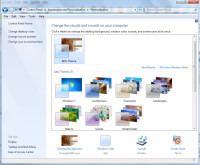 When it comes to Eye Candy, Windows 7 has everything you could imagine. Themes abound. You can modify and save them or even create your own from scratch.
When it comes to Eye Candy, Windows 7 has everything you could imagine. Themes abound. You can modify and save them or even create your own from scratch.
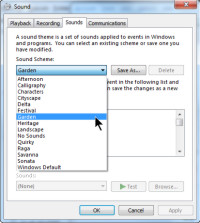 And you can choose from 14 sound themes.
And you can choose from 14 sound themes.
This isn't just fluff, either. If you spend a lot of time in front of a computer, it might as well look and sound pleasing to you. We decorate our homes and cars. Why not our computers?
If there's a sound that you utterly detest, try one of the other sound themes. Or turn that particular sound off. The ability to turn off sounds isn't a new feature, by the way, but it's one that most computer users probably wouldn't have been able to find.
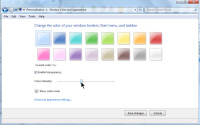 Or if Windows uses a color you don't care for, change it. The process is easy.
Or if Windows uses a color you don't care for, change it. The process is easy.
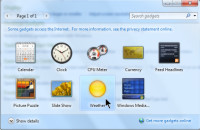 Gadgets, which were first available in Vista, are still present in Windows 7. The standard gadgets are for time, weather, and computer resources.
Gadgets, which were first available in Vista, are still present in Windows 7. The standard gadgets are for time, weather, and computer resources.
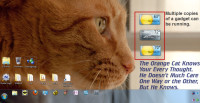 If you want to run more than one instance of a gadget, just drag multiple copies of the desktop. Here I've hovered the weather for New York, Columbus, and San Jose in front of Tangerine.
If you want to run more than one instance of a gadget, just drag multiple copies of the desktop. Here I've hovered the weather for New York, Columbus, and San Jose in front of Tangerine.
There is a lot to like in Windows 7.
All articles about Windows 7 are compiled here.
Windows 7: Why Does Microsoft Do This?
As much as I like the way Windows 7 works, I'm really annoyed by Microsoft's decision to release multiple versions of the operating system and to withhold features that I consider to be essential from all but the high-end versions of the OS. If Microsoft sold automobiles, engines would be available only with the Home Premium Automobile and, if you wanted tires and brakes, you would need to upgrade to the Ultimate Automobile.
This is simply ridiculous.
- Starter. This is for netbooks with processors slower than 2GHz, 1GB of RAM or less, no more than 250GB of disk space, and a monitor no larger than 10.2 inches (diagonal). Users will not be able to customize the operating system, play DVDs, or access streaming media. You cannot have multiple monitors or use the "fast switch" option for multiple users. Aero is not supported. Does this sound like the bull---- that Microsoft and the OEMs cooked up with Vista?
My advice: DO NOT BUY A MACHINE WITH WINDOWS 7 STARTER. - Home Basic. You probably won't find this one in the United States. Machines with Home Basic cannot play DVDs or stream multimedia files, but fast user switching is available. Aero is not supported.
My advice: DO NOT BUY A MACHINE WITH WINDOWS 7 HOME BASIC. - Home Premium. This is the lowest common denominator operating system. It supports Aero and includes DVD playback, better network management, and the most minimal set of features that most people will need.
My advice: IF YOUR NEEDS ARE BASIC, CHOOSE HOME PREMIUM. - Professional. This version improves networking capabilities and allows file encryption. For those who need to use XP mode, this version supports it.
My advice: THIS IS THE LOWEST VERSION THAT I CONSIDER TO BE ACCEPTABLE. - Enterprise. Except for large commercial customers, this version will not be available to most users. It's essentially Ultimate with another name.
My advice: UNLESS YOU'RE A CORPORATE USER, YOU WILL NOT HAVE THE OPPORTUNITY TO BUY THIS VERSION. - Ultimate. This version offers the same features as the Enterprise version, but it will be available to all users.
My advice: THIS IS THE VERSION MOST PEOPLE SHOULD CHOOSE IF THEY CAN AFFORD IT AND THE ONLY VERSION MICROSOFT SHOULD HAVE MADE AVAILABLE.
Pricing
Home Premium will cost $120 (upgrade) or $200 (new), Professional is $200 (upgrade) or $300 (new), and Ultimate is $220 (upgrade) or $320 (new). How does this compare to the latest Apple operating system upgrade? OS X Snow Leopard costs $30 or $50 for up to 5 machines (upgrade). A "new" version would be included with new hardware, so it's not priced separately.
Upgrading from XP, Vista, or a Windows 7 RC version
If your computer is running XP, you must perform a clean installation for Windows 7. If your computer is running Vista, you should be able to upgrade in place, but I probably wouldn't. Previously I have said that if you're running a Windows 7 release candidate, you will have to perform a clean install. That's not entirely correct. There is a method that might allow you to upgrade in place, but the process is not recommended by or supported by Microsoft. If you want to try it, make sure you have a complete and verified backup before starting. And you'll have to find the instructions on your own. That's how much confidence I don't have in recommending this method.
How About Running XP Applications?
In most cases, this will be a non-issue. A few applications simply will not run under Vista and they probably won't run under Windows 7, either. But Windows 7 (if you buy the Professional version or higher) has an XP compatibility mode that may be able to run the application. Microsoft's shortsighted (dare I say "dimwitted"?) decision to omit this feature from home versions is simply inexcusable.
Run the Windows advisor to determine whether you have any applications that aren't compatible with Windows 7.
One Other Option
If you're going to pay $220 just to upgrade your operating system to Windows 7 Ultimate, consider a Microsoft TechNet subscription. For about $250 (search the Internet for a coupon code that will reduce the price from $350), you can subscribe to Microsoft TechNet. The subscription will provide multiple licenses for every version of every operating system Microsoft makes and multiple licenses for every Office application, too.
There are usage restrictions involved if you go this route. Make sure that you abide by them.
As of early September, the applications and operating systems available via a TechNet subscription are shown as:
- Updated Products (11)
- Applications (47)
- Business Solutions (25)
- Operating Systems (28)
- Servers (62)
- TechNet Technical Library (1)
- TechNet Technical Training (5)
- Tools and Resources (29)
So if you're going to have to part with more than $200, you might as well increase the investment a bit and license everything Microsoft has to offer.
Do You Want Fries with That?
Microsoft's pricing overall is worth questioning. Take Microsoft Office, for example. Two useful applications are One Note and Groove. One Note is available in the bargain-priced Home and Student edition ($150 for 3 computers), in the Office Ultimate version ($680 per system), or individually for $100. Groove, which allows on-line collaboration, is available separately ($230 per computer) or in the Office Ultimate version ($680 per system).
The One Note pricing isn't too unreasonable, but it's hard to imagine managers who will approve $680 for Office Ultimate or $230 extra per user to obtain Groove. Pity.
The people who establish Microsoft's prices might want to enroll in their community college's Basic Economic 101 course.
Short Circuits
Apple Has a New Operating System, Too
Apple calls Snow Leopard the world's most advanced operating system and it's available for just $29. Or, if you have more than one Mac that can run Snow Leopard, $49 for the family pack. That's compared to a minimum of $120 for a Windows upgrade. Yep, Macs sure are more expensive, aren't they? But Apple has kicked the door shut in the faces of people who own "antique" Macs, those without Intel processors. Sorry, but Snow Leopard is not for you. This is the kind of thing Microsoft rarely does, and that's too bad.
Too bad for Microsoft clients, that is. Microsoft spends a lot of time trying to make everything compatible. Users think that's good because they don't have to buy all new software, but the downside is that the efforts to make applications work under these conditions can be counterproductive.
Sometimes you just have to say that the end is the end. The system has evolved to the point that trying to keep it compatible with antiques doesn't serve anybody well.
So I won't be telling you much about Apple's Snow Leopard. At least not until I manage to scrape together enough money to consider purchasing a new Mac.
I'm Worth $32 to a Cyber Criminal
Symantec has an online tool that's designed to do two things: Help people assess their risk of becoming a victim of online crime and sell Symantec Norton protective programs. It's a worthwhile tool that may help you to think about risks that arise from being on the Internet.
To use the tool, you'll need to visit a special Norton website and answer some questions. The survey takes about 5 minutes and you'll need to activate scripting support for the site to work. None of the questions reveal any personally identifiable information about you. At the end of the survey, you'll learn how much a criminal would probably be able to extract from your accounts and what the going rate for information about your identity would be.
According to Symantec, cybercrime is larger than the illegal drug business worldwide and nearly 10 million US citizens say they've been victimized in the past year. In total, about a quarter of all US households have been touched by cybercrime. For someone without much in the way of skills, cybercrime is appealing: You can buy a botnet kit, instructions, and spam software for about $500.
As always, the key is to be aware of where you are and what you're doing.


 The author's image: It's that photo over at the right. This explains why TechByter Worldwide was never on television, doesn't it?
The author's image: It's that photo over at the right. This explains why TechByter Worldwide was never on television, doesn't it?
