Is Your Network Magic?
Many years ago, people started buying home computers. Then they bought modems that allowed them to connect to a computer at the office, to someone else's computer, or to a bulletin board system—all at 1200 baud. Then they may have dropped several hundred dollars on a modem that was far faster (2400 baud) and eventually a 9600 baud modem. Later modems were even faster, but by then cable modems were available and people wanted the extra speed so they could take advantage of the Web when it became widely available in the mid 1990s. Eventually people brought more than one computer home to live and they needed a router, maybe a switch or a hub, and possibly even a bridge. Then things started to get complicated: Security and firewalls had to be managed. Network devices had to be shared and protected. IP addresses needed to be assigned. Maybe your head is still spinning because of all this. If so, you need a little magic.
Trevor Bratton of Cisco Systems characterizes Network Magic as an application that "automates tasks that many users find frustrating, like staying connected to the Internet." Besides simplifying file and printer sharing, Network Magic provides useful monitoring functions. Click any of the images here for a full-size view.
 Network Magic is available for PCs and for a mixed PC/Mac network. For the PC, there are two versions: Network Magic Pro and Network Magic Essentials. Both offer a variety of features that automate and simplify networking tasks, such as connecting to the Internet and sharing files and printers. Network Magic Pro adds features to protect, connect, and monitor your network. Network Magic for the Mac helps users connect PCs and Macs together on the same network so printers and files can be easily shared. Yes, you can do all this manually if you know how. Most people don't. The Essentials version can be run on up to 3 computers, the Pro version on 8 computers, and the Mac version allows easy integration of up to 8 Macs into your Windows network.
Network Magic is available for PCs and for a mixed PC/Mac network. For the PC, there are two versions: Network Magic Pro and Network Magic Essentials. Both offer a variety of features that automate and simplify networking tasks, such as connecting to the Internet and sharing files and printers. Network Magic Pro adds features to protect, connect, and monitor your network. Network Magic for the Mac helps users connect PCs and Macs together on the same network so printers and files can be easily shared. Yes, you can do all this manually if you know how. Most people don't. The Essentials version can be run on up to 3 computers, the Pro version on 8 computers, and the Mac version allows easy integration of up to 8 Macs into your Windows network.
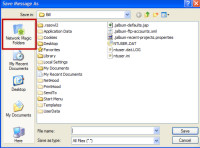 The image above at the right combines a network map that required 2 screens to display. Network Magic automatically creates a new section in every dialog used for opening or saving files (left). It's easy to pick the shared folder you want on any machine and open a file from there. If you have permission to write, change, or delete files on the other machine, you can also perform those functions.
The image above at the right combines a network map that required 2 screens to display. Network Magic automatically creates a new section in every dialog used for opening or saving files (left). It's easy to pick the shared folder you want on any machine and open a file from there. If you have permission to write, change, or delete files on the other machine, you can also perform those functions.
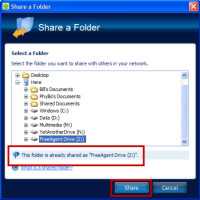 Sharing folders is a 2-step process: First you use the Windows Explorer to share an entire drive or a folder on a drive. Then you'll need to tell Network Magic to "convert" the shared directory for use by Network Magic. The same dialog box is used to stop sharing a folder or drive. The example at the right illustrates an unsuccessful attempt to share an external USB drive.
Sharing folders is a 2-step process: First you use the Windows Explorer to share an entire drive or a folder on a drive. Then you'll need to tell Network Magic to "convert" the shared directory for use by Network Magic. The same dialog box is used to stop sharing a folder or drive. The example at the right illustrates an unsuccessful attempt to share an external USB drive.
I was disappointed to find that shares established on external USB hard drives cannot be accessed through Network Magic, at least on my desktop machine. Initially, I thought the problem might be a combination of large directories and slow external connections, but attempting unsuccessfully to share a single folder with 1 file in it disproved that theory. These shares aren't available without Network Magic, either, so the problem isn't really a Network Magic shortcoming. It may be in some way related to Carbonite, a backup application that backs up data from any internal drive, but not from drives connected by USB. So far, this is only a supposition.
Firewall Configuration is Still Your Responsibility
I had hoped that Network Magic would eliminate the need for users to modify their firewall rules to share files. Unfortunately, this is not the case. You'll still need know (or learn) how to tell your firewall that all devices attached to the subnet are safe. This isn't difficult, but every firewall seems to use different terminology and Network Magic doesn't have up-to-date information on firewalls in its online support section.
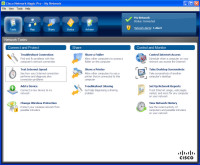 One might think that once you've mastered setting up the firewall properly you don't really need what Network Magic has to offer. If so, I beg to differ. For many people, this is an application that will provide many useful features beyond just sharing files and folders.
One might think that once you've mastered setting up the firewall properly you don't really need what Network Magic has to offer. If so, I beg to differ. For many people, this is an application that will provide many useful features beyond just sharing files and folders.
Wireless security is listed on the menu at the right, but it's not available for my Netgear router. If you want to have Network Magic manage WiFi security, you'll probably need to couple it with a Linksys router. Linksys is owned by Cisco, the company that owns Network Magic.
There's also an option to set up and share other network-connected devices such as printers and network-attached storage (NAS) drives.
Network Magic includes a network speed test that connects to one of several Internet sites to measure upload and download speeds. When I tried it, I was pleasantly surprised to see that Wide Open West continues to maintain good throughput.
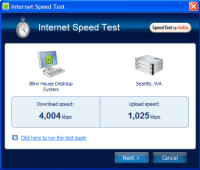
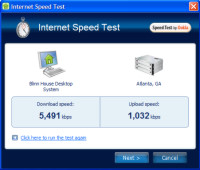 In part because Atlanta is closer to me than Seattle is, the connection speed to Atlanta is faster than the speed to Seattle. But I was surprised to find that the downlink from London, England, was nearly as fast. The uplink speed, though was considerably slower.
In part because Atlanta is closer to me than Seattle is, the connection speed to Atlanta is faster than the speed to Seattle. But I was surprised to find that the downlink from London, England, was nearly as fast. The uplink speed, though was considerably slower.
If, after running these tests, you feel that your connection is too slow, you can run a local test that looks only at the speed on your LAN.
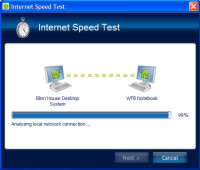
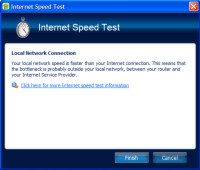 That's because the speed problem might be a local problem instead of an Internet problem. I ran the test, but it simply told me that my LAN speed was faster than the Internet.
That's because the speed problem might be a local problem instead of an Internet problem. I ran the test, but it simply told me that my LAN speed was faster than the Internet.
Who's Doing What and When?
I'm not a fan of tattler programs, but I do understand the need to take an active role in managing your children's Internet access.
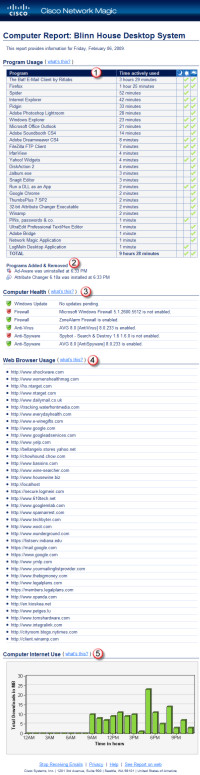 Network Magic makes it possible to restrict Internet access. This is a topic that always raises concerns about unintended consequences. Blocker programs may prohibit accessing encyclopedia articles about World War II, for example. This isn't what Network Magic does. Instead, it allows you to limit Internet access to specific hours. That seems reasonable, but what if your high school senior is working on the final copy of a paper for honors history at 2 am and needs to check a reference? If you've restricted access to the period between 6 am and 9 pm, you'll have a frustrated student.
Network Magic makes it possible to restrict Internet access. This is a topic that always raises concerns about unintended consequences. Blocker programs may prohibit accessing encyclopedia articles about World War II, for example. This isn't what Network Magic does. Instead, it allows you to limit Internet access to specific hours. That seems reasonable, but what if your high school senior is working on the final copy of a paper for honors history at 2 am and needs to check a reference? If you've restricted access to the period between 6 am and 9 pm, you'll have a frustrated student.
So maybe it's better to leave the Internet connection open day and night, but to monitor which applications are using the Internet. Or maybe you'd prefer to just review logs to determine which websites your network's users are visiting. Or maybe trusting your children is a better option. Regardless of the option you choose, Network Magic will be able to help, except maybe with that trust thing.
Network Magic can also provide a list of what has happened on each computer within the past 24 hours. The report at the left shows that the desktop system at home was active during the day and during the evening. It's a complete report:
(1) This is a list of all applications used during the period, with a summary of how much time the application was active and check marks to show the periods during which the application was active.
(2) Here is a list of all applications that were installed or uninstalled during the period. In this case, one program was installed and one was uninstalled.
(3) This section shows the "computer health". No Windows Updates are due; one firewall is enabled, but the Windows firewall is turned off. And so on.
(4) Here is a list of websites this computer visited over the past 24 hours.
(5) And this graph shows the bandwidth used by the computer for each hour during the previous 24-hour period. The largest amount of activity occurred between 5pm and 6pm when an application downloaded about 25MBworth of data.
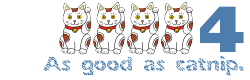 Bottom Line: Network Magic brings easy-to use network setup and monitoring tools to your desktop.
Bottom Line: Network Magic brings easy-to use network setup and monitoring tools to your desktop.
Network Magic would earn 5 cats if it could also manage firewall rules so that sharing would be entirely automatic and if it could manage WiFi security on non-Linksys routers. Even so, it's a worthy product.
For more information, visit the Cisco Network Magic website.
The Changing Landscape of Firewalls
If you're using Windows Vista, this discussion may not apply to you because the Vista firewall is actually a full-fledged firewall, unlike the one provided with Windows XP. Prior to XP, Microsoft did not include any firewall with the operating system. Those who use Vista don't necessarily need to replace the operating system's firewall, but those who want more features than the Vista firewall provides may want to consider one of the third-party free or paid firewalls. You may be surprised by the range of choices you have.
Zone Alarm by Zone Labs
This is the great grand-daddy of PC firewalls. It's the one I selected many years ago and the one I used for a lot of years. Zone Labs tried branching out into antivirus applications and other components. The result was a slow, buggy resource hog. I dropped Zone Alarm in favor of the free Comodo firewall.
Comodo Firewall
The Comodo firewall reminded me of the earlier versions of Zone Alarm. It was quick, easy to understand, and able to protect without getting in the way. Then Windows Vista arrived and Comodo didn't work with Vista. I used the Vista firewall for the two years that I had that operating system installed, but I kept Comodo on the notebook computer. Comodo version 3 supported Vista, but the interface is confusing and hard to comprehend. When I couldn't figure out how to make Comodo stop interfering with Network Magic, I removed it from the desktop computer and returned to the free version of Zone Alarm. For the notebook computer, I installed Firewall Plus from PC Tools.
Click any of the images here for a full-size view.
Firewall Plus from PC Tools
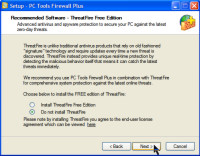 The PC Tools firewall bears a striking resemblance to Zone Alarm, including the Internet activity icon in the Tray; for a moment, I thought Zone Alarm was still running after I installed the PC Tools product. During the installation, PC Tools will default to a setting that will try to install "ThreatFire", an antivirus application. Because I'm happy with the free version of AVG Antivirus on the notebook computer, I said no to that request.
The PC Tools firewall bears a striking resemblance to Zone Alarm, including the Internet activity icon in the Tray; for a moment, I thought Zone Alarm was still running after I installed the PC Tools product. During the installation, PC Tools will default to a setting that will try to install "ThreatFire", an antivirus application. Because I'm happy with the free version of AVG Antivirus on the notebook computer, I said no to that request.
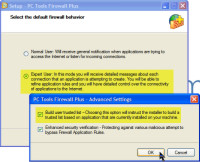 Next, I had the opportunity to declare myself a "normal" user or an "expert" user. I selected "expert" because this will cause the firewall to give me additional information about possible threats. I was also offered the opportunity to have PC Tools build a list of trusted applications from the programs already installed on the computer; that feature is turned off by default, but I enabled it.
Next, I had the opportunity to declare myself a "normal" user or an "expert" user. I selected "expert" because this will cause the firewall to give me additional information about possible threats. I was also offered the opportunity to have PC Tools build a list of trusted applications from the programs already installed on the computer; that feature is turned off by default, but I enabled it.
Other Firewalls
Symantec's Norton division offers a firewall, but I've largely avoided Norton applications because of their reputation for being slow and hogging resources. Current versions have received much better reviews. Symantec offers a free trial, but no free version.
Kerio offered a free version of its firewall, but this was discontinued when the company was acquired by Sunbelt Software. Now there is only a free trial version of the application. [Update: I'm told that the Kerio firewall will nag you, but will continue to run at the end of the free trial period.]
Agnitum offers a free version of its Outpost Firewall. More about that in a moment.
Good Choices
The current free versions of Zone Alarm and Firewall Plus are both good choices. Comodo, which was my preferred free firewall until the company released version 3, is now too complex and confusing for all but the geekiest of network geeks.
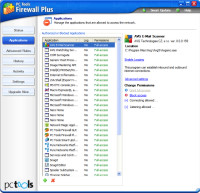 I like the PC Tools option to locate and approve all applications that have already been installed. This is deactivated by default, I presume to avoid clearing already-installed malware. If you're sure that your computer is clean, turn this option on and it will save you a lot of time. If you're not absolutely certain that your computer is clean, leave it deactivated.
I like the PC Tools option to locate and approve all applications that have already been installed. This is deactivated by default, I presume to avoid clearing already-installed malware. If you're sure that your computer is clean, turn this option on and it will save you a lot of time. If you're not absolutely certain that your computer is clean, leave it deactivated.
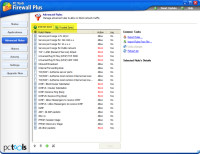 Firewall Plus creates two zones by default, much as Zone Alarm does: The Internet zone, which is assumed to unsafe, and a local zone that's defined as any IP address in the private address range.
Firewall Plus creates two zones by default, much as Zone Alarm does: The Internet zone, which is assumed to unsafe, and a local zone that's defined as any IP address in the private address range.
Assuming that computers on your own LAN are safe seems reasonable to me.
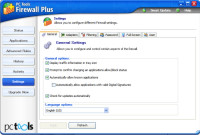 The PC Tools interface is one that most users will be able to comprehend, even those who don't have degrees in network engineering.
The PC Tools interface is one that most users will be able to comprehend, even those who don't have degrees in network engineering.
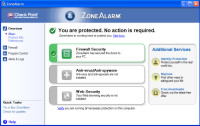 The current version of Zone Alarm is a close second, but the free version is severely crippled, as you can see from the settings panel shown at the right.
The current version of Zone Alarm is a close second, but the free version is severely crippled, as you can see from the settings panel shown at the right.
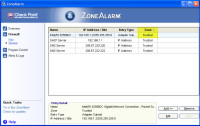 < Zone Alarm makes it easy for users to place the subnet (your LAN, in other words) in a trusted zone.
< Zone Alarm makes it easy for users to place the subnet (your LAN, in other words) in a trusted zone.
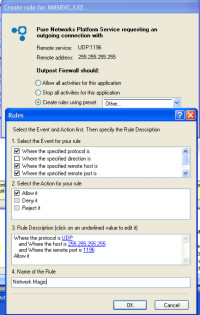 I also looked at the Agnitum Outpost Firewall, a product from St Petersburg, Russia. This is an application that has two exceptional features: First, it uses an open architecture that allows other programmers to write plug-ins for the firewall just as people write plug-ins for Firefox. Second, when the firewall encounters a new application that wants access to the Internet, it proposes a safe answer. If the firewall knows about an application, the default option will be "allow". If not, the default option will be "block".
I also looked at the Agnitum Outpost Firewall, a product from St Petersburg, Russia. This is an application that has two exceptional features: First, it uses an open architecture that allows other programmers to write plug-ins for the firewall just as people write plug-ins for Firefox. Second, when the firewall encounters a new application that wants access to the Internet, it proposes a safe answer. If the firewall knows about an application, the default option will be "allow". If not, the default option will be "block".
Even better, when you choose to approve an application's Internet access, the Outpost Firewall presents a rule that shows the data packet type, the protocol, and the port number. You simply indicate whether you want to allow, deny, or reject the connection and click OK.
The company also offers a paid firewall and when you run the application for the first time, it will suggest upgrading, or at least trying a 30-day free trial of the full version.
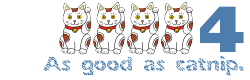 Bottom Line: The PC Tools free firewall is just about everything you need to keep your computer safe.
Bottom Line: The PC Tools free firewall is just about everything you need to keep your computer safe.
Firewall Plus is easy to install, easy to use, and conservative when it comes to using system resources. I did encounter some problems on the desktop computer that seemed to be tied to the PC Tools firewall (see next article), but additional research indicated that the firewall was, at most, a contributing actor that was part of a larger problem.
For more information, visit the PC Tools website.
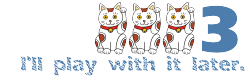 Bottom Line: Zone Lab's Zone Alarm free version is easy to use but severely limited.
Bottom Line: Zone Lab's Zone Alarm free version is easy to use but severely limited.
If you need a basic firewall and you don't need to write any special firewall rules, Zone Alarm Free is what you need. The application returns to its origins with a firewall that's limited, but easy to use. I found the limitations too constricting.
For more information, visit the ZoneLab website.
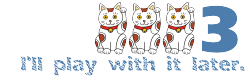 Bottom Line: Agnitum is a new entry in the firewall market, but holds a lot of promise.
Bottom Line: Agnitum is a new entry in the firewall market, but holds a lot of promise.
Agnitum has a lot of built-in intelligence, but occasionally it can get in the way of desired communication and then the controls turn out to be slightly too opaque for the average user.
For more information, visit Agnitum's website.
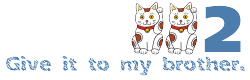 Bottom Line: The Comodo free firewall is too complex and confusing for most users.
Bottom Line: The Comodo free firewall is too complex and confusing for most users.
The Comodo firewall version 2 was a remarkable application: Easy to install, easy to use, and free. The "upgrade" to version 3 made it a hard-to-use application with an overly complex interface.
For more information, visit the Comodo website.
Tracking Down a Machine Killer
Sometimes I need to delete files. Temporary files, for example. I zap the little buggers every now and then because Windows and some Windows applications don't do a very good job of cleaning up after themselves. When I selected 50 or so small temporary files and pressed the Delete key, the Windows Explorer froze. To recover, I had to reboot the computer. Just a Windows anomaly, I thought, and tried the operation again. Windows Explorer froze again, so I knew there was a problem. Finding out what the problem was took nearly a dozen hours over the next several days and it ended up not being definitive.
I was fairly sure no virus, worm, or malware was involved, but I ran a scan just to be sure. The machine was, as I expected, clean. The most likely cause, I thought, would be a service or an application that ran at startup.
Symptom: Any attempt to delete any file, regardless of size, on any drive on the machine (2 internal SATA drives and 3 external USB drives) causes the Windows Explorer to freeze. In initial testing, I waited in excess of 10 minutes for response from the application. Disk activity was minimal. CPU usage dropped to 3%. No component that uses the Explorer (that is, the Start Menu, icons on the desktop, the Task Bar, Quick Start, or Tray) was responsive. Other symptoms: Selecting the File menu from the Windows Explorer menu causes the Explorer to become unresponsive, but the application can usually be killed without rebooting the computer. And right-clicking any object that calls the Explorer causes the application involved to crash, often requiring a restart. Opening KeePass, a password management application, totally freezes the computer, requiring a power-off restart.
I was logged on in all instances as myself (with administrator privileges) or, during later stages of the testing, as Administrator.
Analysis: Analyzing this kind of problem lends itself to a binary search. Disable half of the suspects and test. Then disable the other half. Presuming the problem persists with one group enabled but not the other, you've cut the list of suspects in half. Repeat the process until you find the culprit.
- Using MSCONFIG, I disabled all services except Microsoft services and all start-up applications. I was then able to delete files normally.
- Using MSCONFIG, I re-enabled all services and allowed all start-up applications to remain disabled. I was still able to delete files normally.
- Using MSCONFIG, I re-enabled all start-up applications and allowed all services to remain enabled. My assumption was that an attempt to delete a file would cause Windows Explorer to hang. This was correct.
- From this point forward, all testing was done with all services enabled; they weren't what was causing the problem. Using MSCONFIG, I disabled all start-up applications. File deletion was normal.
- Using MSCONFIG, I re-enabled the bottom half of the start-up applications (CTSysVol, CTDVDDetect, TaskSwitcher, CarboniteUI, AVGTray, AdobeVersion2.exe, CS4ServiceManager, TimounterMonitor, ShedHelp, AcroTray, FirewallGUI, and ctfmon.) File deletion was normal. This test indicated that the problem was caused by one of the start-up applications listed in the other half of the list.
- Using MSCONFIG, I re-enabled CTSysVol, CTDVDDetect, TaskSwitcher, CarboniteUI, AVGTray, and AdobeVersion2.exe. File deletion was normal, which reveals that the problem is with one of these: CS4ServiceManager, TimounterMonitor, ShedHelp, AcroTray, FirewallGUI, or ctfmon.
- I noticed that ctfmon (a Microsoft language/localization process) was listed twice in the process list, so I used the Control Panel to eliminate it. Using MSCONFIG, I re-enabled CS4ServiceManager, TimounterMonitor, ShedHelp, AcroTray, and FirewallGUI. Attempting to delete a file caused Windows Explorer to hang. The problem was not with ctfmon (although I left it disabled), but was apparently with one of these: CS4ServiceManager, TimounterMonitor, ShedHelp, AcroTray, or FirewallGUI.
- Using MSCONFIG, I disabled CS4ServiceManager and TimounterMonitor. Attempting to delete a file caused Windows Explorer to hang. The problem must be with one of these: ShedHelp, AcroTray, or FirewallGUI.
- Using MSCONFIG, I disabled AcroTray and FirewallGUI. File deletion was normal. This left AcroTray or FirewallGUI as the cause of the problem.
- Using MSCONFIG, I re-enabled AcroTray. File deletion was normal. This appeared to indicate FirewallGUI as the sole source of the problem.
- Using MSCONFIG, I left FirewallGUI disabled and re-enabled AcroTray. File deletion was still normal.
I thought I had solved the problem. A day later, I discovered that I hadn't. So I started looking for other causes.
Other possibilities included malware that had hidden from my previous tests, a corrupt user account, hardware problems, a faulty application, and corrupt context menu handlers.
- To check for malware and most hardware problems, I started the computer with The Ultimate Windows Boot Disc and ran a series of tests. The system passed all tests. I then created a new user account and found that the same problems existed with that account. I used a utility application to turn off all context menu handlers, and still the problem persisted. That strongly suggested an application conflict.
- The most recent addition was the PC Tools Firewall Plus, which I had used to replace Zone Alarm, which had replaced Comodo. I had suspected, but cleared, the firewall's GUI. Could it be the firewall itself that was causing the problem, or at least contributing to the problem?
- To find out, I uninstalled the PC Tools Firewall Plus and restarted the computer. The problem had vanished. Right-clicking was again OK, the file menu worked, and KeePass didn't lock the computer. But I needed to confirm my findings. The installation file I had used could have been corrupt, so I downloaded a new copy of the firewall installer and ran it. When I rebooted the computer, I found that the symptoms had returned.
- Uninstalling the firewall again eliminated the problem.
Mystery partially solved. I say "partially" because the symptoms have continued occasionally.
Conclusion: Although the PC Tools Firewall Plus application exacerbated the problem, the root cause is more likely to be a Windows problem. Windows collects a lot of junk as applications are added and removed (something I do a lot of) and eventually this begins to cause serious problems. Looks like it's time for another rebuild.
Nerdly News
Flash Update Aims to Keep Out the Bad Guys
An update to Adobe Flash fixes 5 problems that affect Windows, OS X, and Linux platforms. One of the flaws could allow a PC to be compromised when the user views a Flash file (SWF). Flash is used on millions of Websites and most browsers have the Flash player installed, so it's an attractive target.
The infected Flash applications usually hide behind some sort of social engineering designed to trick users into opening the file. Also fixed with the current patch is a vulnerability that allows what's called "clickjacking", a process that causes a user to think a click will do one thing but actually does something entirely different.
An input validation flaw is the subject of two fixes in the patch. These could lay the groundwork for a denial-of-service attack. The final fix applies only to Linux systems.
Check to be sure that your Flash player is the most current version (10.0.22.87). If you have any Adobe products installed, use the Adobe updater. Otherwise, visit the Adobe website to obtain the player. Or you can use this link to determine which version of the Flash player is installed on your computer.
The current update does nothing to resolve a problem with Adobe Acrobat and Adobe Acrobat Reader. Both of these applications have Javascript vulnerabilities and these are hazards for both Windows and Mac users. For now, the best workaround is to disable Javascript in Acrobat. If you must retain Javascript functionality in Acrobat products, you should download a temporary patch from Sourcefire but understand that the patch is not supported by Adobe.
Even Old Folks Watch Web Videos
If you think YouTube and such are just for high school and college students, think again. TV ratings company Nielsen says that TV watching was up in the final quarter of 2008. That could be partially related to the economy; when people don't have money, they tend to stay home. But what's a bit surprising is where some of the video was coming from, and who was watching it.
Nielsen says more than half the people who watch Internet video are 35 years old or older, and the segment that watches the most Internet video -- those in the 45-to-54-year-old group. More viewers are in that age range than any other.
Nielsen says more people are time-shifting programs, too. Digital video recorder sales continue to increase and those who use DVRs are able to skip through commercials in seconds instead of minutes.


 The author's image: It's that photo over at the right. This explains why TechByter Worldwide was never on television, doesn't it?
The author's image: It's that photo over at the right. This explains why TechByter Worldwide was never on television, doesn't it?
