Backup! Backup! Backup!
Probably most computer owners still don't back up their data. But I wonder how many of these people would consider driving without insurance. Protection is important. Long ago, computers didn't need antivirus software, but now it would be foolish not to have it. The same holds true for a firewall and a UPS unit. It's not so much about protecting the hardware but about safeguarding the files you've stored on the machine. So why do many people just whistle in the dark, hope for the best, and forget about backing up? It can't be the cost. And with programs such as Acronis True Image Home and services such as Carbonite, it can't be the complexity.
I like the on-line backup service by Carbonite. For less than $5 per month, you can back up all the internal drives in your computer. Because it's on-line, you need a high-speed Internet connection and, even with that, restoring data could take several days. So you should also consider a local backup of some sort using an external USB hard drive. You can buy one of these today for about $100 (250GB Seagate Free Agent drives from NewEgg are $92 and you can find bare OEM 1TB disk drives for less than $100, too.)
How Long Can You Wait?
That's the primary question to ask. If you're an airline, you can't afford any downtime at all. So you have hot spares, hot backup sites, backups for your backups, and people monitoring everything day and night. Some companies could survive for several days, or even a few weeks, without all of their data. Home users can usually survive longer, but you don't want to lose your tax records, digital photos, and letters.
When I recently had a serious disk problem, I had all the critical files and applications back on the computer within about 4 hours. Granted, the 4 hours of effort occurred over 2 days, but that was because I needed some hardware that wasn't available on a Sunday evening. And if I'd needed to continue work on something immediately, I could have fired up the notebook computer and plugged in the 500GB USB drive that sits beside my computer and backs up all the critical data.
For the most robust protection, I use a combination of backup strategies:
- Drives C (programs and user settings) and D (letters, graphics, websites, and digital images) are backed up to Carbonite. To restore everything from there would take days, but it's good off-site backup. This is the safest type of backup because it's located several states away from the computer; the downside is the amount of time a full restore would take. Files are backed up almost immediately and without any effort by me.
- Drives C is mirrored with Acronis True Image Home to a drive that I store at the office. Critical data files from drives D, M, and N are also backed up to that drive. This would be the fastest way to recover from an event that destroyed all the data on all the drives and the external drive is about 15 miles from the computer. This is far enough to be considered safe, but close enough that I can have it at the computer in less than an hour. The drive comes home only once per week, though, so the backup isn't always up to date.
- All data files (user settings, letters, graphics, websites, digital images, music files, and video files) are backed up to an external USB drive that sits by the computer. I can't really consider this a backup, but it's a good insurance policy if I edit a file to oblivion or delete a file by accident. I run a comparison backup each day. It's possible to make this automatic by using a second drive inside the computer, set up as a RAID mirror. The problem with this arrangement is that it's not very portable and if the disk controller goes berserk, data on both drives can be destroyed. Click any of the images here for a full-size view.
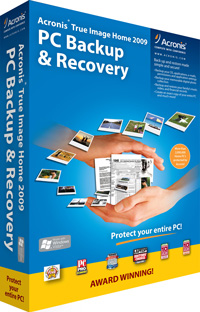 Acronis True Image Home 2009
Acronis True Image Home 2009
Near the end of 2008, the folks at Acronis started shipping a new version of their backup product for home users. A network administrator first told me about Acronis several years ago. At the time, I couldn't get the program to install and run, even with a lot of help from Acronis tech support. A couple of versions later, I managed to get it installed, but using it was still a bit of a challenge.
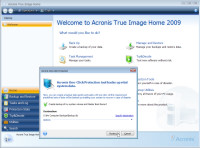 All that has changed.
All that has changed.
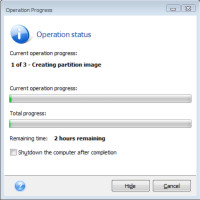 When the new version arrived, I installed it without problem in just a few minutes. So the first thing I wanted to do was to create a full backup of drive C.
When the new version arrived, I installed it without problem in just a few minutes. So the first thing I wanted to do was to create a full backup of drive C.
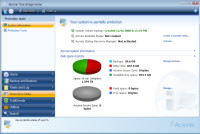 Despite the initial suggestion that the process would take about 2 hours, it actually finished in not much more than an hour. With that complete, Acronis told me that I was partially protected. The next step would be to create bootable media that I could use to start the computer if the boot drive became inoperable.
Despite the initial suggestion that the process would take about 2 hours, it actually finished in not much more than an hour. With that complete, Acronis told me that I was partially protected. The next step would be to create bootable media that I could use to start the computer if the boot drive became inoperable.
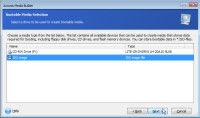 I was given two options: Burn the image file to a CD or create an ISO image on disk. Had some other bootable device been attached, I could have selected it, too.
I was given two options: Burn the image file to a CD or create an ISO image on disk. Had some other bootable device been attached, I could have selected it, too.
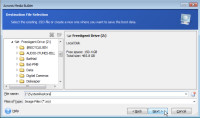 Initially, I thought that I would create a bootable CD, but Acronis couldn't seem to find the DVD burner on the computer.
Initially, I thought that I would create a bootable CD, but Acronis couldn't seem to find the DVD burner on the computer.
So I selected an ISO file and placed it on the Z drive (that's the external USB device).
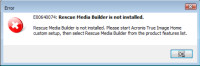
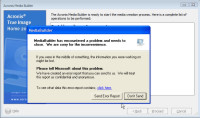 Oops. Acronis crashed. Then it told me that the "Rescue Media Builder wasn't installed. I knew that I had installed it, but I ran the installer again and then rebooted the machine again, even though that wasn't required by the installer.
Oops. Acronis crashed. Then it told me that the "Rescue Media Builder wasn't installed. I knew that I had installed it, but I ran the installer again and then rebooted the machine again, even though that wasn't required by the installer.
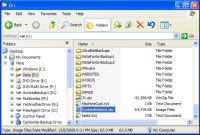
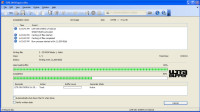 It still didn't succeed, so I tried building the ISO on drive D. No problem! You can see it in the file list there on the left.
It still didn't succeed, so I tried building the ISO on drive D. No problem! You can see it in the file list there on the left.
The next step was quick and easy. I double-clicked the ISO file, which caused Nero to open. Nero was able to find the DVD burner and created the bootable CD. Problem solved.
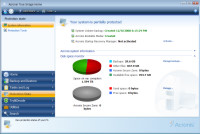 That brought me back to the Acronis system information page, where I saw that one more step was required: I needed to activate the Startup Recovery Manager.
That brought me back to the Acronis system information page, where I saw that one more step was required: I needed to activate the Startup Recovery Manager.
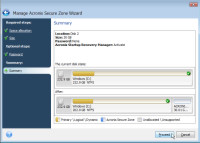 I had to decide where to put it and finally decided to use 30GB of drive 2, which is the C drive in my machine, the Windows boot volume. Drive 1, the D drive, holds the Linux boot manager and already has 3 partitions.
I had to decide where to put it and finally decided to use 30GB of drive 2, which is the C drive in my machine, the Windows boot volume. Drive 1, the D drive, holds the Linux boot manager and already has 3 partitions.
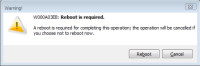 Carving out a new partition on a disk drive that already contains data is not a task for the squeamish. The system will reboot and you'll watch several ominous-looking DOS-type screens. This is normal.
Carving out a new partition on a disk drive that already contains data is not a task for the squeamish. The system will reboot and you'll watch several ominous-looking DOS-type screens. This is normal.
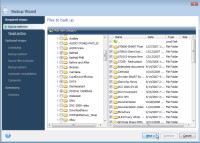
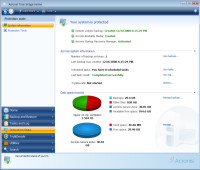 When you start Acronis again, you'll see that you are now protected.
When you start Acronis again, you'll see that you are now protected.
Then I decided to set up an ambitious backup that would pick up all critical data files, Office files, websites and developmental files, graphics, digital camera images, and even my entire library of music files.
Maybe this was a bit too ambitious.
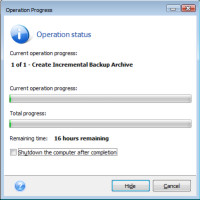
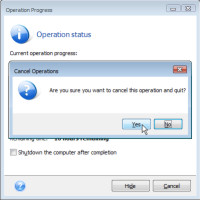 I didn't want to spend 16 hours on this particular backup and I was fairly certain that it wouldn't even fit on the drive I had made available.
I didn't want to spend 16 hours on this particular backup and I was fairly certain that it wouldn't even fit on the drive I had made available.
I canceled the job and selected a more modest set of files: Office documents, critical data, websites and developmental files, and a few other classes of data.
This time the job completed in about an hour and I used Acronis to examine the files included in the backup.
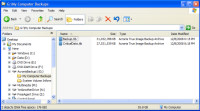
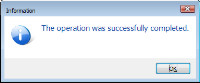
The image at the right shows the 2 backups that are on the external hard drive that normally lives at the office. There's the full backup of drive C and the "Critical Data" backup that includes files from D, M, and N.
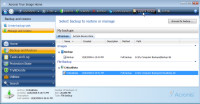 One nice feature Acronis provides is to examine the backups on a file-by-file basis.
One nice feature Acronis provides is to examine the backups on a file-by-file basis.
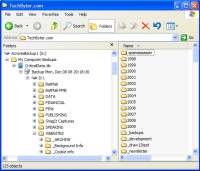 In the image at the right, you can see the directory tree. The backup date and time are shown and then directories and files are displayed on the right.
In the image at the right, you can see the directory tree. The backup date and time are shown and then directories and files are displayed on the right.
A Little Restoration Work
Until you've tested it, you don't have a backup. The way to test the backup is not to format your hard drive and then try to get your files back. Here's how you can test without putting important files at risk.
Method 1: Most systems allow you to restore files to a new location. So, after you've completed a backup, open the program in restore mode and restore a few files to a different location. Then compare the restored files with the originals. Are they the same size? Can you open them? Do they behave as you expect? If so, you have a backup.
Method 2: This is really just a variant of method 1. Create some new files that contain no important information or copy files from one directory to another. (Be careful to copy the files, not move them.) Perform a backup that includes the copied files. Delete the copied files from your hard drive and try to restore them. Then perform the same tests as in method 1.
Cheap Disks Make Carbonite's Business Model Work
 "Cheap", that is in terms of being able to buy a 1 terabyte disk drive for less than the price of a new car. But if you buy 11,000 of them, it still adds up to be quite an investment. That's how many disk drive Carbonite's CEO David Friend (left) thinks are involved. The number probably changes from time to time.
"Cheap", that is in terms of being able to buy a 1 terabyte disk drive for less than the price of a new car. But if you buy 11,000 of them, it still adds up to be quite an investment. That's how many disk drive Carbonite's CEO David Friend (left) thinks are involved. The number probably changes from time to time.
Carbonite has 3 data centers: Two in the Boston area and one in Beijing, exclusively for Chinese users.
As you can imagine, the software to control the operation is sophisticated. "One of the things you'll notice when you look at our data center compared with, say, Google's data center: there are very few computers — what you see is almost entirely disk arrays. We have a lot of proprietary software that allows a relatively small number of computers to control a large number of disks. Anything that isn't storage media is overhead and needs to be minimized."
 The Carbonite data center view on the right shows what looks like an astonishing imbalance between disk drives and server blades.
The Carbonite data center view on the right shows what looks like an astonishing imbalance between disk drives and server blades.
The entire top of the rack, with the exception of two bays at the bottom, consists of disk drives. In the bottom half of the cabinet, the two top bays are server blades and then it's disk drives all the way down.
Which Should You Choose?
If you want the greatest possible ease of use, Carbonite is the clear and easy choice.
If you want total control, and you understand that having the control means you must accept the responsibility for getting the job done, an external hard drive coupled with Acronis True Image Home is the winner.
For me, the choice was clear: I want to have complete control, so I use True Image. But I also want to have a safety net that's there in case I get a bit sloppy. So I use both.
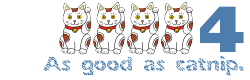 Bottom Line: Acronis True Image Home puts you in control.
Bottom Line: Acronis True Image Home puts you in control.
Over the years, Acronis has improved its application and its interface to the point that you can protect your data with just a few clicks. You still need to remember to store the backup disk in a safe location and you need to buy a disk that will be used only for backup, but the entire solution (disk drive and True Image) will cost less than $150.
For more information, visit the Acronis website.
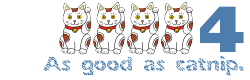 Bottom Line: If Carbonite did more, it would write letters for you.
Bottom Line: If Carbonite did more, it would write letters for you.
This is simply the easiest and most cost-effective solution available. For less than $50 per year, you can back up as much data as is stored on any disk drive in your computer. Install it and forget about it.
For more information, visit the Carbonite website.
An Ode to Digital Photography (and the Personal Computer)
One of the reasons backup is so important is that we do so much with computers today, actions that in an earlier time would have created a physical object. Now much of what we create is simply stored on the computer's hard drive. On the penultimate day of 2008, I had a good reason to think about digital photography and the personal computer. I visited the Columbus Zoo to view the holiday light show. We had tried before Christmas, but rain and digital SLR cameras don't mix well, so we went home. On December 30, the temperature was above 40 so shorts and a jacket were the appropriate attire. While at the zoo, I took more nearly 200 pictures and within an hour of arriving at home, I had a slide show on the website with the best 36 images. Try that with film or without a computer!
In the 1970s and 1980s, I photographed weddings. I'd send the film off to the professional lab in Indiana, just a few miles east of Illinois. Within a week, I'd get the proofs back. The cost (in the late 1970s) was more than $1 for each time I pressed the shutter release. And then I'd have to number the prints (later, the lab did that for me) and put them in proof albums. There was a lot of manual labor. A lot of time.
After returning from the Zoo, I downloaded the images (each 10MB) from the evening, then loaded them into Adobe Lightroom. It took just a few minutes to cull the 200 images down to about 35 images that had promise. The next step was to color-correct the images, crop crop a few of them, and export them in a Web-friendly size.
The next step was to import these images into Jalbum (more about that free application next week) to create a slide show. Finally, I published the images to my website.
Total time: 90 minutes after the event
Total cost: Zero
If I were a wedding photographer today, I would revel in the capabilities afforded by digital photography. Some photographers I know have been able to maintain prices from 20 years ago, provide a better product for their customers, and run a more profitable business—all at the same time. With the cost of film and processing eliminated, the photographer doesn't need to be concerned about spending money with every shutter click. Being able to show proofs to the customer sooner usually increases the size of the order. The only time prints need to be made is to fulfil the customer's order, which lowers the photographer's cost and is kinder to the environment. So everybody wins.
Well, everybody except those who manufacture film, process film, or print film images to paper.
What Hath The Computer Wrought?
Times change. Work changes. The desktop computer has been instrumental in many of these changes.
In the early 1980s, one of the tasks I was responsible for was a 4-page newsletter. I wrote a little program to help me estimate the number of column inches a story would take, but the process still required several steps, some of which involved multiple iterations:
- I sent hard copy output from Word-11 to a local typesetter.
- The typesetter read my words and typed them into an optical typesetting machine.
- I looked at the galley proofs and marked the changes that needed to be made.
- These two steps might be repeated several times over a week or two.
- When the output was correct, I ran the typesetter's output through a waxer.
- About the same time, I sent photographs off to a shop that would resize them and create halftone images that I would wax and place on the artboard layouts.
- Using Press-Type, I created headlines on the artboard, then I placed the waxed output from the typesetter.
- When I had 4 complete artboards, I sent them to the printer.
- The printer photographed the artboards and created plates from them.
The entire process could take more than a week.
Today, I can use an application such as InDesign to create a 4-page newsletter with headlines and embedded images in less than an hour, assuming the copy had already been written. It would take a bit longer if I had to write the original copy, but certainly less than a day.
The computer does that for us. Printing is faster and the writer, editor, and designer cede very little control to the company that will do the printing. It may not be cheaper for for the writer, editor, and designer to do the jobs that used to be handled by typesetters and printers, but the accelerated schedule and being able to control the process from beginning to end is appealing to a lot of people.
But the computer also put small typesetting houses out of business. A journeyman typesetter could move from city to city and easily find a business that would hire him. No more. The small typesetting houses are gone and so are journeyman typesetters. There will always be a place for high-end typesetting, the kind of operation where a professional pays attention to every letter. But once you're outside the top 1% of typesetting customers, it's all a commodity operation. If you can do it yourself and, as a result, turn work around faster and with more control, only a fool would send the job to an outside typesetter.
Nerdly News
Most (But Not All) High Tech Companies are Hurting
First the not hurting: Apple. Sales are up year over year. Apple stock was up more than 5% this week after the company released its sales figures: About 23 million Ipods, for one. And 2.5 million computers, an increase of nearly 10% from a year ago. The stock has been down (on rumors of Steve Jobs being ill) but is now up again as analysts have apparently decided that neither Jobs nor Apple is about to meet a swift demise.
Apple earned $1.61 billion on revenue of $10.17 billion in the quarter that ended in December. That's up from earnings of $1.58 billion on revenue of $9.6 billion a year ago. The numbers were better than Apple had predicted and better than most analysts had predicted.
Chief Executive Steve Jobs said that this was a significant accomplishment in "these economically challenging times." Jobs is currently on a medical leave of absence to deal with what the company has called a hormone imbalance.
The increase in Macintosh computer sales was exclusively on MacBook portable units. Desktop computer sales were off by 25%. The Iphone was another winner for Apple, which sold more than 4 million units during the quarter.
For most other companies, the prospects are bleak. Both Intel and Microsoft have recently announced that they will lay off employees, about 5000 from each company. And Intel plans to close several plants.
Intel may report its first loss in 22 years. To reduce expenses, the company will close plants in Santa Clara, California; Hillsboro, Oregon; Penang, Malaysia; and two plants in Cavite, Philippines. Last week, Intel said it earned $234 million on revenue of $8.2 billion in its fourth quarter, but CEO Paul Otellini reportedly warned employees that the company may lose money in the first quarter of 2009.
Plasma HDTV is Like a Window
In a world where 1000:1 is a large contrast ratio and 100Hz is a fast refresh rate, LG is promising 2 new plasma HDTVs with astonishing characteristics. The larger of the two, the Xcanvas 50PQ60D, will have a contrast ratio of 1 billion:1 and a 600Hz refresh rate. Both models have built-in USB ports that allow users to play back many file types including WMV and DivX videos.
These TVs would be approximately equivalent to looking out a large window on a bright day from a dark room. To conserve energy (and perhaps to avoid blinding buyers) the sets will dim the backlight depending on ambient light conditions. The sets will be released in Korea in February, priced around $1000 and $1500.
Now you might be wondering if there isn't a bit of exaggeration here. That 1 billion:1 might be just a bit beyond what the screen might be able to deliver. And you might wonder if there isn't some hyperbole involved in a 600Hz refresh rate. Yes, I would wonder the same things. And there's also the concern that plasma screens use an enormous amount of power when compared to other technologies.
No word yet on whether the sets will be licensed for use in the United States or Europe. With luck, maybe never.


 The author's image: It's that photo over at the right. This explains why TechByter Worldwide was never on television, doesn't it?
The author's image: It's that photo over at the right. This explains why TechByter Worldwide was never on television, doesn't it?
