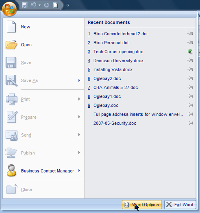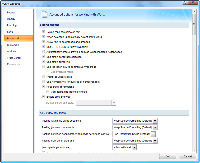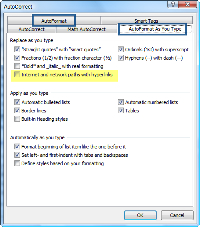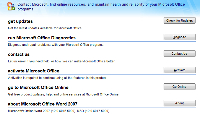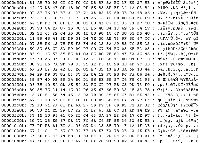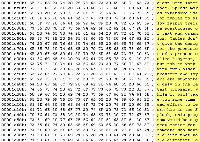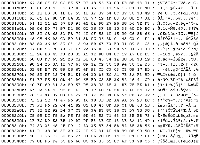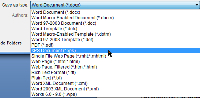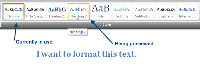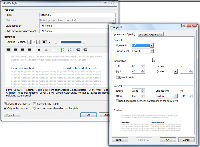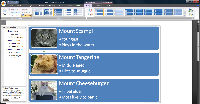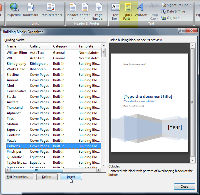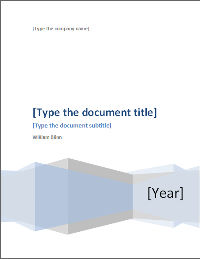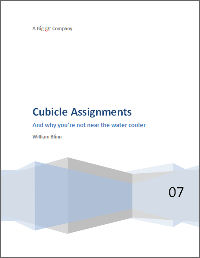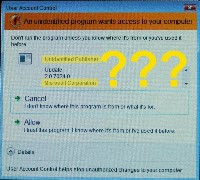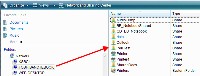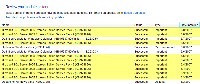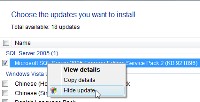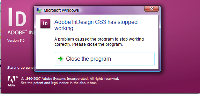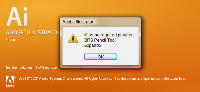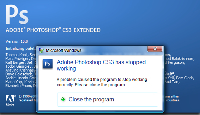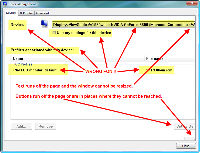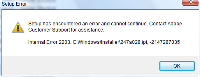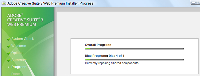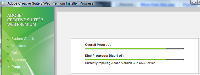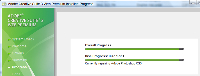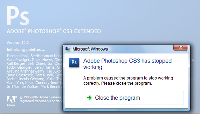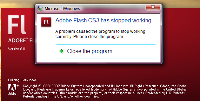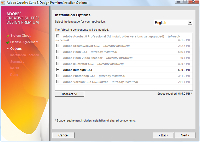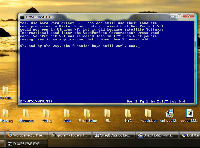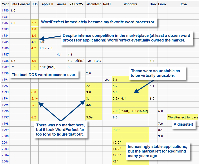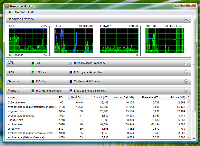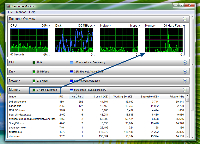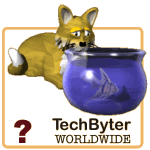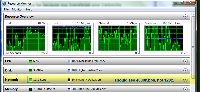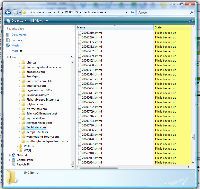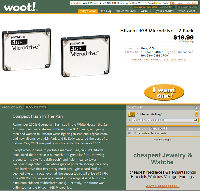| |
More than just a word processor
What could be more mundane, more pedestrian, than a plain old word processor? If that's what you think, then you haven't yet seen Microsoft Word 2007. This version of Word is a sharp break from the past. It has features that will delight many users, confuse some users, and dismay a few.
Instead of starting with the new features, what I wanted to see was what I could change. That's because I operate on the principle that I should be able to adjust something without ever having read any of the instructions. If it breaks, it needed replacing anyway. I'm sorry to say that I wasn't able to break it.
 |
 |
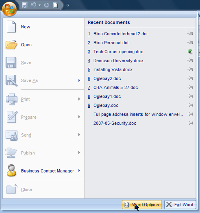 |
The first place I usually look when I see a new version of Word is in the settings panel to see what I can change. It took me a few moments to find the place to do that. It's at the bottom of the panel that opens when you click the orb in the upper left corner.
CLICK THE IMAGES FOR A LARGER VIEW |
| |
|
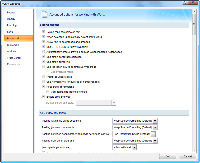 |
This is the advanced panel. Notice how small the scroll handle is on the right. This indicates how long this list is.
This may be better or worse than the old method. The trouble with long lists is that they tend to make people's eyes glaze over. But there's a lot users can customize on Word 2007. This is just one of the panels. See the others listed on the left. |
| |
|
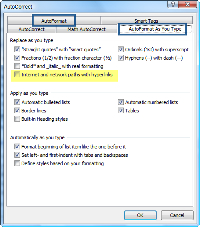 |
Autocorrect still comes with both AutoFormat and AutoFormat as You Type set to convert URLs and e-mail addresses to live links.
Word is a word processor, not a website design tool. Yes, some people do use it for that, but many of us use a word processor to create a document that we intend to print. When the document is on paper, the links won't work. You can click the page until you poke a hole in it and the page won't navigate to a website.
The problem with hot links in Word documents is that when those documents are imported into some publishing programs, the links just disappear.
Turn this feature off in both locations. |
| |
|
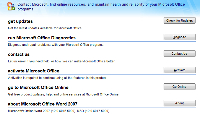 |
The last item in the list on the left side of the settings panel opens this pane, which offers a variety of helpful links. Given the number of differences between any previous version of Word and Word 2007, this is an excellent addition. |
| |
|
When is XML not XML? |
| |
|
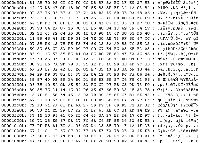 |
With Word 2007, you can share documents in XML Paper Specification (XPS) format without using third-party tools, but only after you install an add-in. Word 2007 supports XML support in a Microsoft way. The new Microsoft Office Open XML Formats are compressed, segmented file formats that offer a dramatic reduction in file size and Microsoft says this helps ensure damaged or corrupt files can be easily recovered.
The thing is that XML files typically plain text. Microsoft's XML files may be plain text when they're being used, but when the files are saved they're compressed with the zip algorithm. Inside, there's no plain text. |
| |
|
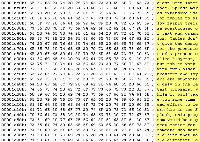 |
Files from Word 2003 could be opened in an application such as Ultra Edit and the actual text would be visible among the control codes. (See the highlighted text on the right.) |
| |
|
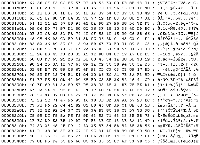 |
Even if you export to the new transfer file format (XPS), there's no plain text inside. |
| |
|
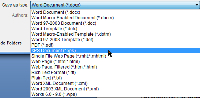 |
But if you want plain text, you can get that with a couple of different file formats. And Word offers to write files in more foreign file formats that in the past, too.
The ability to save a file directly as a PDF is particularly useful. |
| |
|
The assistant is dead! Long live the assistant! |
| |
|
Maybe you knew it as the paper clip or maybe you replaced Clippie with a cat (my favorite), a dog, the world, a guy who looked like Einstein, or one of the other assistants. Now they're all gone, replaced by an interface that has made them obsolete. It does this by showing you the tools you need when you need them. |
| |
|
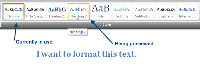 |
Formatting text is easy. Word comes with some formats that appear to have been designed by someone with working eyes, unlike the default formats in previous versions of Word. And you can see samples in the ribbon. To take the process a step further, hovering the mouse cursor over a style example in the ribbon formats the paragraph that the cursor is planted in to show you what the format will look like. If you like it, click; if not, hover over another example. |
| |
|
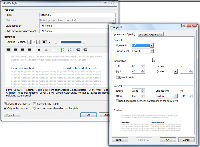 |
If you choose to create a new style or modify an existing style, the tools will all look familiar. That's because Microsoft's designers avoided making change just for the sake of change. If something worked well as it was, you'll find that it still does.
Did you notice that there's no visible ruler? You can turn the ruler on, but it's off by default. I haven't yet decided whether I like this. |
| |
|
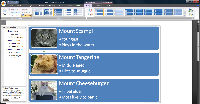 |
It hardly seems fair that a word processor can do tricks such as this. I told Word to insert some "Smart Art" and selected a vertical picture list. Next, I typed text where Word suggested that I type and added 3 pictures. Although I'd never seen this feature before, it took only a few seconds to understand how it works. |
| |
|
 |
I had a little trouble figuring out how to work with the images themselves, though, until I noticed Picture Tools at the top of the screen. The words appear only when a picture is selected and clicking Picture Tools opens a menu of tools that can be used to modify the picture. |
| |
|
 |
One feature that has garnered some complaints is called Building Blocks. The intent is to allow Word to assemble documents from frequently used or predefined content such as disclaimer text, pull quotes, sidebars, cover pages, and other types of content. More than 20 years ago, this feature was available on DEC PDP-11 minicomputers with Word-11; it was called Document Assembly. The feature allows to to repeat common text without having to type it each time so it can enforce consistency across all of the documents created within a business or organization.
The exciting image at the left is a blank page. It's what I started with when I wanted to see what I could do with Building Blocks. |
| |
|
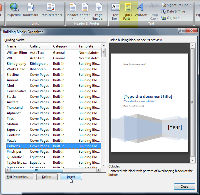 |
I quickly located the appropriate icon on the Insert menu and examined the list of items that Microsoft had provided.
I see that I can create my own items and, knowing how Document Assembly worked in the old days, I believe that this will be a popular feature with attorneys and possibly with accountants.
Because I hadn't created any worthwhile Building Blocks of my own yet, I decided to choose a title page. One click and ... |
| |
|
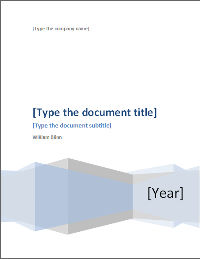 |
... there's a page with suggestions that I type a few things. Had I given Word a company name, that would have been filled in automatically in the upper left corner.
Note that it has filled in my name. That's because I provided the information when I installed the Office suite. |
| |
|
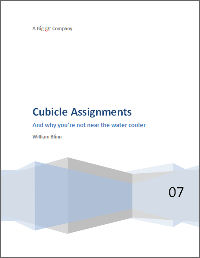 |
After a bit of typing, here's what I had. |
And that's just the tip of the word processor. Word 2007 is so different that it would be easy to write a book. Several have already been written, of course.
Cheering or grumbling?
Whether you cheer about the new Word or grumble about it may depend on how you use the program. I know some editors who haven't liked a word processor since Wordperfect 5.1, but most of them are using Word XP or Word 2003. Some say that Word XP was OK, but Microsoft ruined it with all the interface changes for 2003. And for 2007, it's even worse. And for certain specific groups of people that may well be true.
As I've said before in talking about other parts of the Office suite, it's the power users who are in for the greatest shock. Those who made extensive use of add ins, who wrote macros, and who designed their own toolbars will struggle some with the new version. But if you're someone who just uses the program on a daily basis to create business and personal correspondence, you're going to find that Word 2007 liberates some of the more obscure features. You'll be able to do more with the program, do it faster, and get better results.
While I sympathize with professionals and power users, there are two points to bear in mind:
- Regular users by far outnumber professional users.
- Professional users spend a lot of time with the word processor. They figured out how Wordperfect worked. They figured out how Word XP worked. They figured out how Word 2003 worked. They'll figure out how Word 2007 works.
Overall: OK, Bill, you get 5 cats for this one!

Wow! It looks like no version of Word you've ever seen before, but use it for a week or so and you won't want to go back to one of those earlier versions. Sometimes I have to go looking for a tool I need, but most of the time it's like having an assistant nearby who knows exactly what you need and is ready to hand it to you. The 5-cat rating doesn't mean the application is perfect (it isn't); the rating means that Word's new usability features may well convince you to overlook any shortcomings.
For more information, visit the Microsoft Office 2007 website.
Vista: Now or later (more first impressions)
Two kinds of users have Vista these days: Those who bought new computers and got Vista because it's what the computer came with and people like me who knowingly upgraded to a new and largely untested operating system. Should you join the party? It depends on your tolerance for pain. When I installed Vista, I knew there would be problems. If you choose to make the transition with your eyes fully open, fine. But if you don't like solving leading-edge problems, wait a bit. (Speaking of leading-edge problems, check out the item that follows this one.)
What's good and what's bad? There's no shortage of either. Here, in no particular order, are some that I've noted:
 |
 |
 |
I like this. The close button is large and red.
CLICK THE IMAGES FOR A LARGER VIEW.
|
| |
|
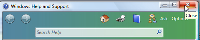 |
When you hover over it, the close button gets larger and redder. Hard to miss! |
| |
|
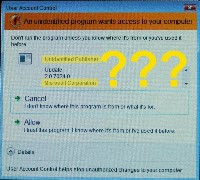 |
If this screen capture looks a bit odd, it's because Vista makes it impossible for applications such as SnagIt to capture these screens. I photographed the screen with a digital camera.
You'll notice that Vista is concerned that I'm running an application from an "unknown publisher". That unknown publisher is the Microsoft Corporation.
The only thing that comes to mind in a situation such as this: "Mister Gates, please explain to your left hand what your right hand is doing."
Memo to me: Don't be a smart ass. Sometimes you don't know what either of your hands is doing. (See the next item in today's program.) |
| |
|
 |
Now this is cool. Really. I don't know yet how to use it or why, but it's cool. My handwriting isn't exactly the best, but Vista can make sense of it. |
| |
|
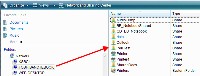 |
Another big plus is that Vista can see all of the machines on the LAN and does so with ease. Most of the time. Sometimes the notebook computer disappears and then re-appears. The Macs always seem to show up as long as they're turned on. |
| |
|
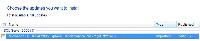 |
On the other hand, I kept seeing an update every day for Microsoft SQL Server 2005 Express Edition Service Pack 2 (KB 921896) ... |
| |
|
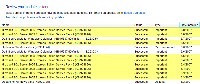 |
The update had been installed twice on June 3, twice on June 4, once on June 5, once on June 6, and twice on June 8. On June 9, Microsoft wanted to install it once again. |
| |
|
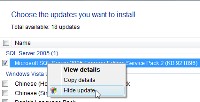 |
Enough is too much! I disabled the update. |
| |
|
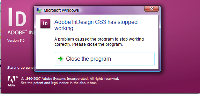 |
All is not perfect in Vistaland. I installed Adobe's CS3 Web Premium and Design Premium, then I updated Adobe Acrobat to Vista and tried to open InDesign. I had also run Bitstream's Font Manager, which is included with Corel applications and it had done serious damage to the Windows Fonts directory.
Oops. |
| |
|
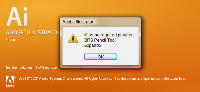 |
Illustrator?
Sorry, but no. |
| |
|
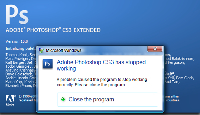 |
Photoshop?
I was beginning to feel as if I had wandered into a Monty Python Cheese Shop, the one that doesn't have any cheese. |
| |
|
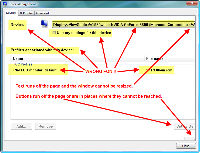 |
The problem also affected the way Windows displayed things. I thought I might be able to solve that problem later, but I wanted to see if I could get Adobe CS3 running again. |
| |
|
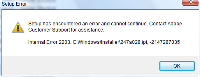 |
When I tried to run the setup program again to set things right, it wouldn't run, but that was with the second DVD, so I tried the first ... |
| |
|
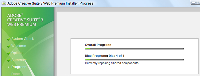 |
... and everything started well. |
| |
|
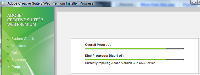 |
Here we are about 45 minutes into the procedure. |
| |
|
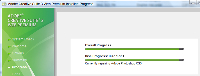 |
And nearing the conclusion ... about an hour and 15 minutes. |
| |
|
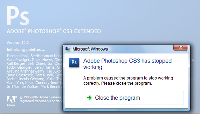 |
So naturally I expected Photoshop to work now.
Nope. No mozzarella or provolone. Fresh out of cheddar. No edam, gouda, or colby to be seen. No cream cheese, ricotta, brie, or roquefort; no muenster or Jarlsberg. No parmesan, romano, asiago, Swiss, Gruyere. Not even a slice of processed American cheese or a lump of Cheez Whiz. I'm definitely in a Monty Python skit. |
| |
|
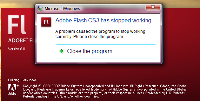 |
Or Flash ...?
I asked Adobe for assistance, indicating that I intended to format the drive and reinstall everything, but I couldn't run the "transfer license" process because the applications crash. The good news was that CS3 installations are machine specific and reinstalling on the same machine will not cause any activation problems. This turned out to be exactly correct. |
| |
|
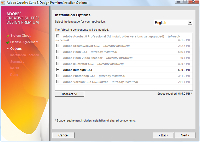 |
The CS3 installer is intelligent. It knows which applications I have installed and which need to be installed. |
| |
|
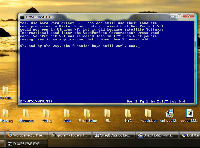 |
On the other other other other hand, Vista is still able to play Wordperfect 5.1, the best DOS word processor.
Die-hard WordPerfect 5.1 fans can still use their favorite word
processor in Vista. Some pundits claimed that WordPerfect 5.1 would
not run in Windows XP, but it did because Satellite Software
International (and later the WordPerfect Corporation) wrote good code.
WordPerfect 5.1 was released late in 1991 and that it still runs on
the latest operating system is a statement about the quality of
WordPerfect's code. |
| |
|
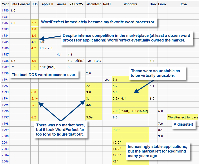 |
To wander of on a secondary branch of the tangent we're already on here, Wikipedia has a good summary of Wordperfect's history. I have added comments and highlighting to the chart at the left.
If Wordperfect's programmers had concentrated on Windows instead of OS/2 and had they resisted the temptation to extend the application to Next computers, Mac computers, and Java, Wordperfect today might be Word. |
| |
|
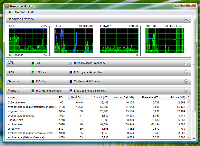 |
Here's something that looks ominous but isn't. A hard fault (also known as a page fault) occurs when the page of the referenced address is no longer in physical memory and has been swapped out or is available from a backing file on disk. It is not an error, but if you regularly see a high number of hard faults (more than 500 or so), adding RAM will probably improve the machine's performance. If Vista must constantly swap data between RAM and the hard drive, it will be slow.
This was a momentarily high number. |
| |
|
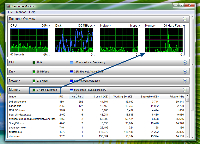 |
Most of the time, page faults are in the range of 0 to 100 per second. That's well within the acceptable range. |
| |
|
Upgrade Windows XP or install a clean copy? |
| |
|
| Earlier, I said that it might be worth trying to install an upgrade. Having now seen the difference between an upgrade copy and a new installation, I've reconsidered my first opinion. Most users would probably be better served by creating a new installation. But make sure you have a verified backup ... and pay attention to the signs along the way. |
Overall: I like what I'm seeing, but it's still too early to declare a winner.
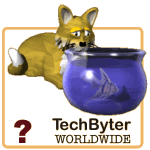
Vista is clearly the future. The only question is whether you're ready for it. There are some big differences and getting from where you are to where Vista is will take a bit of work. If you're cautious, wait until you buy a new computer. If you're ready now, visit the Microsoft Vista website.
Installing Vista the PEBKAC way
Installing Vista the second time was supposed to be easy. The Titanic was supposed to sail into New York Harbor. The Hindenberg was expected to land at Lakehurst Naval Air Station. Apollo 13 should have delivered astronauts Lovell, Swigert, and Haise to lunar orbit. And I should have been finished with the installation well before noon on Saturday. In fact, last week's podcast (recorded on the previous Thursday) predicted that everything would probably be running well by Sunday morning. That wasn't quite what happened. Sometimes I'm few clowns short of a circus.
 |
 |
A new Vista installation on a clean or reformatted drive takes less than half an hour. That was a pleasant surprise on Friday evening. Saturday, I noticed that the new installation hadn’t formatted the drive. The old Windows directory was still there. Because the process took less than half an hour, I thought I might as well do it again and do it right. This time I told the installer to format the drive. Vista formatted the drive in less than a minute. Goodbye files.
I keep all of my data files on drive D, so formatting C wasn’t a big deal. And I had carefully made a full backup of drive C on drive D so that I could quickly and easily recover configuration files after reinstalling Vista. When the computer started, I saw the Windows boot manager. It gave me the option to start Vista or to start Vista. Two Vista installations. Odd.
It got even odder when I opened the Windows Explorer: The two drives looked strange. I had a boot device (drive D) called “Local drive”. D? I also had a C drive that wasn’t the boot device, but it carried the label “Boot”. Sinking feeling. Life flashes past. I stare dumbly at the screen. The boot drive is 500GB and the other drive is 200GB. I had just formatted the data drive, so both drives C and D now contained Vista installations and neither drive contained my data.
That brings me back to PEBKAC: problem exists between keyboard and chair. My files were gone and my only hope was that I had a good backup. Since late last year, I've been using Carbonite, an on-line backup service. I've tested it by restoring files that were still on the machine. Now I'm in for a real test: Thousands of files are missing.
When I formatted drive C and installed Vista once again, I paid close attention to the screens. I should have done that previously. When you install Vista, the installer offers all of the drives and selects the C device by default. So how did I pick D? Apparently it was a random misplaced click that selected D. If you enjoy things ironic, I want to point out that I had told a friend not more than 10 days earlier, to be careful when installing Windows in a machine with more than one drive.
I could have taken the side off the case and unplugged the D drive to ensure the safety of the data on the drive, but that would have taken too much time. Besides, I knew what I was doing. Or I could have just paid attention when the Vista installer asked me which drive to format.
By 8am on Saturday, the Vista installation was completing for a third time. I installed AVG Antivirus and Carbonite, which located my backup files on the server and started downloading them. |
| |
|
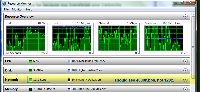 |
Two hours later, the file restoration was creeping along. I was trying to restore files and download Windows updates on a Wide Open West 4Mbps connection that is running even slower than usual. Occasionally it hits 1 Mbps, but most of the time it’s dragging along at 500 to 600 Kbps so the download is delivering 5MB/minute or less instead of the 25MB/minute I’m paying for.
CLICK THE IMAGES FOR A LARGER VIEW. |
| |
|
| I called Wide Open West and they’ve promised to send a technician on Monday. At 3:16pm on Saturday, my e-mail files finally finished downloading and I started downloading and restoring spreadsheet and database files, but at least I was able to reinstall The Bat and life began to return to normal with the usual flow of messages. |
| |
|
Can I find a way to blame Bill Gates for this? |
| |
|
Maybe, but it would only make me look more foolish than I already feel. The error was mine. All mine. One hundred percent. Entirely. I mention this event, which could have been catastrophic, because it illustrates the importance of backup.
The data drive contains some files that are more than 10 years old. I don’t need most of those old files these days, but I can get to them if I need them. Yet a single error destroyed every one of those files in just a few seconds. I could have pulled the drive out of the computer and sent it to DriveSavers. They would have been able to get most of the data back because formatting a drive doesn’t destroy the data; but that exercise would have taken a week or two and would have cost more than $1000. Having a reliable backup is better, faster, and a lot less expensive. |
| |
|
 |
How important is backup? This is a topic that I harp on and with good reason. Backup has saved me great distress more than once. Here's a view from Carbonite of the TechByter Worldwide website files.
"Original file deleted" is not a good thing to see. These files would still be on the server and I could recover them that way, but the files in the development directory weren't on the server. They were, however, backed up.
In December 2006, I talked about Carbonite and interviewed Carbonite's CEO, David Friend. This is a service that costs $50 per year (or less) and backs up your files. |
| |
|
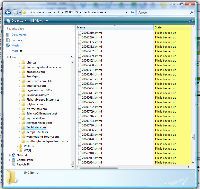 |
Several hours later, this was the view.
"File is backed up" means the same version of the file exists on my computer and on the Carbonite server.
The stress of losing every website I had ever set up, along with thousands of presentations, graphics, publications, and documents I had saved over the past 15 years or so was intense.
You can imagine the relief I felt when the files were back home again. |
| |
|
Advantages of a clean install |
| |
|
When I first installed Vista, I tried an in-place upgrade from Windows XP even though I assumed I would eventually decide to do it the right way. For me the right way is always to format the drive and reinstall all of the software. After two weeks, I decided it was time. Replacing one operating system with another is a lot like jacking up a house and building a basement underneath. The upgrade worked reasonably well until I tried to use Bitstream’s Font Navigator, which is included with Corel products. It mangled with Windows fonts directory, which caused display problems and I believe that this was responsible for problems with Adobe’s Creative Suite 3 applications.
The clean install, once I more or less recovered from the self-made disaster, has performed better than the in-place upgrade. That doesn’t mean an in-place upgrade won’t work for you; it might and it’s worth a try. But be prepared for it not to work. If you load a lot of new applications for testing or if your computer is showing any signs of a problem, don’t even try. |
| |
|
Father’s Day |
| |
|
We went to the zoo Sunday morning and that was a welcome break from sitting in front of the computer watching files dribble back onto the computer at one quarter the speed I’m paying for. Yeah, it’s still better than dial-up, but when you have 15 to 20GB of critical files, it seems slow.
The images below have nothing at all to do with Vista or anything else discussed here. They're pictures from the Columbus Zoo and I thought you might enjoy them. The visit to the zoo was certainly good for my mental health. |
| |
|
 |
By now all of my spreadsheets and data files are back on the computer. My e-mail files and Phyllis’s are here. Most client websites have been restored. So have Word and Wordperfect files dating back more than 10 years, tax records for the past 11 years, and time billing information (although I can’t re-install the time billing program until Monday at the earliest because it requires a floppy disk drive and this computer doesn’t have one.) I’ve recovered some publishing files and a few graphics files, but all of my Powerpoint presentations and demonstration files from speaking engagements are still waiting to be restored. And then there are the applications that haven’t yet been installed and set up. |
| |
|
 |
A single one-second error turned what should have been an easy task into a long and frustrating process, but it’s still nowhere near as frustrating as it could have been. At least I’m getting virtually all of my files back. The only files that are missing are ones that were changed late on Friday and then not backed up. Most of those were new files for websites, but the websites themselves were updated on Friday, so all I have to do is download the new files and I’ll have them. Also missing: Maybe half a dozen e-mail messages that arrived Friday evening and didn’t get backed up. I’ll live. |
| |
|
 |
Home from the zoo (and glad that we went early before the heat kicked in) I checked download speed and found that I’m now getting more than 4000 Mbps. I think I’ll cancel Monday’s visit until I can do more testing. Virtually all of the essential files have been recovered, so I’m feeling a lot better and I’ve asked WOW not to send a technician until I can do some additional testing. |
Nerdly News
$1000 worth of memory for $20
 |
 |
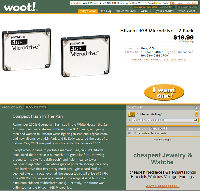 |
I keep an eye on Woot.com as much for the writing as for the stuff they sell. What they have is often outdated but, depending on what you need, it might be something you can use. I've bought some things from Woot, but I didn't buy the item they called "Compact Flash In The Pan" despite the clever writing that began this way: "Remember 2003? George W. Bush sat in the White House, the San Antonio Spurs were storming through the NBA Finals, our young men and women in uniform were fighting in Iraq and Afghanistan, and new albums by Linkin Park and R. Kelly captured the ears of a nation. Yes, 2003 was pretty much exactly the same as 2007."
CLICK THE IMAGE FOR A LARGER VIEW. |
Then they went on to describe the product: "Except when it came to portable memory. See, in 2003 Hitachi announced their new 4GB Microdrive to great fanfare, throwing around terms like 'breakthrough' and 'significantly lower cost-per-megabyte'. Four whole gigs of portable storage on a tiny little hard drive that fits pretty much any Type II card slot? It seemed like a miracle, even at the suggested retail price of $499. The 4GB Microdrive was even used in the original iPod Mini (the aluminum skinned multicolored ones). Certainly, the future was unlimited for the Hitachi 4GB Microdrive."
Except, as Woot went on: "Quicker than you could say 'solid-state memory revolution', smaller, cheaper, better alternatives came along. Plus, later generations of Microdrives offered even more storage space, microdriving the 4GB Microdrive toward obsolescence. Now, just four short years later, they’re a figurative dime a dozen (two for twenty bucks in literal currency), a miracle of a different kind. Sure, your device needs the right kind of slot to use it, and the Microdrive uses a lot of power. Still, you’ll get 8GB of portable storage for just $2.50 per GB before shipping - 'significantly lower cost-per-megabyte' indeed. 2003 may not have seemed so great at the time, but at 2007 prices, it looks like a very good year."
Technology is always doing things like this. Remember the first $1000 CD-ROM drives that were a bargain at $600? Now even DVD burners are available for $40.
And other kinds of memory. I carry a couple of 2GB USB drives with me. That's 4GB of storage in my pocket.
This week I thought about floppy disks and I started wondering just how many floppy disks it would take and how much space those floppy disks would consume if I tried to carry around 4GB of memory that way. My 2 USB devices combined are less than 0.75" thick. They're 0.75" wide and the longer of the two is 2.75" long. That's about 1.5 cubic inches.
I think that a 5.25" floppy disk would be about 1/16th of an inch thick. These came in two capacities for DOS (and, later, Windows) machines: 360KB and 1.2MB. To store 4GB of data, I would need about 3333 floppy disks. Even at 50 cents each, that would be more than $1500, but that's another story for another time.
A stack of 3333 floppy disks, assuming each is 1/16 of an inch thick would be 208.3 inches (17 feet 4 inches) tall. That's more than 5740 cubic inches.
Do the math with 360K floppies? What kind of a nut are you!?
I figure that works out to about 11,112 floppies, or a stack 694.5 inches (57 feet 10 inches) tall, or more than 21,000 square inches. It sure wouldn't fit in my pocket!
OCLC is a great place to work according to Computerworld
I don't hear a lot from the Online Computer Library Center, even though the OCLC campus is no more than 5 miles from where I live. This week, I received two reports from OCLC: It's a good place to work if you're an IT person and the Bill and Melinda Gates Foundation have noticed it.
Online Computer Library Center, the library cooperative based in Dublin, has been named one of Computerworld's Best Places to Work in IT. The annual ranking lists the top 100 work environments for technology professionals.
OCLC's PR staff gets involved, calling on president and CEO Jay Jordan to say something: “OCLC’s IT staff work in a challenging environment.” Does anyone not work in a challenging environment these days? “We operate eight engineering centers in Germany, the Netherlands, and the United Kingdom, as well as in the United States. We assemble local and virtual teams who are developing Web-scale services for libraries and other cultural heritage institutions around the world. We work hard at making OCLC an ideal place for innovation and global teamwork. We appreciate this recognition from Computerworld.”
OCLC is a nonprofit library service and research organization that provides computer-based cataloging, reference, resource sharing, eContent and preservation services to 57,000 libraries in 112 countries and territories.
The second announcement from OCLC this week noted that WebJunction, the online community for library staff to meet and share ideas, solve problems, and do online coursework has been awarded a grant from the Bill & Melinda Gates Foundation to replace software, enhance site functionality, and provide for long-term sustainability of services to benefit the library community.
The grant, for $12.6 million over four years, will allow OCLC to replace and add software—including a new learning management system, content management system and portal software—that will provide added functionality and flexibility for WebJunction members and community partners. The grant will also provide support needed to help WebJunction become self-sustaining within OCLC by improving its current revenue-generating services and creating new services that will assist libraries of all types.
According to OCLC, the sustainability of WebJunction is essential to its mission to help libraries thrive in changing and challenging technological environments.
Introduced in 2003, the WebJunction community includes more than 29,000 registered members. WebJunction has already hosted more than 300,000 unique visitors.
In 2002, the Bill & Melinda Gates Foundation awarded OCLC Online Computer Library Center a three-year grant to build WebJunction as a portal for public libraries and other organizations that provide open access to information. Today, WebJunction is supported in part by OCLC, grants from the Institute for Museum and Library Services, the Bill and Melinda Gates Foundation, and by the library community. If you want to know more, you'll find it at www.webjunction.org.
|
|