

| Home • Previous page | Do you use a pop-up blocker? If so, please read this. |
January 16, 2005 |
WTVN Radio • Columbus, Ohio Sunday morning from 8 until 9 |
| Important disclaimer: | |
A new year calls for a good backupYou've heard me say something along the lines of "if you don't have a complete, verified backup, you don't have a backup." Shortly before the end of the year, I proved that to myself. I had accidentally overwritten a small, generally unimportant file and recreating the information in the file would take 15 or 20 minutes. Because I had made this mistake on Thursday, the external backup drive was at home. (System backups are scheduled for Thursday at Blinnhouse.) So I plugged in the external drive, fired up BackupMyPC, and went looking for the file. Finding it was quick and easy. I told the program to restore the file, and sat back while it did so. But it didn't do so. BackupMyPC told me that the file I was trying to restore from wasn't one of its files (even though this application made the backup in question one week earlier.) I hadn't verified the previous week's backup. In fact, I'd generally stopped verifying backups because the external hard drive is so reliable and the backup program (formerly owned by Veritas and now marketed by Stomp) has never had a problem. But it was having a problem then. After trying a few other options, during which BackupMyPC told me that I had the option of canceling the restore process or letting it "prepare" the drive for backup (meaning all data on the drive would be lost). I went to Stomp's website, filled out a tech support request, and waited. And waited. And waited. I'm still waiting, and and that's what's caused me to re-evaluate my backup options. In the past, I've had good things to say about Stomp's BackupMyPC. But now I have to rate the application as unacceptable because a backup application without support provides nothing but a false sense of security. Had I suffered a catastrophic disk failure, I'm sure that I would have been able to find a way to restore data from the three backup sets on the external hard drive. Because I had lost only a single file that I could easily regenerate, my primary concern was getting a reliable backup of the disk drives.
Fortunately, Windows XP Professional includes a backup application. (This is another of the reasons why I recommend XP Pro over XP Home.) It seemed reasonable to use that until I had time to sort out my options. In fact, the XP Pro backup application is a version of the Veritas application marketed by Stomp. It doesn't read the Stomp version's backup files, but there's probably a way to fool the application into doing so. I wasn't interested in trying. After deleting the Stomp backup files from the external drive, I started the system backup. Between the two drives on my system, I have about 100GB of items that I back up. This includes all of the applications, which allows me to retain system settings, and all of the data. I do not back up large data files such as clip art and dictionary files that I have copied from CDs or DVDs to the hard drive for ease of use. These are easily replaced from the original media. Windows Backup (free with XP Pro)This is a surprisingly good application. You'll find it on the Start Menu at "Programs > Accessories > System Tools" if you have XP Pro. If you chose to save money by purchasing XP Home, sorry about your luck. As I've said previously, XP Home isn't a good choice. It's a downgrade from Windows 2000. Many of the power features of BackupMyPC are missing, but the program works acceptably well and allows the user not only to select files and directories, but also to schedule backups. For people who want nothing more than a basic backup and who will depend on a technician to restore the backup in the event of a disaster, this may be the best choice.
SoftLogica Backup PlatinumSoftLogica's Backup Platinum comes to use from Novosibirsk, Siberia. Instead of having its own proprietary data compression scheme, it depends on standard Zip compression -- if you use compression at all. Backup Platinum offers several options that aren't available in most backup applications. One of the most interesting aspects of the program is its ability to back up to an FTP server. While this is slower than backing up to a local device, you can have the process run overnight. Storing the files on an FTP server has the advantage of keeping the backup separated from the data so that a single catastrophe doesn't destroy both the computer and the backup. You might be concerned about security, but SoftLogica include the ability to encrypt data. Domain registrar GoDaddy.com recently set up a system that allows users to store up to 2GB of data on-line for $20 per year. You could use Backup Platinum to store a full backup to CD, DVD, or hard disk and then use on-line storage for incremental backups. Unlike many competing applications, Backup Platinum works not only with Windows XP (Home and Pro) but also with Windows 95 and 98, Windows ME, NT, and 2000. The program includes a scheduler to run backups automatically. It can also run as a service under Windows NT and higher so that backups can run when nobody is logged in. I mentioned earlier that Backup Platinum can use Zip compression to store files. This may seem odd because most backup applications use their own proprietary format. While this is efficient, only the application that made the file will be able to restore the data -- and in the case I encountered, when Stomp's program wasn't able to deal with the file and the company's tech support staff ignored my request for help, there's not much to be done. Zipped files are easily restored because many applications (and some operating systems) can read the file format. Backup Platinum in actionLet's say that I want to make sure my Outlook files are backed up every night and that I've chosen to use a remote machine with FTP access for this task. The first step is to create a new job and give it a name. You could call your backup job Fred, Barney, Joe, or even Bill, but you'll probably have better results if you name it something like "Outlook data files" so that you'll have some idea what it is.
Backup Platinum is available for free download and will run without restriction for 30 days. If you decide to purchase the program, the price is just $67.
Dantz RetrospectRetrospect is more complex and more expensive than the applications I've mentioned. Retrospect is available in both Mac and Windows versions and can back up local machines on a LAN. A review of Retrospect doesn't belong in this report, so I'll address it in a few weeks on another show. Speaking of backup ...I was having a chat with an acquaintance who said that she found that her "grossly overstuffed 'Sent' folder in Outlook Express apparently exploded and the entire contents are gone." She also noted that she had a vague memory that this had happened previously and that there wasn't anything she could do to restore the information. So I was all like ...There may be a solution, but finding it will require some time on Microsoft's website (the Knowledgebase is quite helpful). The information is certainly still ON the disk somewhere and, depending on how much it's worth to you, a data recovery service will be happy to work on it ($1000 and up). This does give me the opportunity to climb up on my soapbox once again and proclaim the need for backup.
Good DVD burners cost less than $200 and quality DVDs (don't use the cheap ones for anything you might someday actually need) are reasonably priced. You can obtain an external (fast) USB or FireWire hard drive for $200 to $300. Whether you're able to get your data back this time or not, now is the time to establish a real backup procedure for the future. A disk drive is a mechanical device and every mechanical device ever made will fail someday. I did not use this event as an opportunity to denigrate MS Outlook or Outlook Express. I don't particularly care for those programs, but this is not a problem unique to those programs, to Microsoft software, or to any particular operating system. At that point, another person involved in the discussion said that she'd like to establish a regular backup procedure for her home office and asked what I do. Mine is a little more chaotic than it should be:
There a large and obvious problem here: Given this schedule, I could lose a full week's worth of work. This would make me extremely unhappy, so I do other things to reduce any possible catastrophes:
I'm currently looking at other possibilities for backing up files that are created or changed during the week. GoDaddy.com offers an "OnLine File Folder" -- 2GB for $20 per year. This should be more than enough to let me backup everything I'm working on during the week and the price is right. This would be a viable option only for those with a broadband connection. [Unfortunately, this turned out to be uncommonly cumbersome and limited. It's a good service and well priced, but it's not suitable for what I want it to do.] I could also just buy a bunch of rewritable DVDs, but the problem with DVDs is that it's difficult to run an unattended backup. I like to start the backup, go away for an hour, and return to find that it's done. I can't do that with CDs or DVDs. Now you know my dirty little secret: My backup isn't as good as it should be.Having climbed up on the soap box, I found it difficult to dismount. Before I could leave, I was asked "So how do you know which files to back up? I suspect that there's a lot of Windows and Word files that I really need to back up, to save my working environment, but I don't know what they *are*. Good question! Both Windows and OS X scatter things where you might not expect to find them (although Windows probably does more of this than the Mac OS). Some programs (Adobe in particular) install typefaces in their own program directories. If you modify program interfaces so that they work the way you want them to, then you need the files that store that information. These can be just about anywhere, but they'll generally be inside the program's directory or in the Registry. Sometimes the names aren't at all obvious and, in the case of Macromedia products, you may find several settings files AND Registry settings. In some cases, I've made interface changes, closed the application, and then searched the program directory to find files that were changed at that time. It's inexact at best and a good indication that computers are still in their infancy. This is like wanting to change the oil in your car and having to find the oil filler cap, which some auto makers place under the car, others put in the engine compartment, and some put in the trunk. By comparison, data files are easy. Most programs will (by default) store things in MyDocuments, which will be on C, possibly under your user name. I store all data on D and have my own hierarchical system for keeping things in order (or so I like to tell people). One backup program I'm evaluating (Dantz Retrospect) recommends against anything but a full backup every time. You won't miss anything that way, but a full backup on my home computer would take nearly 10 hours and would no longer fit on my external hard drive. One backup application that looks interesting is SoftLogica's Backup Platinum (under $100). Unlike most applications, it doesn't back up files to a proprietary packed file. You have a choice of backing up files "as is" (essentially a copy operation), in zip format (meaning ANY program that can read zip files can read the backup), or with Blowfish encryption. It can back up to local drives, CD/DVD, LAN drives, or FTP servers. SoftLogica is a Russian company. Following my previous harangue, I checked out the GoDaddy OnLine File Folder. It does not support FTP (I've suggested that they add that feature) and the "synchronizer" works with only a single directory (meaning the user would have to copy all files to be backed up into a single directory). The file copy function works on a file-by-file basis, so it could be exquisitely slow. Not ready for prime time. The good news, if you're planning to use CDs or DVDs, is that media is reasonably priced and the process is easy. All you need is a backup program that recognizes CD/DVD burners Nerdly NewsMac News (and eating my words)The $500 Mac? Apple could do it, but I'm betting against it (and hoping I'm wrong). The company could cut profit margin to zero for an EMac without a screen, or maybe an EMac with a screen but with no memory. At $500, Apple would entice people who have just been curious about Apple computers to buy one. Or people who have an Ipod and wonder what else the company makes. Or ...? But I'm betting they won't Let's see if I have to eat my words on Sunday because I'll leave this text in place (typed on January 10th) regardless of what happens at MacWorld and I was wrong.
The designers have created a computer that will appeal to a lot of people. For one thing, it's truly a Mac Mini. As you can tell from the size of the CD, the computer (yes, that's the entire computer) would easily sit on top of your Windows PC. Add a KVM (keybord, video, mouse) switch and you'll have a Mac and a Windows PC that share the same peripherals. The downside to a box like this is that there's no room for expansion. The basic Mac Mini runs a 1.25GHz PowerPC G4 processor with 256MB of RAM (the maximum is only 1GB). It has a small (by today's standards) 40GB disk drive and a "combo drive", meaning that it will read CDs and DVDs, but can write only CDs. For an extra $100, you can upgrade to a 1.42GHz PowerPC G4 and an 80GB drive. You'll still need to buy memory, Was there interest? Oh, my yes! For hours after Steve Jobs keynote address (which was not) streamed live this year (Why?) it was virtually impossible to get to Apple's online store: The $500 Mac isn't exactly a powerhouse computer, but then neither is a $500 Windows machine. You'll need your own monitor (most $500 PCs don't come with a monitor). You'll also need your own keyboard (most $500 PCs do come with a keyboard). If you have been at all interested in what you might be able to do with a Mac, now is the time to find out. Is PageMaker doomed?An acquaintance asked about PageMaker. "The Internet threads are buzzing that it (PageMaker) will not survive, but Dov Isaacs (Adobe wiz that helps with tough FM questions) gives no indication that it will stop. Of course, FrameMaker 7.0 (and higher) is no longer supporting Mac users, so perhaps that is the information you received. Windows and Solaris are still a go-go." FrameMaker may eventually go away, but I'm not holding my breath. And there have been rumors for at least 3 years that PageMaker is on the way out (and it may be, eventually). For now Adobe has positioned it to compete with Microsoft Publisher and that's an active market segment. FrameMaker (I haven't looked at it since Adobe's first iteration after acquiring it from Frame) was still cross-platform and had features that made it the logical choice for multi-lingual publications. With Ventura, it shared a lack of respect. InDesign will eventually incorporate FrameMaker's powers. When that happens (5 years? 10 years? Adobe's product teams seem to develop applications slowly, carefully, and with quite a bit of deliberation) InDesign will be the natural migration path. (Dov, by the way, is also quite active on InDesign.) Long-term prospects for FrameMaker and PageMaker aren't good, but users aren't likely to be abruptly abandoned, either. Let us know what you think. Write to:
|
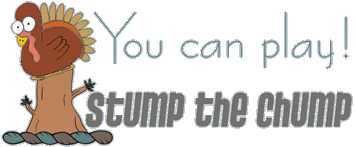 |
Have a question? Ask it and you might pick up a prize for stumping the chump. Send your question to . And ... good luck! |
Privacy Guarantee:I HATE SPAM and will not sell, rent, loan, auction, trade, or do anything else with your e-mail address. Period. |
Is this information useful? |
|

Joe(Photo by Sally) |

Bill(Photo by Scampi) |
|
As if you didn't already get enough weather on the radio! This is the only ad you'll ever see on this site. It's for my website host, BlueHost in Orem, Utah. Over the past several years, they have proven to be honest, reliable, and progressive. If you need to host a website, please click the banner below to see what BlueHost has to offer. Annoying legal disclaimer [an error occurred while processing this directive] |
||